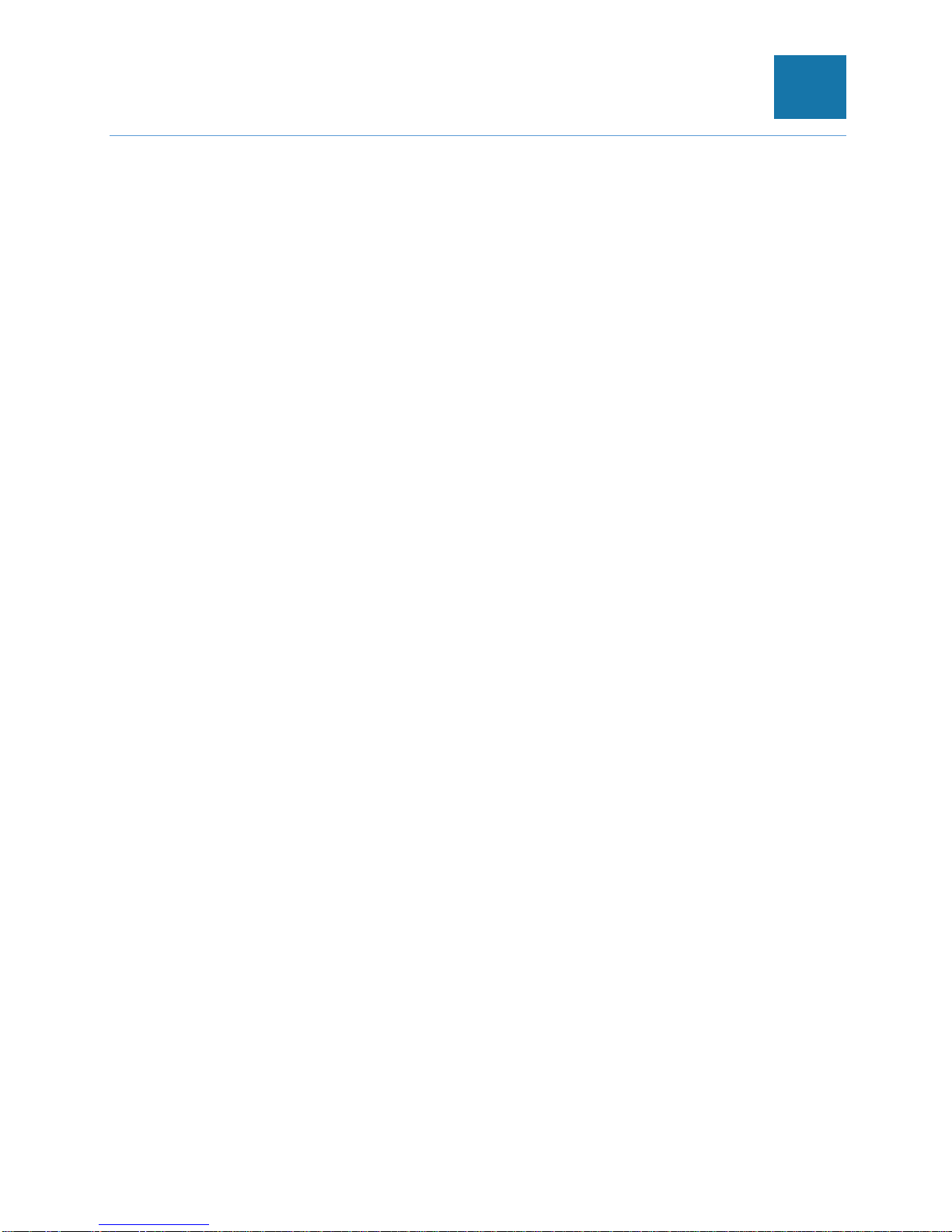Menu Mode............................................................................................................36
OLED Menu Structure ...............................................................................................38
Main Menu Selections............................................................................................38
Setup Menu............................................................................................................39
Power Menu...........................................................................................................46
Sensors Menu ...........................................................................................................50
G5 iPDU Outlet Power Sequence Setup ...................................................................51
Section 7 – Daisy Chain Configuration..........................................................................55
Daisy-Chain Overview...............................................................................................55
Daisy-Chain Setup Connecting up to 4 PDUs of the same SKU through a single IP
address:.....................................................................................................................55
RNA (Redundant Network Access) Functionality ......................................................56
RNA Setup.................................................................................................................57
Section 8 – Connecting and Configuring Optional Hardware........................................59
Accessory Hardware Overview..................................................................................59
Connecting a Temperature Sensor............................................................................62
Connecting a Temperature and Humidity Sensor......................................................63
Connecting a 3-Temperature and 1-Humidity Sensor................................................63
Connecting a Rope Fluid Leak Sensor......................................................................64
Connecting the Open/Closed Door Sensor................................................................65
Connecting the Sensor Hub.......................................................................................68
Detecting Environmental Sensors..............................................................................68
Configuring Environmental Sensors ..........................................................................69
Warranty and Regulatory Information............................................................................70
Warranty Information.................................................................................................70
Regulatory Information ..............................................................................................70
Support and Other Resources.......................................................................................71
Accessing Panduit Support........................................................................................71
Acronyms and Abbreviations.........................................................................................72