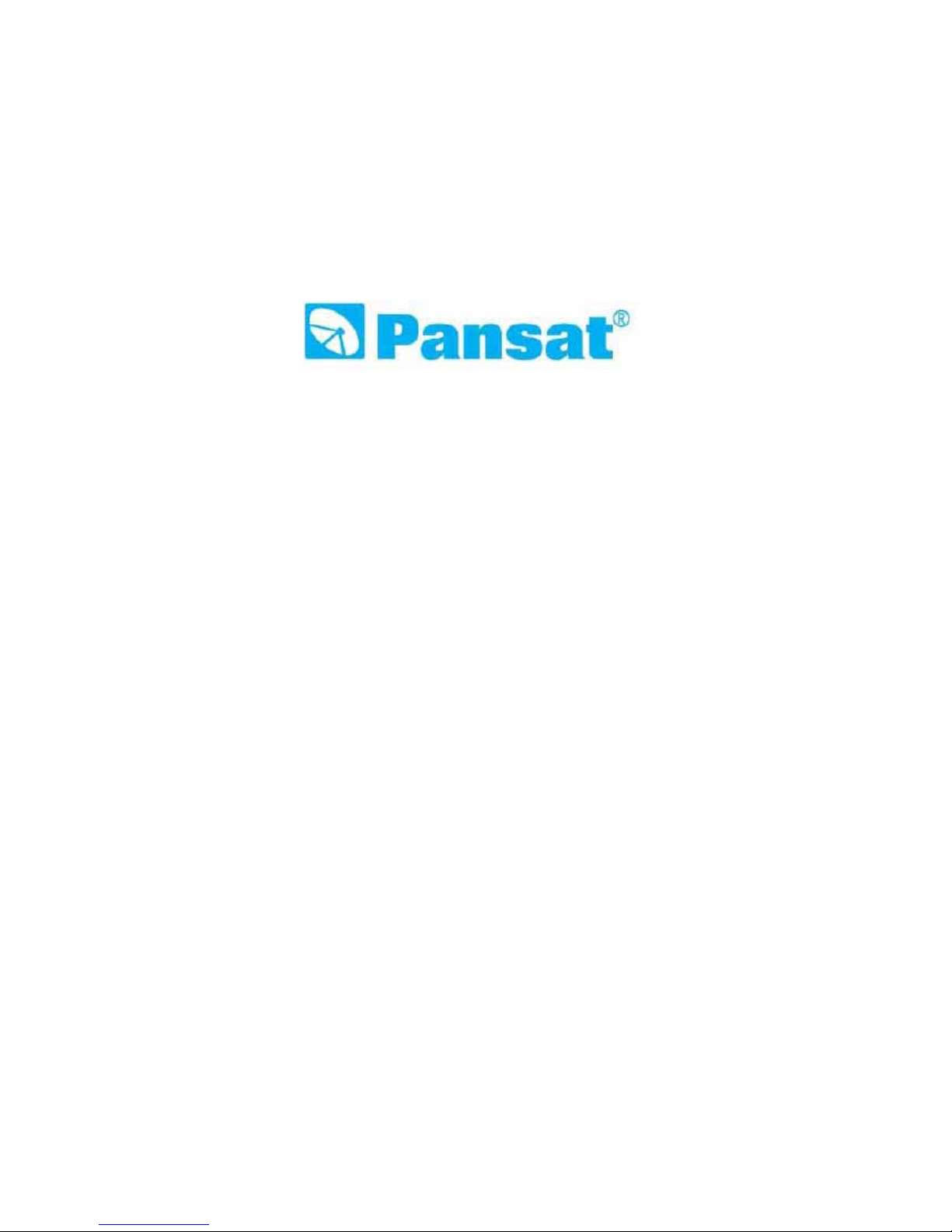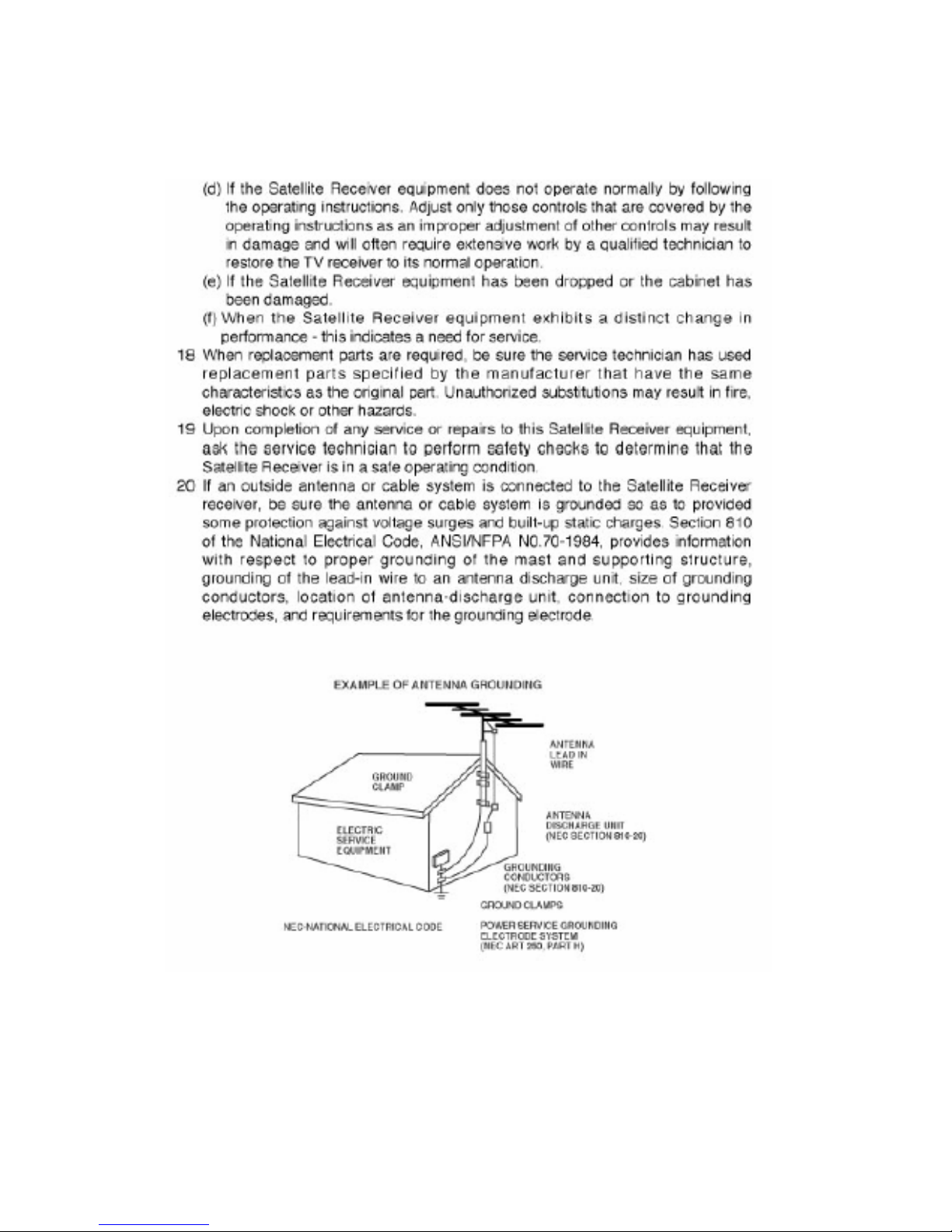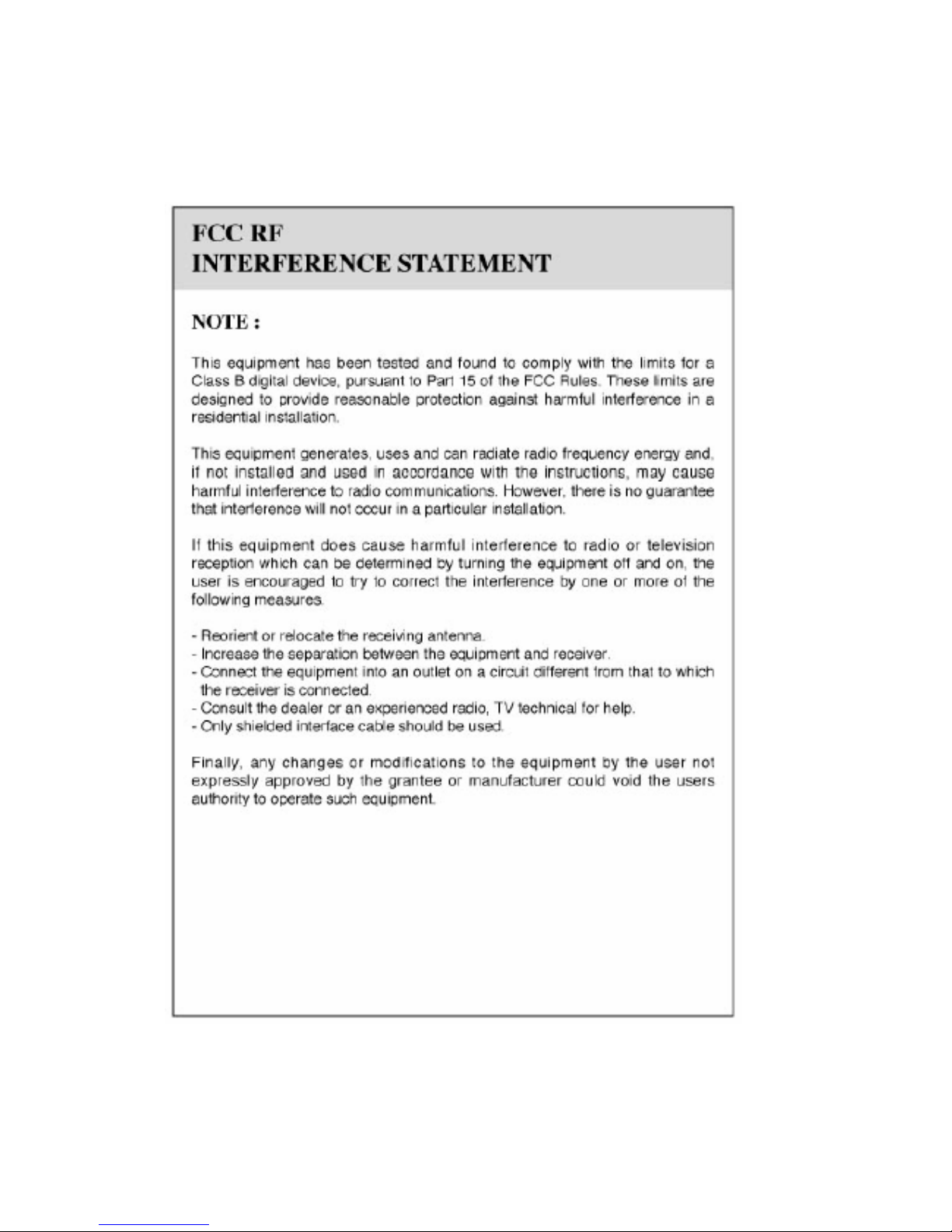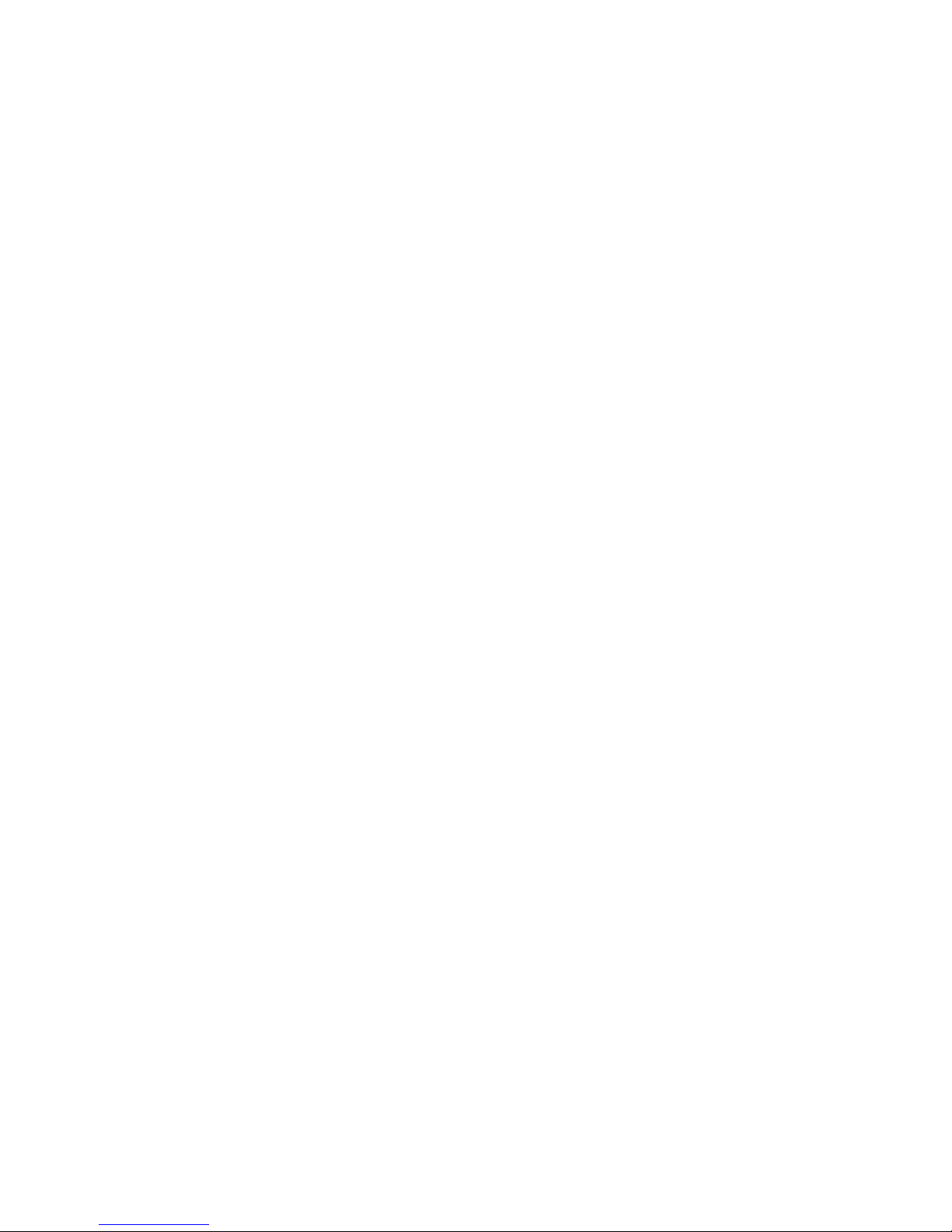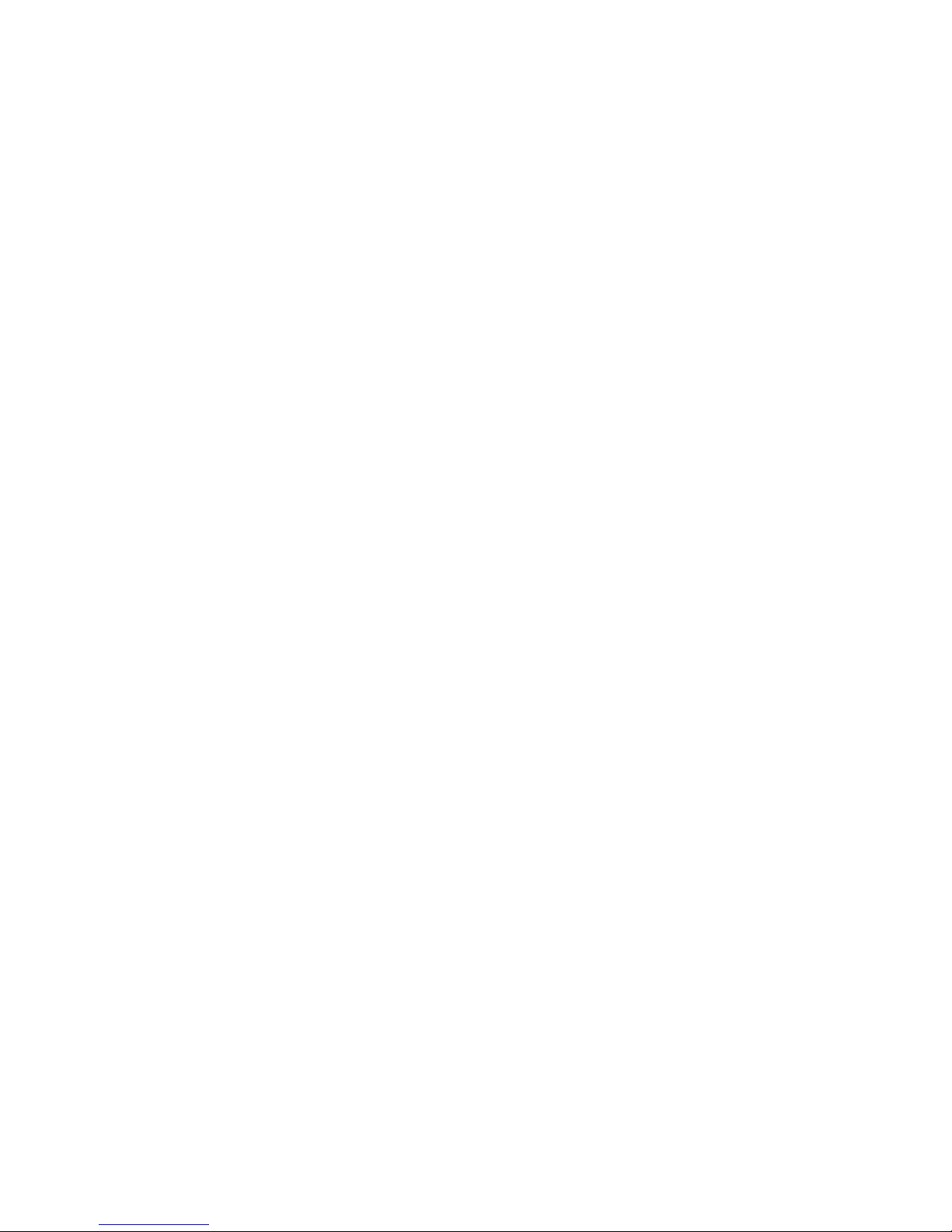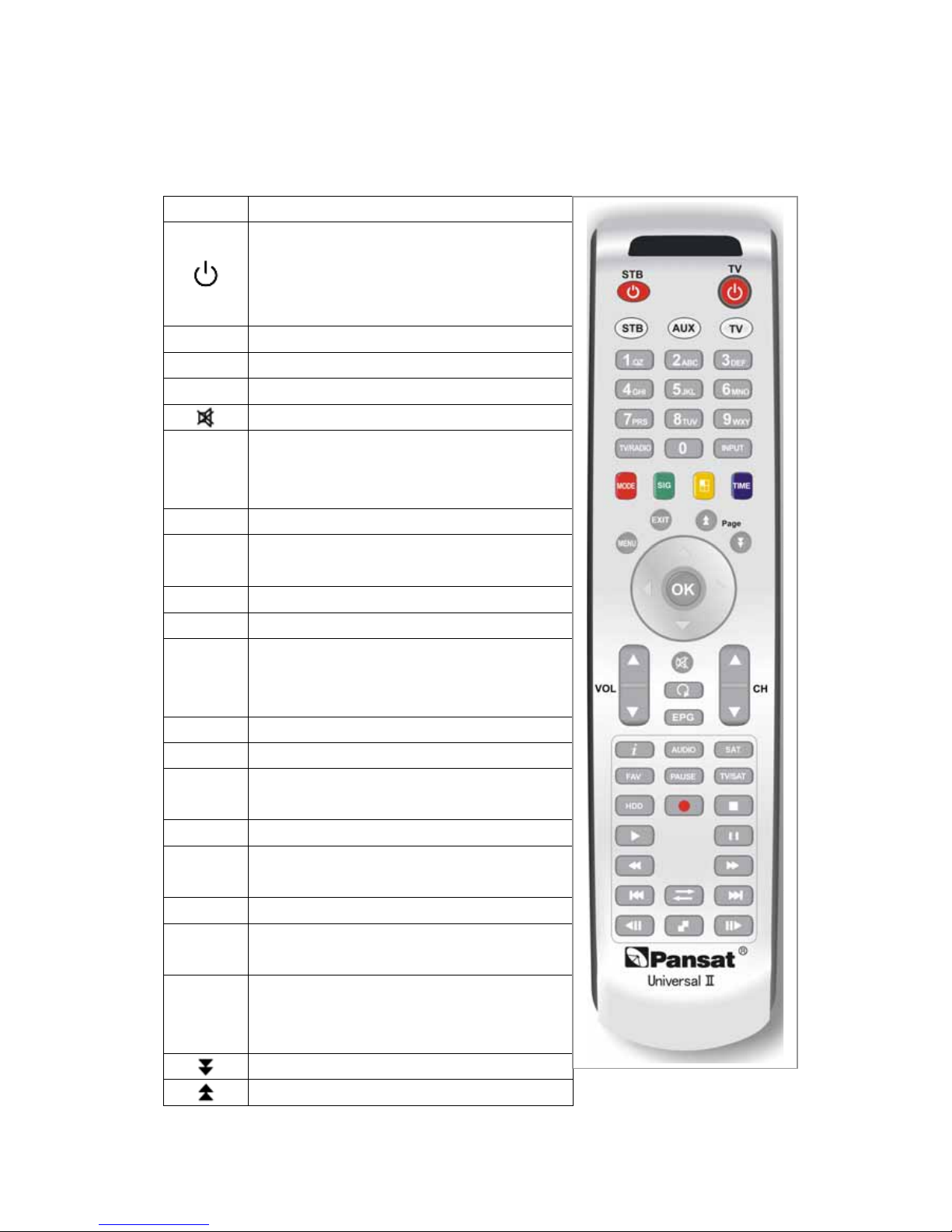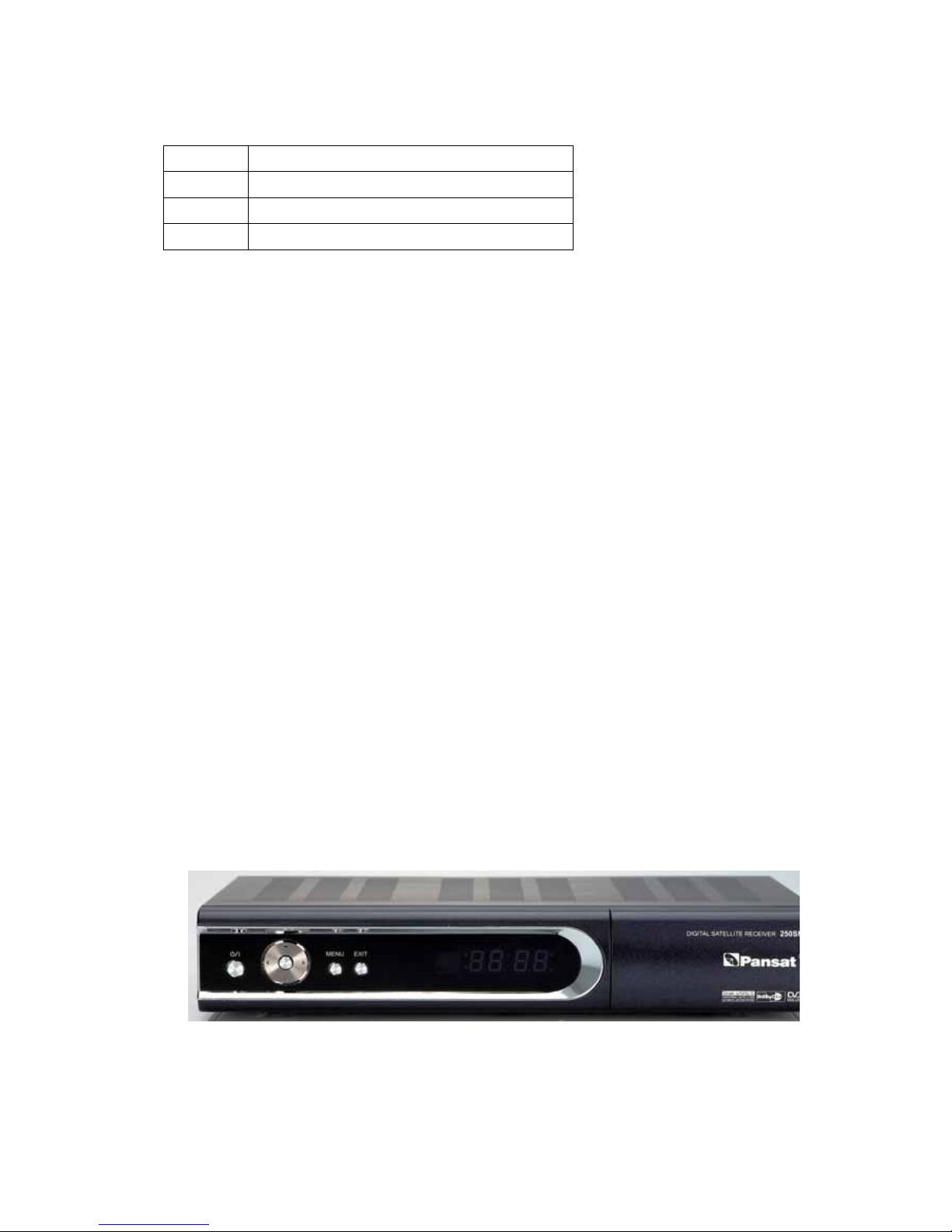7
1. OVERVIEW
1. WHAT IS THIS PRODUCT FOR?
This product is designed for using Digital Satellite and allows you to enjoy a lot of broadcasting whenever you want to
watch it anytime. By simply pressing the button of the remote control unit, the vivid picture and life –like sound of digital
broadcasting that your TV portrays through this product, allows you to watch whatever channel you wish of the digital
broadcasting.
Through this manual you will notice that the operation is easy to use.
This manual will help you get the most from this product and guide you through Installation, channel selection and many
other functions.
In case you experience any difficulties to use this product, please consult the relevant section of this manual.
From now on, enjoy digital broadcasting with digital satellite receiver!!!
2. WHAT FEATURE DOES THIS PRODUCT OFFER?
2.1 General Features
▪10days EPG (Electronic Program Guide)
▪Full Compliant of MPEG-2 Digital & DVB broadcasting
▪950-2, 150 MHz input Frequency (IF Loop Throughout)
▪Variable Input Symbol Rate (1-45Msps)
▪Multi Language OSD
▪Automatic PAL/NTSC Conversion
▪Fast Channel Change
▪5,000 Channel TV & Radio Program
▪Flexible reception of SCPC & MCPC from C/Ku-Band Satellites
▪S/PDIF (Digital Audio or Dolby AC3 Stream out)
▪Timer Function (Automatic Turn On/Off by Setting Function)
▪256 Colors (Graphic Use Interface) Number
▪PIG (Picture In Graphic)
▪5 Favorite List & 100 programs per each
▪Powerful Channel Editing Function
- Sorting: Alphabetic, Satellite, FTA/Scramble, Parental Lock
- Move, Delete, Favorite Edit
- Parental Lock, Channel Rename, Channel Skip
▪Manual PID/Satellite & TP/Network Scan
▪Blind Scan