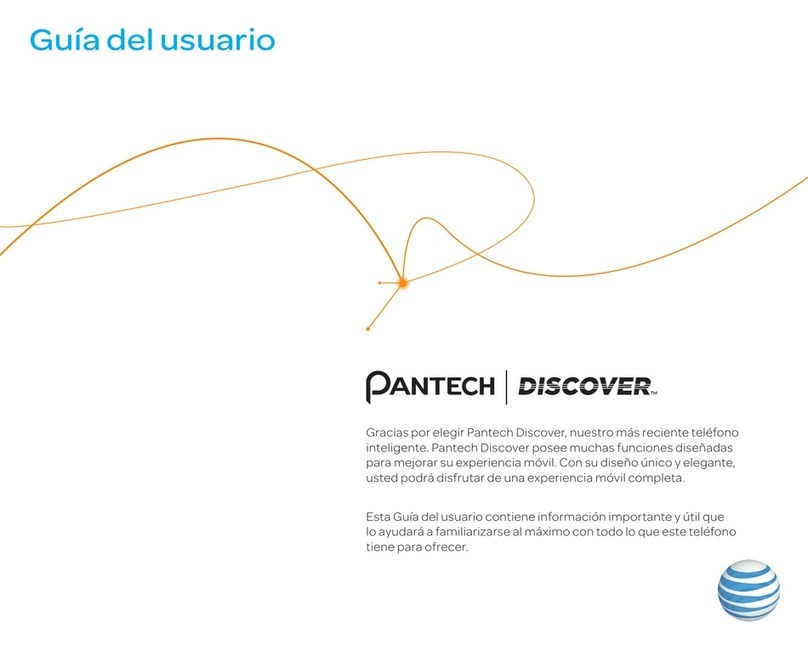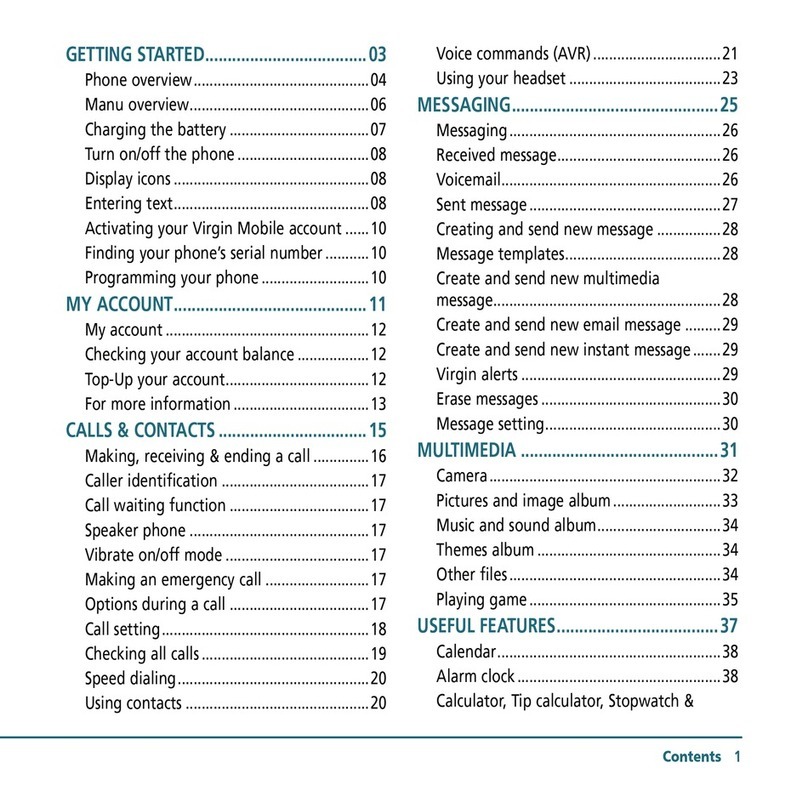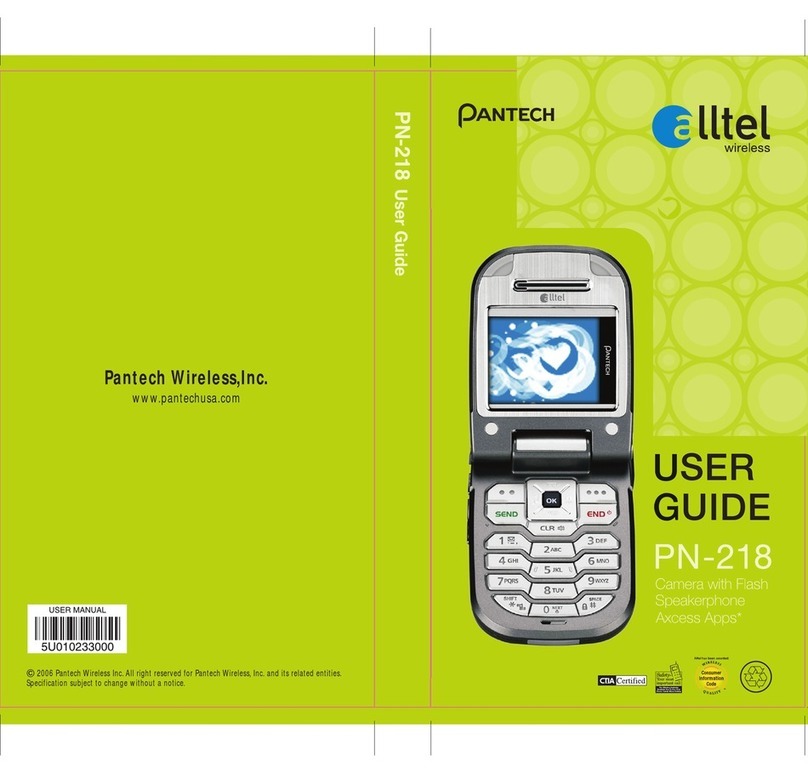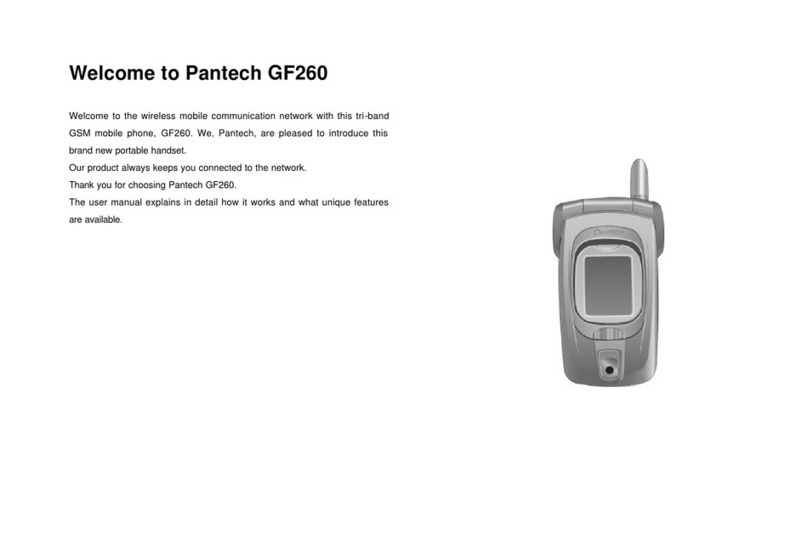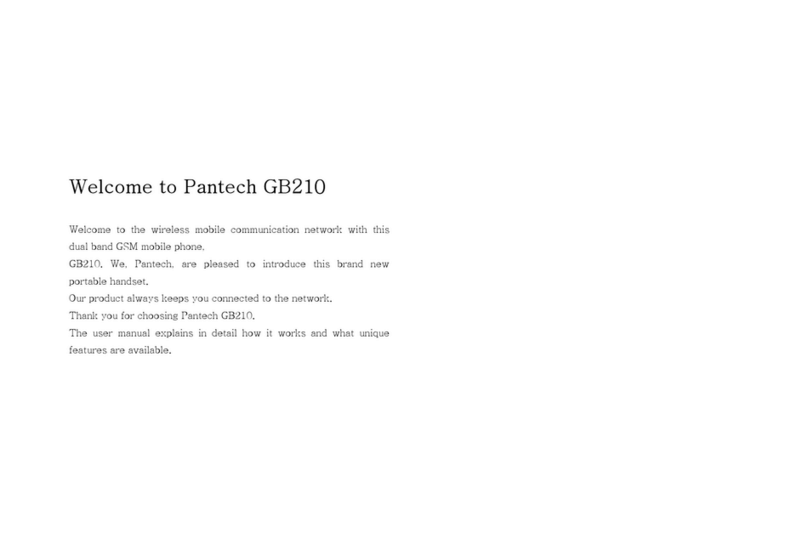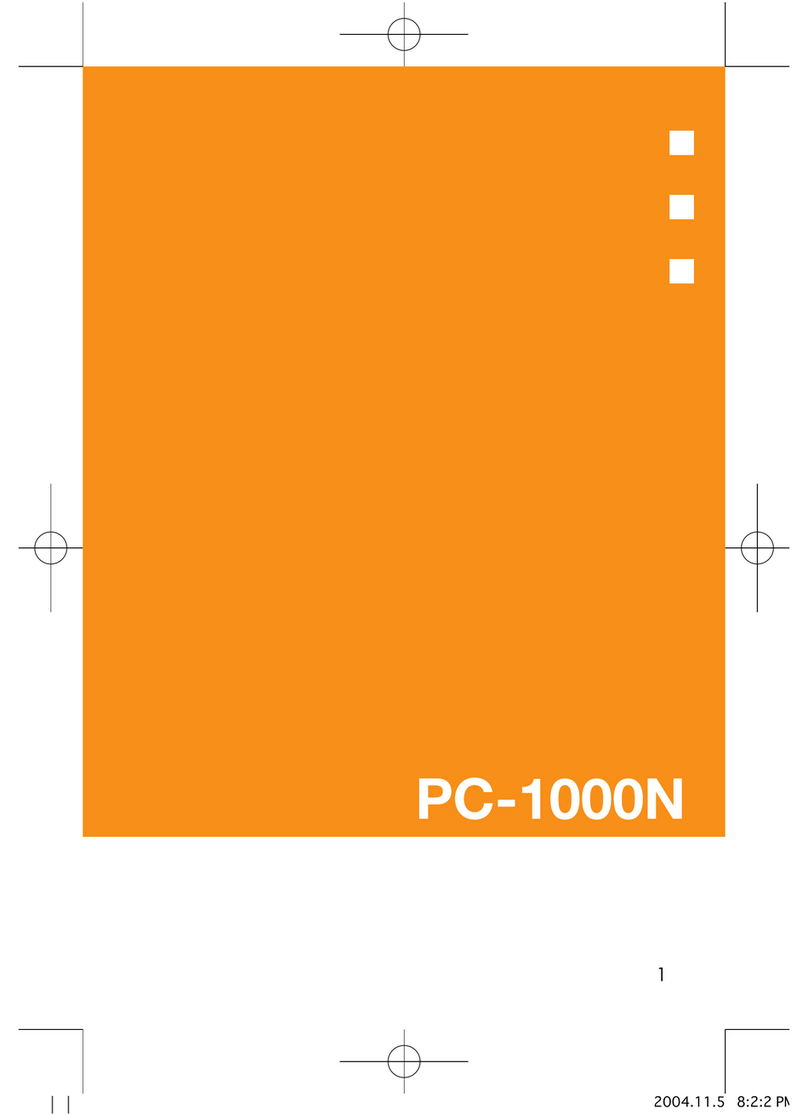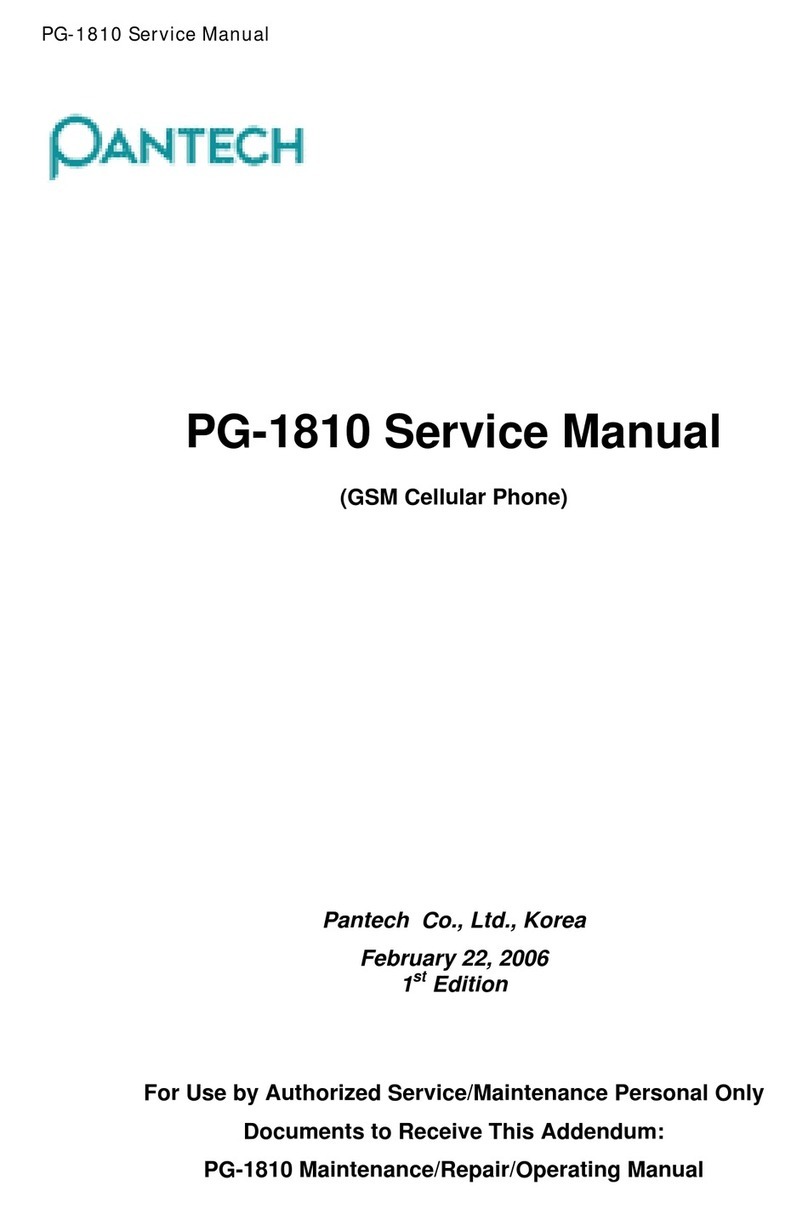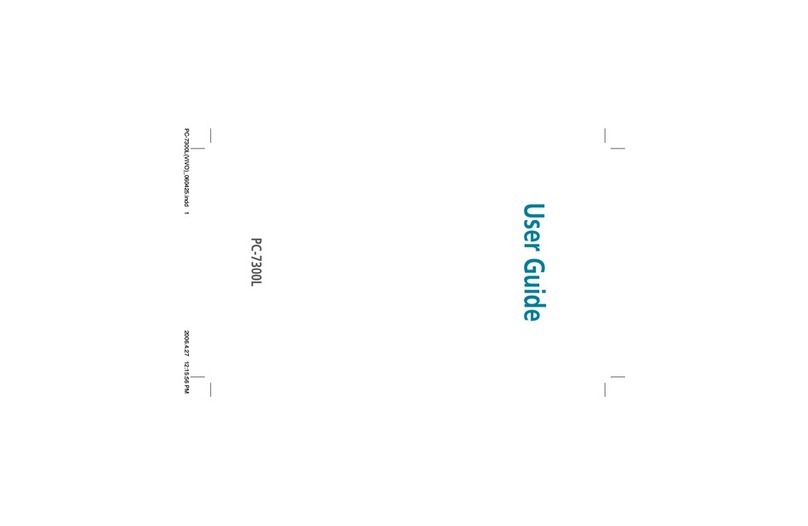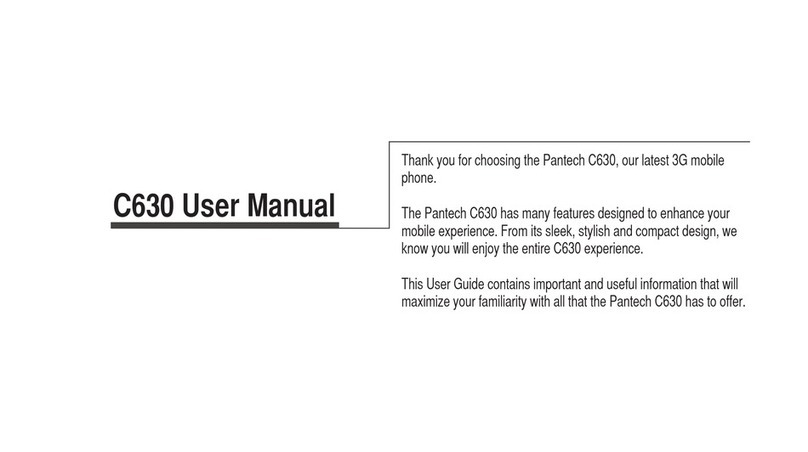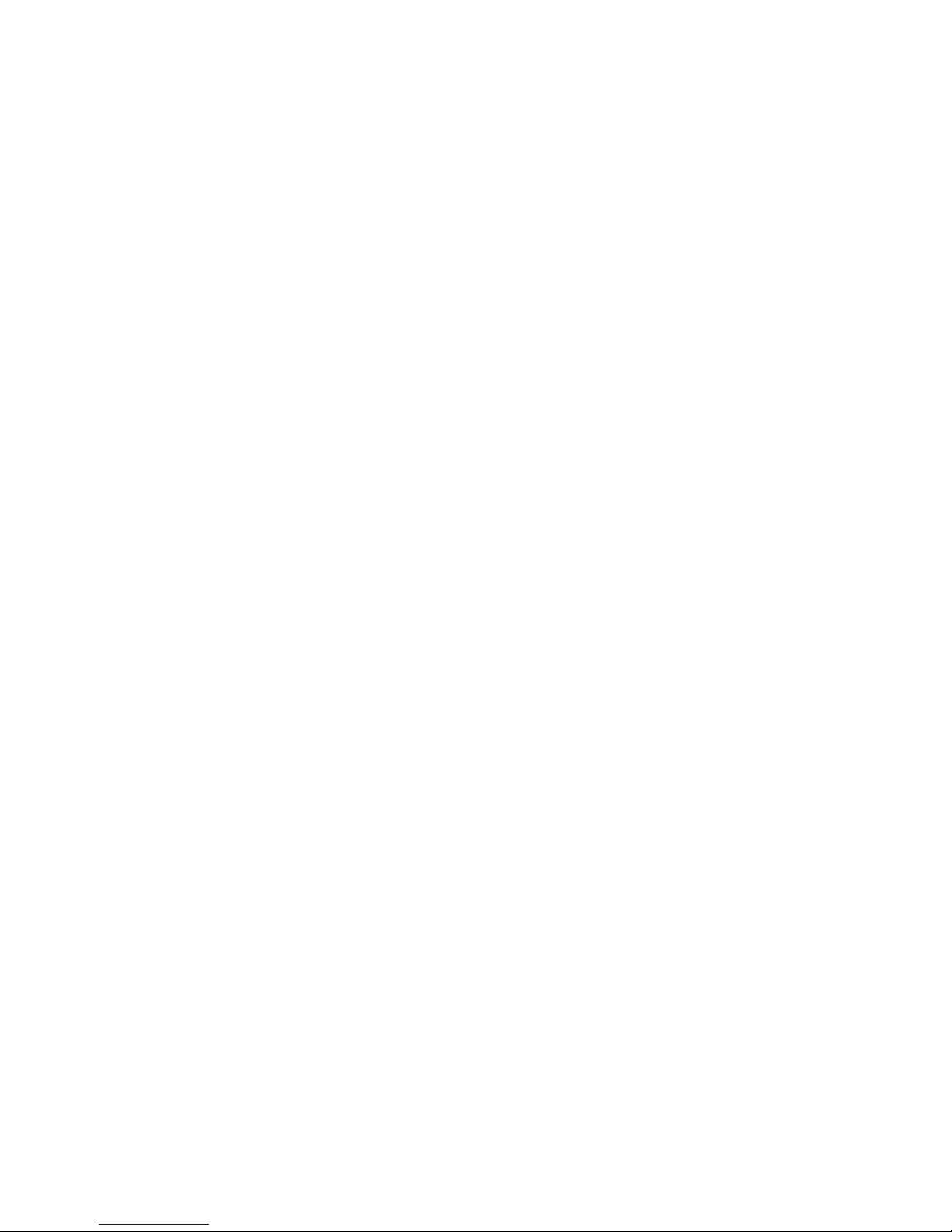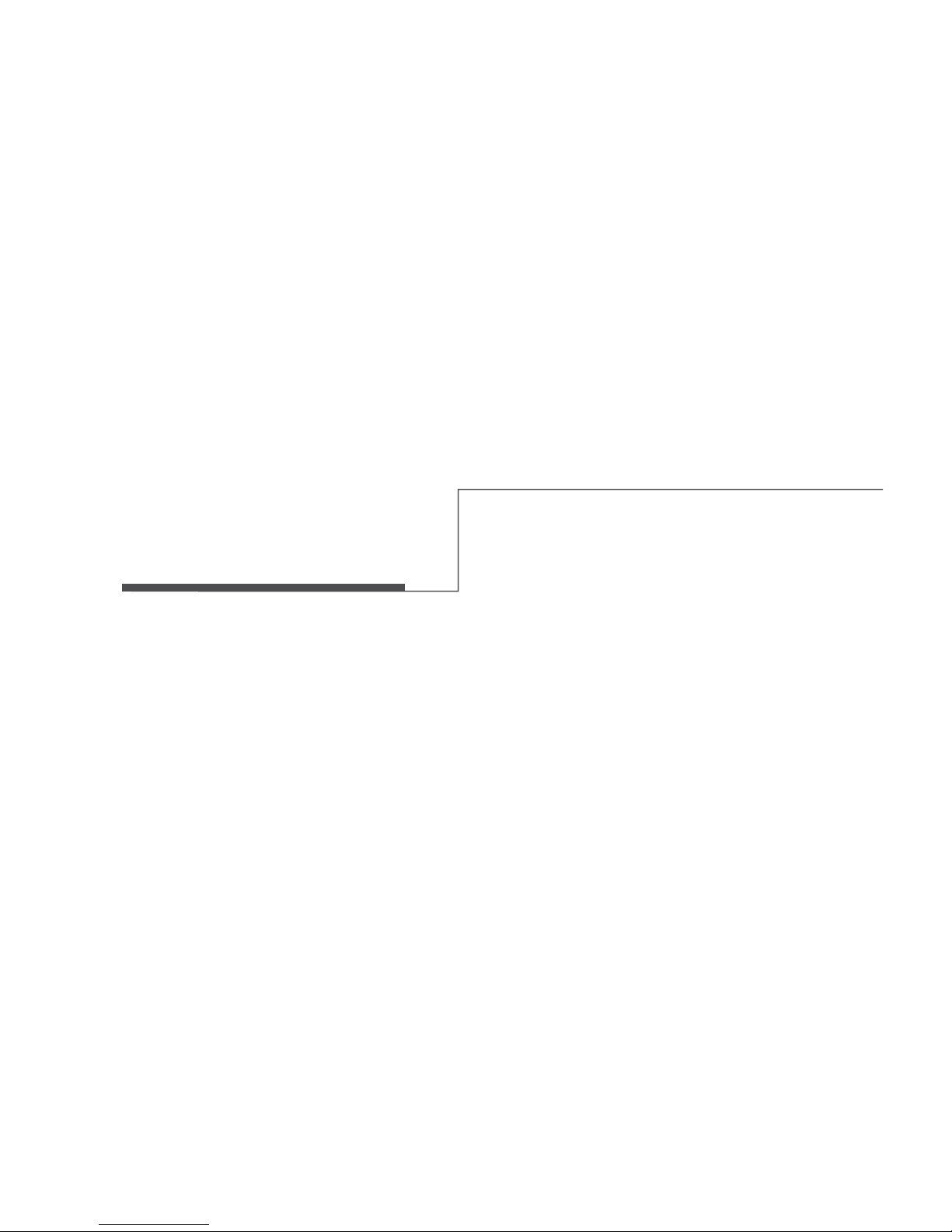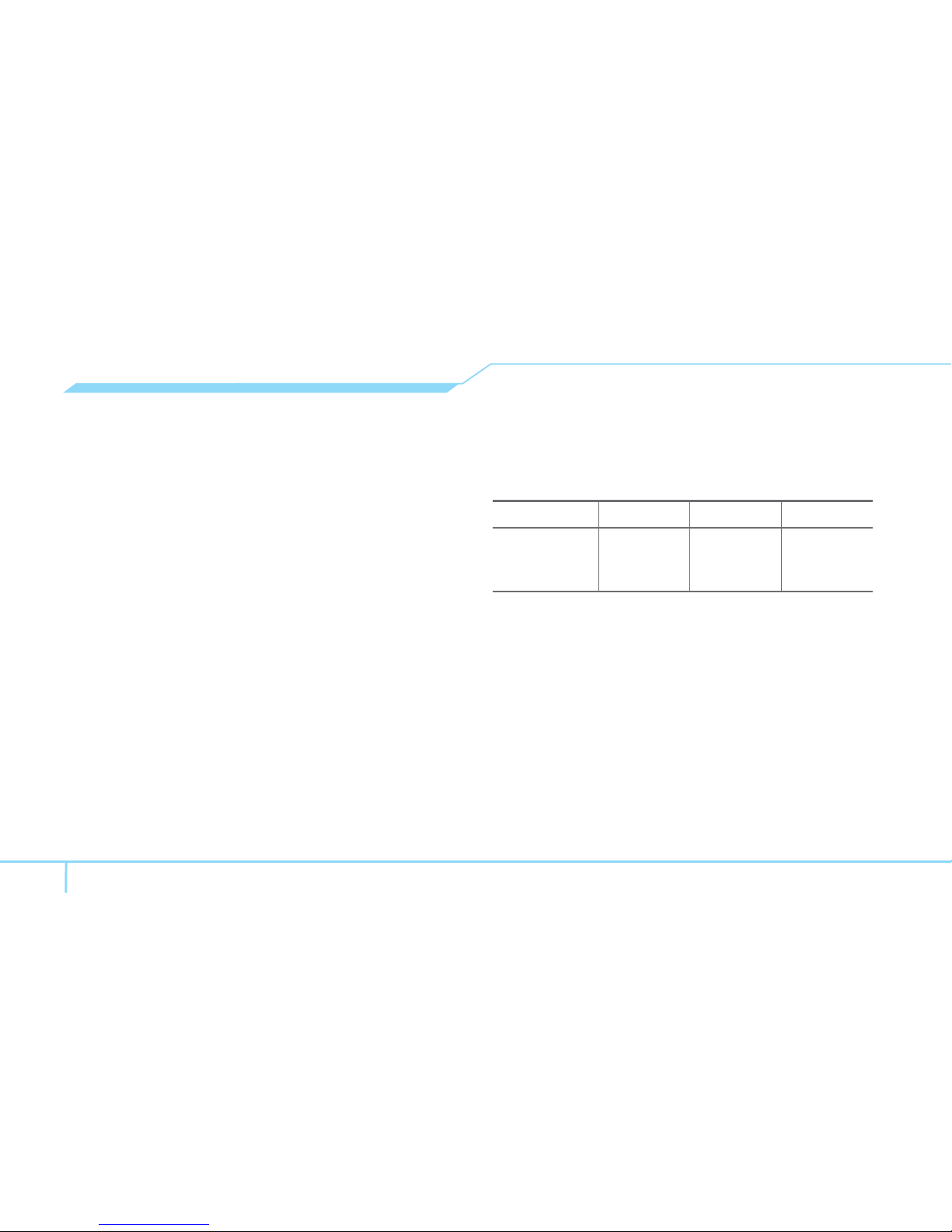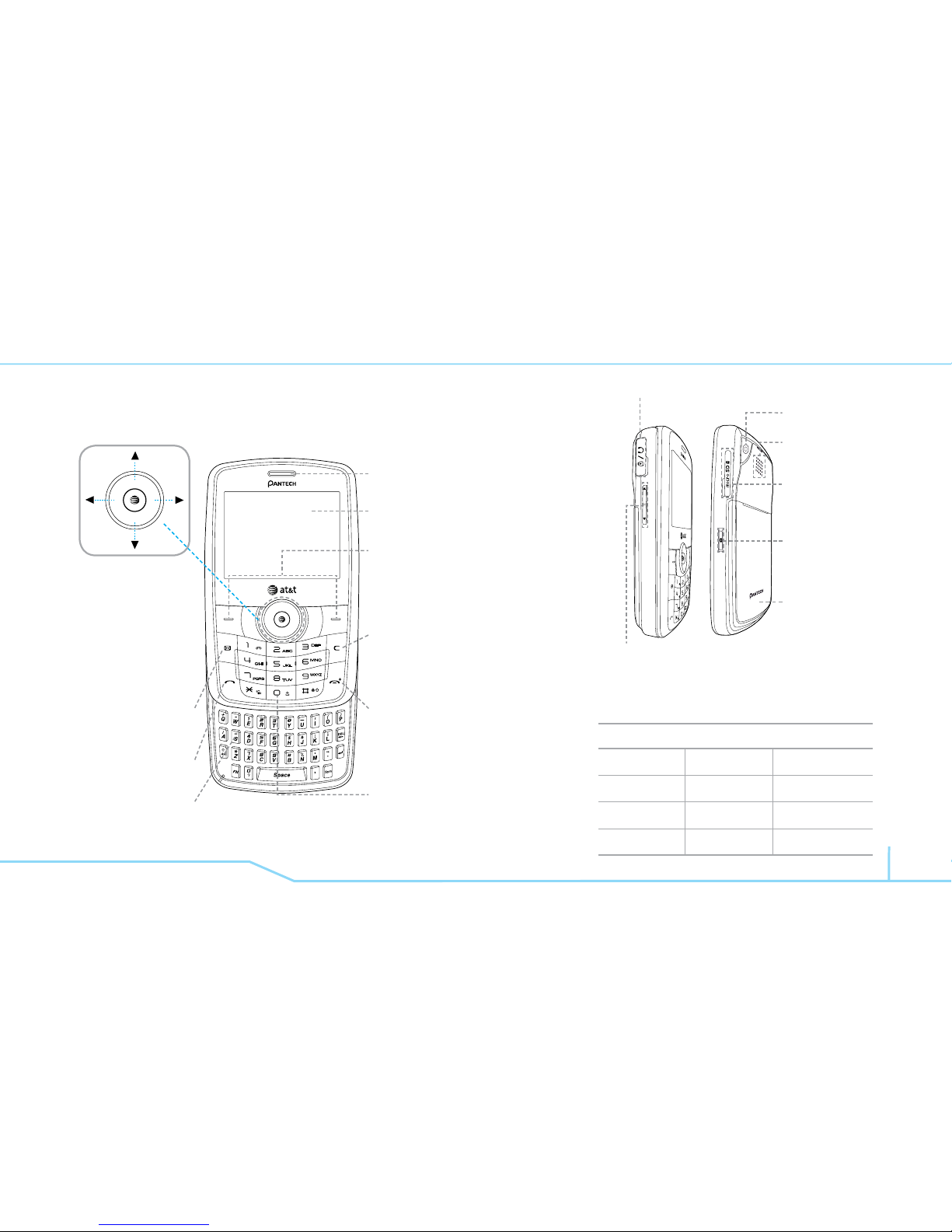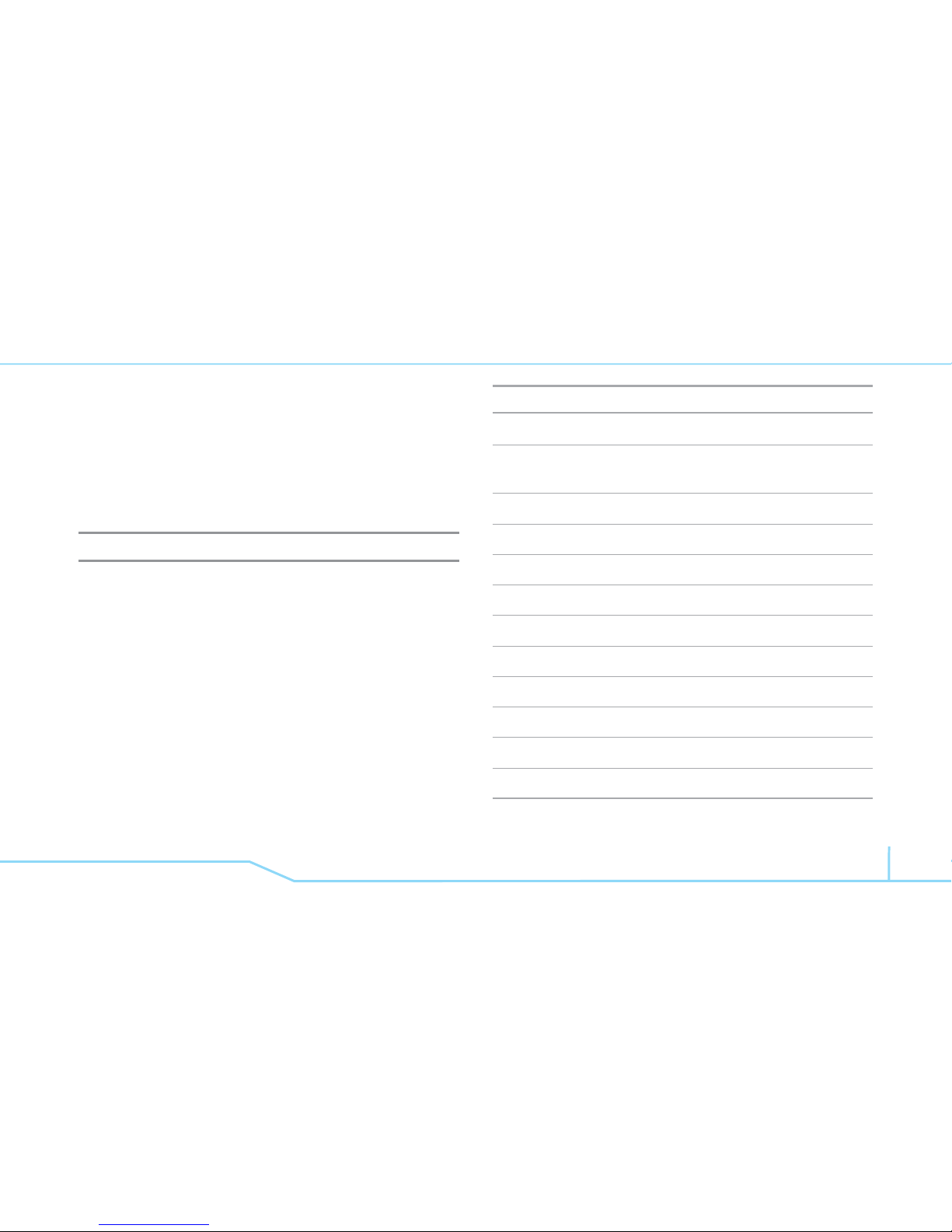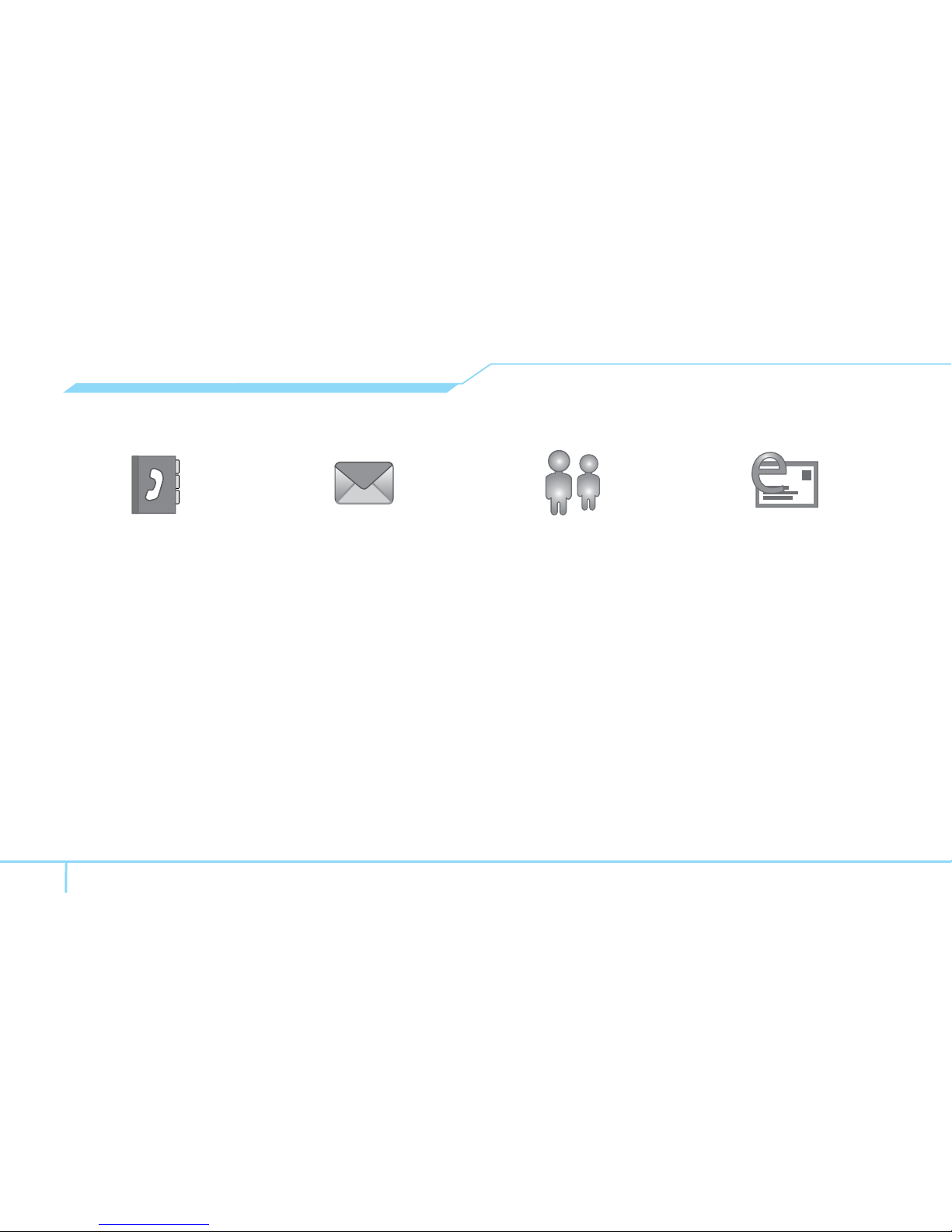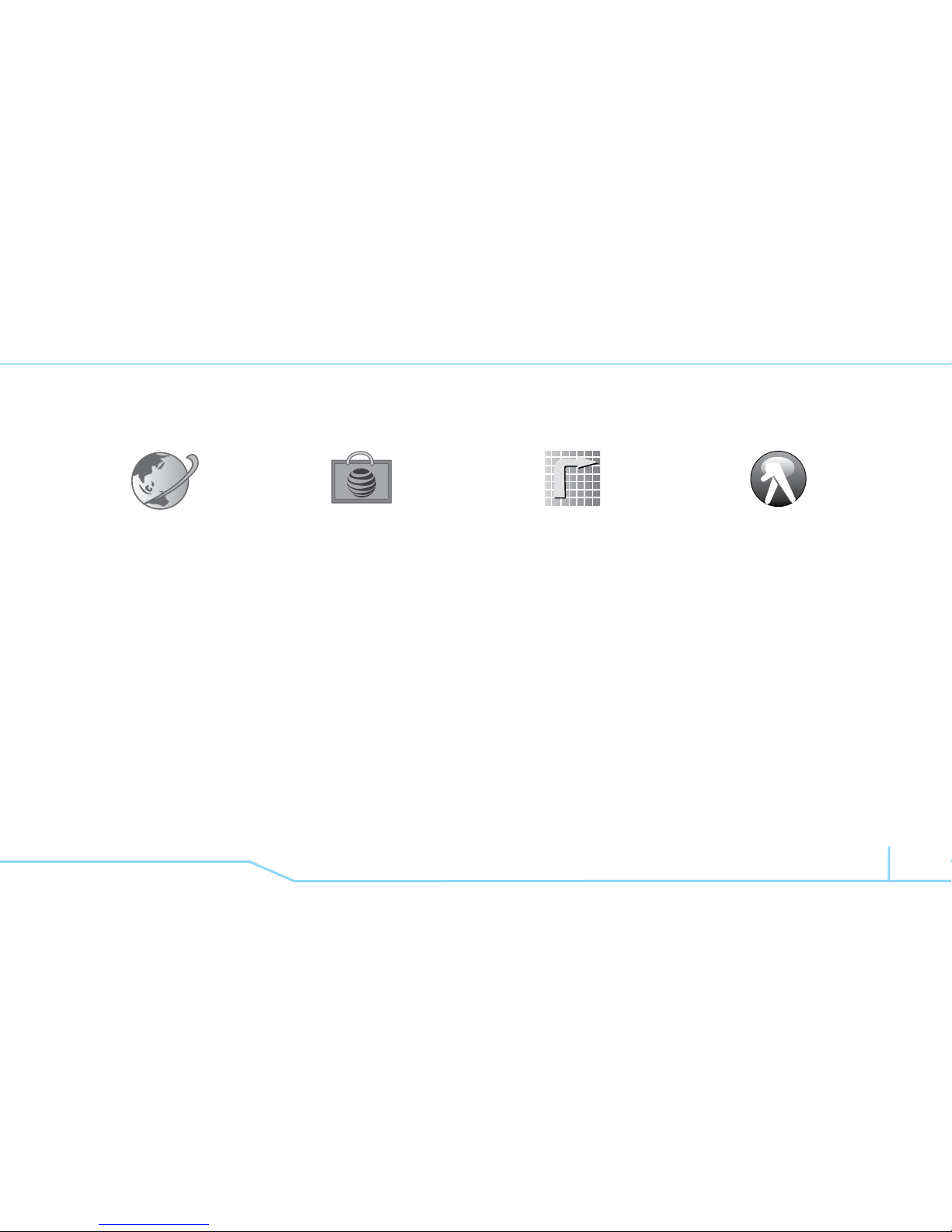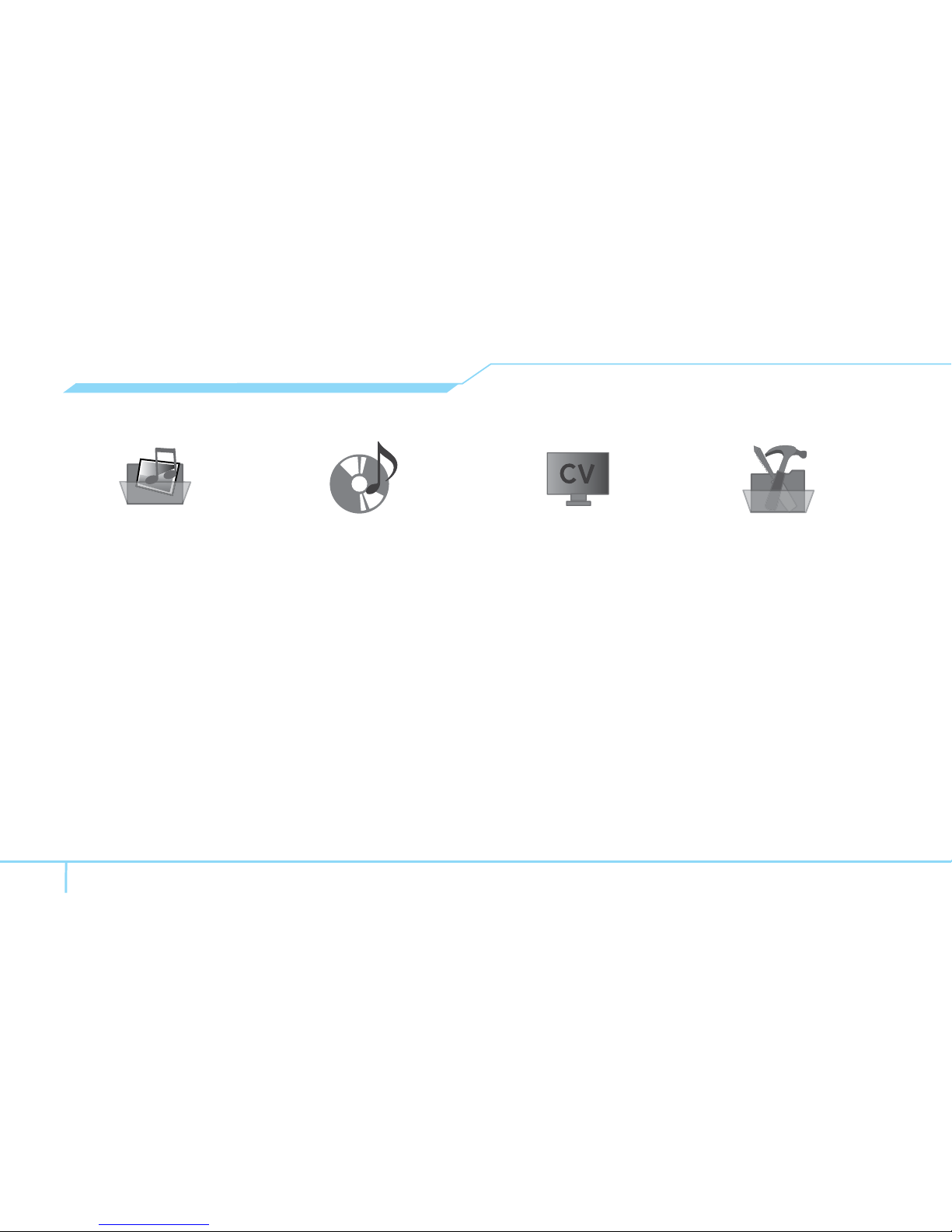Your phone is designed to make it easy for you to access a wide variety of content. For your protection, we want you to be aware that
some applications that you enable may involve the location of your phone being shared. For applications available through AT&T, we
offer privacy controls that let you decide how an application may use the location of your phone and other phones on your account.
However, the AT&T privacy tools do not apply to applications available outside of AT&T. Please review the terms and conditions
and the associated privacy policy for each location-based service to learn how location information will be used and protected. In
addition, your AT&T phone may be used to access the Internet and to download, and/or purchase goods, applications, and services
from AT&T or elsewhere from third parties. AT&T provides tools for you to control access to the Internet and certain Internet content.
These controls may not be available for certain devices which bypass AT&T controls.
Su teléfono está diseñado para hacerlo fácil para acceder a una amplia variedad de contenido. Para su protección, queremos que
usted esté enterado que algunas aplicaciones que le permite puede implicar la ubicación de su teléfono para ser compartida. Para
aplicaciones disponibles a través de AT&T, ofrecemos controles de privacidad que le permiten decidir cómo una aplicación puede
utilizar la ubicación de su teléfono y otros teléfonos en su cuenta. Sin embargo, el AT&T herramientas de privacidad no se aplican
a las aplicaciones disponibles fuera de AT&T. Por favor, revise los términos y condiciones asociadas y la política de privacidad para
cada lugar de servicio para saber cómo la información sobre la localización serán utilizados y protegidos. Además, su AT&T teléfono
puede ser usado para acceder a Internet y para descargar, y / o la adquisición de bienes, aplicaciones y servicios de AT&T o en
otra parte de terceros. AT&T proporciona herramientas para que usted controle el acceso a Internet ya determinados contenidos de
Internet. Estos controles pueden no estar disponibles para ciertos dispositivos de bypass que AT&T controles.