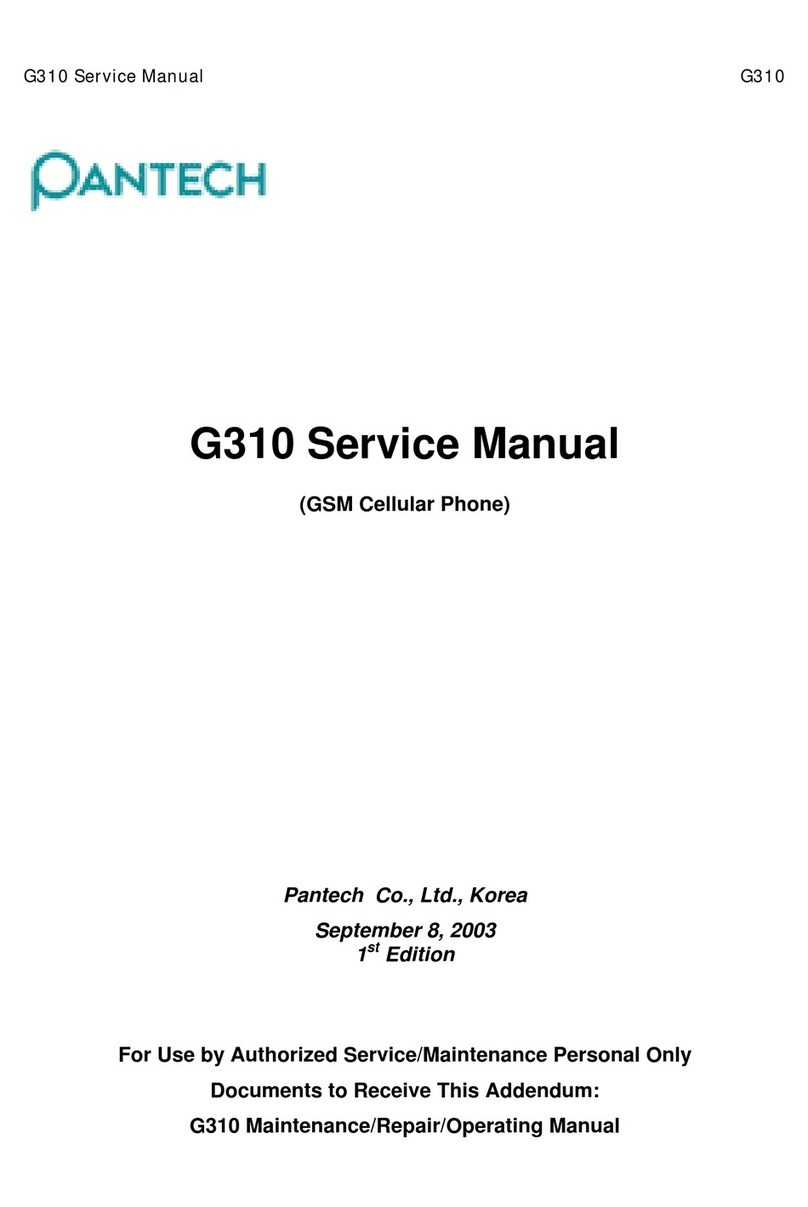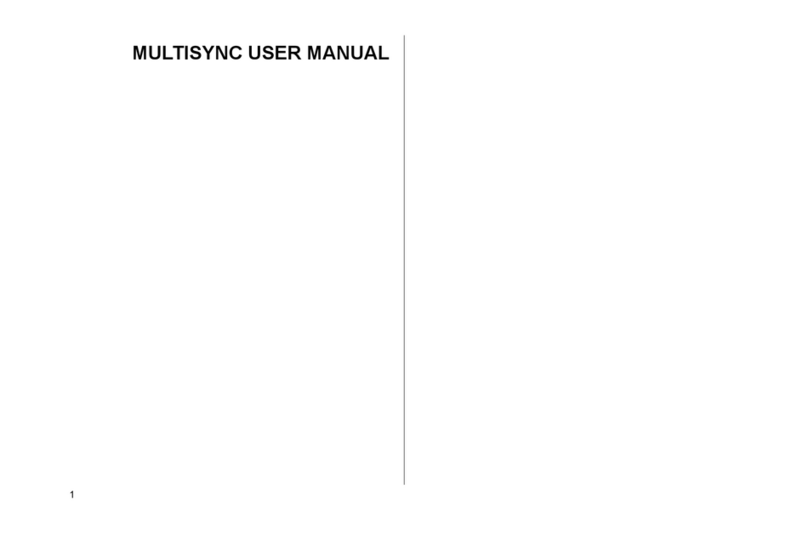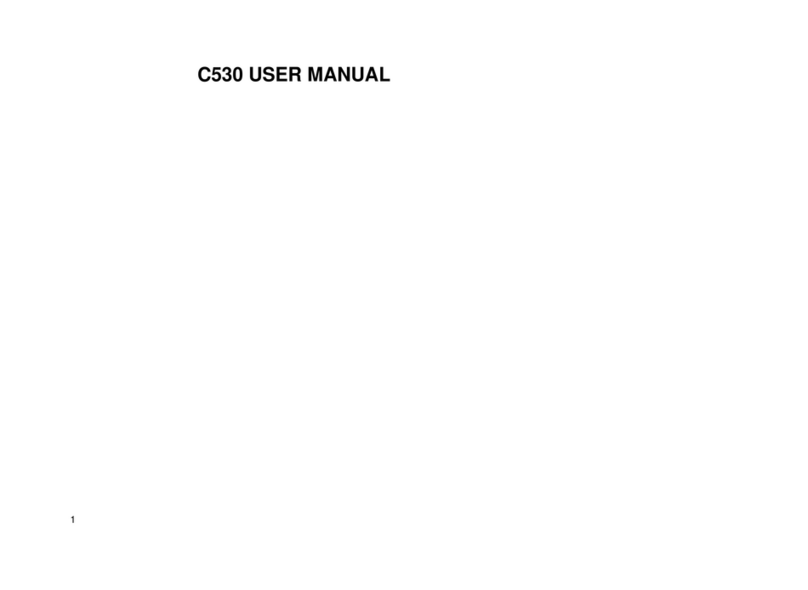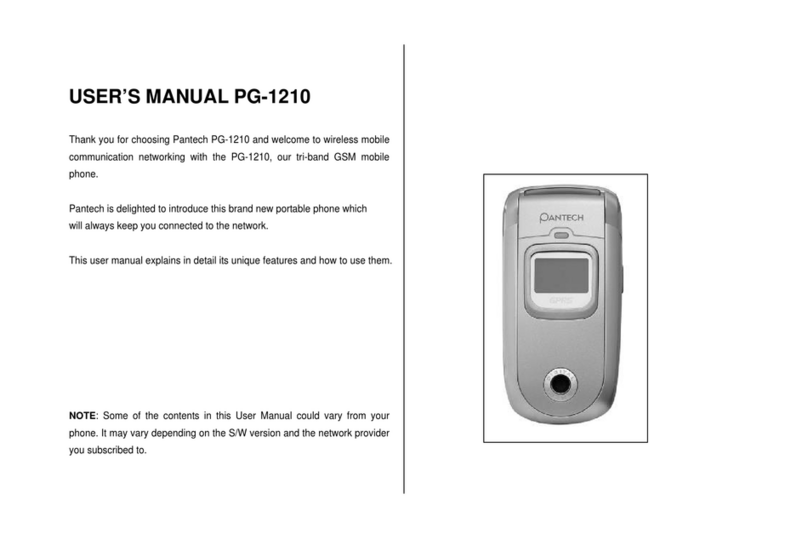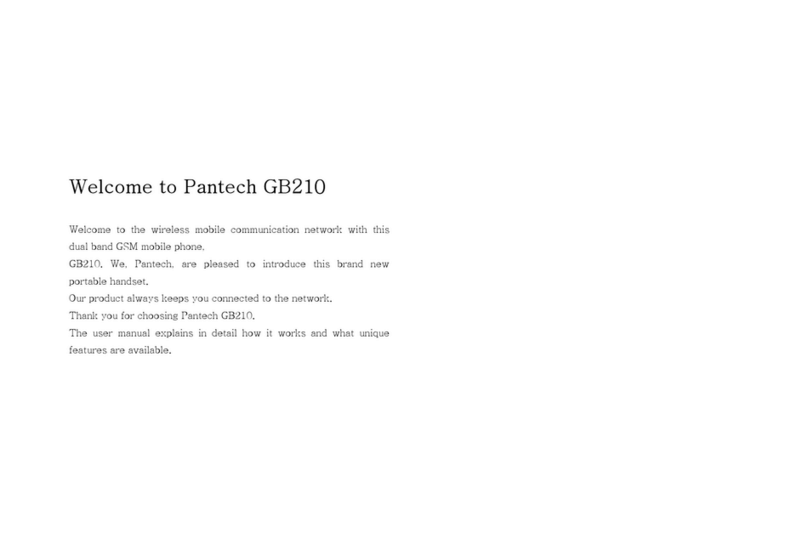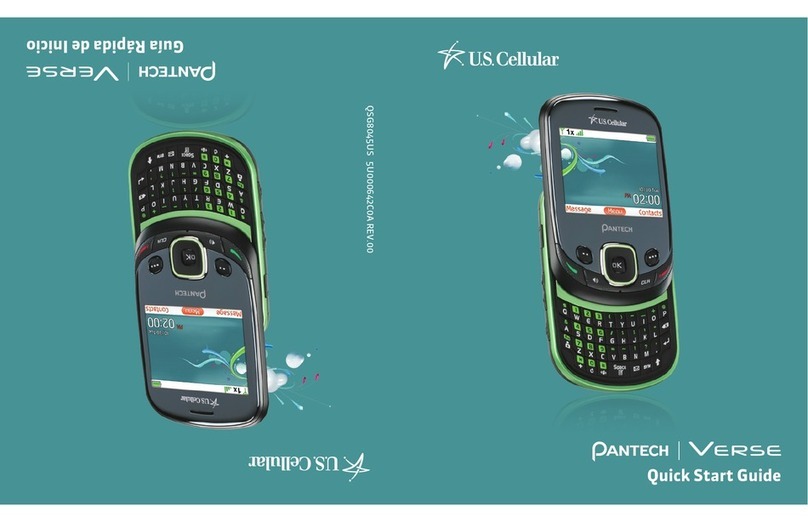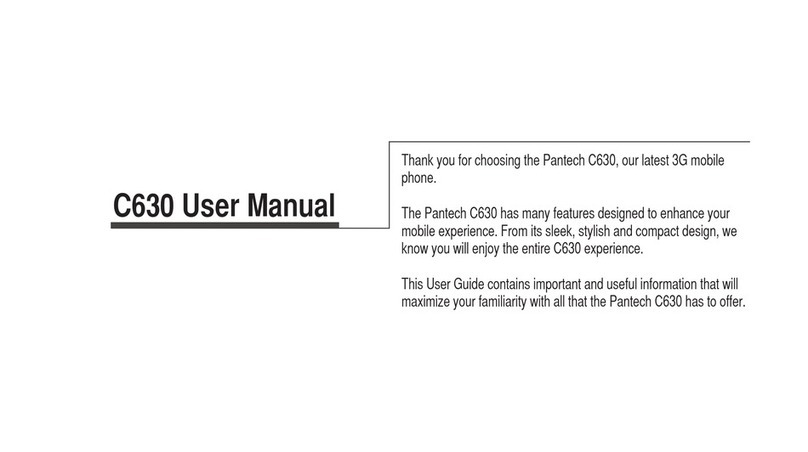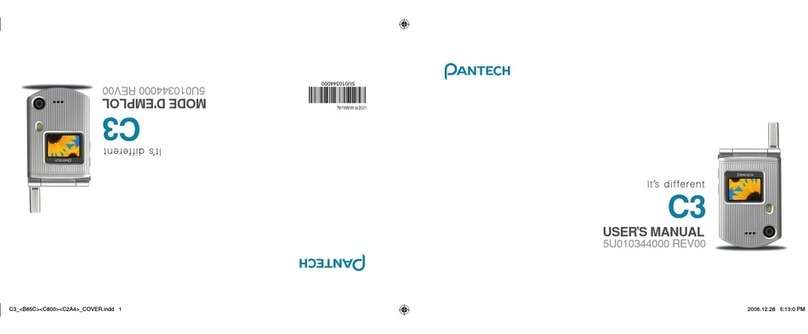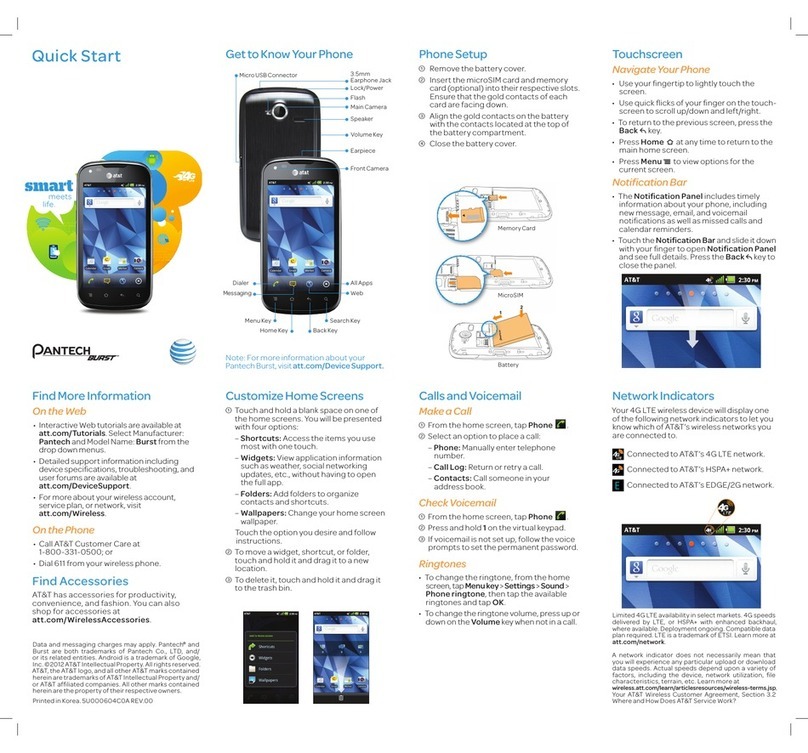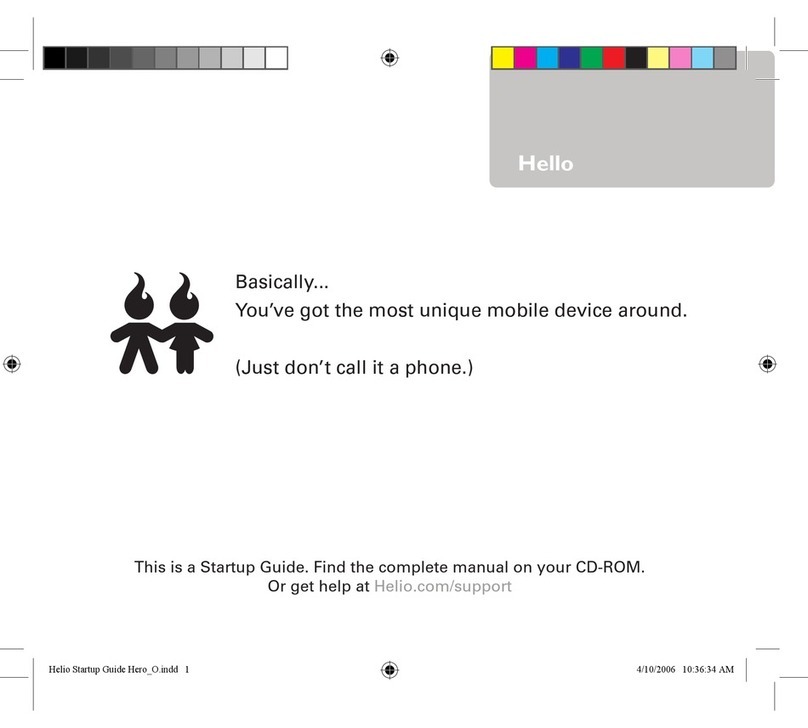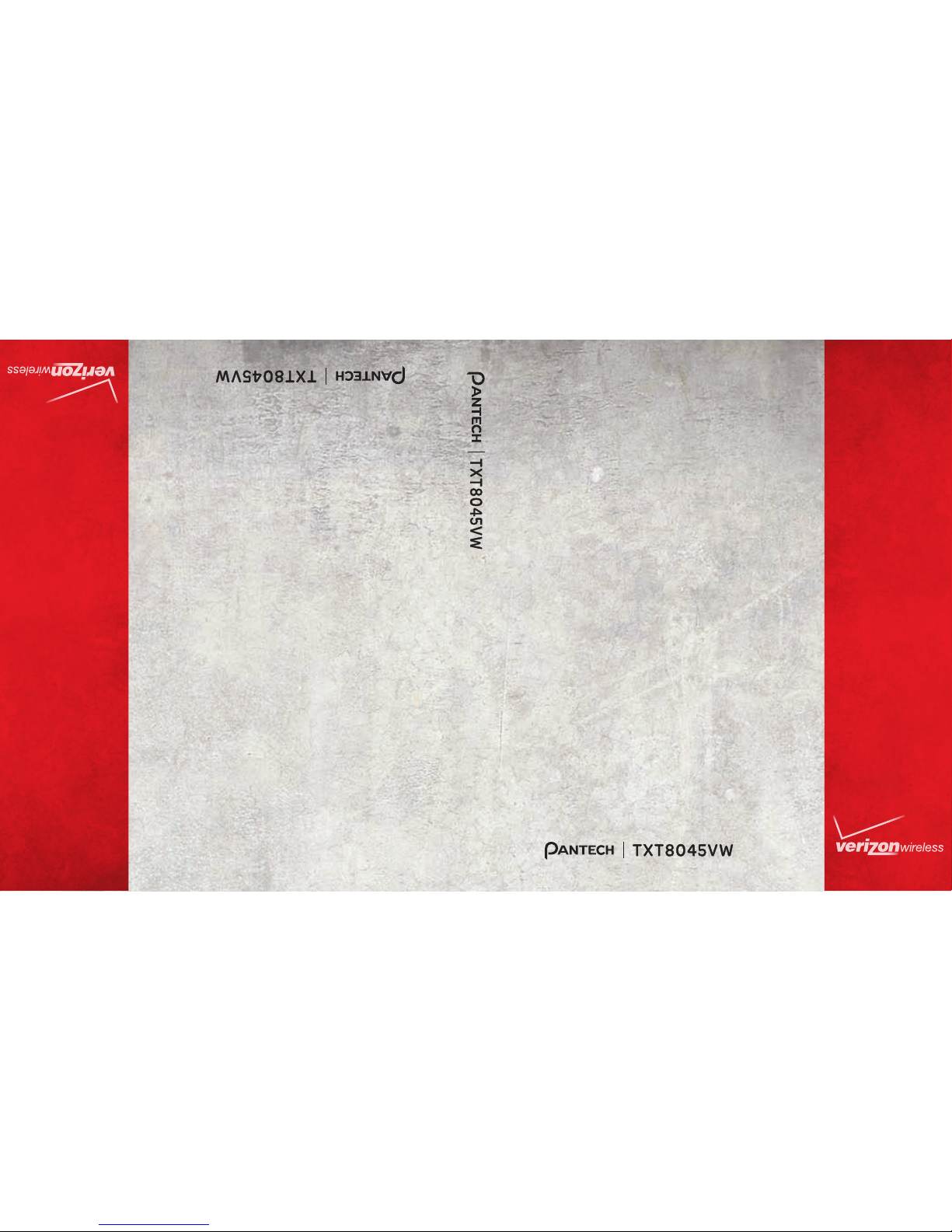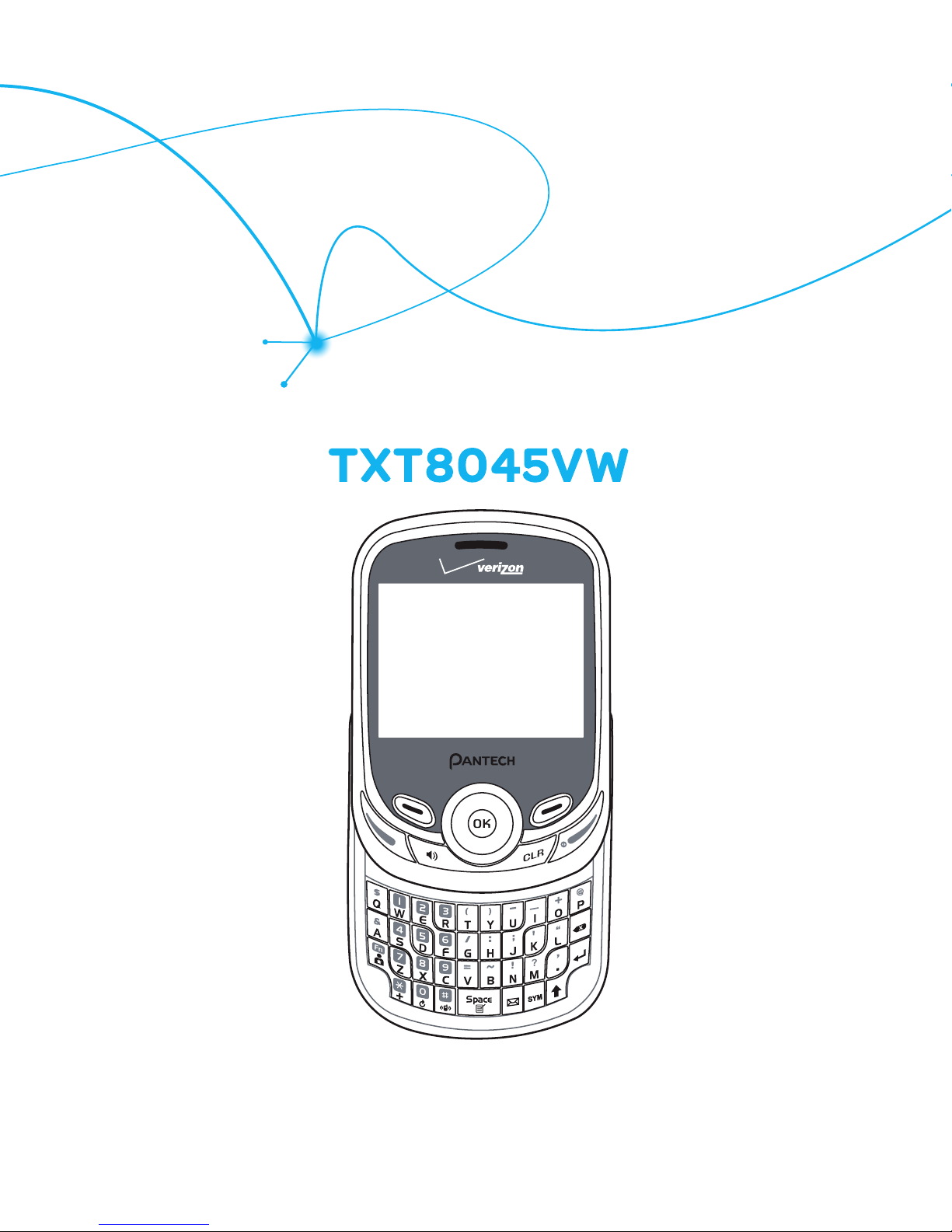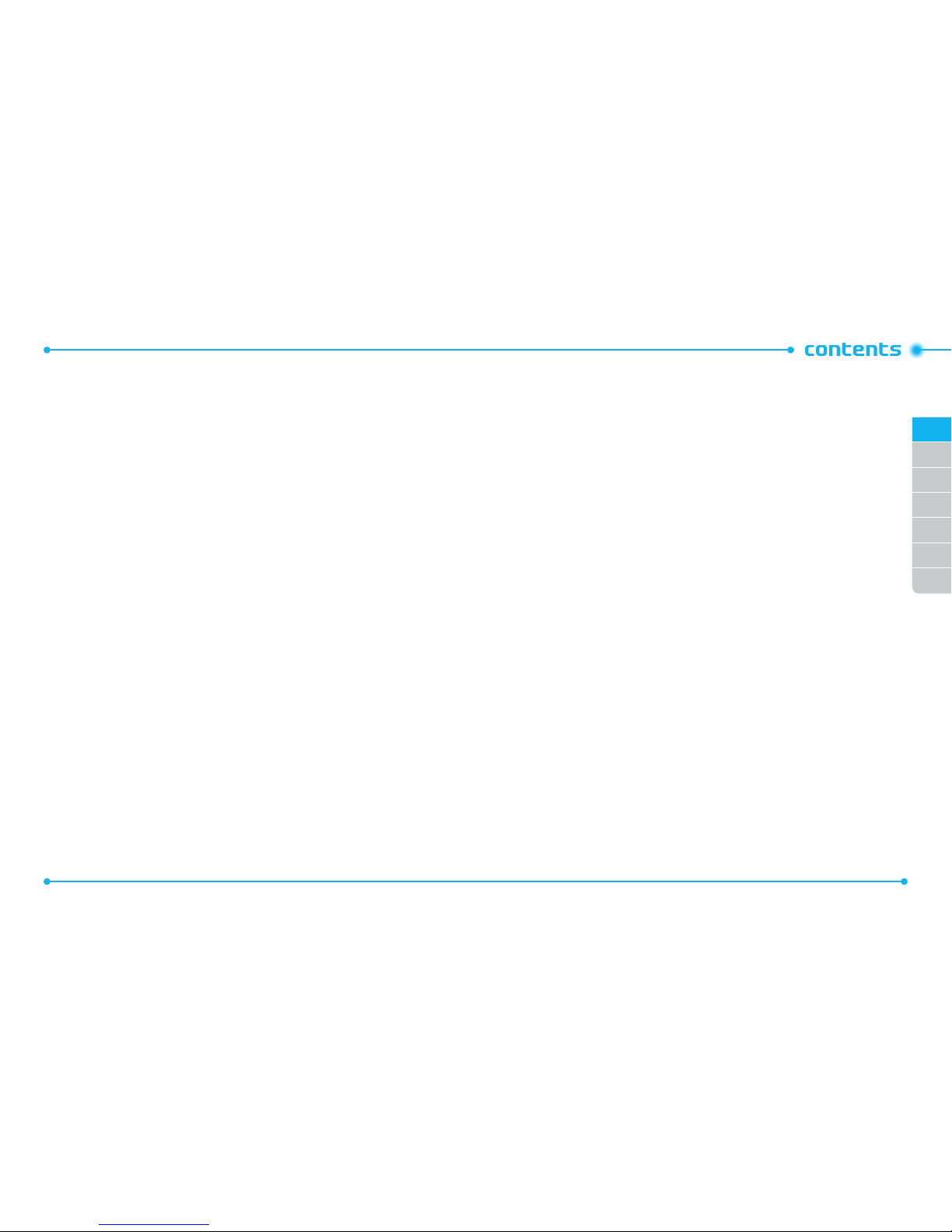4
5
01
03
04
05
06
07
02
MYNAME CARD.........................................................................................57
RECENT CALL.........................................................................................58
MISSED.......................................................................................................59
RECEIVED....................................................................................................59
DIALED........................................................................................................60
BLOCKED.....................................................................................................60
ALL..............................................................................................................60
VIEWTIMERS..............................................................................................61
TOOLS ....................................................................................................62
VOICECOMMANDS.....................................................................................62
CALCULATOR...............................................................................................68
TIP CALCULATOR.........................................................................................69
CALENDAR..................................................................................................69
E-DIARY......................................................................................................71
ALARMCLOCK............................................................................................73
STOPWATCH...............................................................................................75
WORLDCLOCK............................................................................................75
NOTEPAD+................................................................................................76
USB MASSSTORAGE ..................................................................................78
MYVERIZON...............................................................................................78
MASTERVOLUME.......................................................................................78
SETTINGS...............................................................................................78
BLUETOOTH................................................................................................79
SOUNDSSETTINGS.....................................................................................83
DISPLAYSETTINGS.....................................................................................87
PHONE SETTINGS.......................................................................................91
CALLSETTINGS.........................................................................................102
MEMORY..................................................................................................104
USB MODE................................................................................................107
PHONE INFO.............................................................................................108
SIM INFO...................................................................................................109
SET UPWIZARD........................................................................................109
CHAPTER5.MEDIACENTER
MEDIA CENTER .............................................................................................111
APPS.........................................................................................................112
SEARCH.....................................................................................................112
MUSIC &TONES........................................................................................112
PICTURE &VIDEO .....................................................................................116
BROWSER.................................................................................................119
CHAPTER6.MESSAGING
MESSAGING ........................................................................................120
WHENA NEWMESSAGEARRIVES...........................................................121
NEW MESSAGE.........................................................................................121
INBOX .......................................................................................................125
SENT .........................................................................................................126
DRAFTS.....................................................................................................127