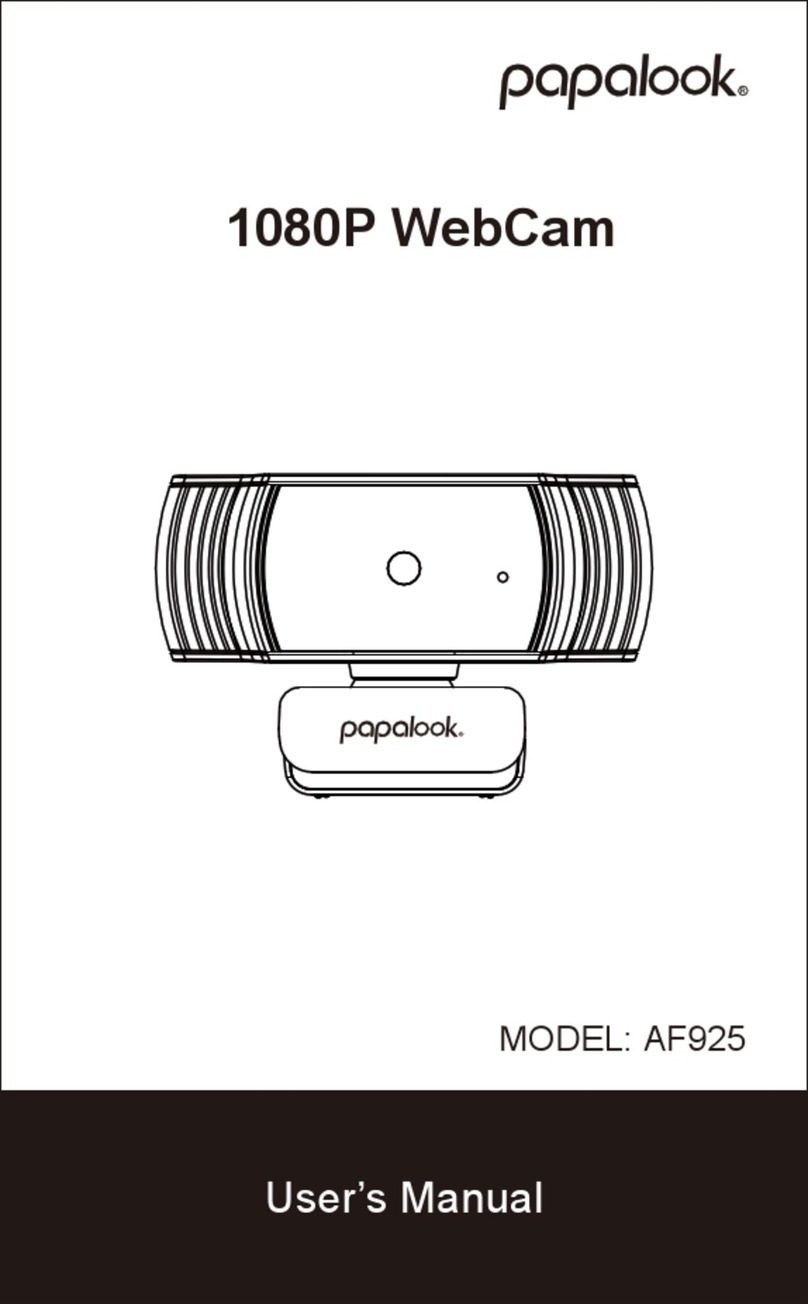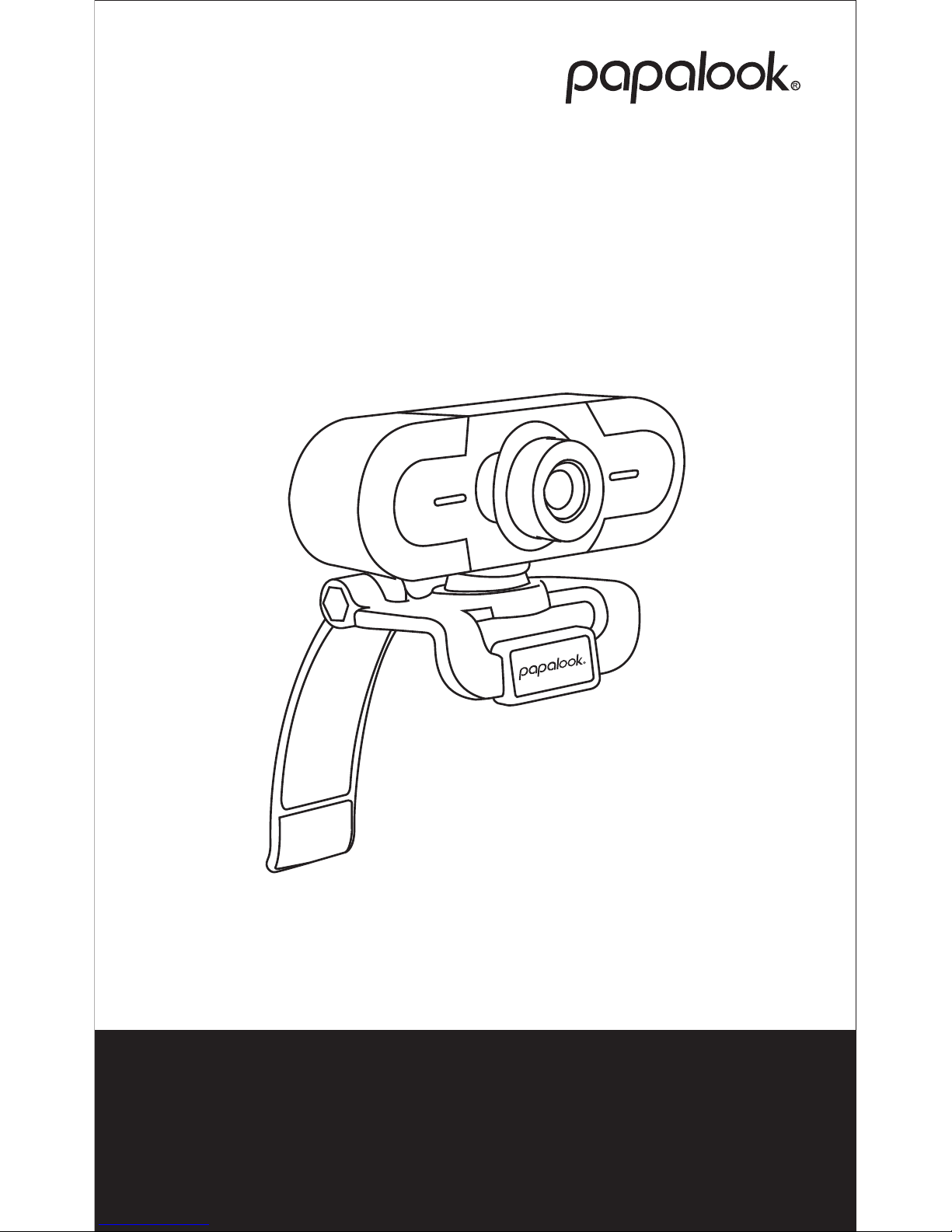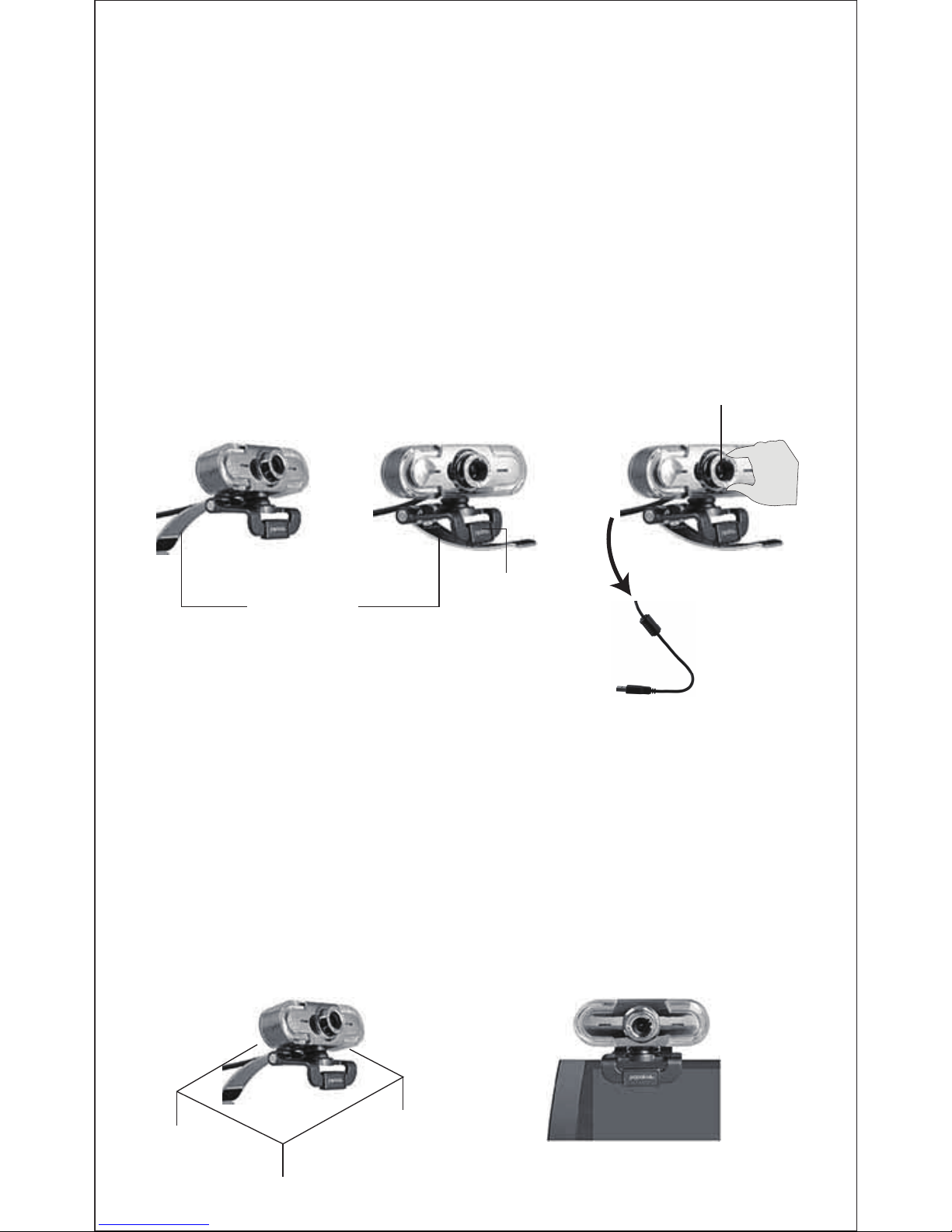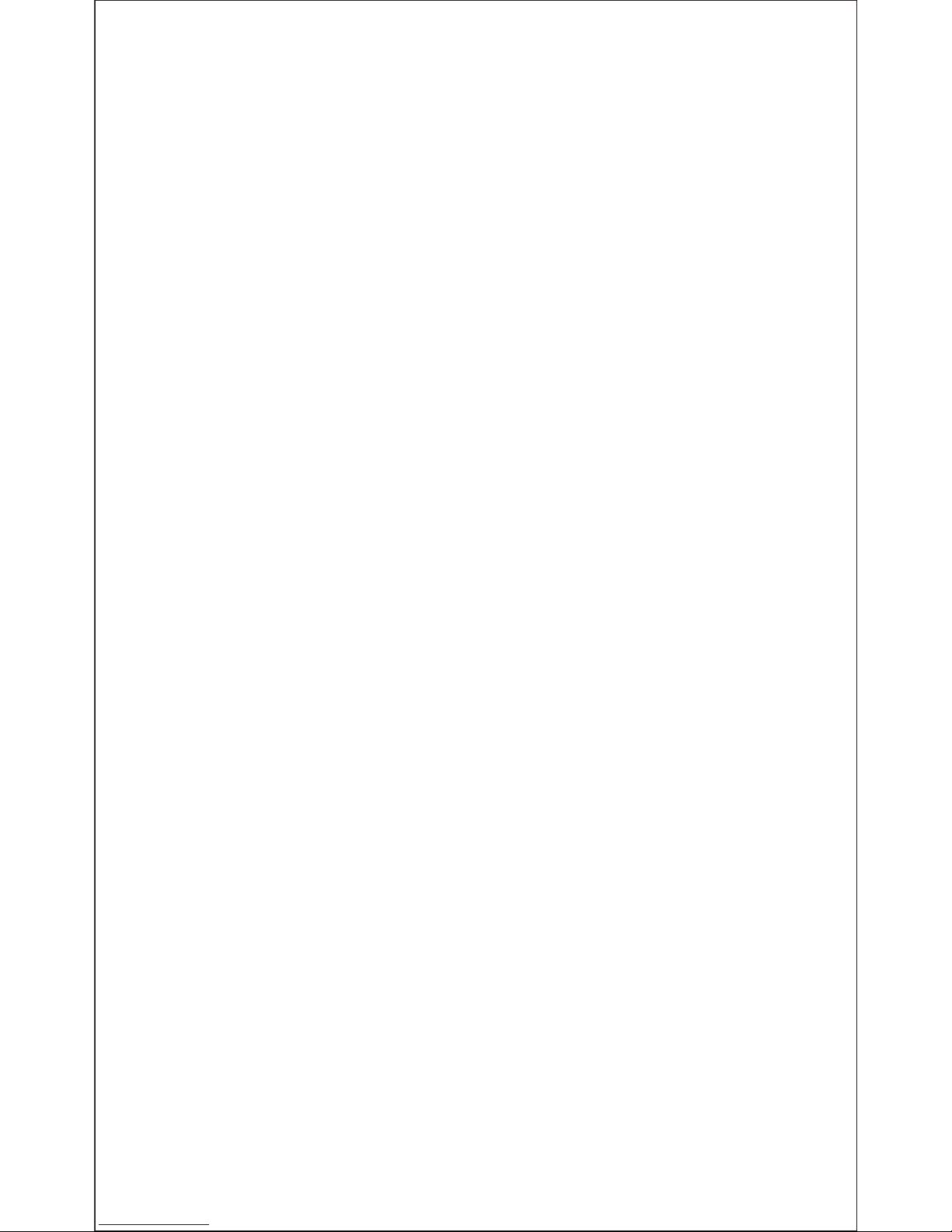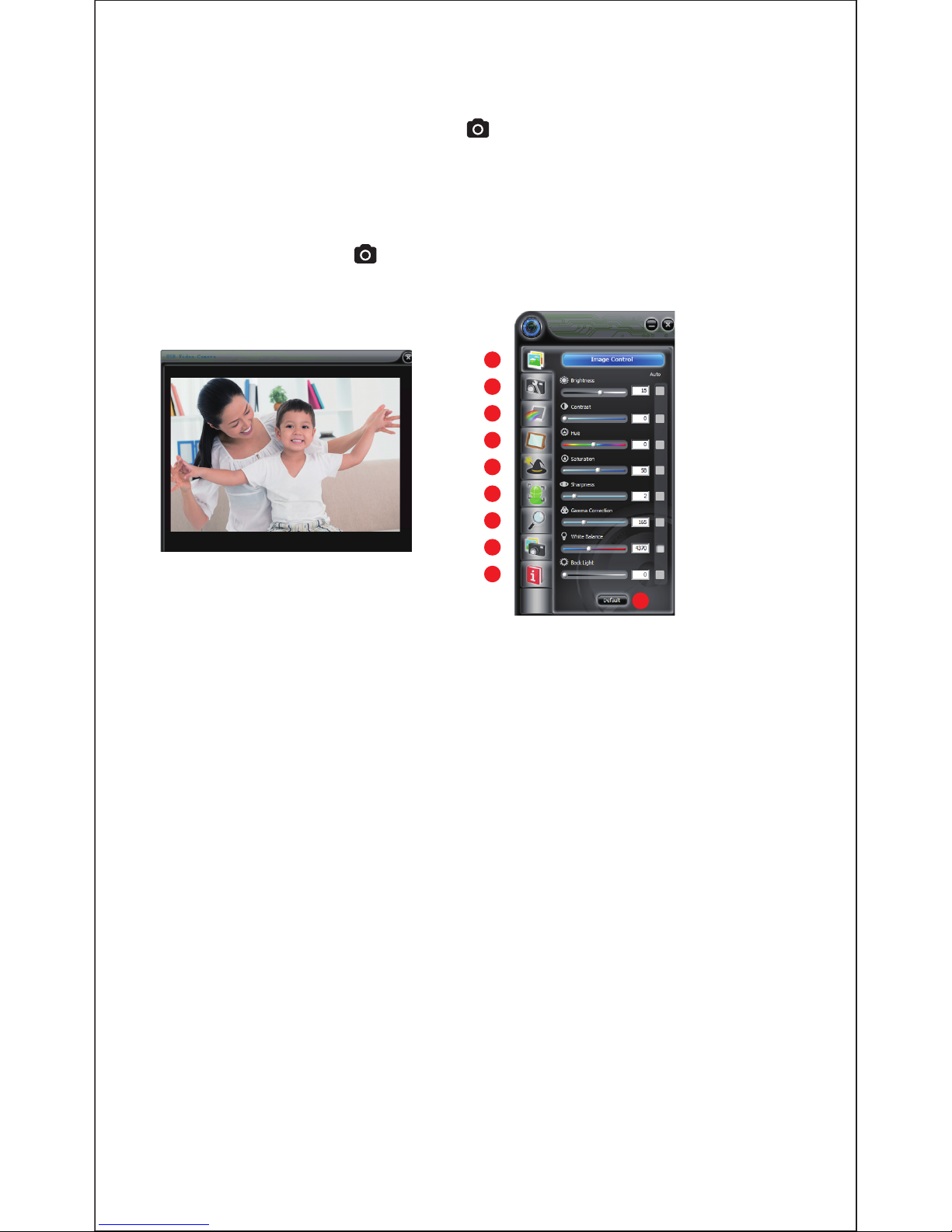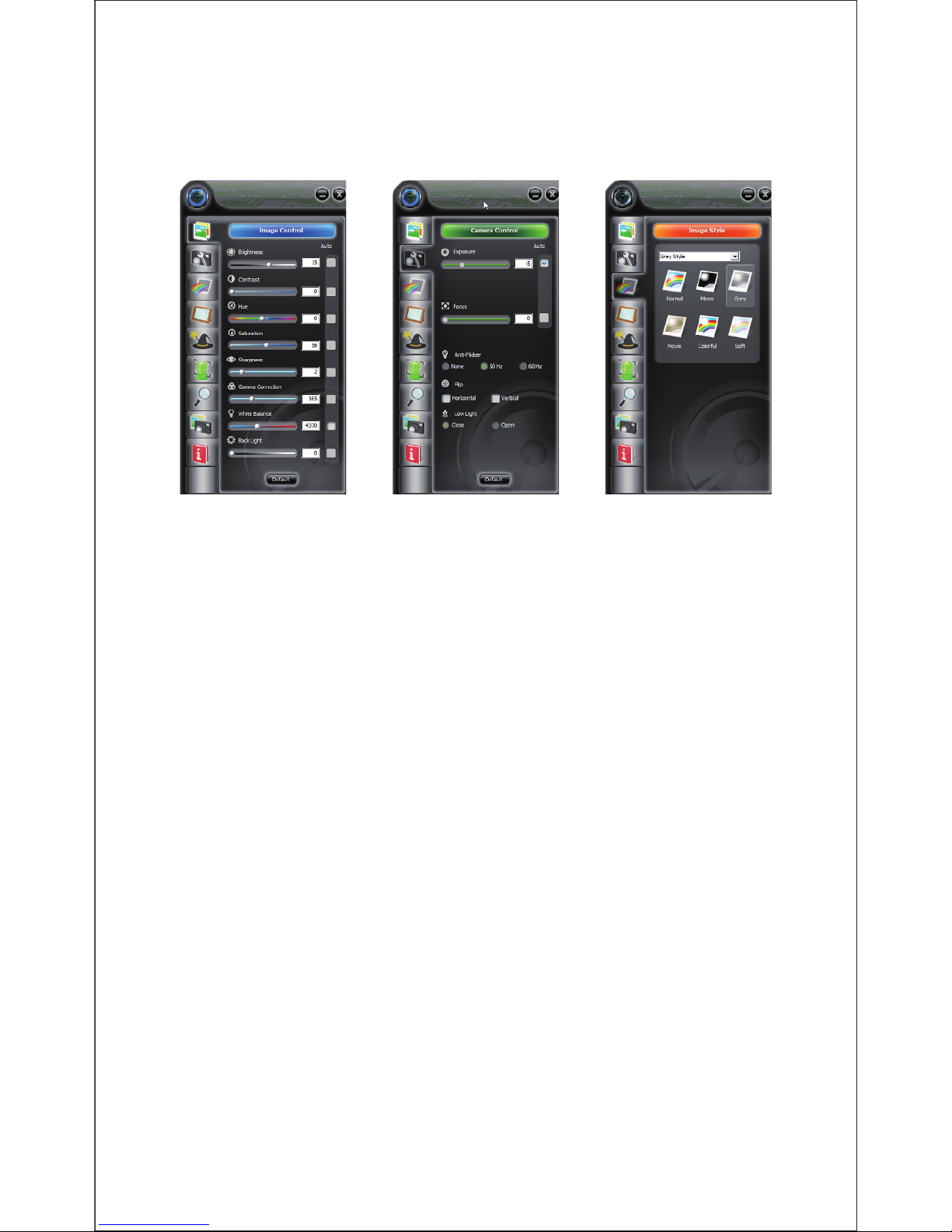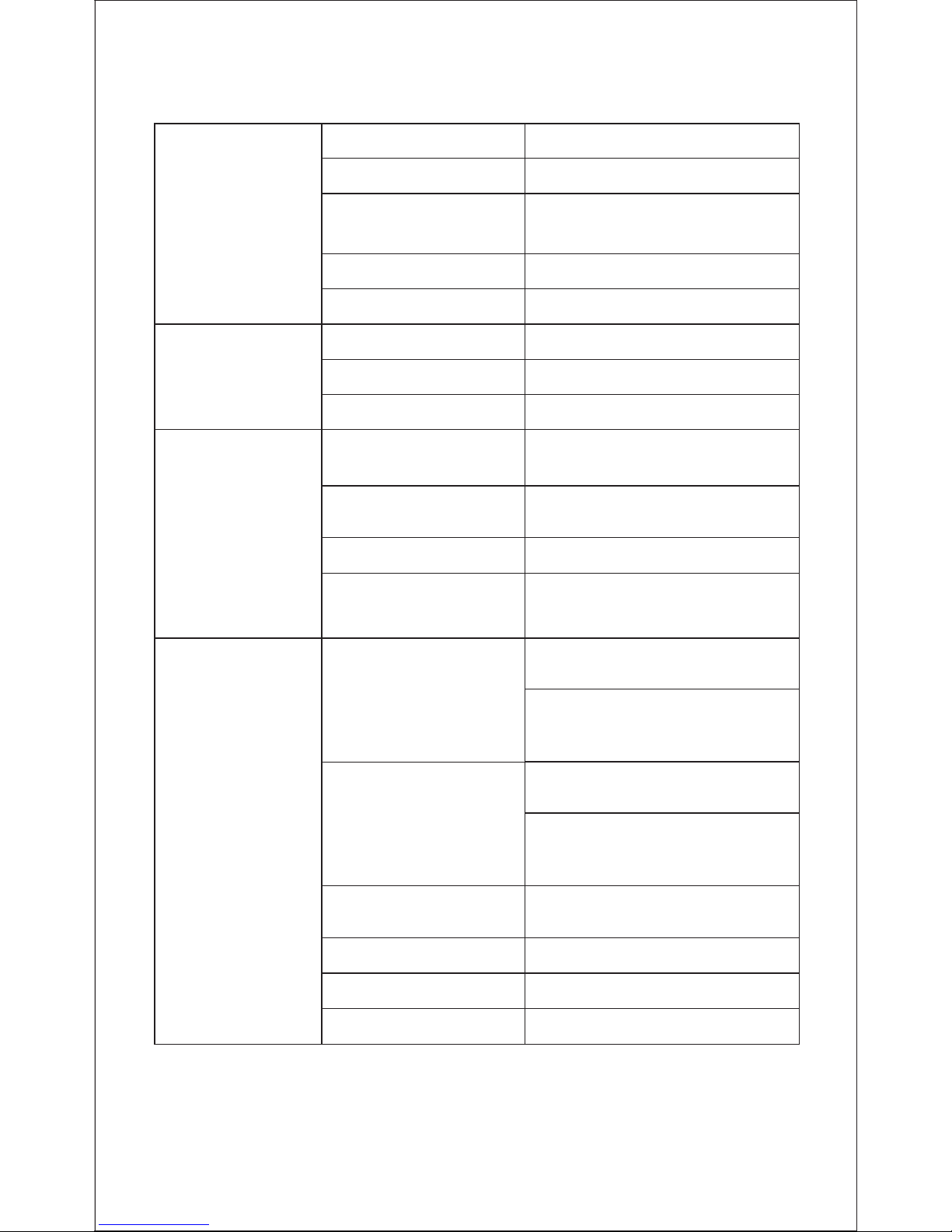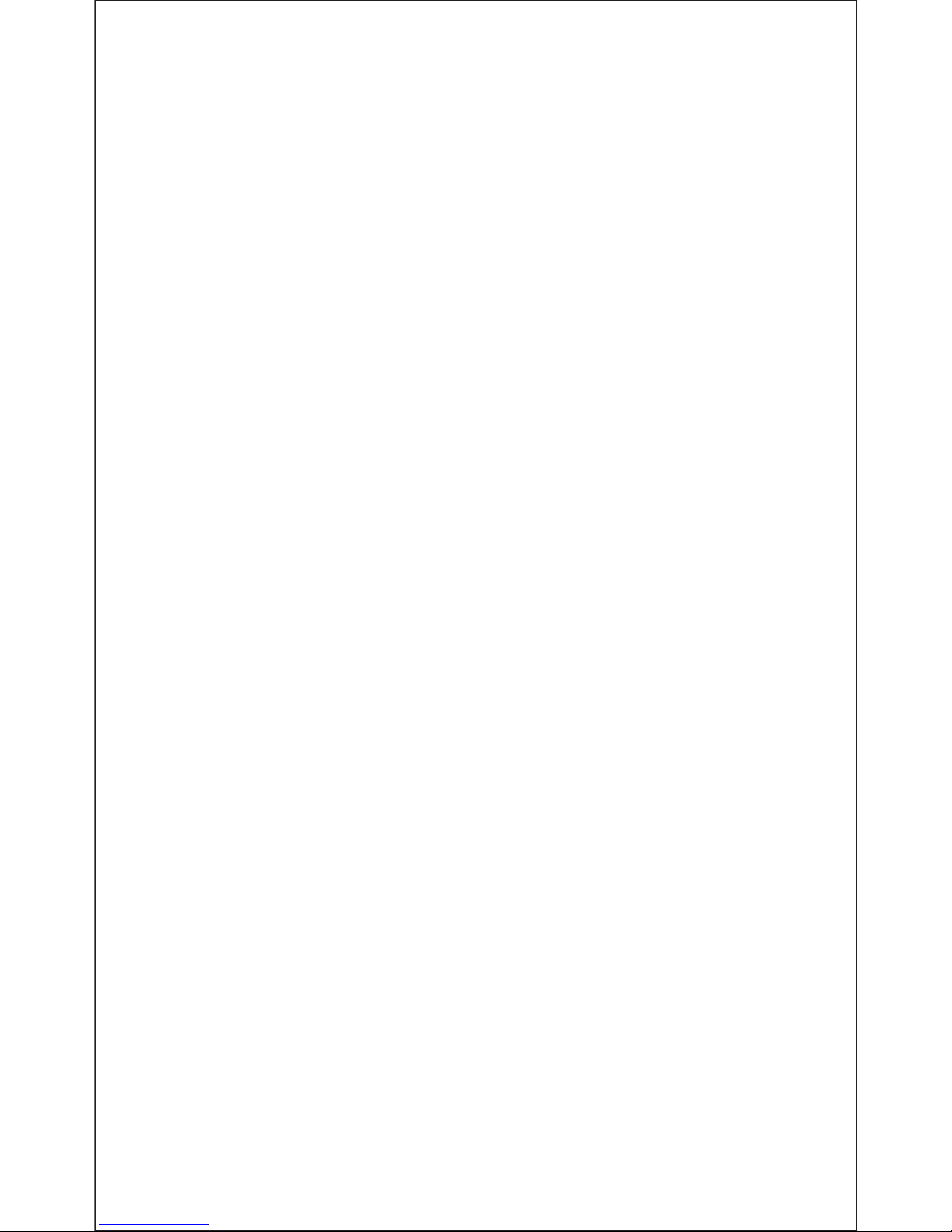EN-3
Driver Installation
1. Power on your computer.
2. Connect the WebCam’s USB cable to the USB port of
your computer.
3. Insert the supplied CD into your CD-ROM drive.
4. The installation dialog screen will appear, follow the
instructions on the screen to finish the installation. (If the
auto-run program does not be launched, click on the Start│
My Computer and then double click the papalook 1080P
camera driver.exe to begin the installation)
Note:
1.Please make sure the connection between your PC and
WebCam is correctly before installing the driver.
2. If your computer system is windows 7/8/ vista, it won’t
appear the USB Video Device, so you can use the video
software ”AMCap” in CD-Driver
3.If you don’t want to use microphone, the setting steps are
as follows:Mycomputer → Press“right-handbutton” →
Manage → Device manager → Sound, Game, Video
controller → USB Audio device → Press “right-hand” button
→ Stop
4.How to adjust microphone volume?
- XP system:right click the voice icon in the lower right
corner,open the volume controller → Option → Attribute →
Audio mixer → Choose”USB Audio Device” or “USB
Microphone” → Sure → Adjust volume as your need.
- Win7/8/ system: Control panel → Sound → Record →
Double click USB Audio Device or USB Microphone →
Microphone attribute → level → Adjust volume as your
need.
5.CD-ROM drive is not installed, the camera also can be
used normally.
Note: As well as a WebCam and video calling application,
you need a sound card, microphone and an internet
connection.
Using your WebCam