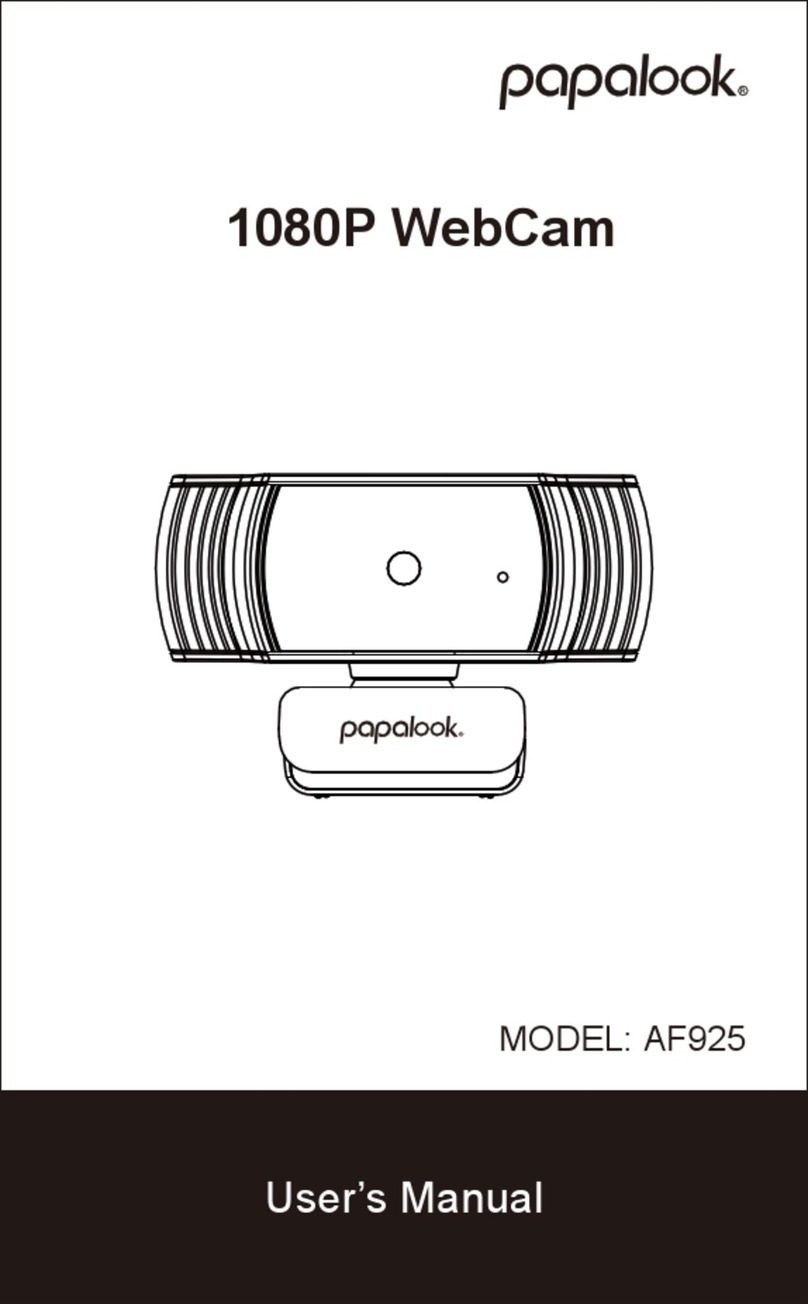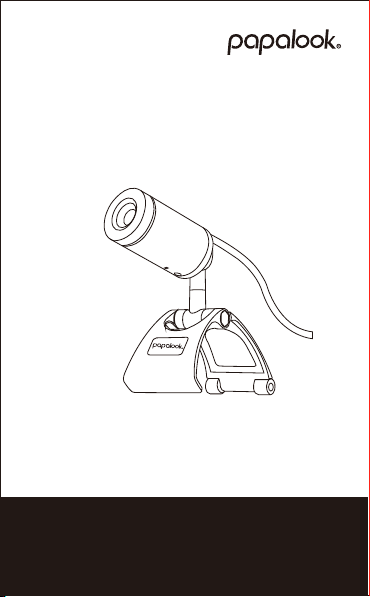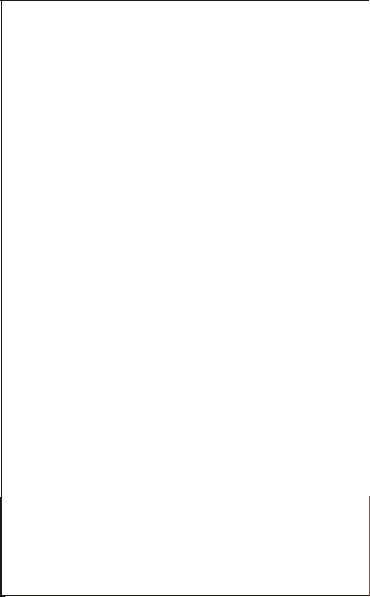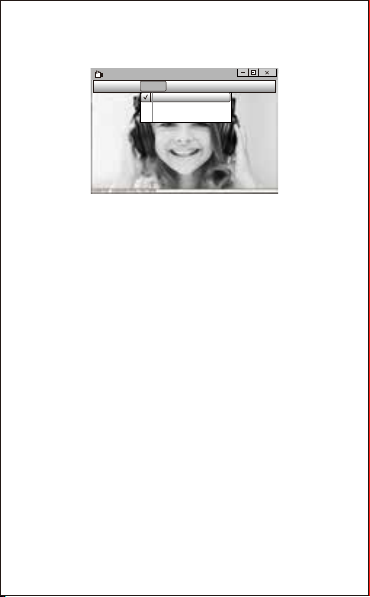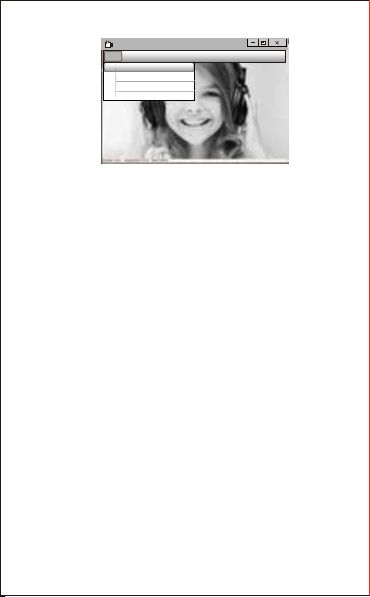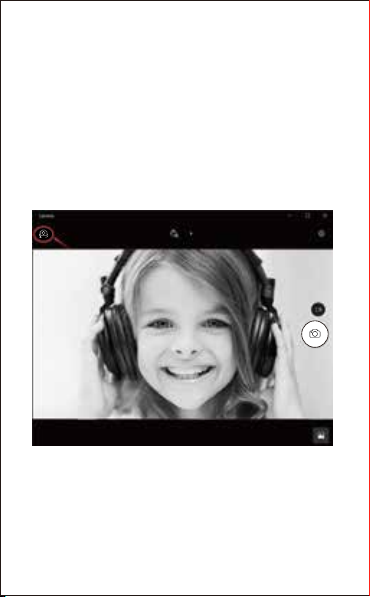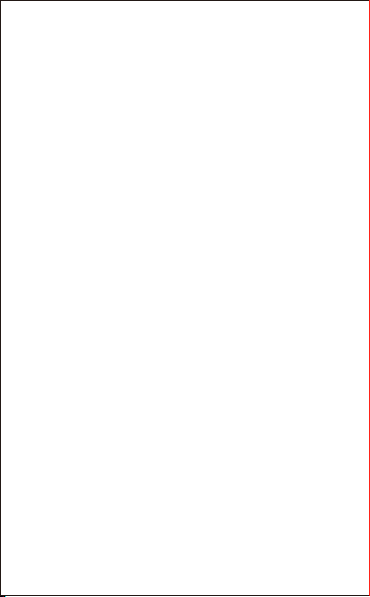EN-4
AMCAP
File Devices Options Capture photo help
Preview
Video capture filter...
Video capture pin...
- Record Videos: Capture →Start Capture →Select OK to start
capture of video sequence to save the files. You can select a
directory for saving captured videos before Starting to Capture: File
→Set Capture Directory.
- Take Photos: Photo →Start photo
e).
To record videos/ take photos:
c). If you want to disable microphone, the setting steps are as
follows:
My computer →Press ''right-hand button'' →Manage →
Device manager →Sound, Game, Video controller →USB
Audio device →Press ''right-hand'' button →Stop
d).
To adjust microphone volume:
- XP System: Right click the voice icon in the lower right corner,
open the volume controller → Option → Attribute → Audio mixer →
Choose ''USB Audio Device'' or ''USB Microphone'' → Sure →
Adjust volume as your need.
- Win7/8/Vista System: Control panel → Sound → Record →
Double click USB Audio Device or USB Microphone → Microphone
attribute → level → Adjust volume as your need.
b). You can adjust settings like video/ phone format/ window
size, choosing ''Video Capture Pin…'' under ''options''.
a). If the window is blank, please click the ''Options'' and select
''preview''. And make sure you tick the webcam under
''device''.