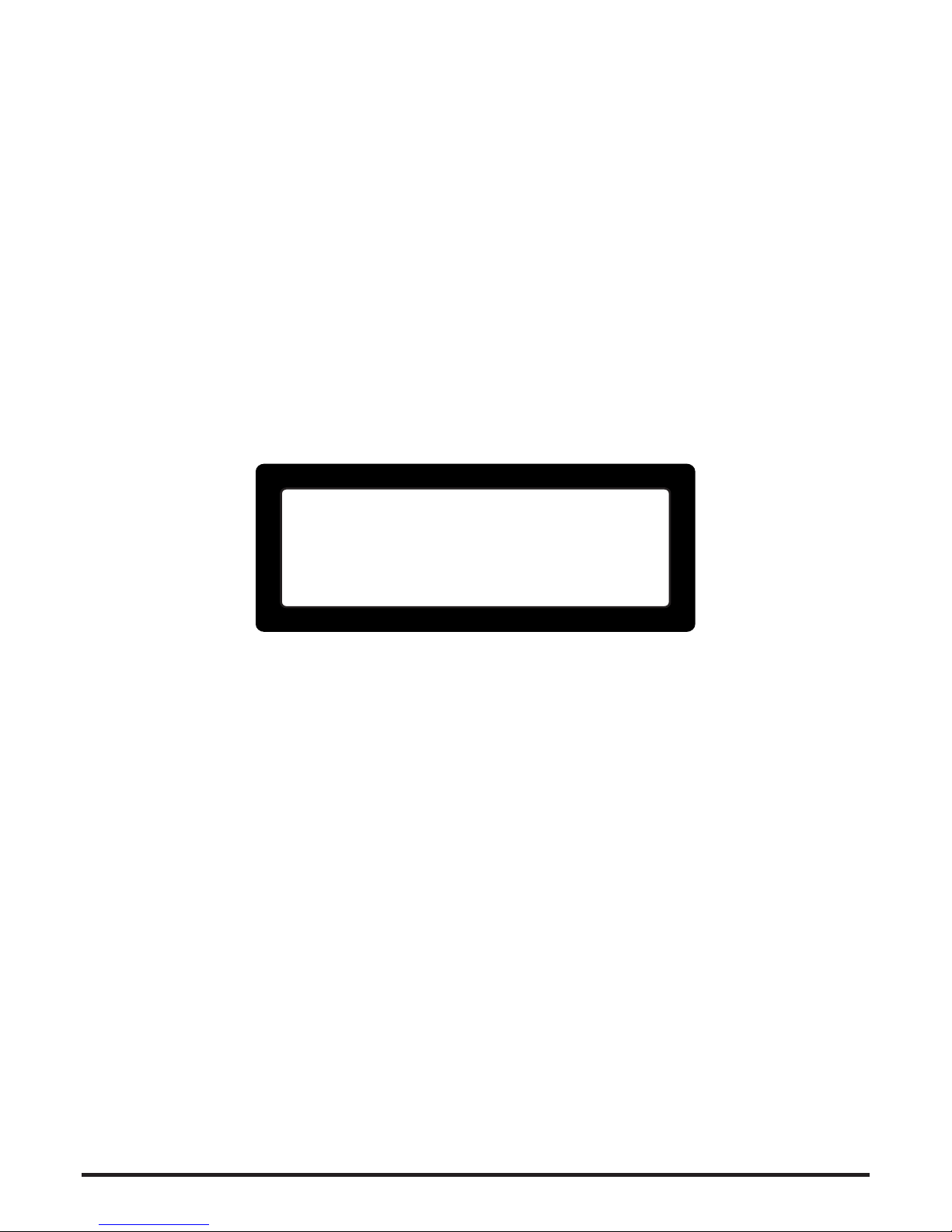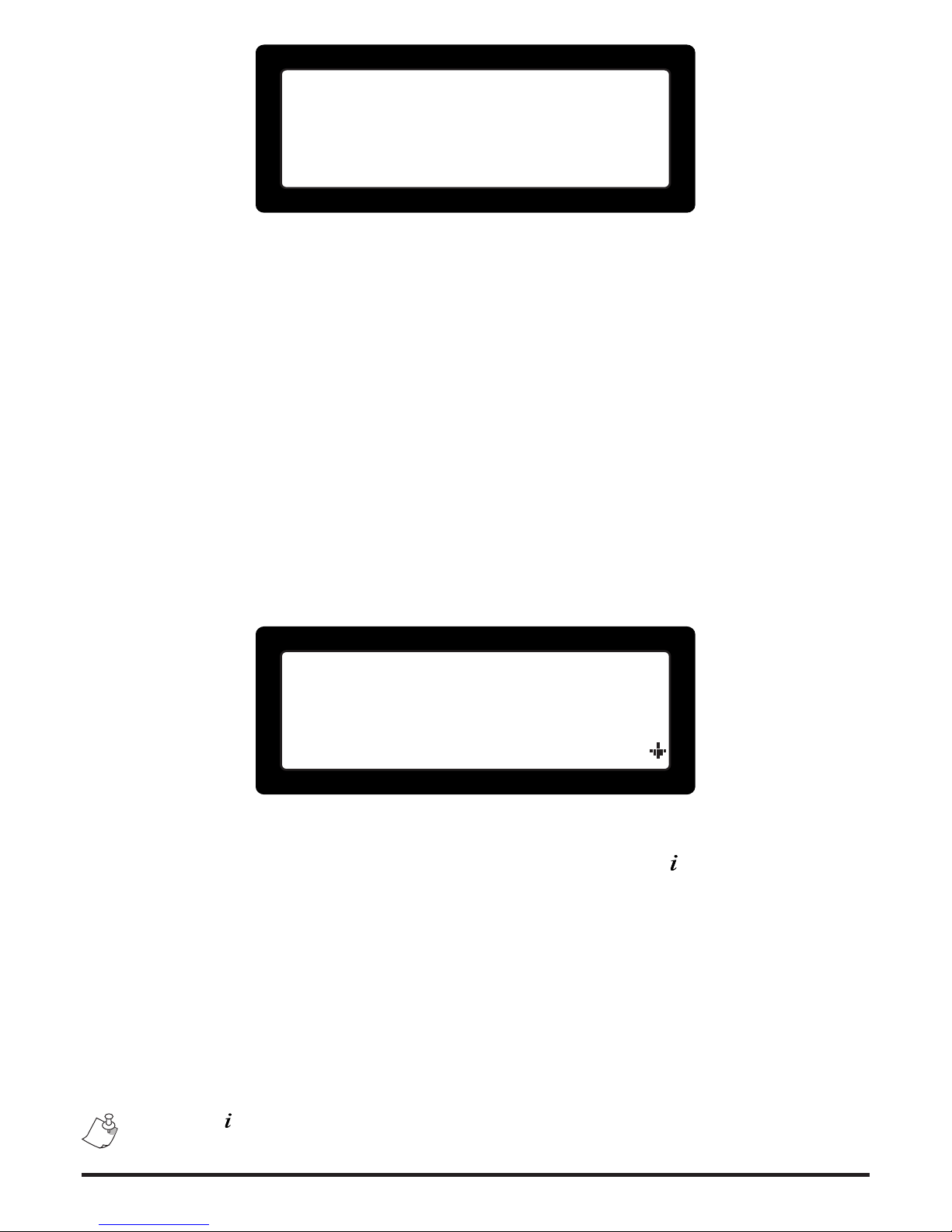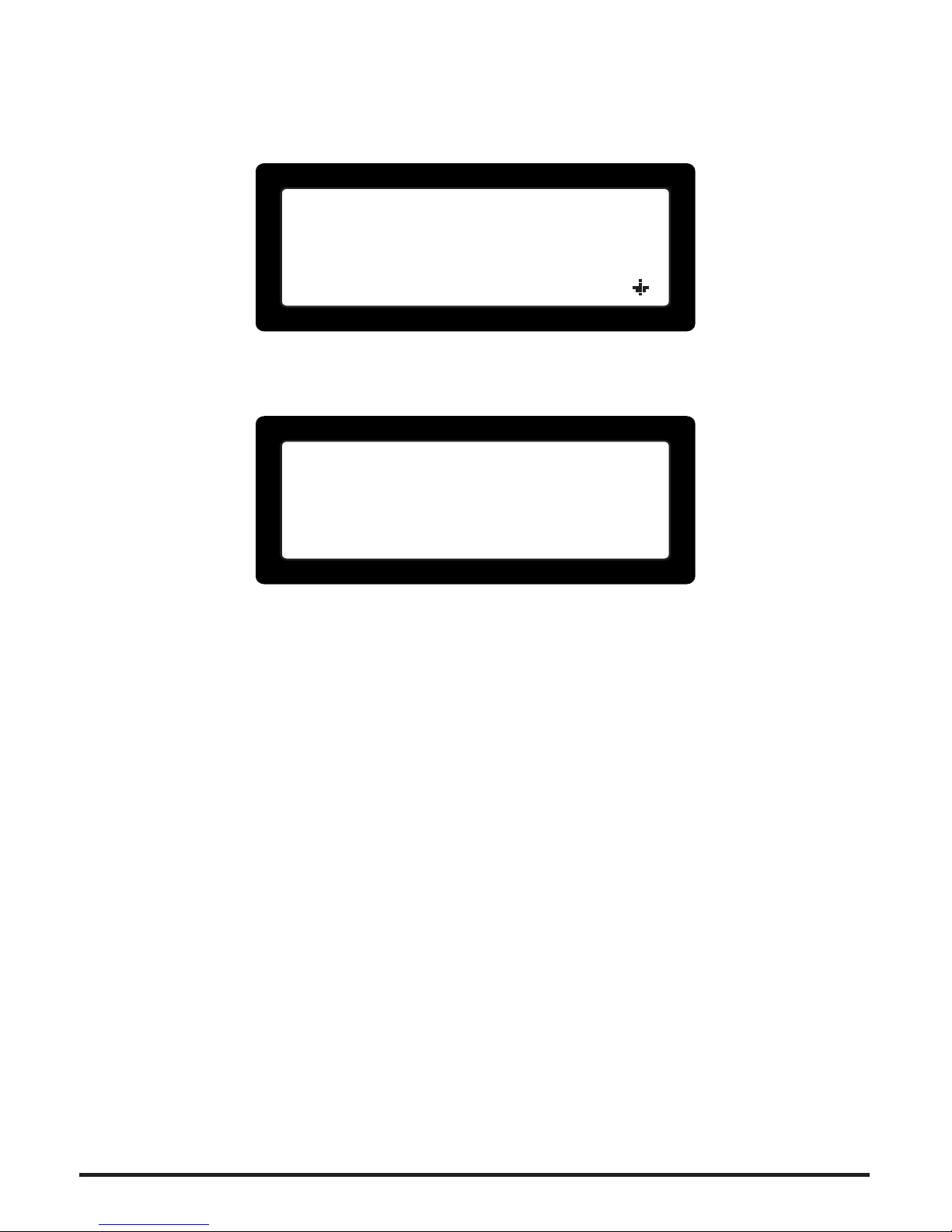Declaration of Conformity
Advanced conventional re alarm control panel Fighter is certied from EVPU (Notied body No.1293) ac-
cording to European Directive CPD (Construction Products Directive 93/68/EEC) with certication number
Νο.1293-CPD-0308 of July 2, 2012.
-Standards:
EN 54-2: 1997/A1: 2006/AC: 1999
EN 54-4: 1997/A2: 2006/AC: 1999
ΕΝ 12094-1:2003 (Extinguishing)
Certicates can be found online at paradox.gr.
Manufacturer's Declaration
The design of the Fighter re panel has been carried out under strict compliance with our ISO9001 quality
management system. It covers software and hardware development and production procedures. All electrical
components have been selected for proper operation of the panel and operate within their ratings when the
environmental conditions outside the cabinet comply with class 3k5 of EN 60721-3-3.
IMPORTANT INFORMATION
Warranty
Paradox Hellas warrants its products to be free from defects in materials and workmanship under normal
use for a period of two (2) years (the “Warranty Period”) from the production-delivery date, identied by date
code(s) indicated on the products. Because Paradox Hellas does not install or connect the products and be-
cause the products may be used in conjunction with products not manufactured by Paradox Hellas, Paradox
Hellas cannot guarantee the performance of the re alarm system and shall not be responsible in any way
whatsoever for faulty installation or connection.
RoHS directive compliance
The EC RoHS guideline has been released in order to reduce the heavy metal load in electrical and
electronic products caused by e.g. lead and mercury. All manufacturers are obligated to provide only
RoHS-compliant products to the European market, effective from July 1st, 2006.
Paradox Hellas hereby states that Fighter panel is fully compliant with RoHS 2002/95/EC directive.
Disposal of your old appliance
1. When this crossed-out wheeled bin symbol is attached to a product it means the product is covered
by the European Directive 2002/96/EC.
2. All electrical and electronic products should be disposed of separately from the municipal waste
stream via designated collection facilities appointed by the government or the local authorities.
3. The correct disposal of your old appliance will help prevent potential negative consequences for the
environment and human health.
4. For more detailed information about disposal of your old appliance, please contact your city ofce,
waste disposal service or the shop where you purchased the product.