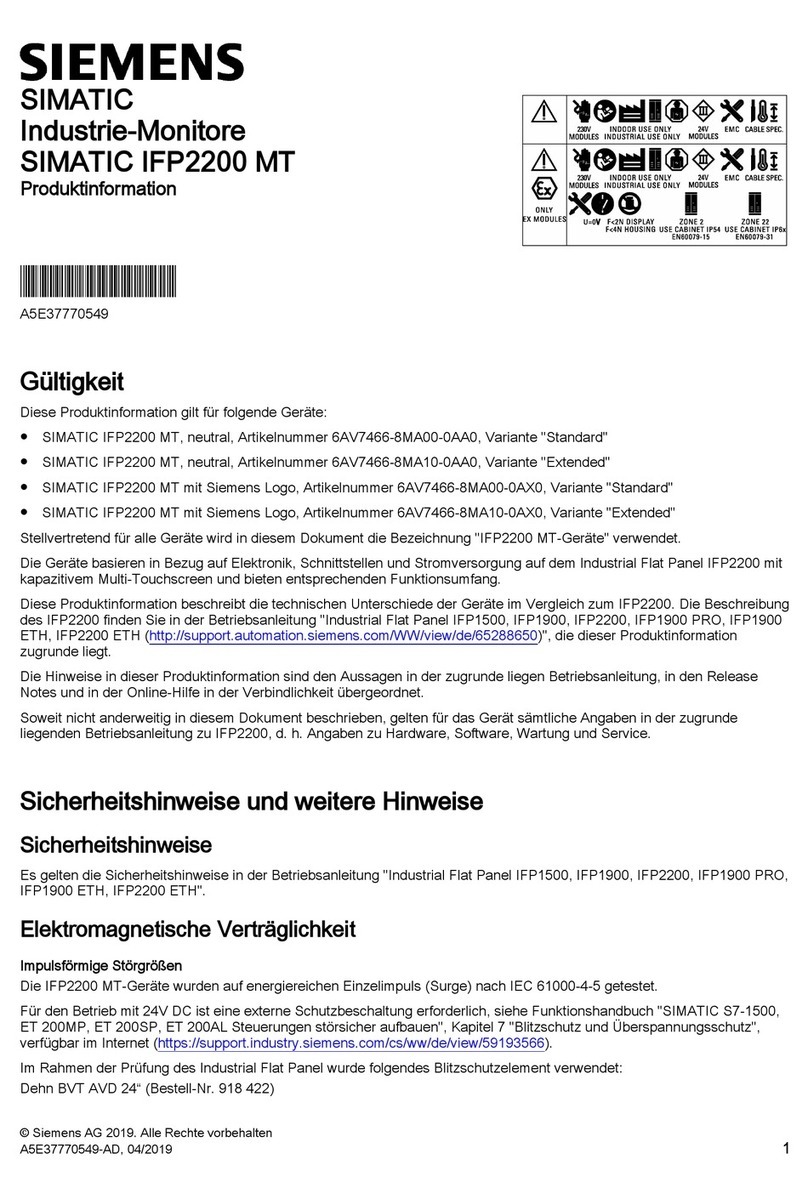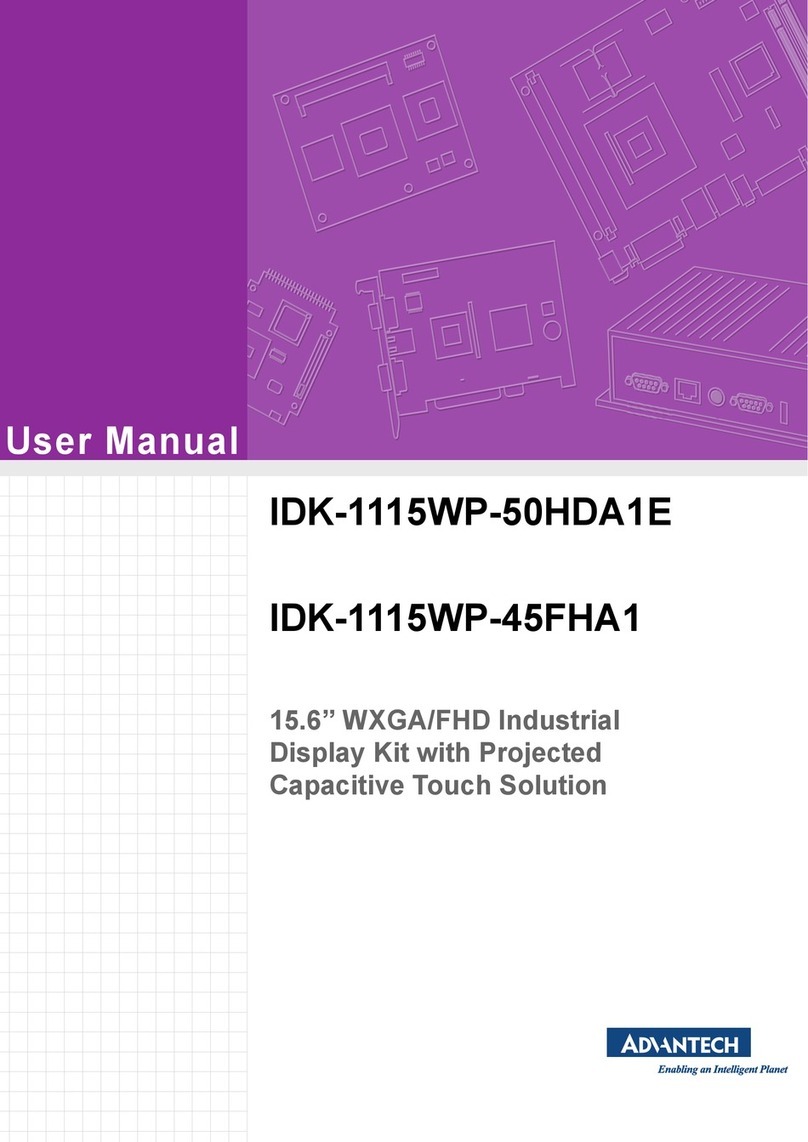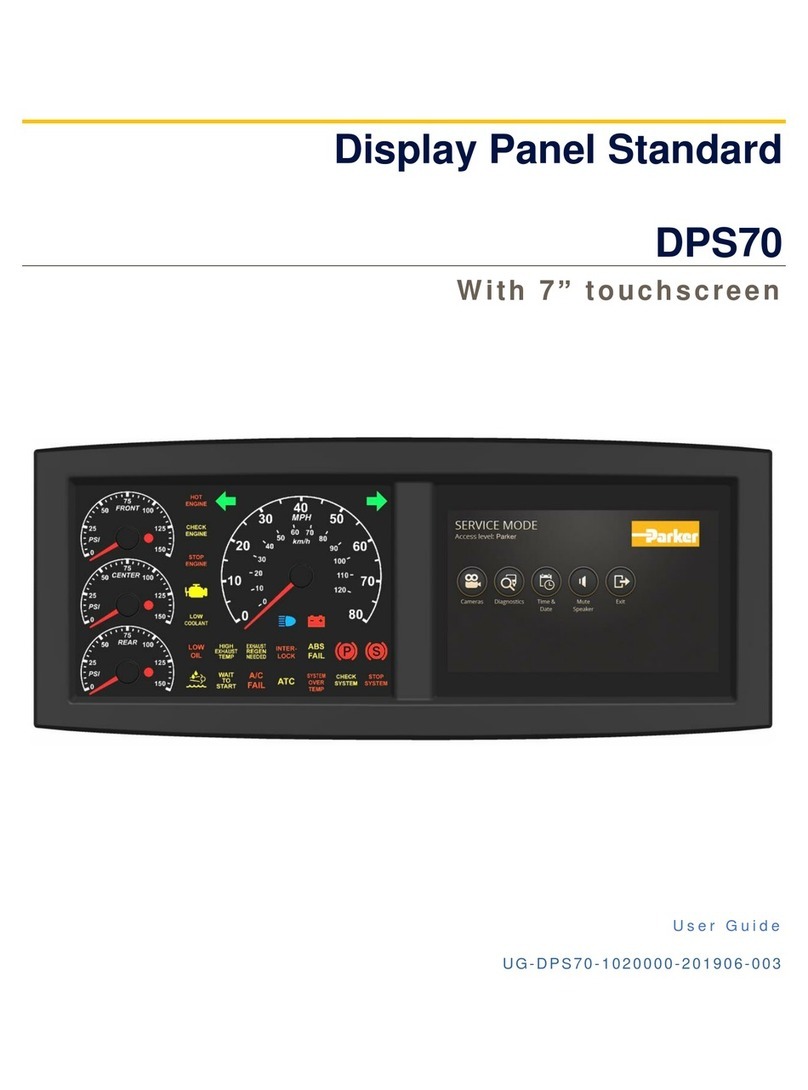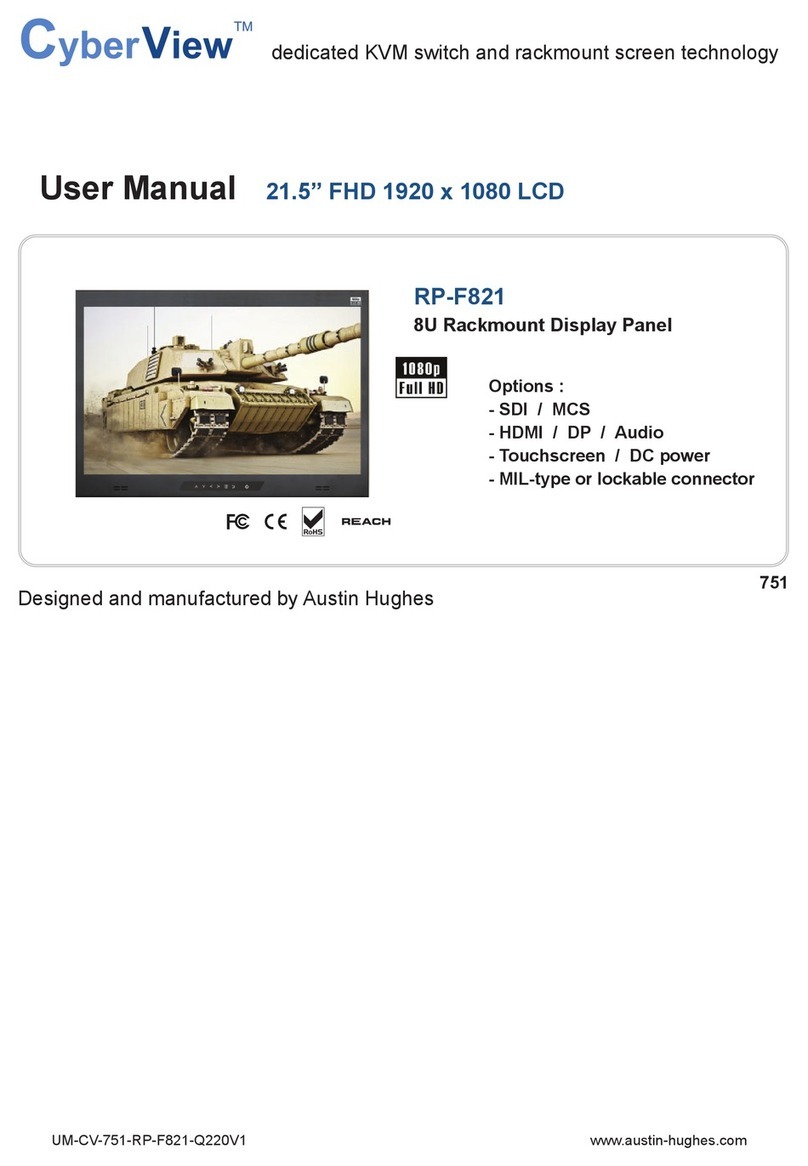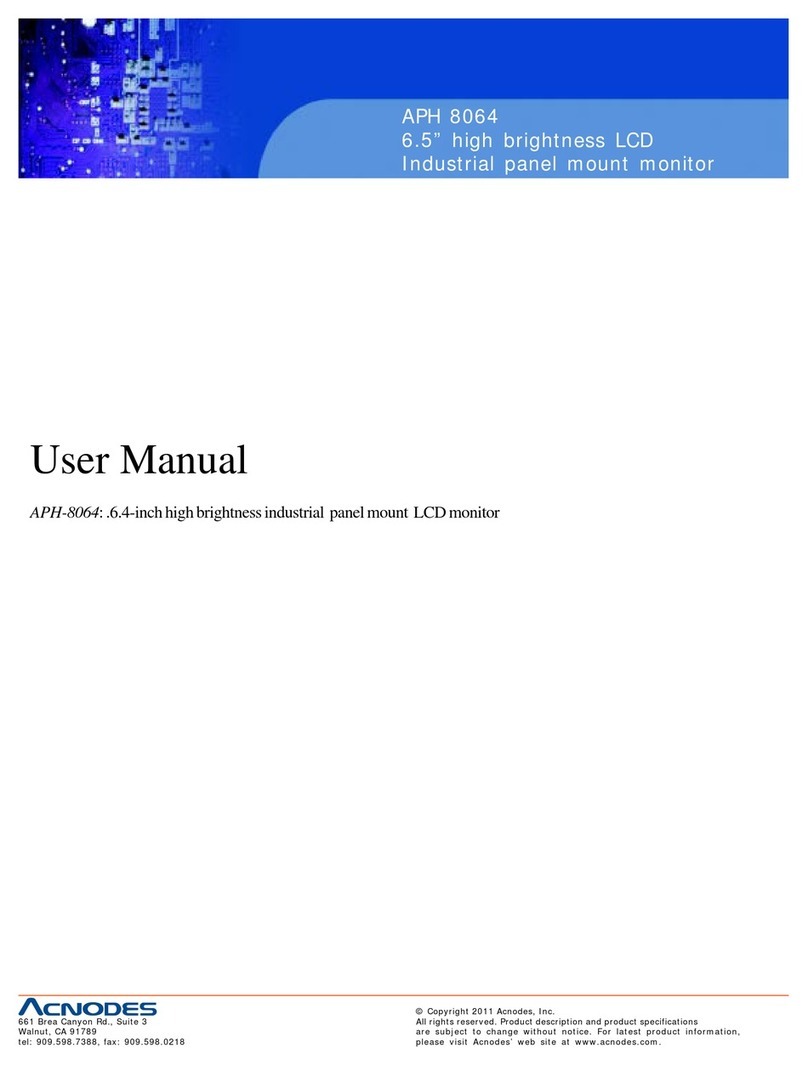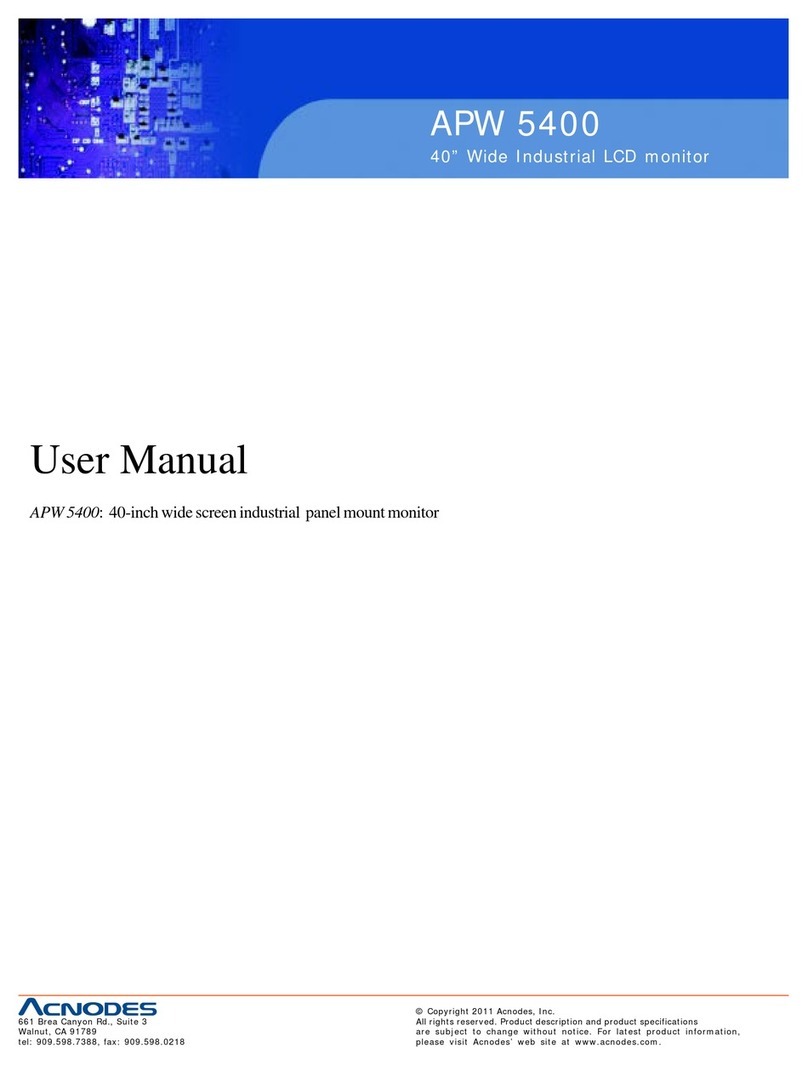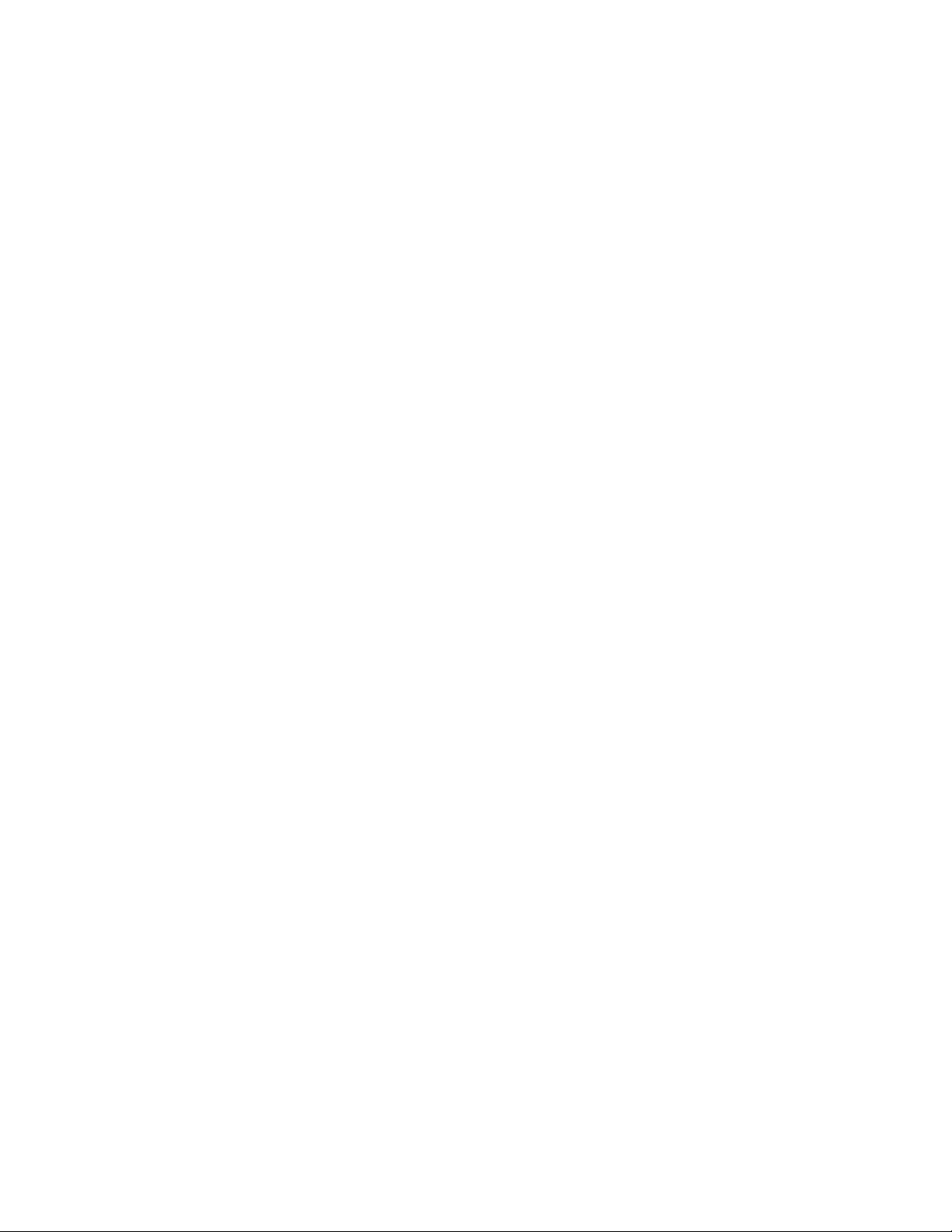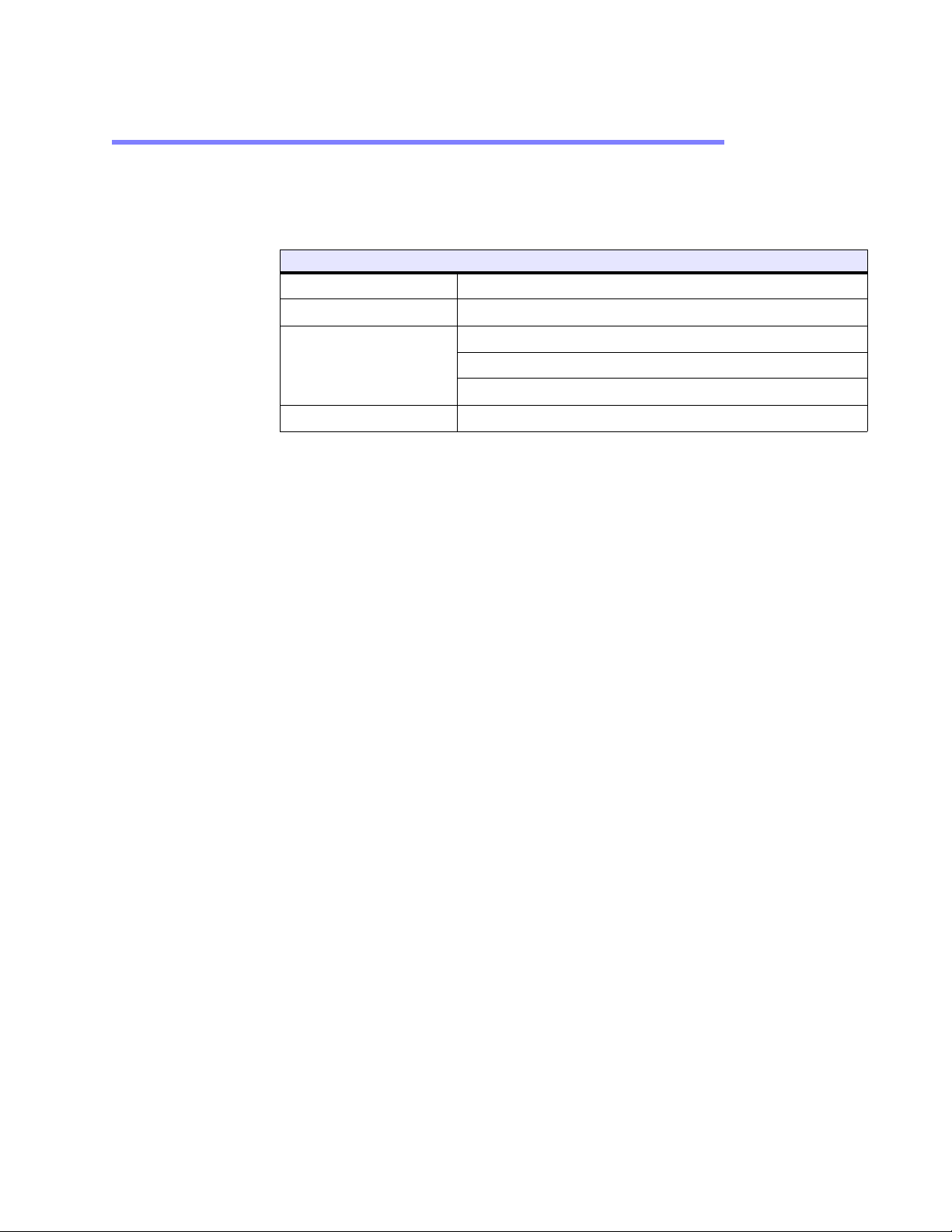PHM/PM User Guide i
Table of Contents
1 Introduction . . . . . . . . . . . . . . . . . . . . . . . . . . . . . . . . . . . . . . . . . . . . . . . . . . . . . . . 1-1
Using this Manual . . . . . . . . . . . . . . . . . . . . . . . . . . . . . . . . . . . . . . . . . . . . . . . . . 1-1
Documentation Library . . . . . . . . . . . . . . . . . . . . . . . . . . . . . . . . . . . . . . . . . . . . . 1-1
Documentation Standards . . . . . . . . . . . . . . . . . . . . . . . . . . . . . . . . . . . . . . . . . . . 1-2
Text Conventions . . . . . . . . . . . . . . . . . . . . . . . . . . . . . . . . . . . . . . . . . . . . . 1-2
ISO Symbols . . . . . . . . . . . . . . . . . . . . . . . . . . . . . . . . . . . . . . . . . . . . . . . . 1-2
Customer Support Services . . . . . . . . . . . . . . . . . . . . . . . . . . . . . . . . . . . . . . . . . . 1-3
Product Technical Support . . . . . . . . . . . . . . . . . . . . . . . . . . . . . . . . . . . . . . . 1-3
Technical Training . . . . . . . . . . . . . . . . . . . . . . . . . . . . . . . . . . . . . . . . . . . . . 1-4
Getting Started. . . . . . . . . . . . . . . . . . . . . . . . . . . . . . . . . . . . . . . . . . . . . . . . . . . 1-4
2 Installing the Monitor . . . . . . . . . . . . . . . . . . . . . . . . . . . . . . . . . . . . . . . . . . . . . . . 2-1
Selecting a Location . . . . . . . . . . . . . . . . . . . . . . . . . . . . . . . . . . . . . . . . . . . . . . . 2-1
Underwriters Laboratories Approval. . . . . . . . . . . . . . . . . . . . . . . . . . . . . . . . . 2-1
Class I, Division 2 Guidelines . . . . . . . . . . . . . . . . . . . . . . . . . . . . . . . . . . . . . 2-1
Environmental Guidelines. . . . . . . . . . . . . . . . . . . . . . . . . . . . . . . . . . . . . . . . 2-2
Touchscreen Considerations. . . . . . . . . . . . . . . . . . . . . . . . . . . . . . . . . . 2-2
Electrical Guidelines. . . . . . . . . . . . . . . . . . . . . . . . . . . . . . . . . . . . . . . . . . . . 2-2
Field Terminal Wiring Requirements . . . . . . . . . . . . . . . . . . . . . . . . . . . . 2-3
Enclosure Guidelines . . . . . . . . . . . . . . . . . . . . . . . . . . . . . . . . . . . . . . . . . . . 2-3
Radiated Emissions Guidelines . . . . . . . . . . . . . . . . . . . . . . . . . . . . . . . . . . . . 2-3
Accessing Ports and Other Controls . . . . . . . . . . . . . . . . . . . . . . . . . . . . . . . . . 2-4
Mounting the Monitor in an Enclosure . . . . . . . . . . . . . . . . . . . . . . . . . . . . . . . . . . . 2-5
Creating a Cutout . . . . . . . . . . . . . . . . . . . . . . . . . . . . . . . . . . . . . . . . . . . . . 2-5
Mounting an External AC Adapter . . . . . . . . . . . . . . . . . . . . . . . . . . . . . . . . . . 2-5
Preparing the Power Connector. . . . . . . . . . . . . . . . . . . . . . . . . . . . . . . . . . . . 2-6
Installing the Monitor . . . . . . . . . . . . . . . . . . . . . . . . . . . . . . . . . . . . . . . . . . . . . . 2-7
Mounting the Monitor . . . . . . . . . . . . . . . . . . . . . . . . . . . . . . . . . . . . . . . . . . . . . . . .2-8
3 Connecting to a Computer . . . . . . . . . . . . . . . . . . . . . . . . . . . . . . . . . . . . . . . . . . . 3-1
Connecting to a Non-display PowerStation. . . . . . . . . . . . . . . . . . . . . . . . . . . . . . . . 3-1
Connecting to Other Computers . . . . . . . . . . . . . . . . . . . . . . . . . . . . . . . . . . . . . . . 3-2
Starting Up . . . . . . . . . . . . . . . . . . . . . . . . . . . . . . . . . . . . . . . . . . . . . . . . . . . . . 3-2
To Start Up Your System . . . . . . . . . . . . . . . . . . . . . . . . . . . . . . . . . . . . 3-3
Setting Up the Monitor . . . . . . . . . . . . . . . . . . . . . . . . . . . . . . . . . . . . . . . . . . . . . 3-4
Step1: Installing the Touchscreen Driver . . . . . . . . . . . . . . . . . . . . . . . . . . . . . 3-4
Step 2: Calibrating the Touchscreen . . . . . . . . . . . . . . . . . . . . . . . . . . . . . . . . 3-5
Step 3: Adjusting the Video Image . . . . . . . . . . . . . . . . . . . . . . . . . . . . . . . . . 3-6