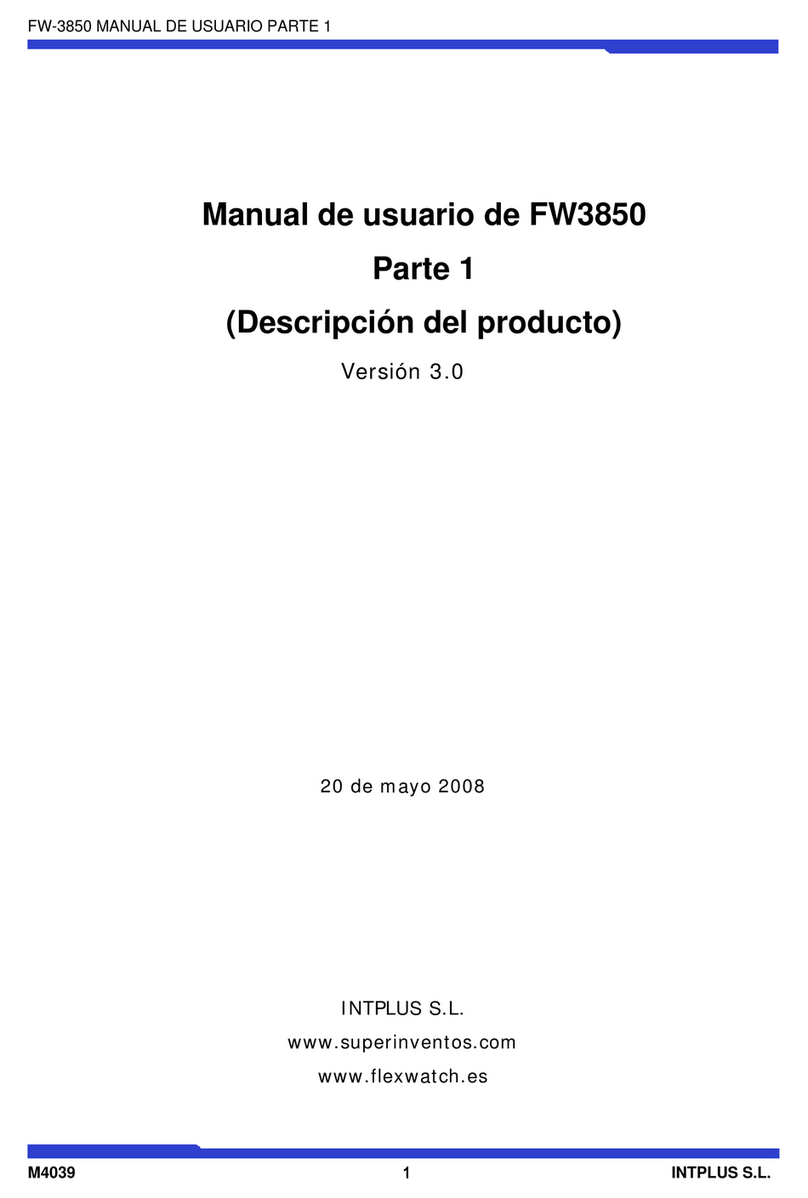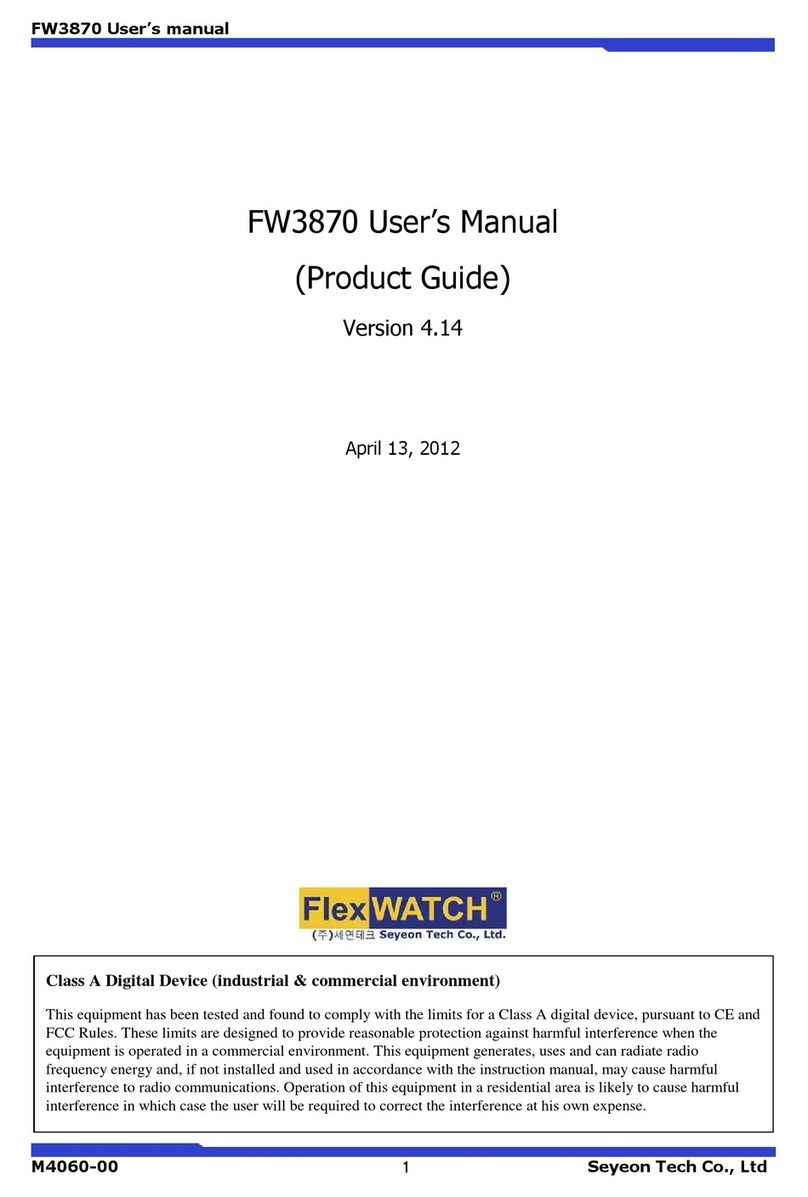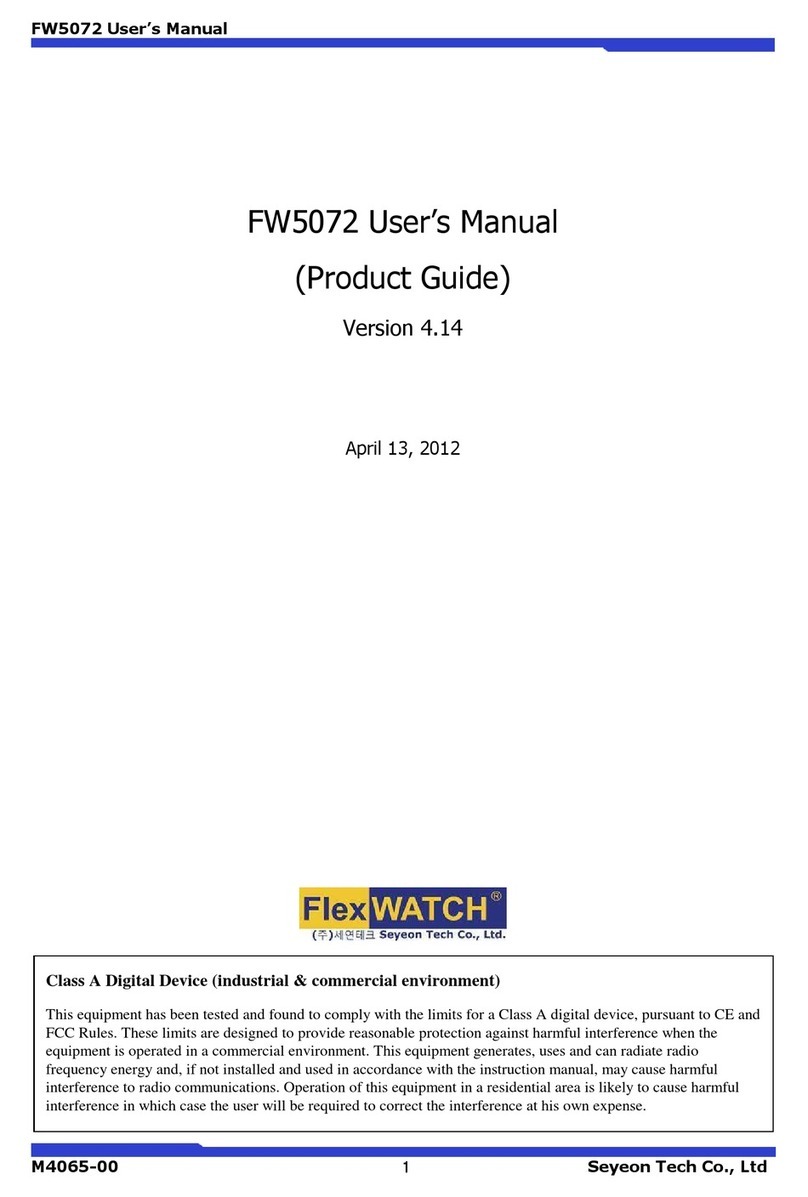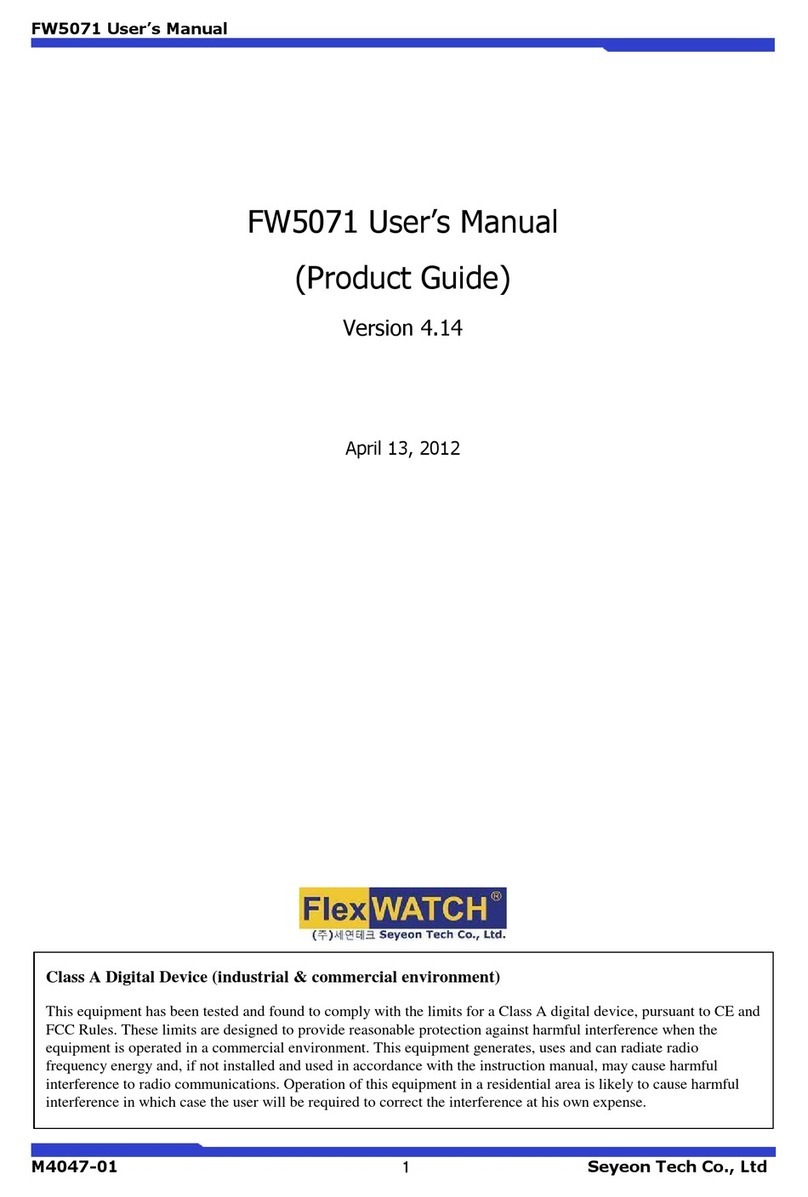FW3471 User’s Manual
M4068-00 4 Seyeon Tech Co., Ltd
5.3. STEP 3. NETWORK CONFIGURATION ...........................................................................................................................17
5.4. STEP 4. IP-CCTV DNS ™SETUP...............................................................................................................................17
5.5. STEP 6. RECORDING COFIGURATION...........................................................................................................................18
5.6. FINISH ...............................................................................................................................................................................18
6. SYSTEM CONFIGURATION................................................................................................................. 18
6.1. SERVER NAME SETUP .....................................................................................................................................................18
6.2. DATE &TIME ..................................................................................................................................................................19
6.3. ADMIN.PASSWORD .......................................................................................................................................................19
6.4. ACCESS CONTROL...........................................................................................................................................................20
6.5. USER REGISTRATION.......................................................................................................................................................20
6.5.1.
Add..............................................................................................................................................................................20
6.5.2.
Edit...............................................................................................................................................................................20
6.5.3.
Delete.........................................................................................................................................................................21
7. NETWORK CONFIGURATION ............................................................................................................ 21
7.1. NETWORK CONFIGURATION..........................................................................................................................................22
7.1.1.
Static IP Configuration .......................................................................................................................................22
7.1.2.
DHCP Client Configuration...............................................................................................................................22
7.1.3.
PPPoE Configuration ...........................................................................................................................................22
7.2. NETWORK PORTS............................................................................................................................................................23
7.3. BANDWIDTH CONTROL..................................................................................................................................................24
7.4. VIEW NETWORK STATUS................................................................................................................................................24
7.5. NETWORK STATUS NOTIFY............................................................................................................................................25
7.6. IP-CCTV DNS™SETUP...............................................................................................................................................26
7.7. PORT FORWARDING &UPNP .....................................................................................................................................27
7.8. RTP/RTSP.......................................................................................................................................................................28
7.9. SNMP SETUP..................................................................................................................................................................29