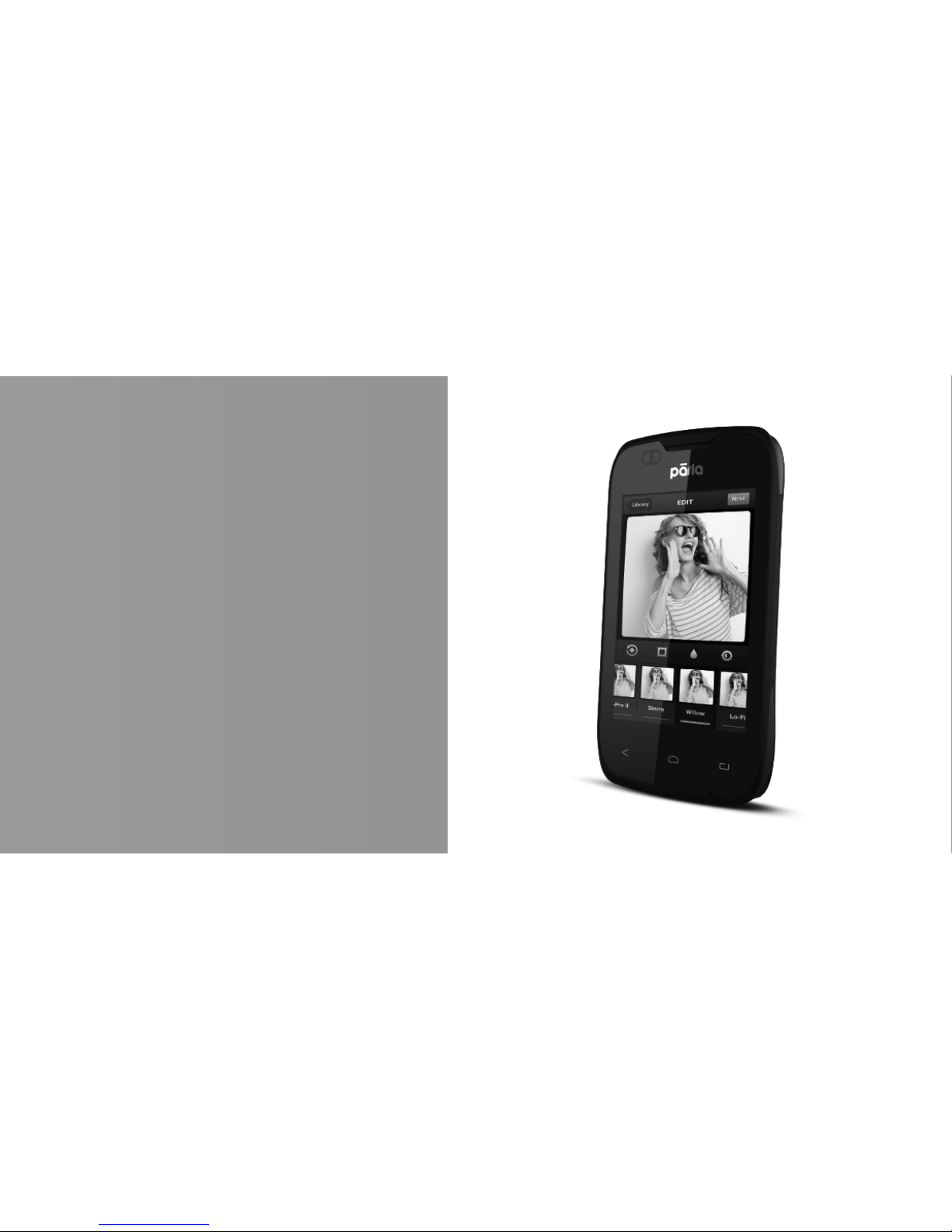Keys
The following table offers you a quick description about
the phone’s keys:
Key Function
Power button Allow you to turn on/off the device and
to lock the screen.
VOLUMEN
Allows you to adjust the volume of
ringing and notifications. Also allows
you to adjust the volume of multimedia
content playback.
BACK
Allows you to return to the previous
menu or screen. Also allow you to
close some applications.
HOME It takes you directly to the home
screen, leaving any application open.
MENU
Allow you to access to the functions
menu of the application or screen you
are.