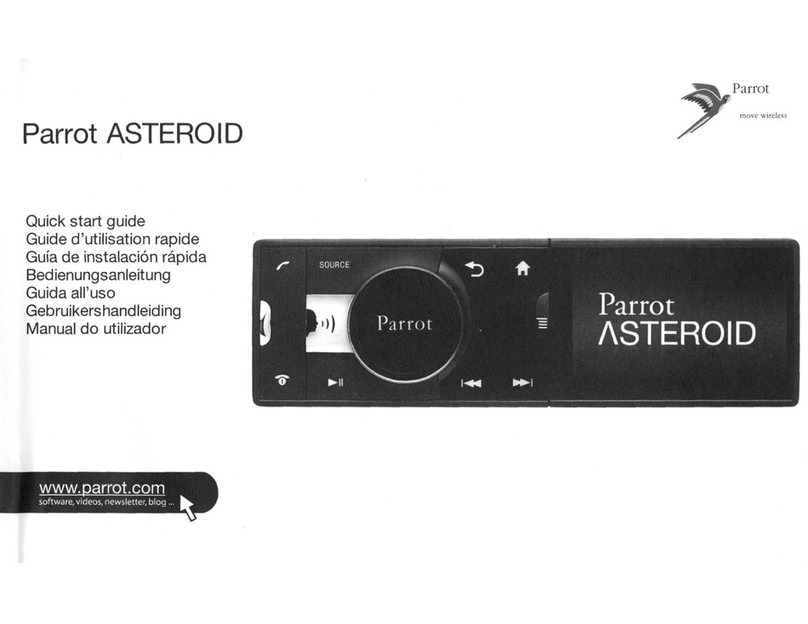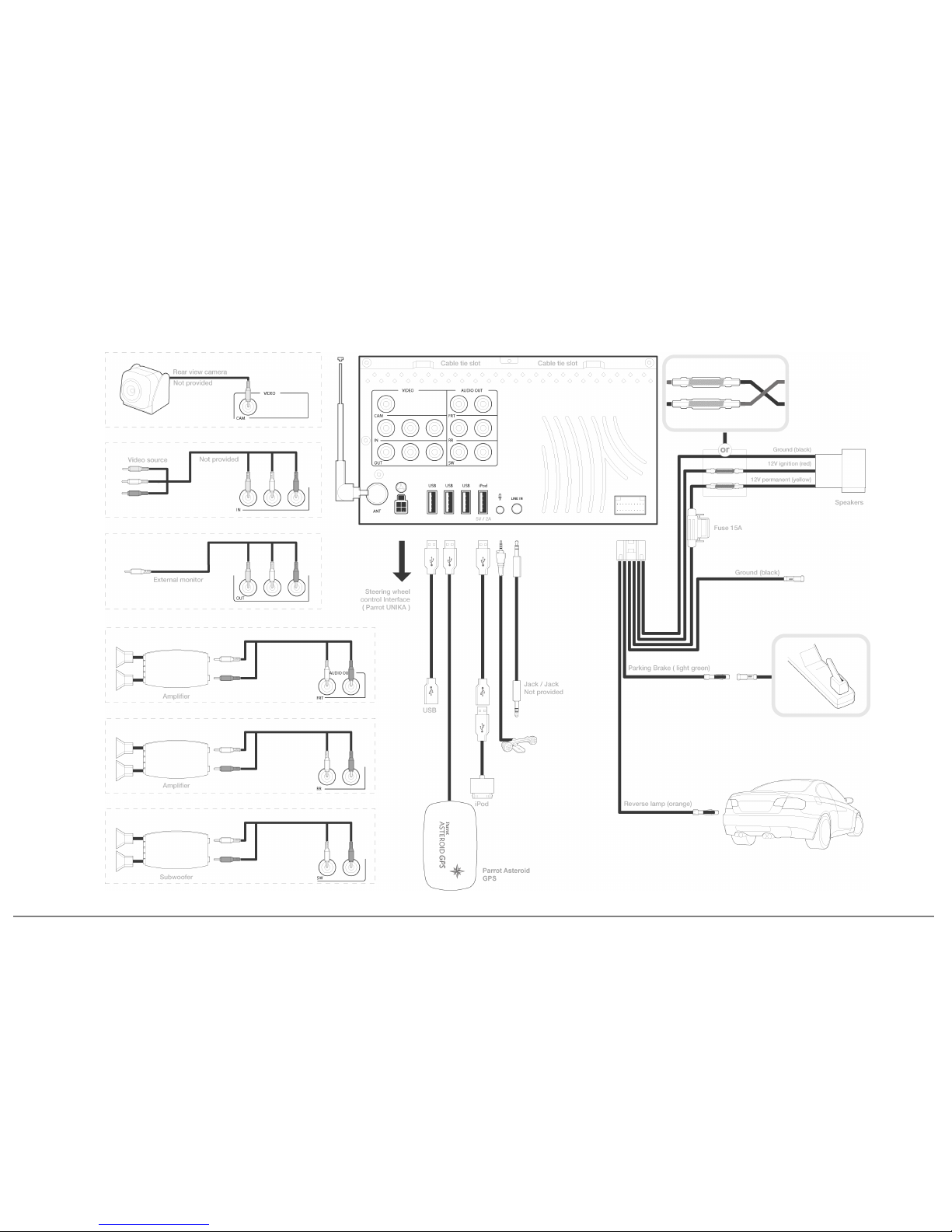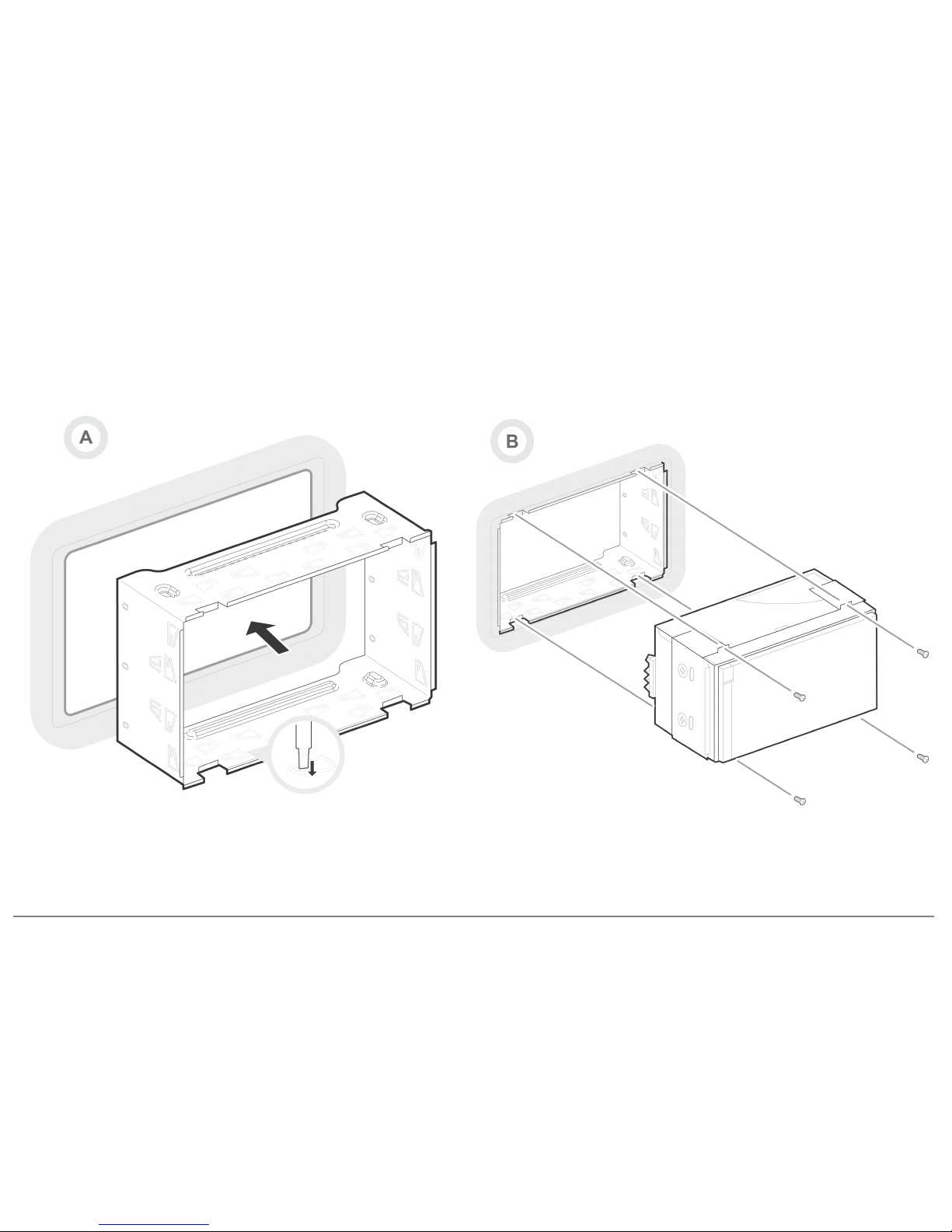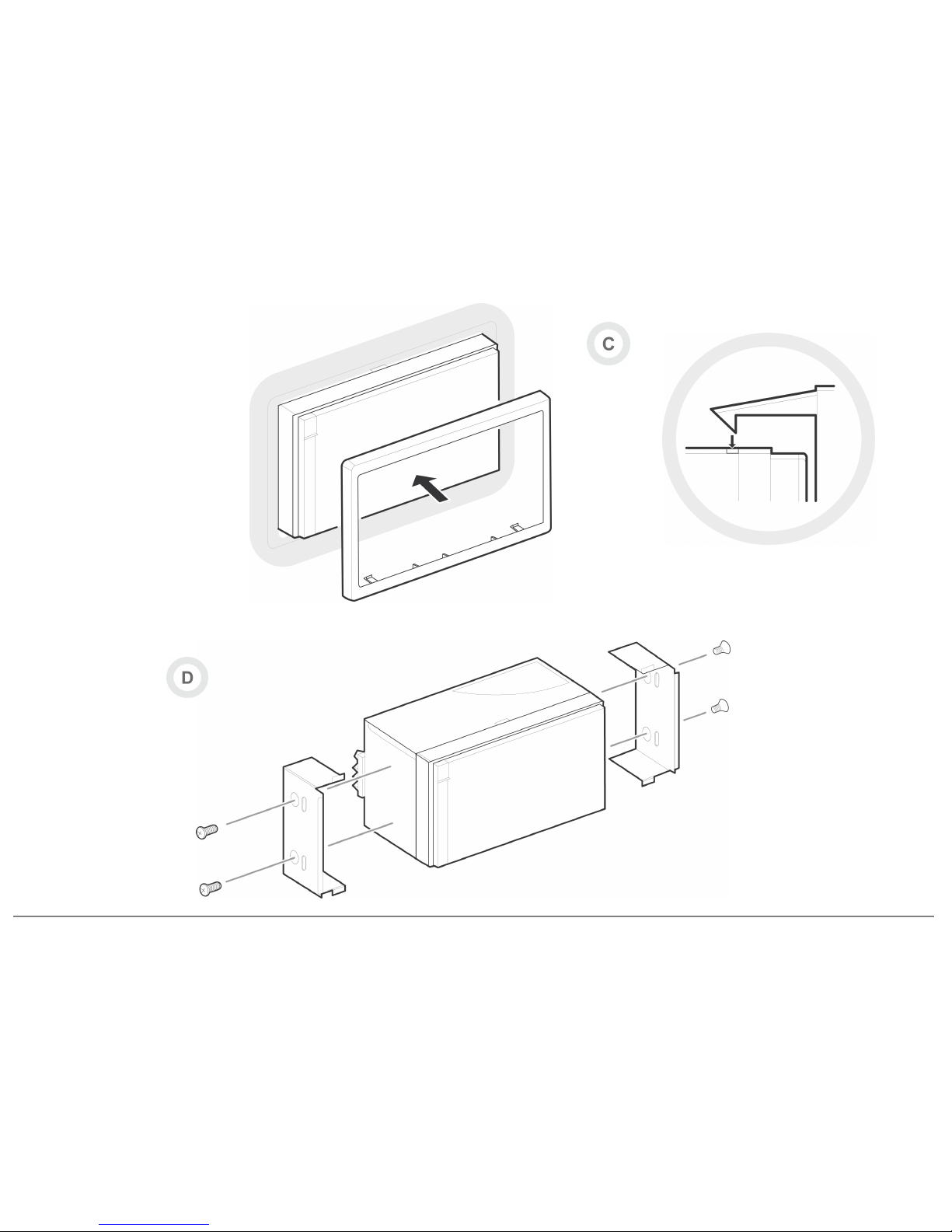6
Parrot ASTEROID Smart
Support de montage
Holder
Soporte de montaje
Montagegestell
Supporto di montaggio
Montagesteun
Suporte de montagem
Cadre
Trim ring
Marco
Rahmen
Telaio
Frame
Quadro
Supports latéraux
Side brackets
Soportes laterales
Seitliche Halterungen
Supporti laterali
Zijsteunen
Suportes laterais
Vis
Screws
Tornillo
Schrauben
Viti
Schroef
Parafuso
Carte SD - Parrot ASTEROID Map
SD Card - Parrot ASTEROID Map
Tarjeta SD - Parrot ASTEROID Map
SD-Karte - Parrot ASTEROID Map
Scheda SD - Parrot ASTEROID Map
Cartão SD - Parrot ASTEROID Map
SD-kaart - Parrot ASTEROID Map
Adhesive tape
Adhésif
Adhesivo
Klebstoff
Adesivo
Adesivo
Plakband
Dongle GPS
GPS dongle
Dongle GPS
GPS-Empfängers
Antenna GPS
GPS-Dongle
Dongle GPS
Câble ISO
ISO cable
Cable ISO
ISO-Kabel
Cavo ISO
ISO-Kabel
Cabo ISO
Câbles USB
USB cables
Cables USB
USB-Kabels
Cavos USB
USB-Kabels
Cabos USB
Rallonge USB / iPod
USB / iPod cable extension
Alargador de cable USB / iPod
Verlängerungskabel für USB / iPod
Prolunga cavo USB / iPod
Verlengkabel voor USB / iPod
Extensão do cabo UBS / iPod
Microphone
Microphone
Micrófono
Mikrofon
Microfono
Microfoon
Microfone
Rallonge câble frein à main
Parking brake cable extension lead
Alargador de cable de freno de mano
Verlängerungskabel für Handbremse
Prolunga cavo freno a mano
Verlengkabel voor handrem
Extensão do cabo do travão-de-mão
Cable fastener
Serre câble
Sujetacable
Kabelklemme
Fascetta serracavi
Kabelklem
Braçadeira de cabo