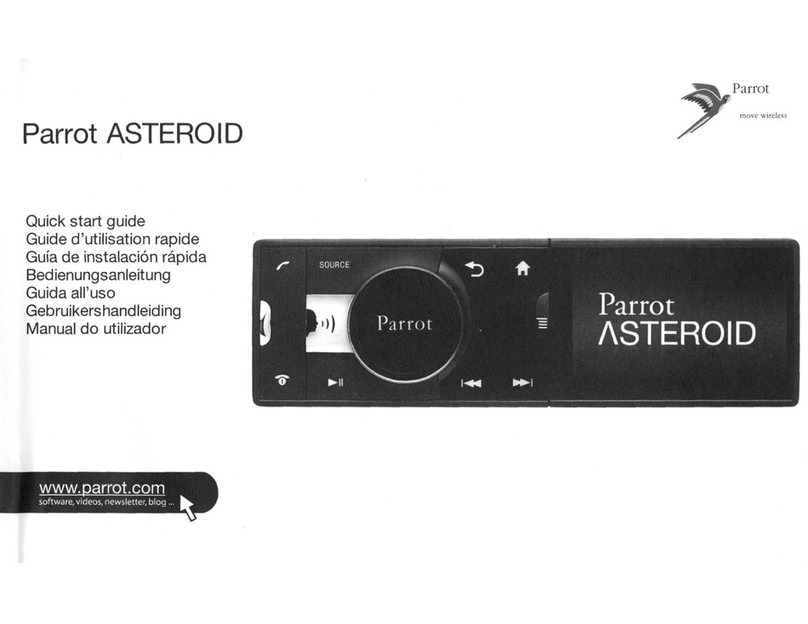Tableofcontents
.........................................................................................................................4
Beforeyoubegin
.........................................................................................................................................................4Software updates
.........................................................................................................................................................4Warnings
.........................................................................................................................................................4Steeringwheel control interface
.........................................................................................................................5
Installation
.........................................................................................................................................................5Safetyinstructions
.........................................................................................................................................................5Before youbegin
.........................................................................................................................................................6Installingthe carstereo
.........................................................................................................................................................7Final check
.........................................................................................................................................................7Installingthe cables
.........................................................................................................................................................8Installingthe microphone
.........................................................................................................................................................9Installingthe GPSantenna
.........................................................................................................................................................9Basicoperations
.........................................................................................................................10
Gettingstarted
.........................................................................................................................................................10Navigatingthroughthe menus
.........................................................................................................................................................10Turningthe Parrot ASTEROID Classicon/off
.........................................................................................................................................................11Customizingthe mainmenu
.........................................................................................................................................................11Usingthe virtual keyboard
.........................................................................................................................................................11Connectinga phone tothe Parrot ASTEROID Classic
.........................................................................................................................................................13Connectingtwophones
.........................................................................................................................................................14Synchronisingthe phonebook
.........................................................................................................................15
Phone .........................................................................................................................................................15Receivinga call
.........................................................................................................................................................15Makinga call
.........................................................................................................................................................17Usingthe Parrot ASTEROID Classicwhile ona call
.........................................................................................................................19
Music .........................................................................................................................................................19Usingthe voice recognitionfunction
.........................................................................................................................................................19Radio
.........................................................................................................................................................21iPod
.........................................................................................................................................................22USB storage device
.........................................................................................................................................................23SDcard
.........................................................................................................................................................24Analogue audioplayer
.........................................................................................................................................................24Audioplayerconnectedvia Bluetooth