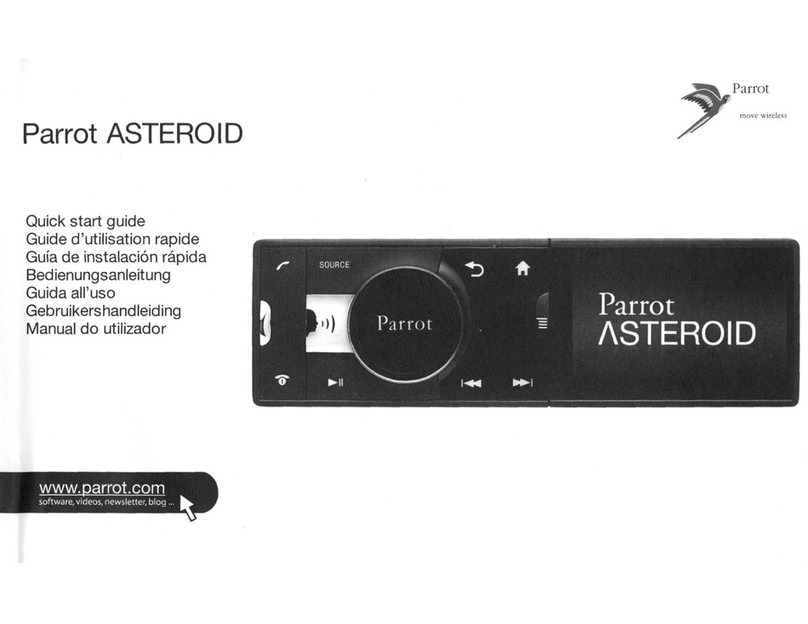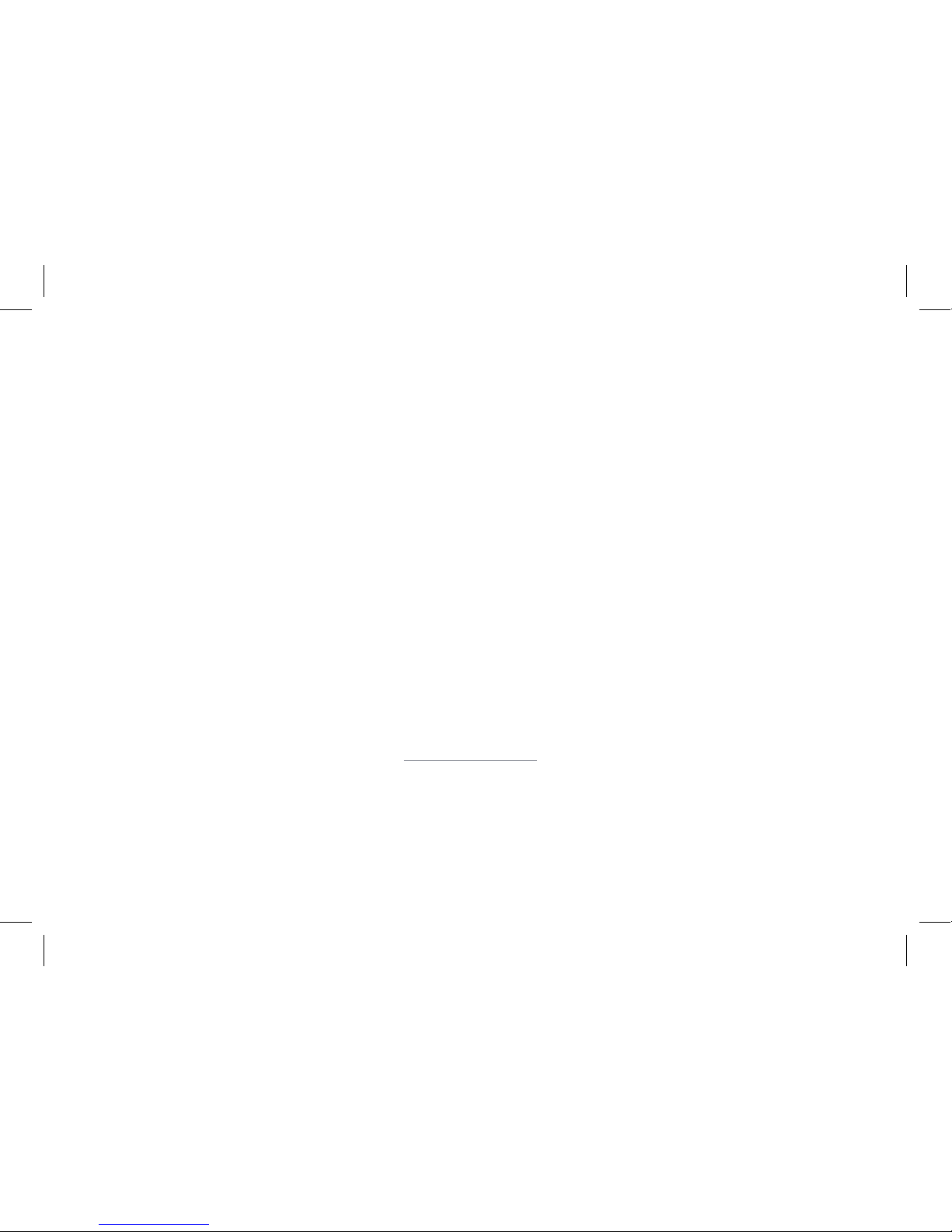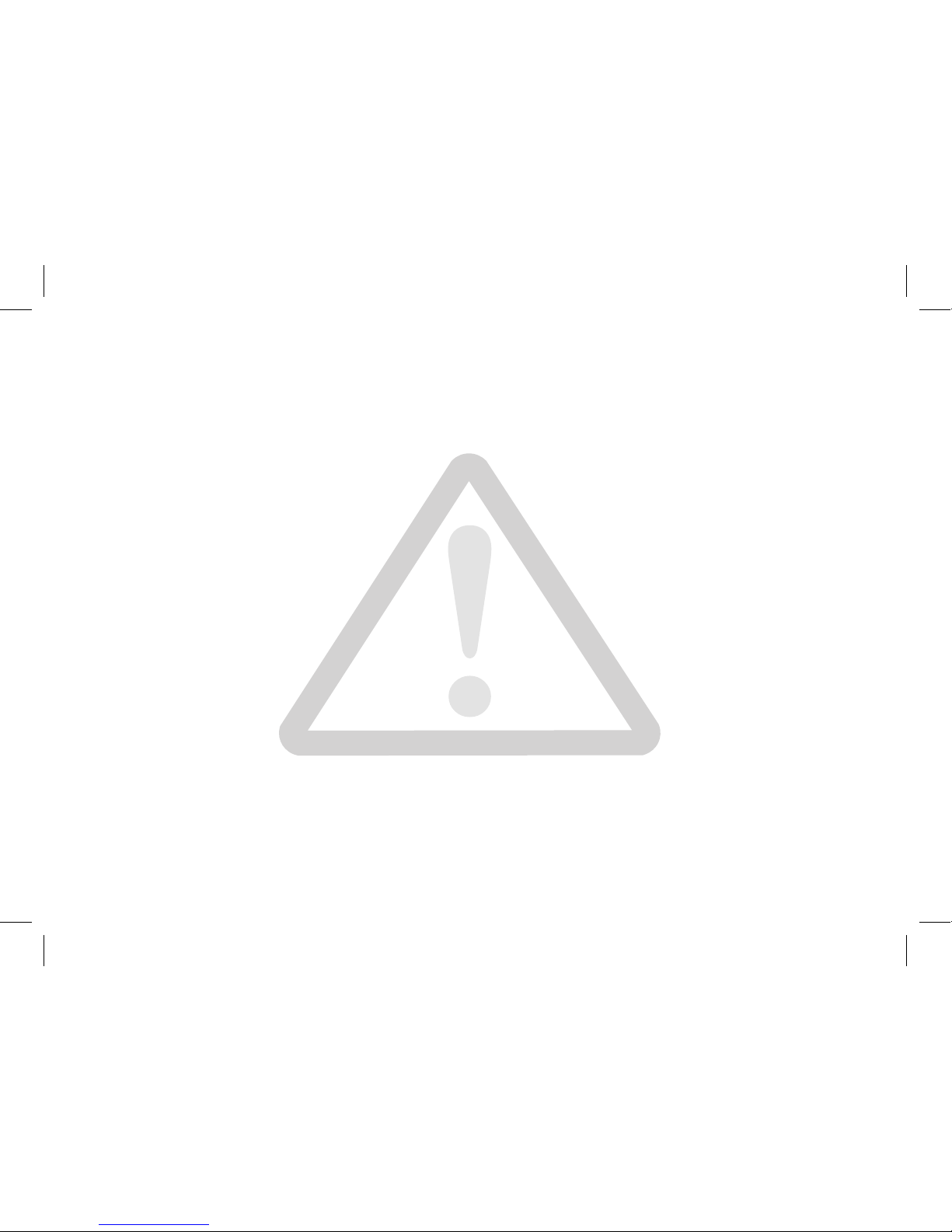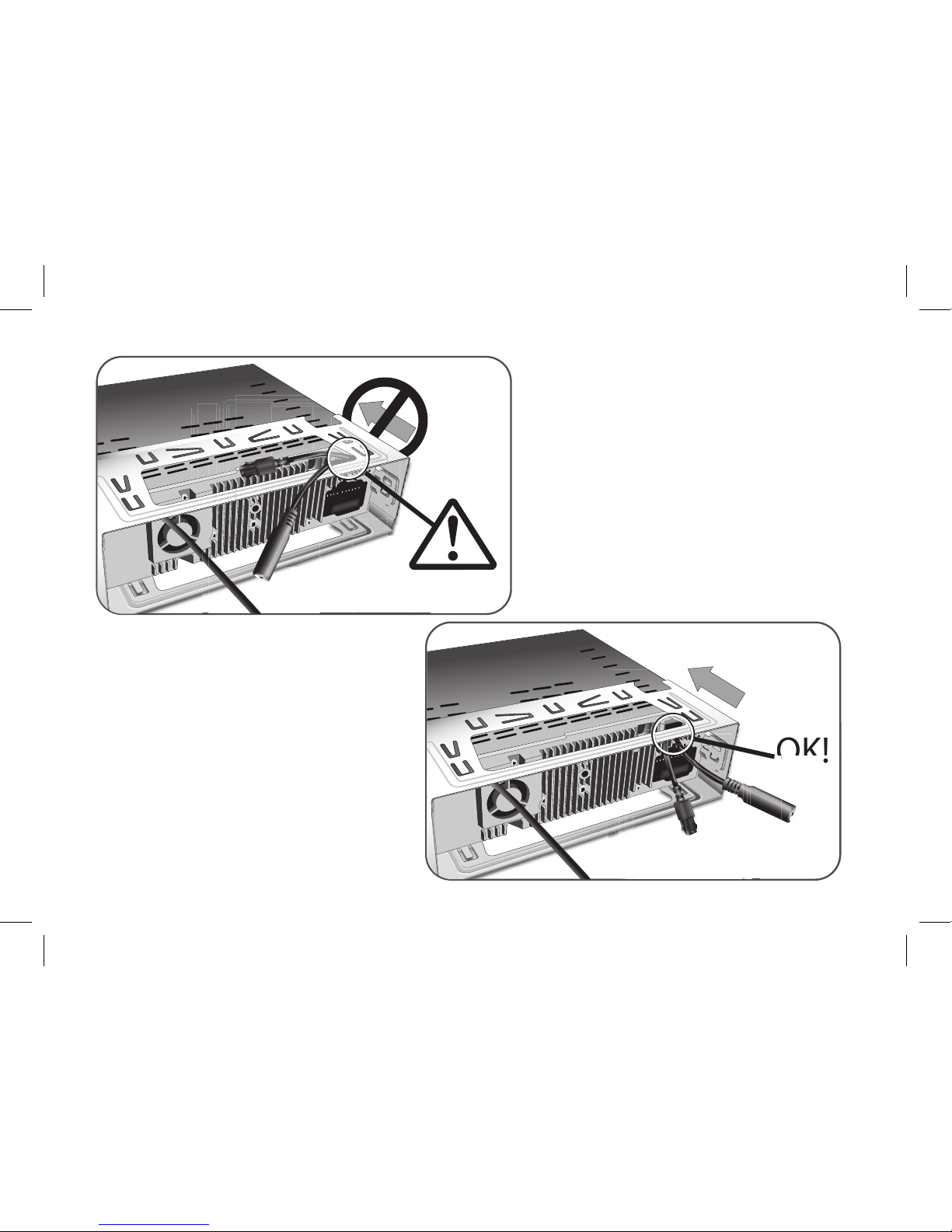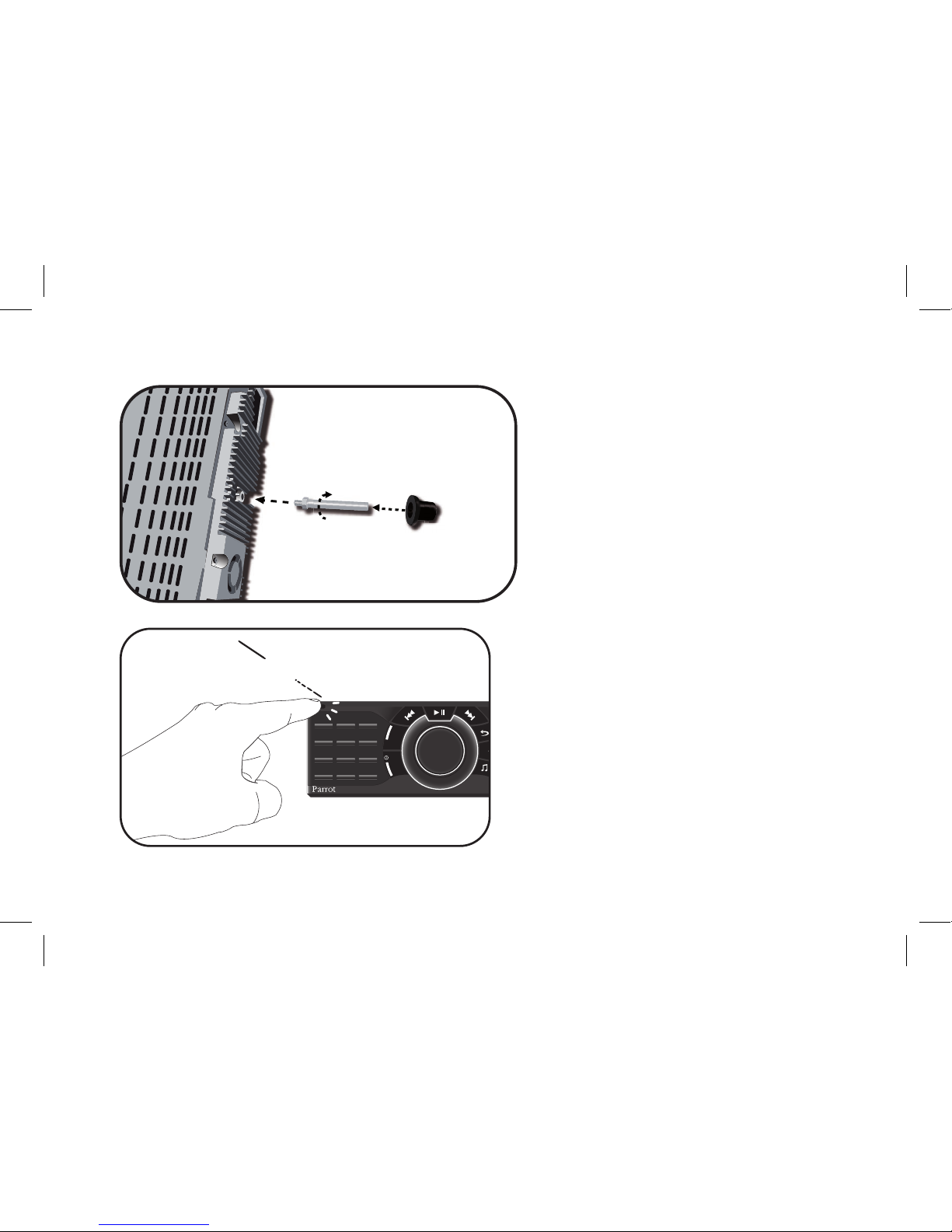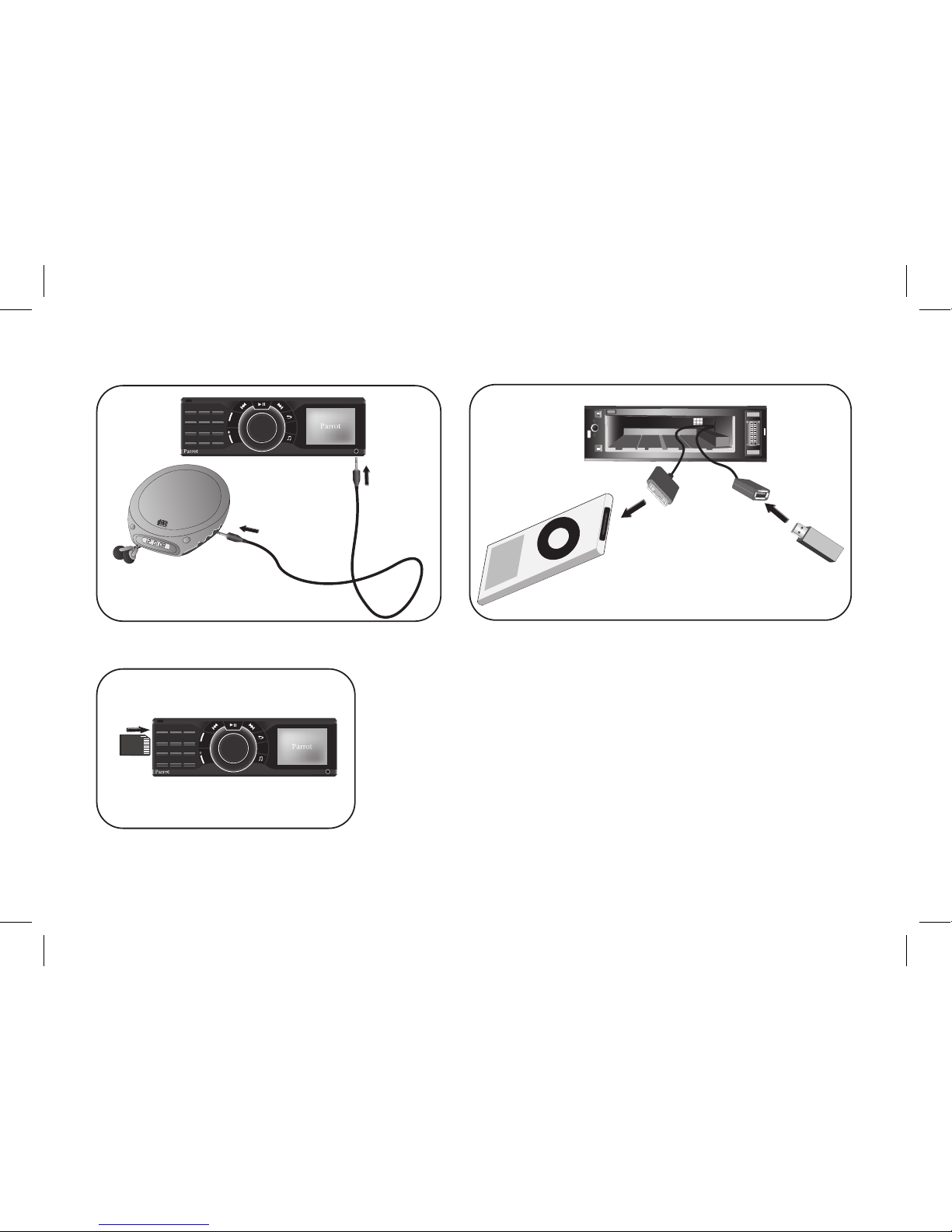Warning : The Parrot RKi8400 includes NdFeB ma-
gnets which can damage objects sensitive to magnetic
elds (pacemakers, credit cards, mechanical clocks…).
To avoid these effects, keep the front panel in its case
and keep a safe distance between the front panel and
all objects that can be damaged by magnetism.
Advarsel : Parrot RKi8400 inneholder magneter av ty-
pen NdFeB som kan skade gjenstander med følsomhet
overfor magnetiske felt (pacemakere, kredittkort, meka-
niske ur osv.). For å unngå disse virkningene anbefales
det å la frontpanelet ligge i etuiet når du har tatt det ut
av boksen. Ikke la frontpanelet ligge nær gjenstander
som er følsomme for magnetiske felt.
Varning : Parrot RKi8400 innehåller NdFeB-magneter
som kan skada föremål som är känsliga för magnetfält
(pacemaker, kreditkort, mekaniska klockor...). För att
undvika dessa effekter rekommenderar vi att förvara
manöverpanelen i dess etui så fort du tar ut den ur
enheten. Låt inte manöverpanelen vara i närheten av
föremål som är känsliga för magnetfält.
Advarsel : Parrot RKi8400 har magneter af typen Nd-
FeB, som kan beskadige genstande, der er følsomme
over for magnetiske felter (pacemaker, kreditkort,
mekaniske ure...). Vi anbefaler at opbevare fronten
i sit etui, så snart den tages af kassen for at undgå
denne påvirkning. Sørg for at fronten ikke bender sig
i nærheden af genstande, der er følsomme over for
magnetiske felter.
Parrot RKi8400 sisältää NdFeB-tyyppisiä magneetteja,
jotka voivat vahingoittaa magneettikentille herkkiä esi-
neitä (sydämentahdistimia, luottokortteja, mekaanisia
kelloja…). Näiden vahinkojen välttämiseksi suositte-
lemme, että säilytät etupaneelin suojakotelossaan aina
kun otat sen pois paikaltaan. Älä säilytä etupaneelia
magneettikentille herkkien esineiden läheisyydessä.