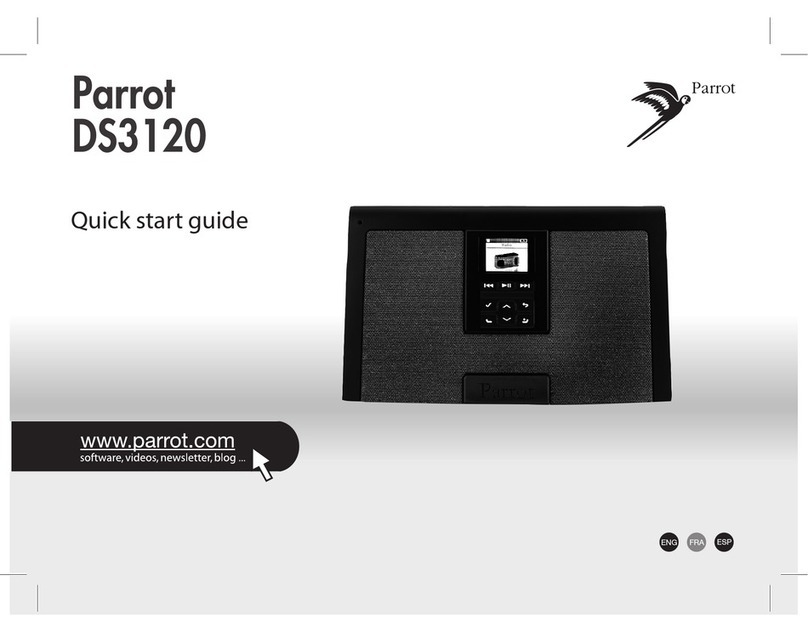Important safety instructions
TO REDUCE THE RISK OF FIRE OR ELECTRIC SHOCK, DO NOT EXPOSE THIS APPARATUS TO RAIN OR MOISTURE AND OBJECTS FILLED WITH LIQUIDS,
SUCH AS VASES, SHOULD NOT BE PLACE ON THIS APARATUS.
1. This apparatus shall not be exposed to dripping or splashing and no object lled with liquid,
such as vases, shall be placed on the apparatus.
2. The AC/DC adaptor which provides disconnection from mains supply shall remain readily operable.
Unplug this apparatus when unused for long periods of time.
3. Read these instructions
4. Keep these instructions
5. Heed all warnings
6. Follow all instructions
7. Do not use this apparatus near water
8. Clean only with dry cloth
9. Do not block any ventilation openings. Install in accordance with the manufacturer’s instructions.
10. Do not install near any heat as radiators. Heat registers, stoves or other apparatus (including ampliers) that produce heat.
11. Do not defeat the safety purpose of the polarized or grounding type plug. A polarized plug has two blades with one wider
than the other. A grounding type plug has two blades and a third grounding prong. The wide blade or the third prong are
provided for your safety. If the provided plug does not t into your outlet, consult an electrician for replacement
of the obsolete outlet.
12. Only use attachments/accessories specied by the manufacturer
13. Unplug this apparatus during lightning storms or when unused for long periods of time.
14. Refer all servicing to qualied service personnel. Servicing is required when the apparatus has been damaged in any way,
such as power supply cord or AC/DC adaptor is damaged, liquid has been spilled or objects have fallen into the apparatus,
the apparatus has been spilled or objects have fallen into the apparatus, the apparatus has been exposed to rain or
moisture, does not operate normally, or has been dropped.
15. WARNING: To reduce the risk of re or electric shock, do not expose this apparatus to rain or moisture.
This apparatus is designed for indoor use only.
An equilateral triangle, is intended to alert the user to the presence of uninsulated «dangerous voltage»
within the product’s enclosure that may be of sufcient magnitude to constitute a risk of electric shock to persons.
The exclamation point within an equilateral triangle is intended to alert the user to the presence of important operating
and maintenance (servicing) instructions in the literature accompanying the product.