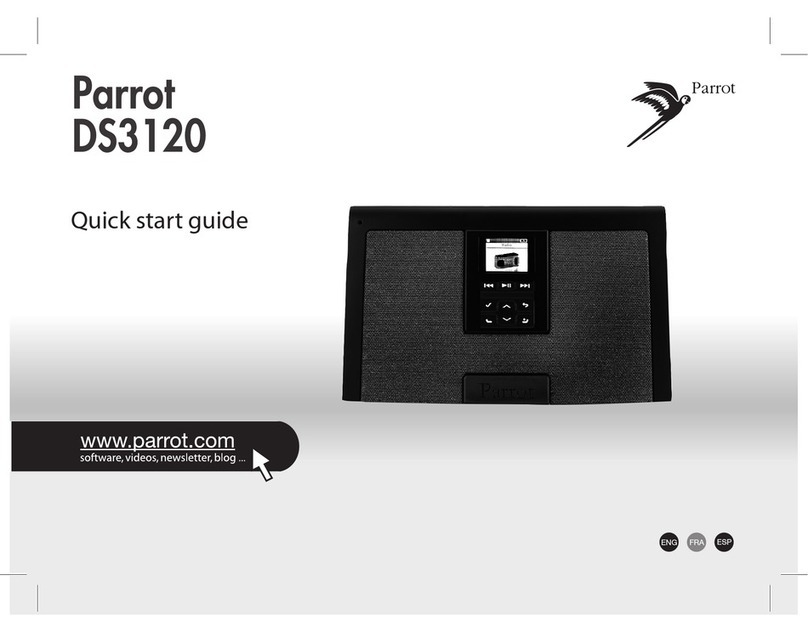If your PC doesn’t have any Bluetooth technology,
connect a Bluetooth dongle after having installed
the necessary drivers (refer to the user guide of the
dongle for further information).
Connecting a phone to the PARROT PARTY
Before using the Parrot PARTY with your phone, you first
have to connect both devices. But if it is the first time you
are using this phone with the Parrot PARTY, you will have
to pair both devices before connecting them. The pairing
process is only required once.
1. Press the button.
> The Parrot PARTY LED starts flashing: the device is
ready to be paired.
2. From your Bluetooth phone, search for Bluetooth periphe-
rals (refer to your phone user guide for more information).
> The list of the available Bluetooth peripherals
is displayed.
3. Select “Parrot PARTY”.
> You are prompted to enter a PIN.
4. Enter the PIN code « 0000 » on your source device once
you are prompted to do so.
Connecting the PARROT PARTY to a computer
The connection process between your computer and your
Parrot PARTY may change depending on the Bluetooth
version you have on your computer. Refer to your compu-
ter’s documentation to see which Bluetooth software your
computer is equipped with.
• If your computer is equipped with the Microsoft or the
Widcomm Bluetooth software, connect the Parrot PARTY
to your PC using the Parrot Audio Configuration Tool
software. This program is available on the CD-ROM sup-
plied or on our website www.parrot.com, in the Support
section. Refer to the user guide of the Parrot Audio
Configuration Tool software for further information.
• If you have a Windows computer and the
icon appears
on the status bar, refer to the “Connecting the Parrot
PARTY using the Toshiba Bluetooth software” section.
Connecting an audio player
If you are using your Parrot PARTY for the first time,
the device puts itself in pairable mode as you turn
it on.
Before you start, make sure there is no sound
transfer processing on your Parrot PARTY.