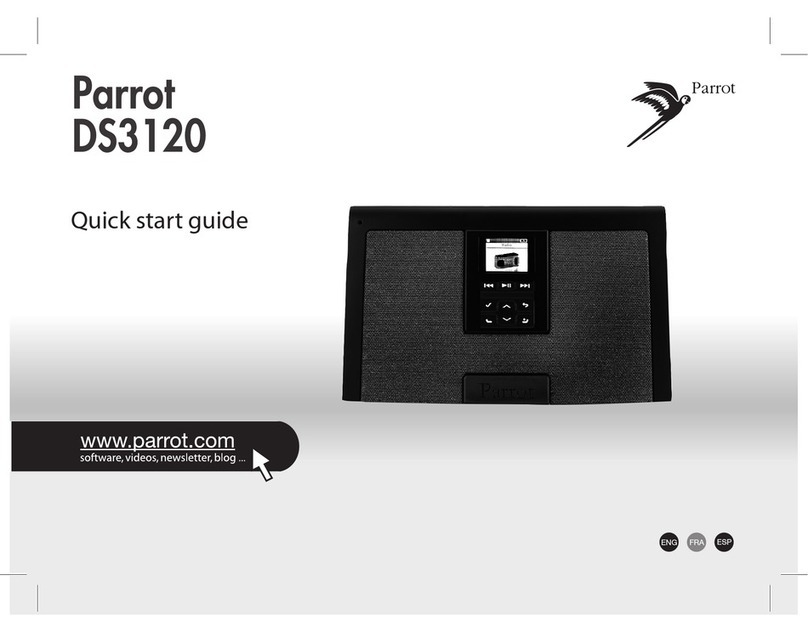2
Table of contents
............................................
...........................................................................................................................................5Getting started
..................................................................................................................................................................................5Positioningthe Zikmu Solo
..................................................................................................................................................................................5Connection to mainssupply
..................................................................................................................................................................................6Remote control
..................................................................................................................................................................................6Turning the ParrotZikmu Solo on / off
..................................................................................................................................................................................7Removingthe front grid
..................................................................................................................................................................................8Lights
..................................................................................................................................................................................8Selecting an audio source
..................................................................................................................................................................................8Controlling the volume
..................................................................................................................................................................................9Controlling the music playback
..................................................................................................................................................................................9Maintenance and precautions
...........................................................................................................................................10iPod ..................................................................................................................................................................................10Compatibility
..................................................................................................................................................................................10Using the dock adapter
..................................................................................................................................................................................10Connecting the iPod
..................................................................................................................................................................................11Using the application
...........................................................................................................................................12Wi-Fi ..................................................................................................................................................................................12Before you begin
..................................................................................................................................................................................12Identifyingthe connection type
..................................................................................................................................................................................12Connection with WPS
..................................................................................................................................................................................13Connection with an RJ45cable
..................................................................................................................................................................................14Connection with an iPhone
..................................................................................................................................................................................14Manual connection
..................................................................................................................................................................................14Using the web interface
..................................................................................................................................................................................15Transferringmusic via a UPnP / DLNA server
...........................................................................................................................................................................15With Windows Media Player
...........................................................................................................................................................................15With web interface
..................................................................................................................................................................................15Accessing shared folders on your computer
..................................................................................................................................................................................16Accessing available servers
...........................................................................................................................................17Bluetooth
..................................................................................................................................................................................17Using the ParrotZikmu Solo with a Smartphone
..................................................................................................................................................................................18Usingthe Parrot Zikmu Solo with a computer
...........................................................................................................................................................................18Establishing a connection with a PC
...........................................................................................................................................................................18Establishing a connection with a Mac
...........................................................................................................................................20Jack
...........................................................................................................................................21Settings
..................................................................................................................................................................................21Web interface
...........................................................................................................................................................................21Using the random and repeat options
...........................................................................................................................................................................22Using the equaliser
...........................................................................................................................................................................22Balancing the volume levels