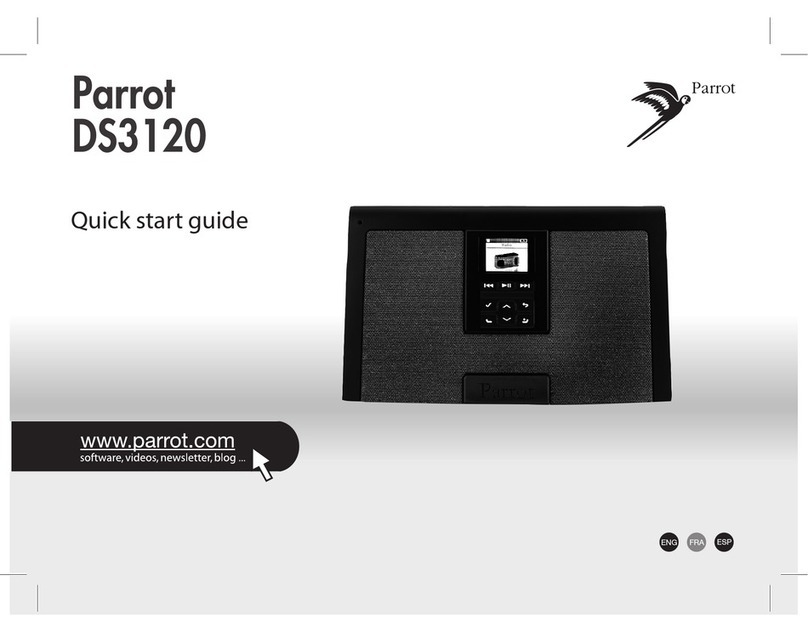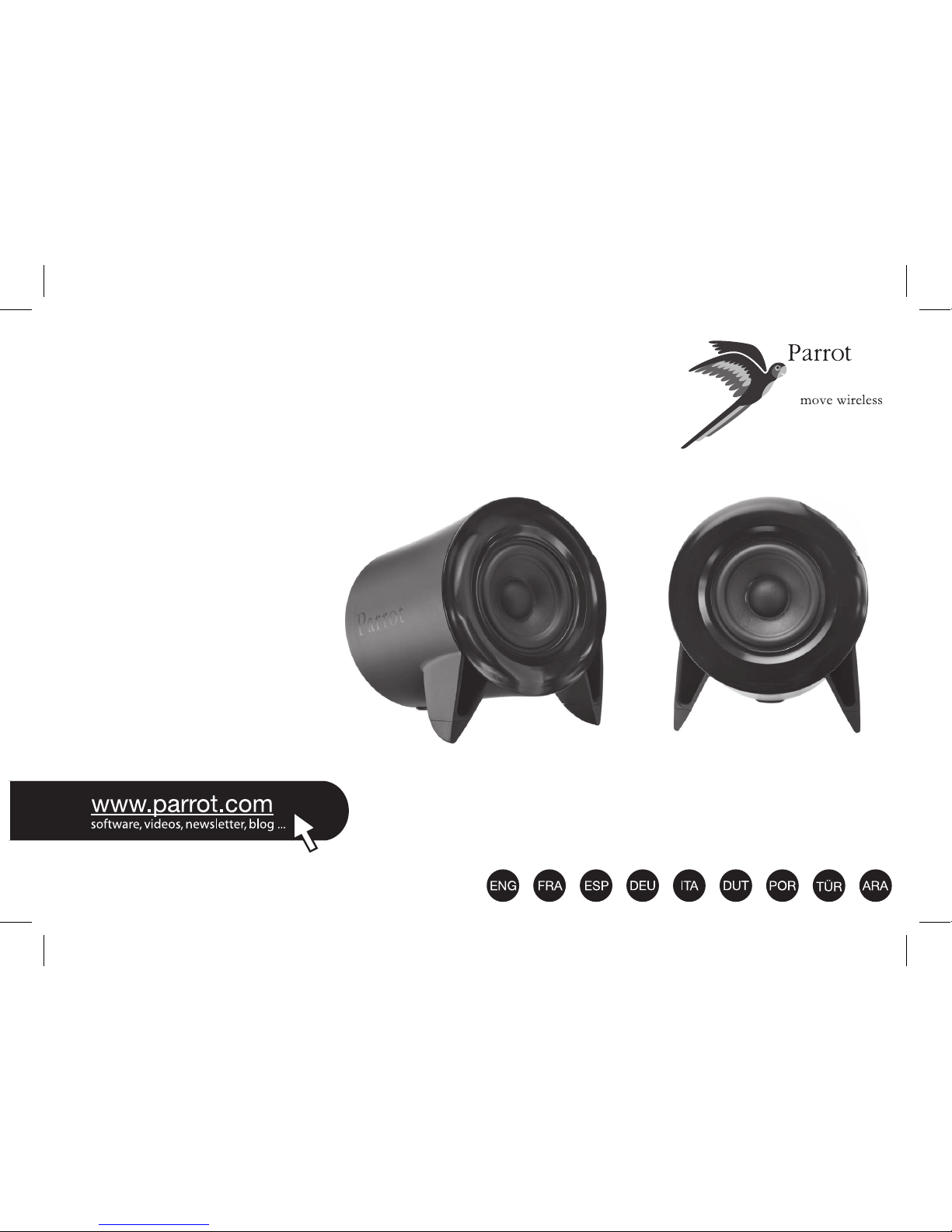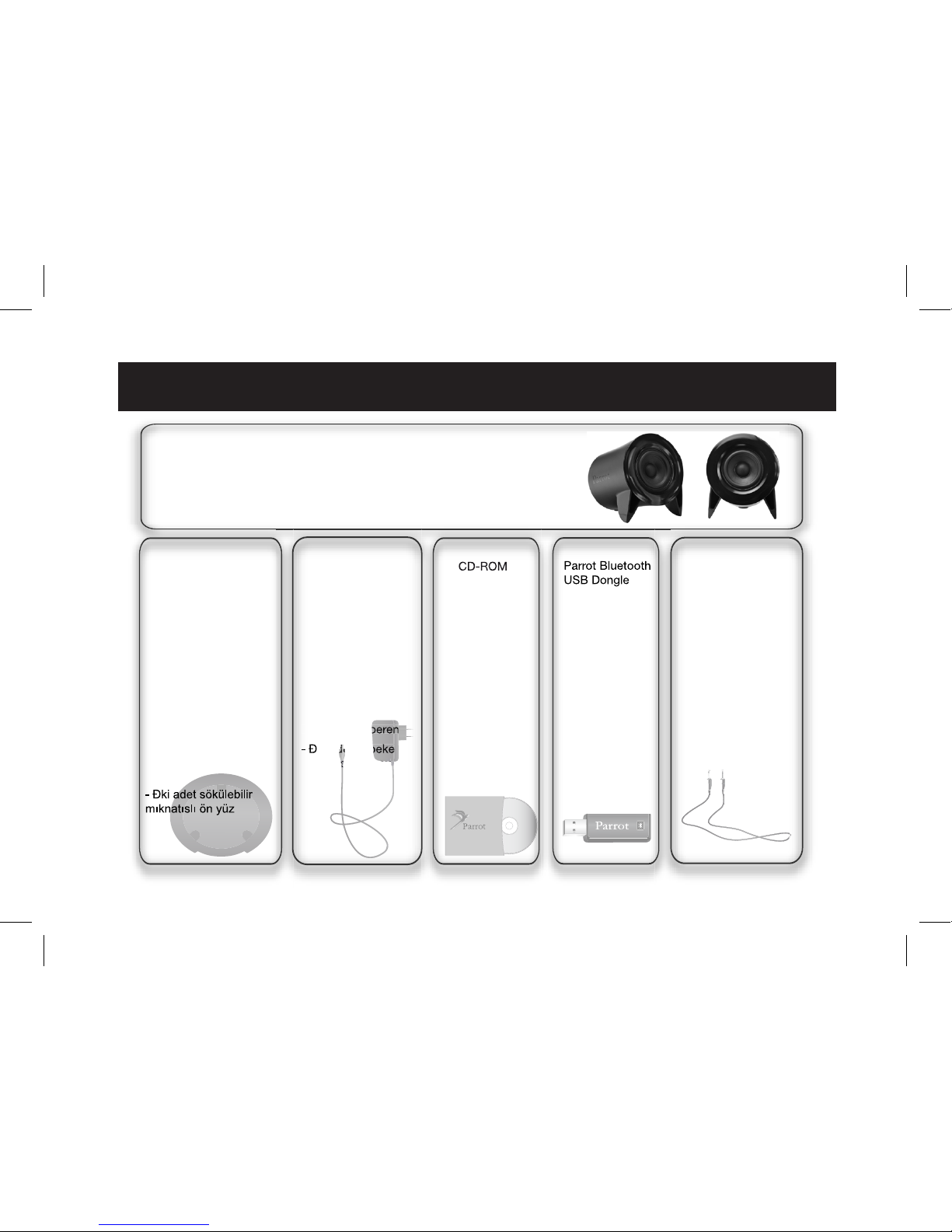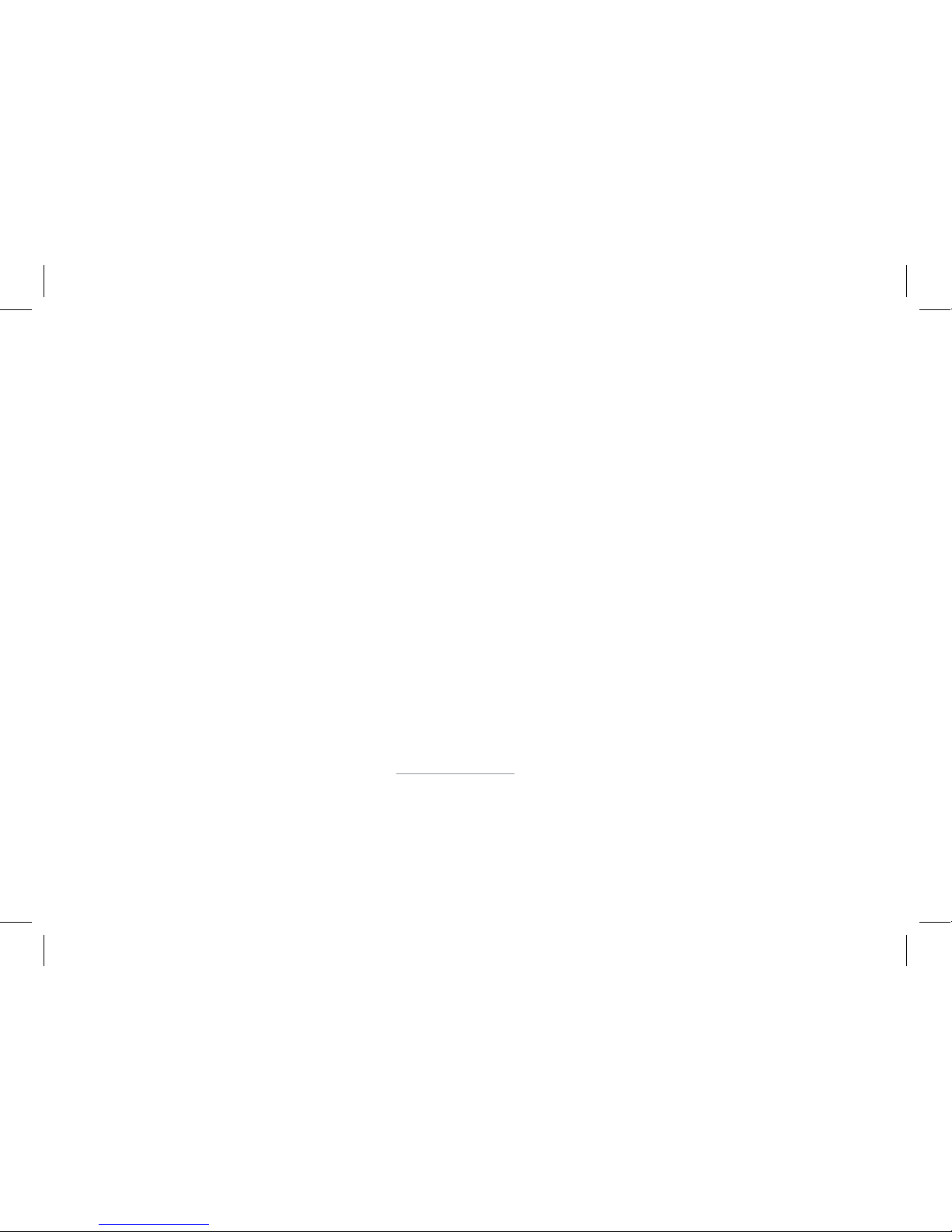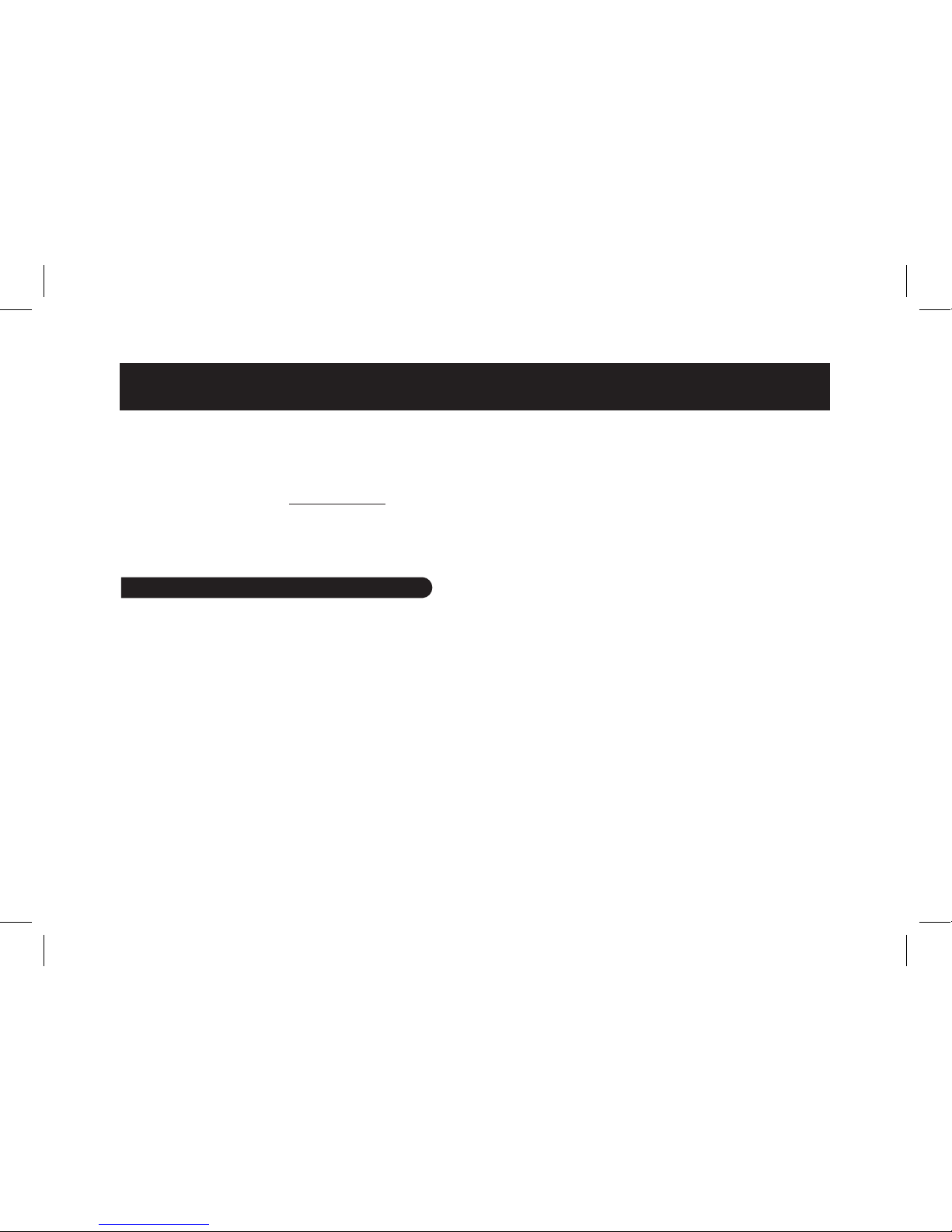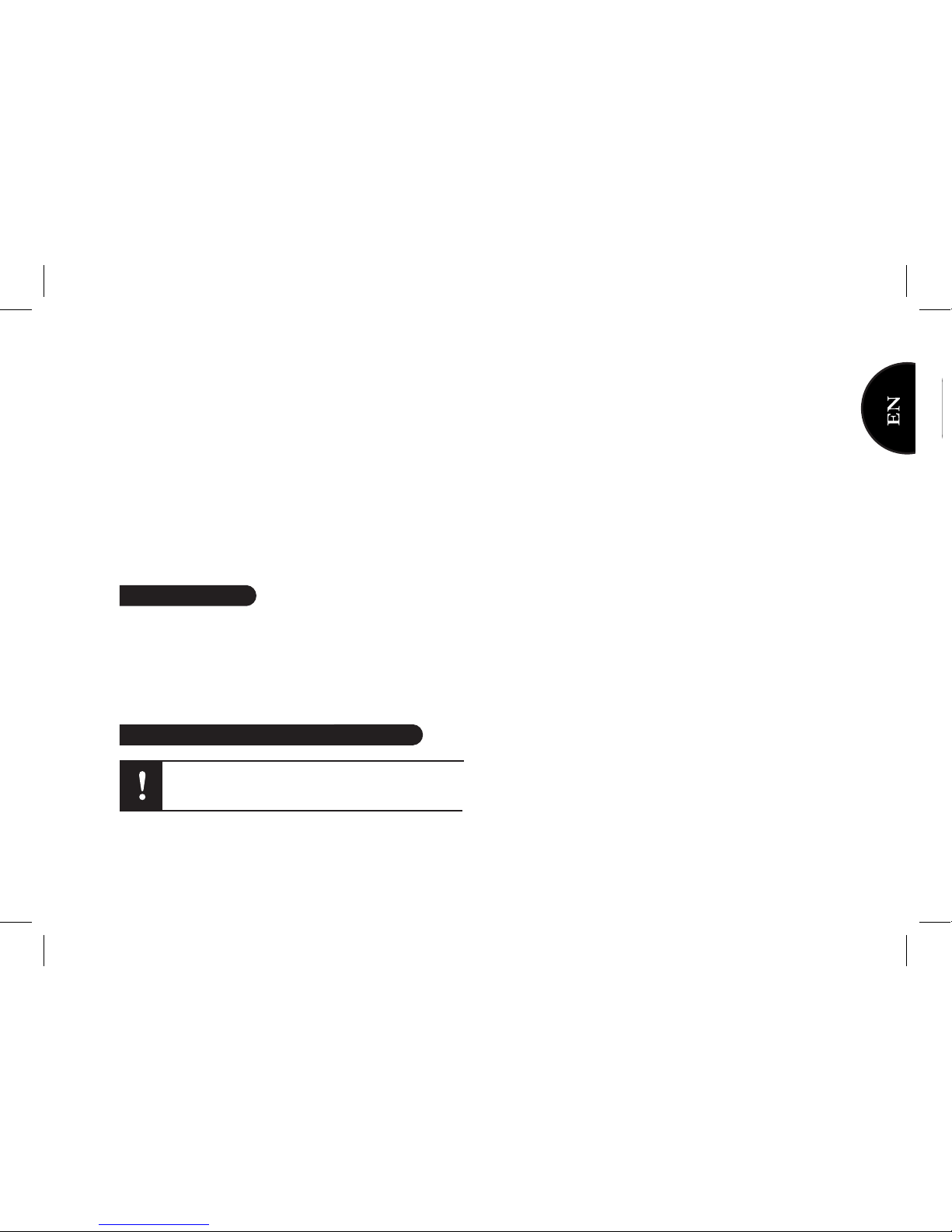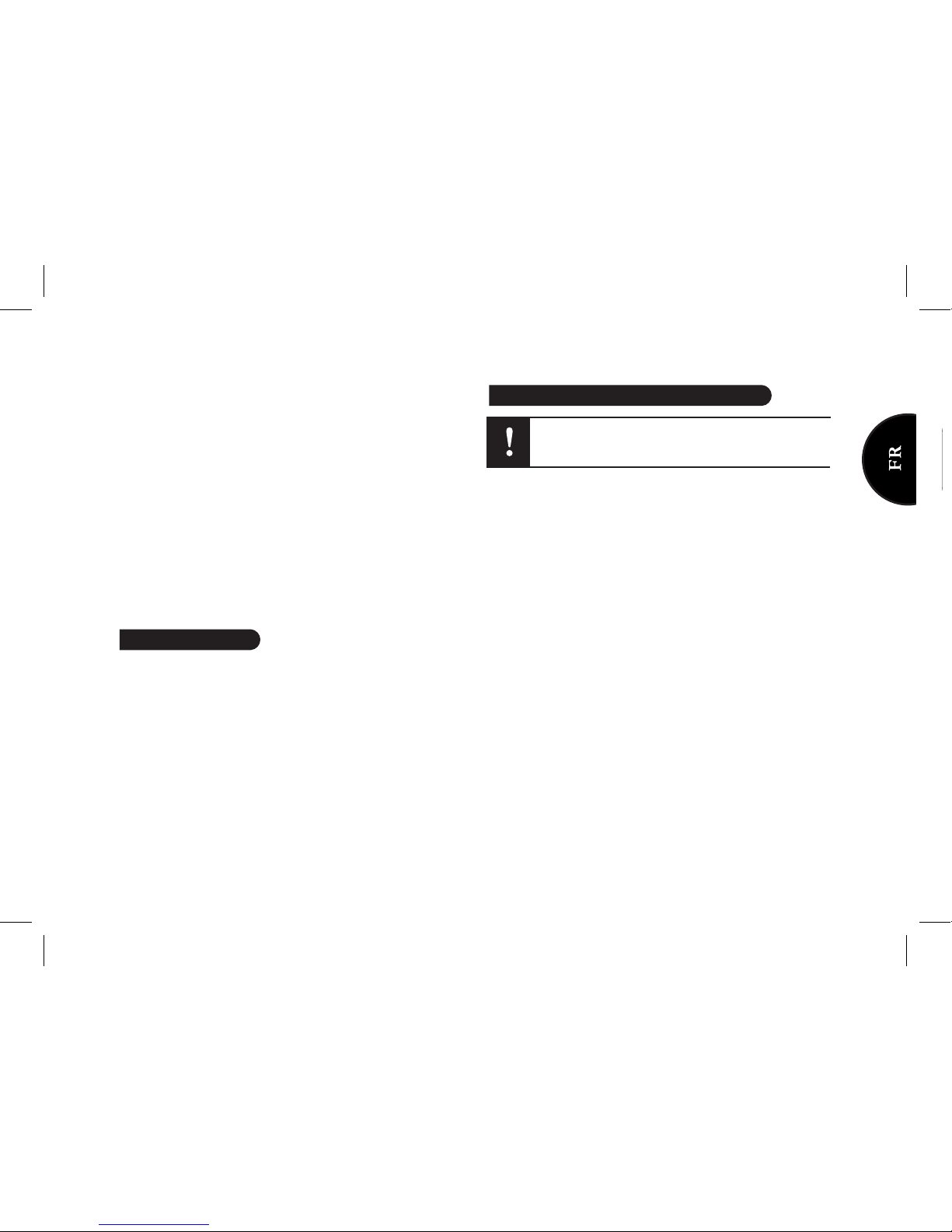Esta guía simplificada del Parrot DS1120 le da las princi-
pales instrucciones para utilizar este producto.
El manual de usuario del Parrot DS1120, y el del software
Parrot Audio Configuration Tool están en el CD-ROM pro-
visto o se pueden descargar desde nuestro sitio web www.
parrot.com, rúbrica “Soporte”.
Nota: La disponibilidad de algunas funcionalidades de-
pende únicamente de su lector de audio.
Cada etapa se ilustra por un esquema en la p.4/5.
1. Enchufe los altavoces y espere hasta que las LEDs
parpadeen en azul.
2. Inserte el CD de instalación en el lector de CD-ROM del
ordenador.
> La instalación empieza automáticamente.
> Si la instalación no empieza automáticamente, haga
doble clic en el Panel de Control, y sobre su lector
de CD-ROM. Después, haga doble clic en
Setup.exe.
3. Elija su idioma y haga clic en “Instalar el Parrot
Audio Suite”.
•SisuordenadortieneyalafuncionalidadBluetooth,
consulte directamente la etapa 4.
•SisuordenadornotienelafuncionalidadBluetooth,
debe instalar los pilotos necesarios a la utilización
del Parrot USB Dongle. Para eso, haga clic en OK.
Nota: Durante la instalación, deberá conectar el Parrot
USB Dongle. Utilice un puerto compatible USB 1.1/2.0 de
su ordenador.
4. Ahora, debe instalar el software Parrot Audio Suite.
Haga clic en Siguiente en la ventana de instalación
del Parrot Audio Suite, y siga las instrucciones que
aparecen en la pantalla.
Nota: Si esta instalación no se inicia automáticamente,
haga doble clic en MI PC, después en su lector de CD-
ROM. Finalmente, haga doble clic en Setup.Exe.
> Al acabar la instalación, el software Parrot Audio
Configuration Tool se inicia automáticamente.
5. En la ventana de conexión, seleccione la opción
New
.
> La lista de periféricos Bluetooth disponibles
aparece.
6. Pulse el botón Bluetooth de uno de sus altavoces.
>Las LEDs parpadean rápidamente.
7. Seleccione el Parrot DS1120 y haga clic en
Connect
.
Español
Conectar el Parrot DS1120 a un ordenador