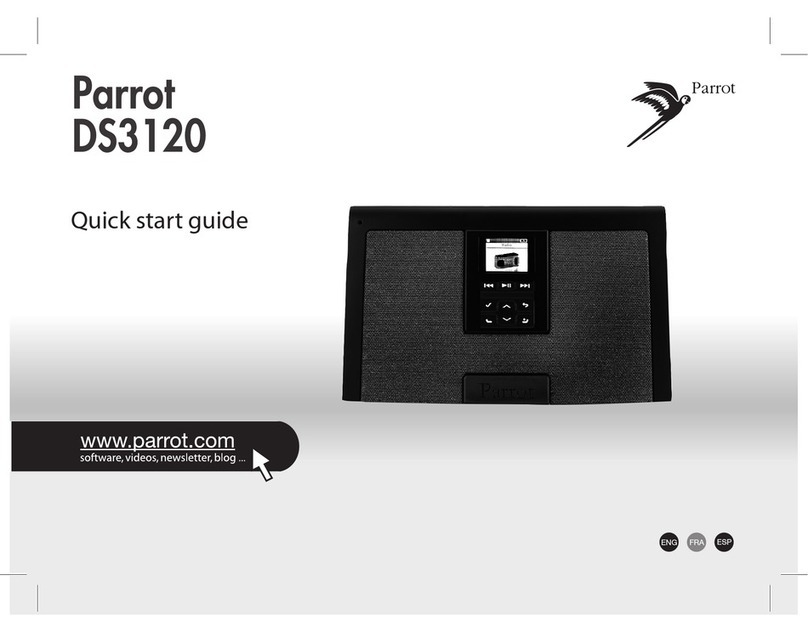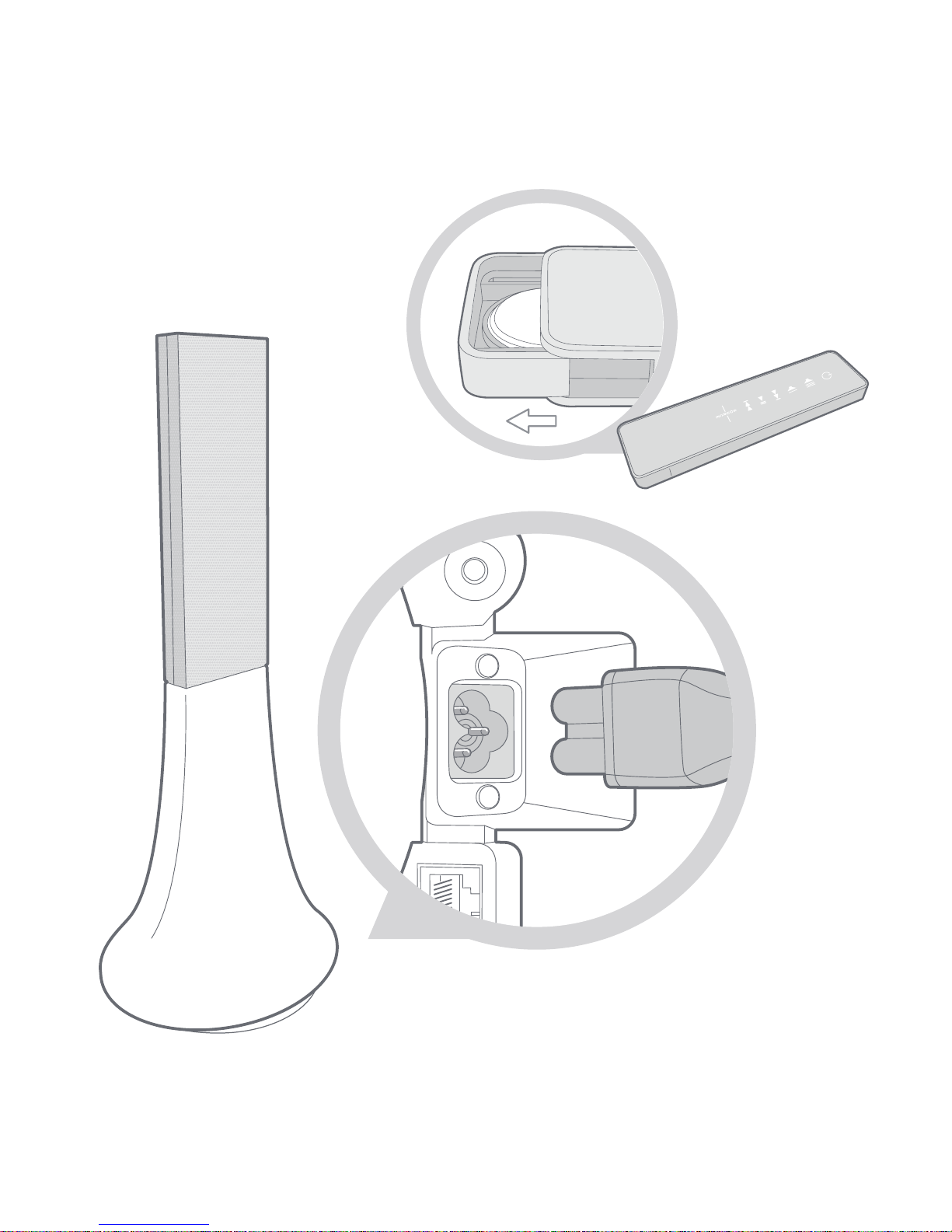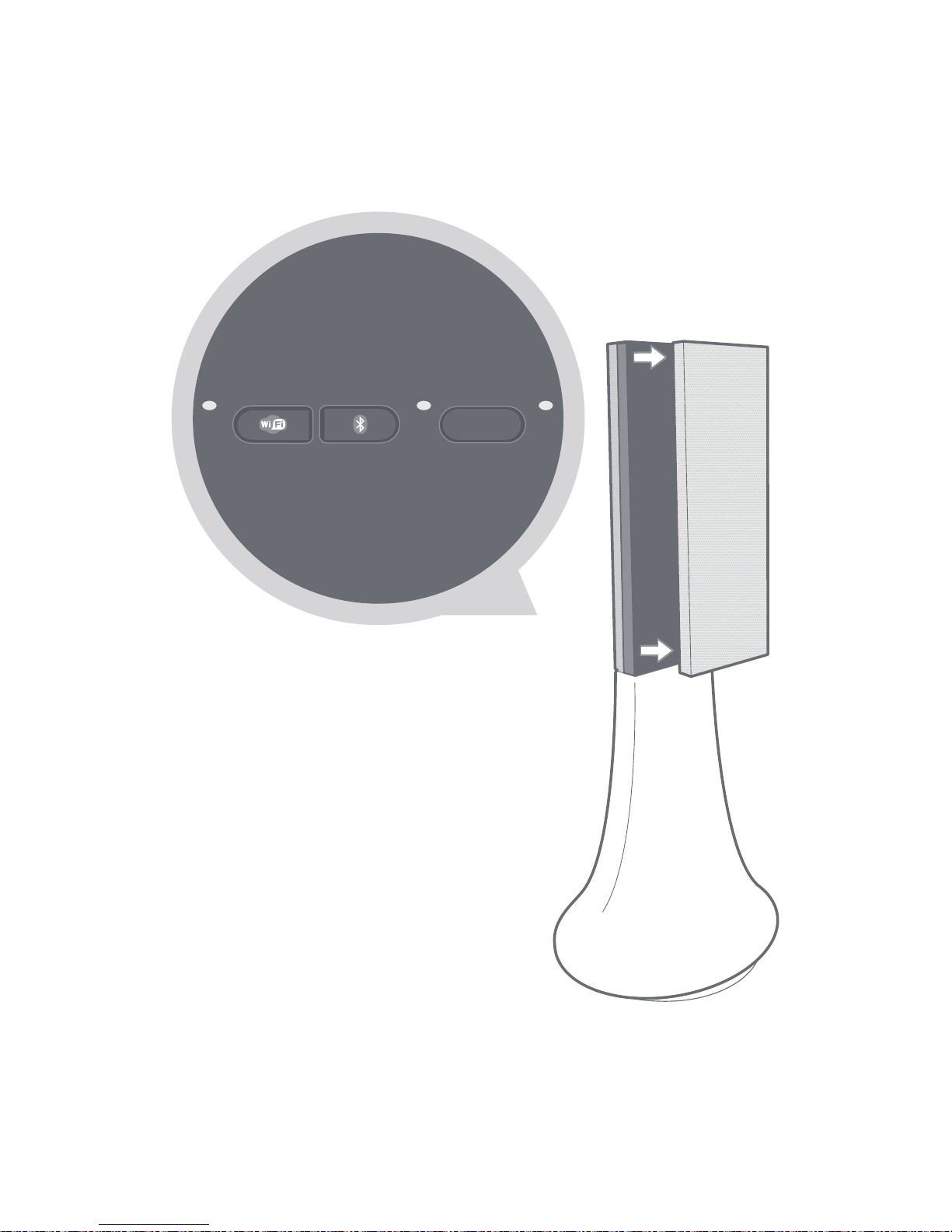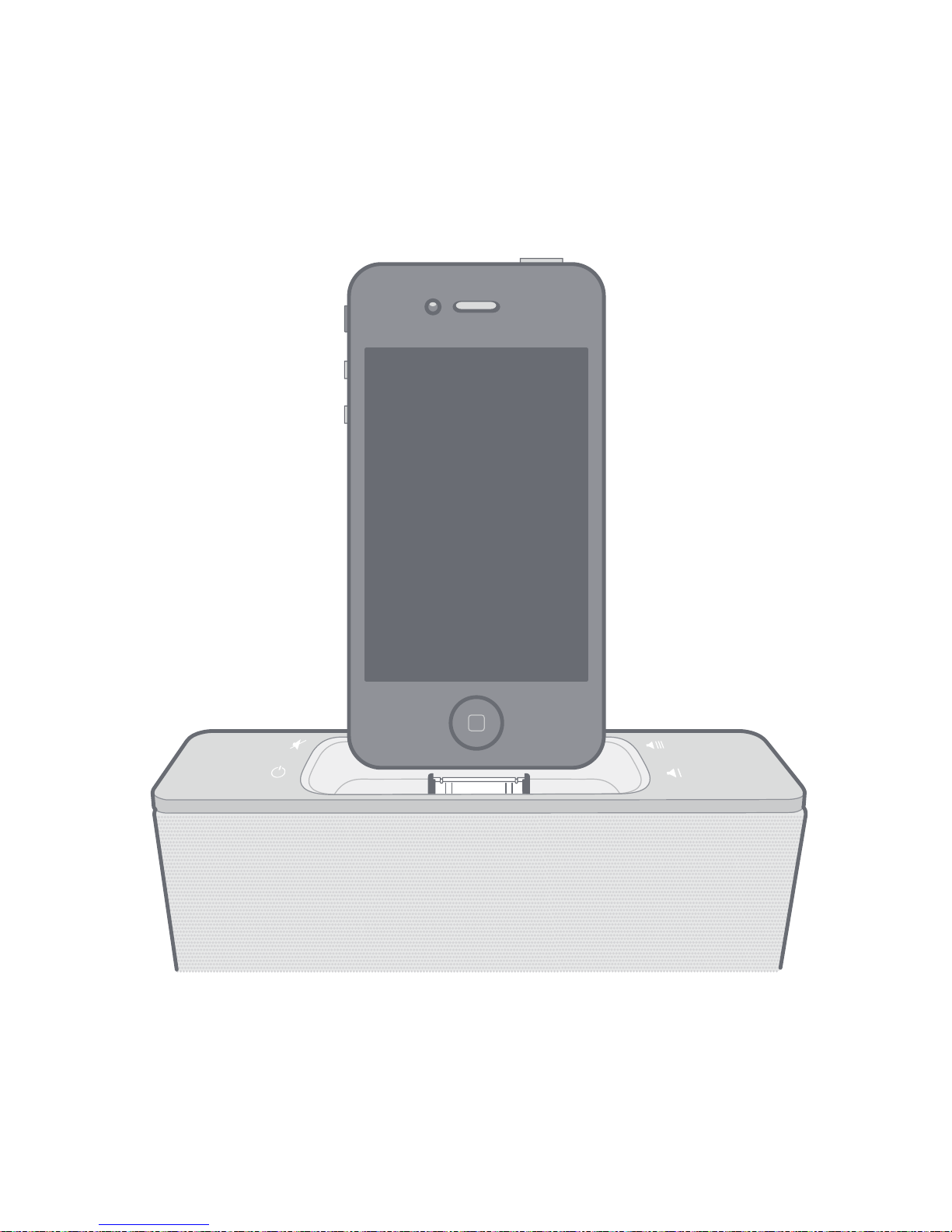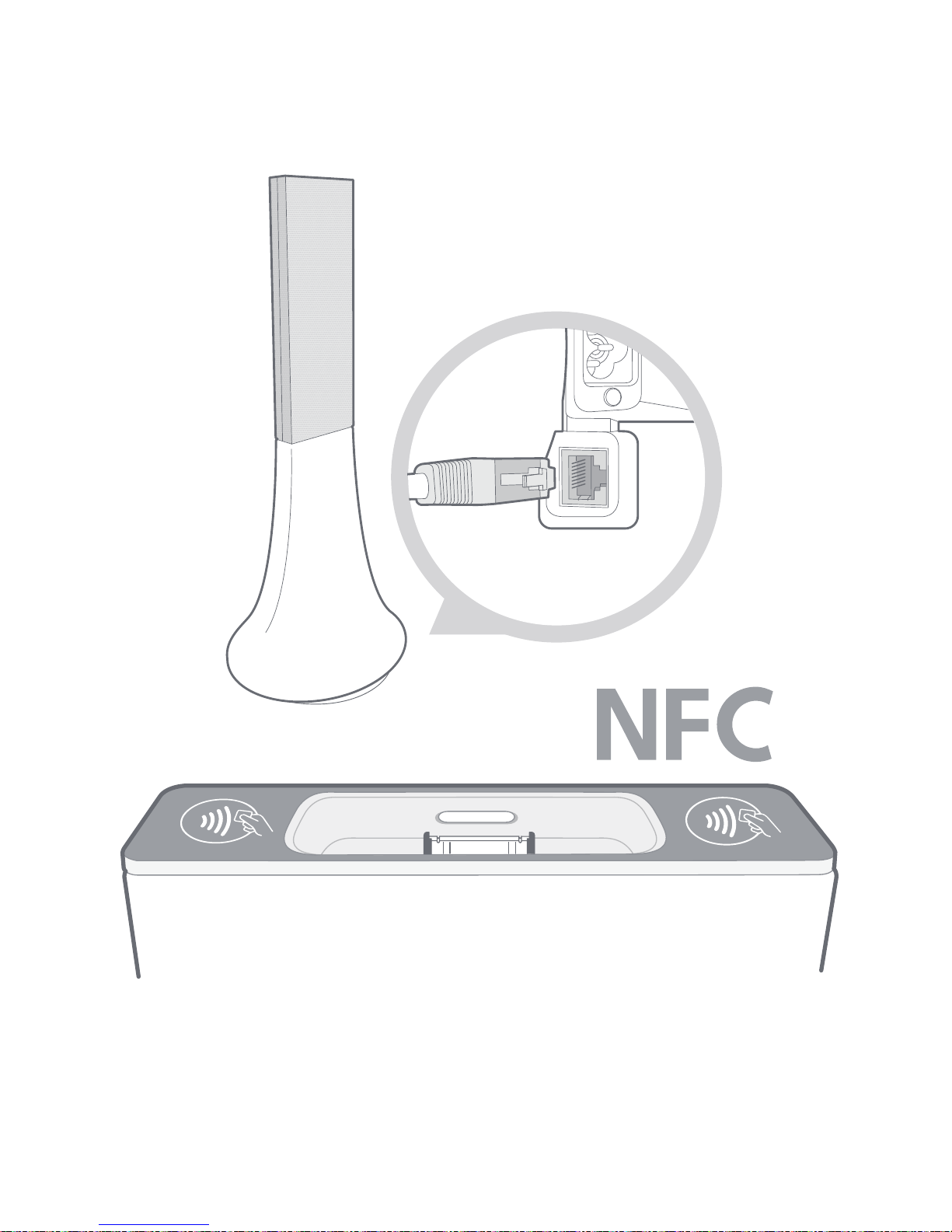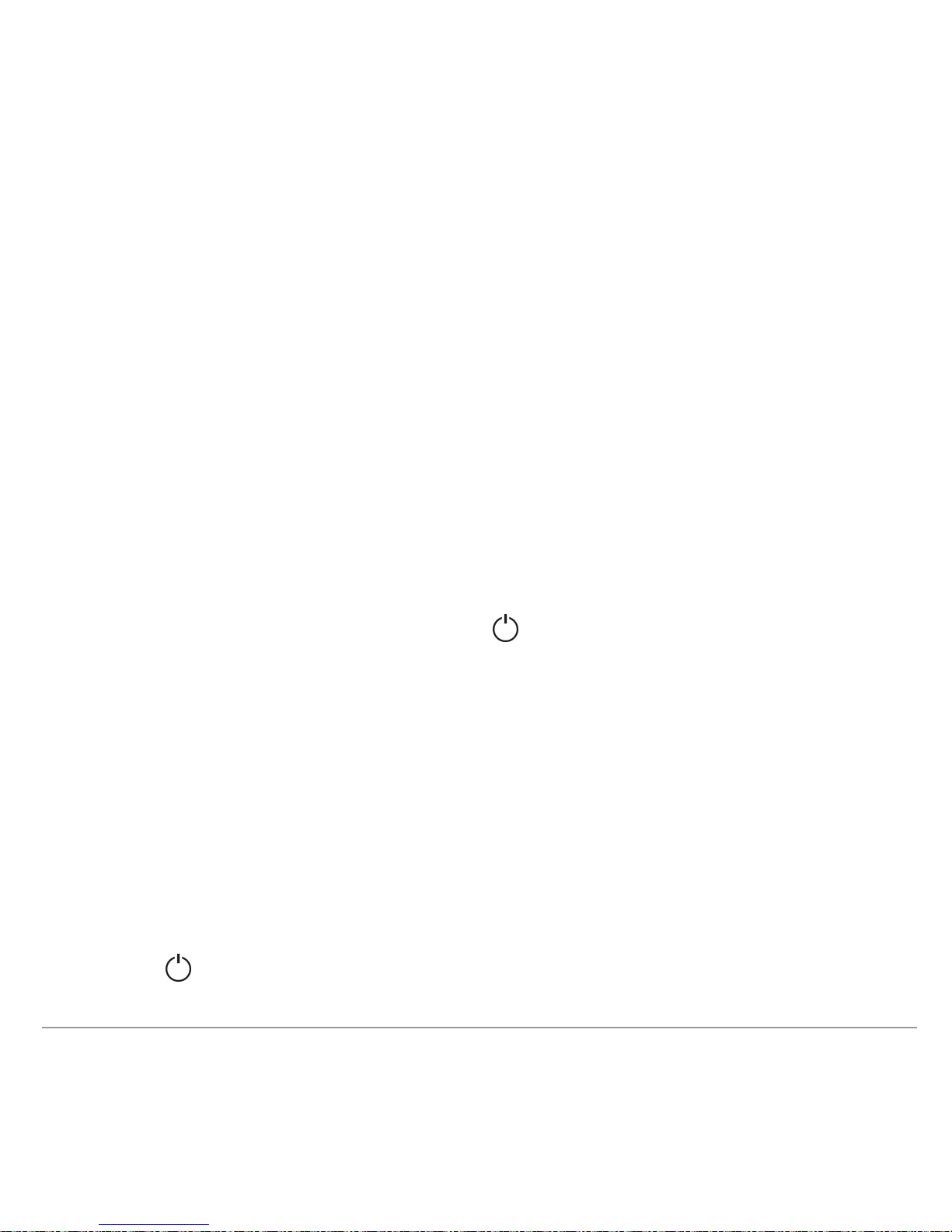Parrot Zikmu Solo
English .......................................................... 9
Français ........................................................ 35
Español ......................................................... 59
Português .................................................... 83
简体中文 ................................................... 103
繁體中文 ................................................... 121
한국어 ........................................................ 139
ไทย ............................................................. 159
日本語 ......................................................... 177
........................................................... 197
תירבע 20
21 תירבע
ובש בצמב דימת היהי ,תישארה תשרהמ קותינה תא חיטבמה למשחה טוחש אדוול שי
.וילא עיגהל לק
תא איצוהל אל םגו םילוקמרה תא קרפל ןיא ,ילמשח םלהל תורשפא לכ לטבל תנמ לע
.םהיתחתמ םימקוממה םיגרבה
.והשלכ גרוב איצוהל וא םילוקמרה תא קרפל רוסא
40°C :שומיש תעב תרתומה תיברמה הרוטרפמטה
םירצוי תויוכז
.תורומש תויוכזה לכ PARROT תרבחל תוכייש 2012 © תויוכזה לכ
וא רונת ,[רוטאידר] םומיח ןרקמ .םוח רוקמל םוקמ תברקב רישכמה תא ןיקתהל ןיא
.םוח םיטלופה ,)םירבגמ ללוכ( םירחא םירישכמ
מה םירבחמה .רישכמה לש הקראהה רבחמב וא םיבטוקמה םירבחמב רבד תונשל רוסא־
הקראהל םירבחמה .התרבחמ הלודג ןהמ תחאהש ,תכתמ תויחול יתשמ םיבכרומ םיבטוק
,םייתשה ןיבמ הלודגה תכתמה תיחול .הקראהל דחא ןיפמו תכתמ תויחול יתשמ םיבכרומ
פוסמה םירבחמהש הדימב .יתוחיטבל רישכמב שומישה תא םישוע ,הקראהה ןיפ םע דחי־
ןתינ דציכ קודבלו ,יאלמשח םע ץעייתהל שי ,םכלצא ילמשחה טוויחה תא םימאות םניא םיק
.ןשוימה טוויחה תא ףילחהל
חמה דיל ולש טומיק וא לופיק לכמ ענמיהל אנ ;רישכמה לש למשחה לבכ לע ךורדל אל אנ־
.רישכמה לש םירבחמה לע ןגהל שי .םיאתמה לוביקה ילכ ךותב לבכה תא רדסל שי .םירב
.ןרציה ןייצמש םירזיבא / םירוביחב קרו ךא שמתשהל שי
היופצש הרקמב וא ,הרעס תללוחתמש הרקמב למשחה תשרמ רישכמה תא קתנל שי
.תכשוממ תוליעפ תקספה
כמב לופיטב ךרוצ שי .ךכל ךמסומה תורישל תונפל אנ ,רישכמב לפטל ךרוצ שיש הדימב־
ךפשנש הרקמב םג ,םלוא .םוגפ למשח לבכ לשמל ומכ ,היילב ינמיס וב םיעיפומ רשאכ ,ריש
הליפנ לכ ירחא ,ןכ ומכ .םמוקמ הז ןיאש םיצפח וכותל וסנכוהש וא ,והשלכ לזונ רישכמה לע
.הרושכ לעופ וניא אוהשכ וא ,תוחלל וא םשגל ולש הפישח ,ולש הכיפה ,רישכמה לש
םילכ חינהל ןיא .םילזונ יזתנל וא ,םיפוטפטו תופילדל ףושח היהיש ךכ רישכמב גוהנל ןיא
.תוסוכ ןוגכ ,רישכמה לע םילזונ םיליכמה
ולש למשחה לבכ תא איצוהל שי ,למשחה תשרמ קתונמ ןכא רישכמהש אדוול תנמ לע
.עקשהמ