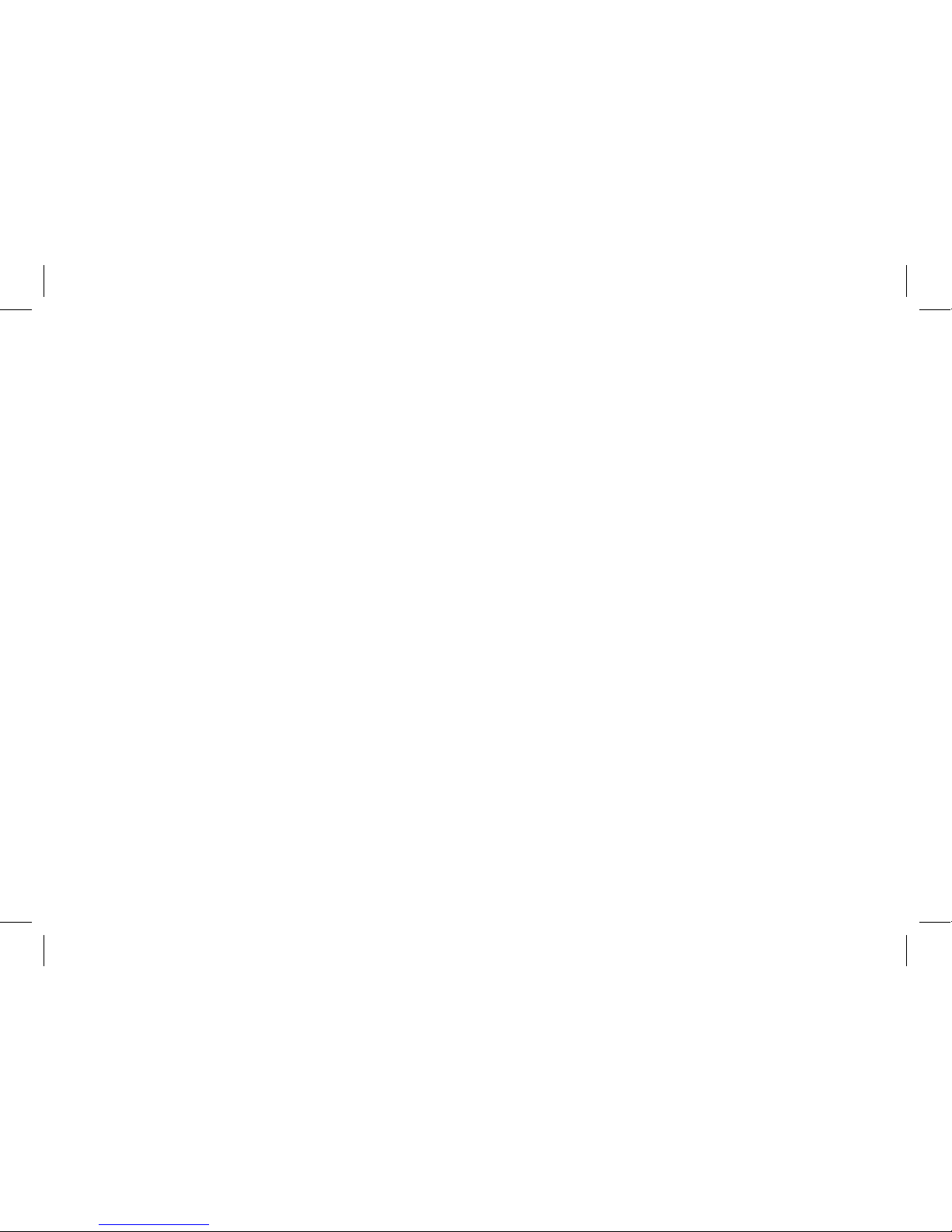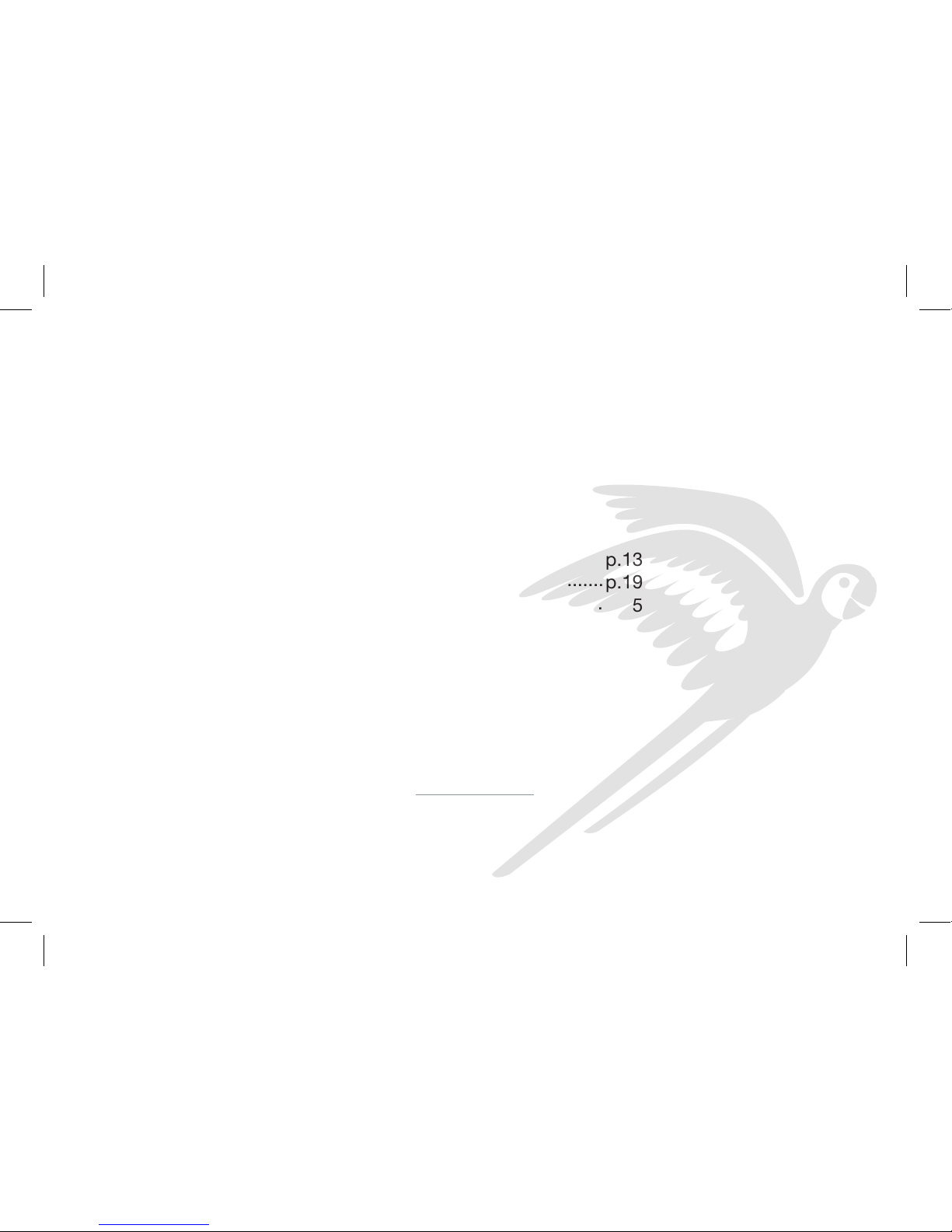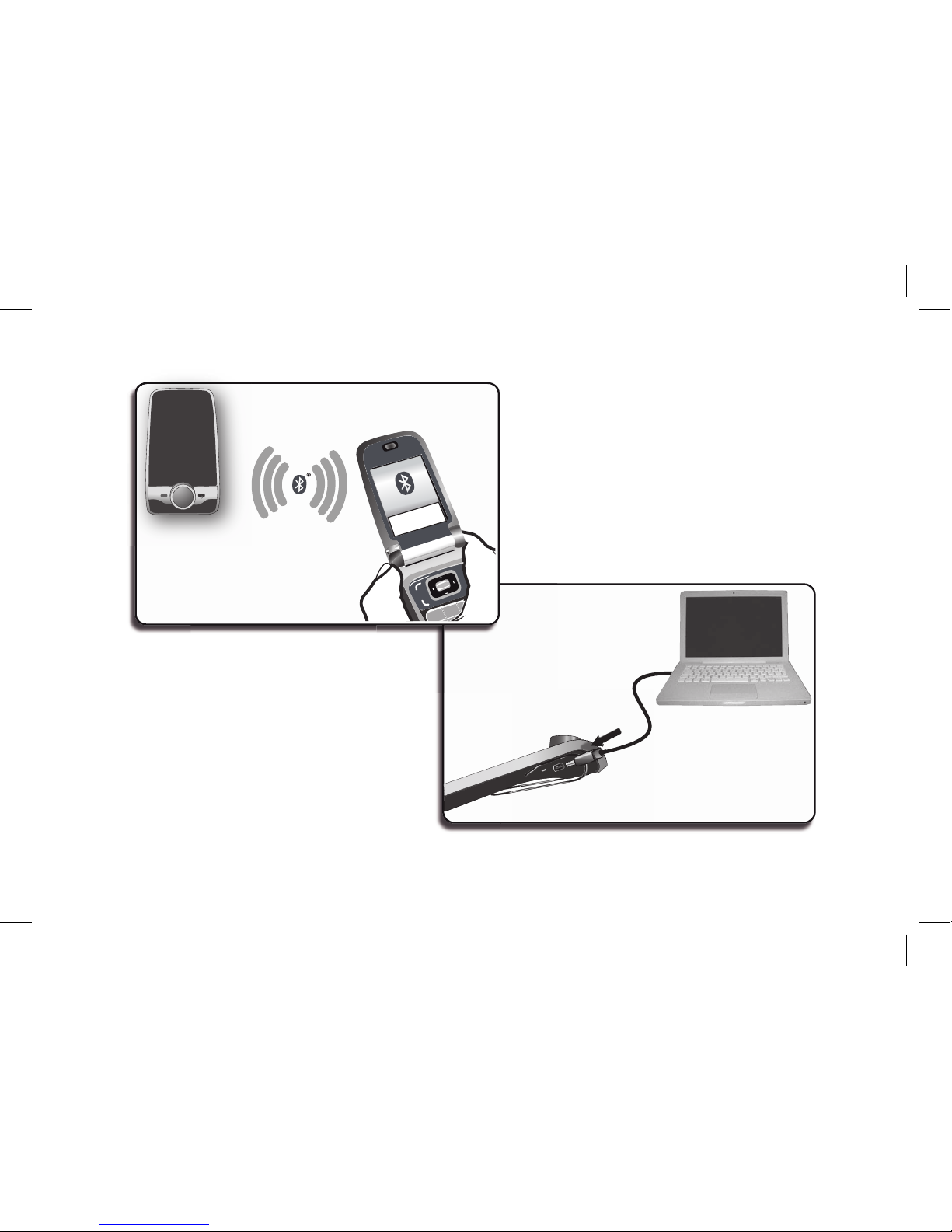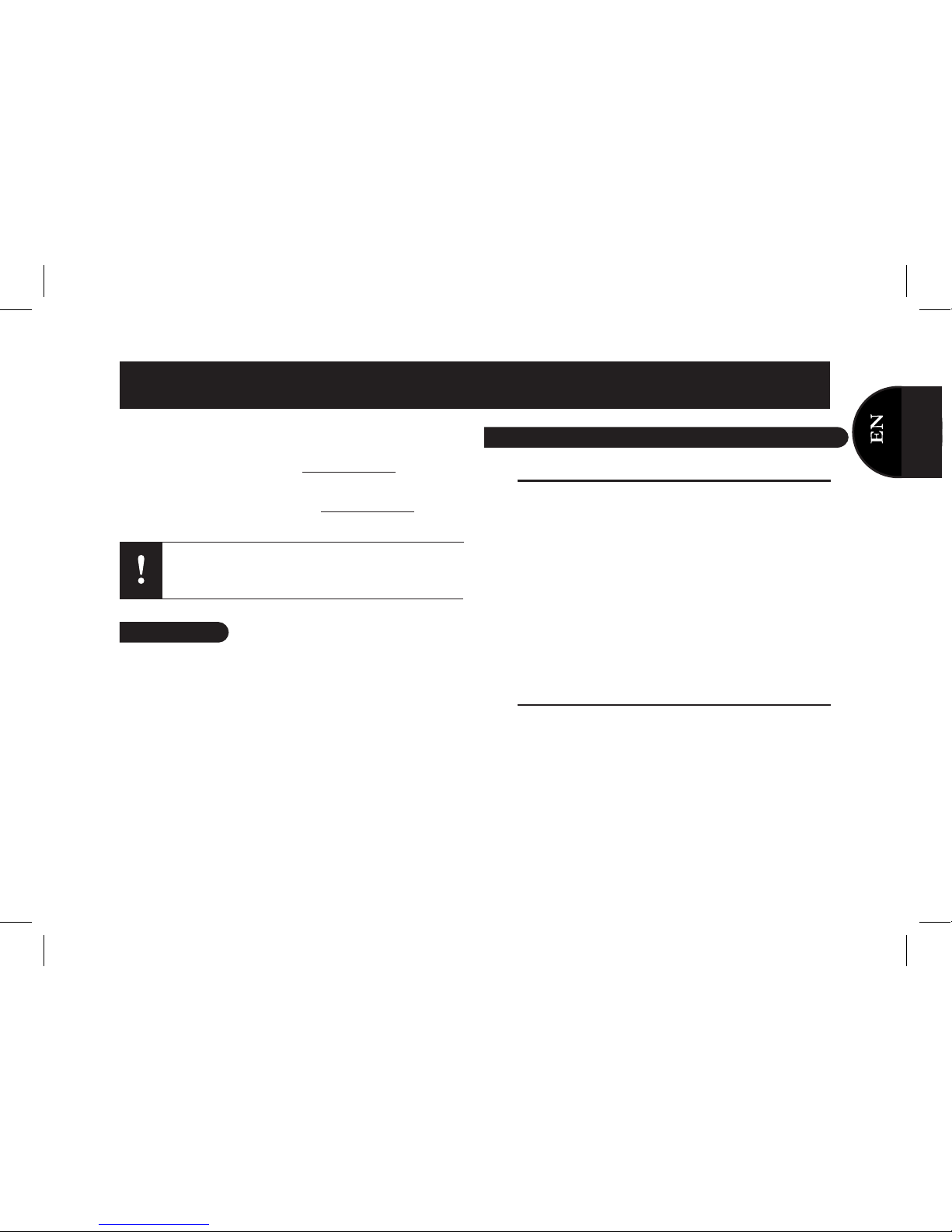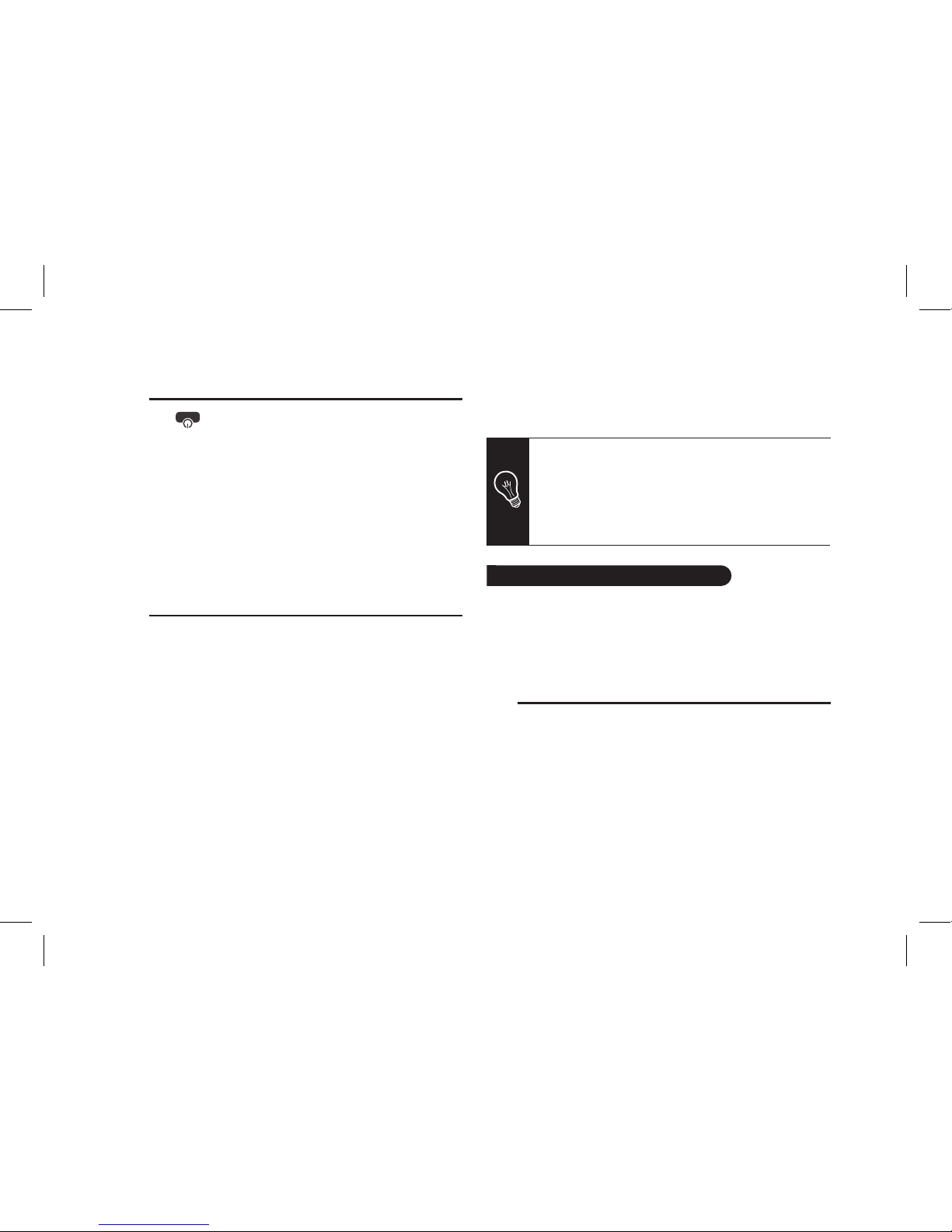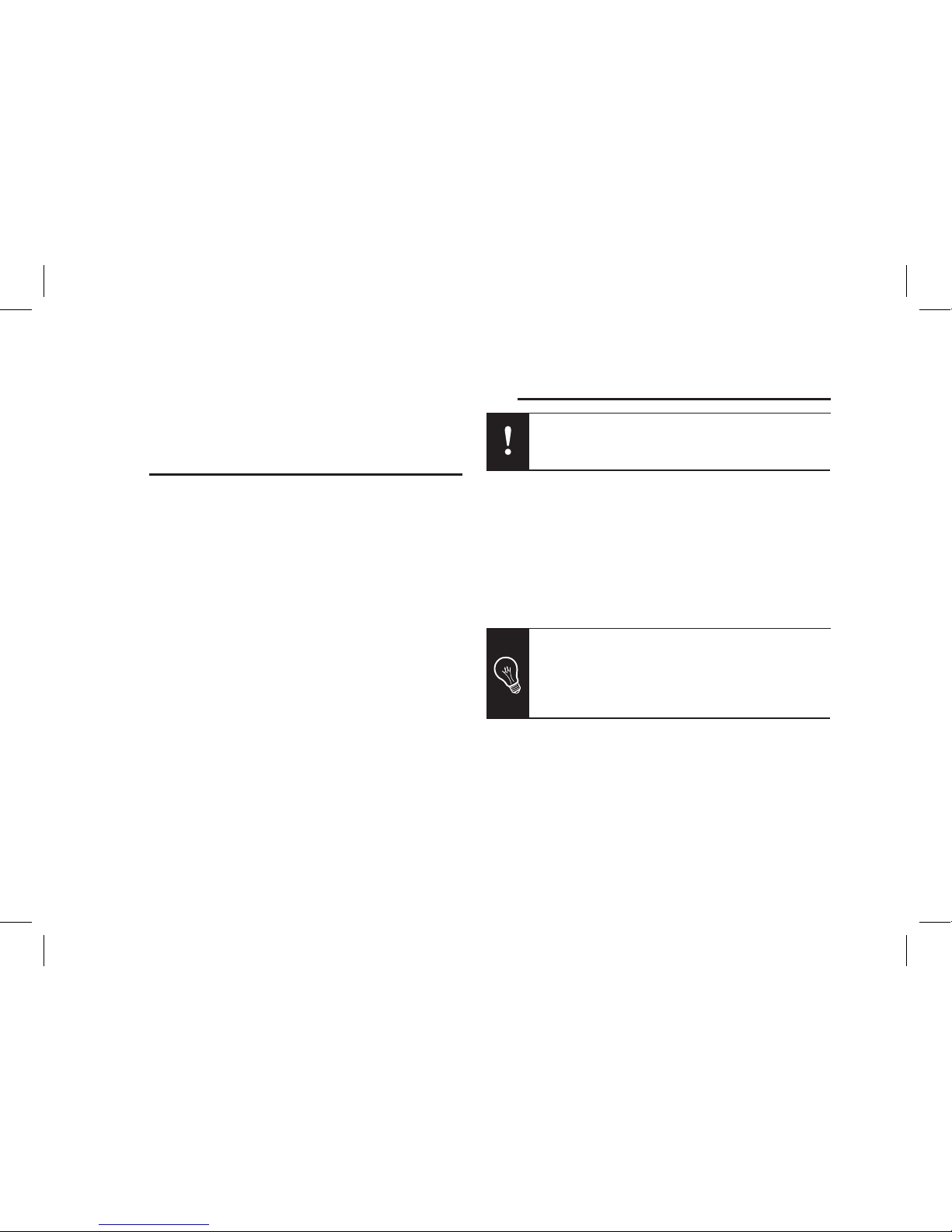If your Parrot MINIKIT SLIM gets out of reach while
driving, stop the vehicle in a safe location before
picking or hanging up a call.
7
This simplified guide of the Parrot MINIKIT SLIM gives you
the main instructions to easily use this product. For more
information, refer to our website www.parrot.com.
The availability of some functionality only depends on your
mobile phone. Refer to our website www.parrot.com, in the
Compatibility section, for more information.
Charging the PARROT MINIKIT SLIM
• The Parrot MINIKIT SLIM must be charged before being
used for the first time. To do so, plug the charger into your
vehicle’s cigar lighter or connect the Parrot MINIKIT SLIM
to your computer using the USB/mini USB cable
(provided). Refer to the diagrams p.4.
> The LED located next to the mini-USB port turns red to
indicate that the battery is being charged.
> The LED turns off once the battery is fully charged.
• When the battery level is low, the Parrot MINIKIT SLIM
emits a series of beeps.
Installing the Parrot MINIKIT SLIM
Use the clip located on the back of the Parrot MINIKIT SLIM
to fix it to the sun visor of your vehicle. Refer to the diagrams
p.5. You can also use your Parrot MINIKIT SLIM at home by
simply placing it on a stable surface.
Using the PARROT MINIKIT SLIM for the 1st time
Content
English
Usig the Parrot MINIKIT SLIM for the 1st time..................
Charging the Parrot MINIKIT SLIM..............................
Installing the Parrot MINIKIT SLIM..............................
Accessing the Parrot MINIKIT SLIM menu..................
Connecting a phone / PDA by Bluetooth....................
Using the telephony function.............................................
Synchronising the phonebook....................................
Recording voice tags..................................................
Commands..................................................................
Receiving a call............................................................
Making a call................................................................
Making a call via voice recognition.............................
Updating the Parrot MINIKIT SLIM.....................................
p.07
p.07
p.07
p.08
p.08
p.08
p.08
p.09
p.09
p.09
p.10
p.10
p.15