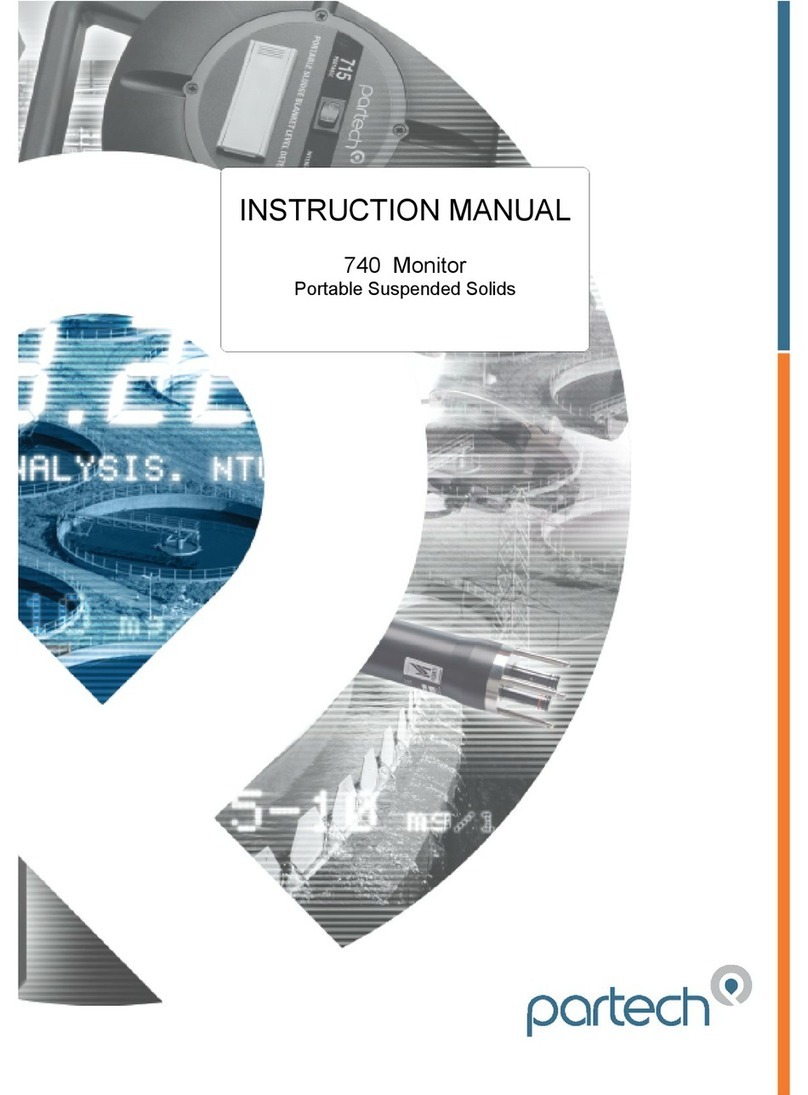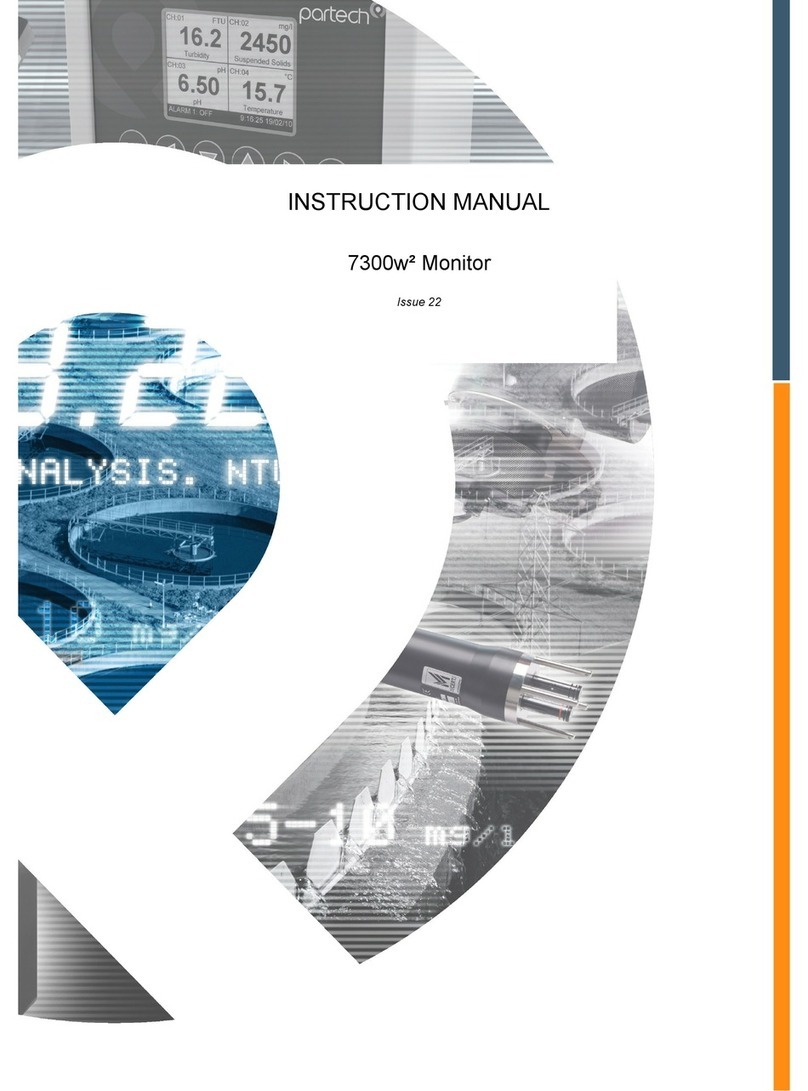ParTech 228531 User manual

750w² Monitor
Instruction Manual

2
Contents
Sensor Calibration .............................................................................................................................. 5
Set Zero Calibration (Suspended Solids) ...................................................................................5
Set Cal (Suspended Solids Sensors)...........................................................................................5
Take Sample (Turbidity/Suspended Solids Sensors) ................................................................6
Sample Result (Turbidity/Suspended Solids Sensors)..............................................................6
100% Saturation Calibration (RDO Sensors) .............................................................................7
Introduction to the 750w² Monitor................................................................................................... 8
General...........................................................................................................................................8
Display............................................................................................................................................8
Keypad ...........................................................................................................................................8
Sensors...........................................................................................................................................8
Manual Conventions.....................................................................................................................8
Basic Operation ................................................................................................................................10
Power On/Off...............................................................................................................................10
Measure Mode ............................................................................................................................10
....................................................................................................................11
Menu Mode .................................................................................................................................11
.......................................................................................................11
.....................................................................................................................12
Bleeper Menu Option ................................................................................................................12
..............................................................................................................12
Contrast Menu Option ...............................................................................................................12
Site Management..............................................................................................................................13
............................................................................................................15
Title Menu Options ......................................................................................................................15
.....................................................................................................................15
RecordedData ...................................................................................................................................16
.................................................................................................................................16

3
...............................................................................................................................18
Battery ..........................................................................................................................................18
........................................................................................................................................18
.............................................................................................................................19
Introduction .................................................................................................................................19
.....................................................................................................................19
Technical Support .............................................................................................................................20
...............................................................................................20
.....................................................................................................................22
Spare Parts ...................................................................................................................................22
.......................................................................................................................23
............................................................................................23
IR Sensor - Environmental Data.................................................................................................23
........................................................................................................23
Declaration of Conformity ...............................................................................................................24
Other Configuration Options.................................................................................................................17
Enable Service Mode ....................................................................................................................17
Menu Option ..................................................................................................................................17
Set Date and Time Menu ..............................................................................................................17

228538IM-Iss12
750w² Monitor
Quickstart Guide
4
1 Connect the sensor.
4 Charge as needed.
side of the 750w² Monitor.
Press the Menu button and use the arrow keys
to access menu options.
when necessary.
Press the On/Off button if the monitor isn’t
2 Measure
3 Use the menu.

5
Suspended Solids Sensor - Zero Calibration
Suspended Solids Sensor - Set Measurement Range (Set Cal)
Sensor Calibration
Use the Set Zero function to store a zero value. Start by immersing the sensor in a
container of clean water. Use a dark container to prevent interference from ambient
light.
Use the Set Cal feature to adjust calibration for a known range of solids based on your
application. The set point should represent the maximum expected value for the
measured media. Final Effluent will have a range much lower than Activated Sludge.
Press Menu on the
keypad to display the
main menu.
The Set Zero screen
displays sensor info.
Press OK.
Select Measurement
Cong with the arrow
keys. Press OK.
Choose Set Zero and
press OK.
Select Suspended
Solids with the arrow
keys. Press OK.
The monitor displays
a value. Wait for it to
stabilize. Then press
OK.
The monitor displays
a zero value for
ve seconds and
then shows live
measurements.
Press Menu on the
keypad to display the
main menu.
Select Measurement
Cong with the arrow
keys. Press OK.
Select Suspended
Solids with the arrow
keys. Press OK.
Choose Set Cal and
press OK.
228538IM-Iss12

6
Suspended Solids Sensors - Take Sample for Calibration
Immerse the
sensor in a sample
representative of
The Take Sample
screen displays sensor
info. Press OK.
The monitor displays
the date and time of
the last sample.
The monitor displays a
OK.
Wait for calibration.
Press the Menu key on
the keypad.
Select Measurement
Cong. Press OK.
Choose Take Sample
and press OK.
Use the arrow keys to
adjust the value to the
maximum expected
concentration. Press OK
to continue. Menu to
exit.
“Calibration Success”
appears at the bottom
of the screen.
The monitor displays a
reading. Press OK.
The Set Cal screen
displays sensor info.
Press OK.
228538IM-Iss12

7
Press Menu on the
keypad to display the
main menu.
The monitor shows
the date and time of
the last sample. Press
OK.
Select Measurement
Cong with the arrow
keys. Press OK.
OK.
Choose Sample
Result and press OK.
The sample result
screen displays sensor
info. Press OK.
The monitor displays
Press OK.
Dissolved Oxygen Sensor - 100% Open Air Calibration
Select Measurement
Cong and press the
OK key.
Choose DO
Saturation and press
OK.
Calibrate
and press OK.
The monitor displays
sensor info. Press OK.
manual for the Partech 750w2
Suspended Solids Sensor - Sample Result Calibration
You must know the value of the calibration solution based on a lab analysis.
Select Suspended
Solids with the arrow
keys. Press OK.
Calibrate the sensor in
air, but not in a drafty
environment. Press OK
to continue.
Wait for a saturation
percentage of roughly
90%. Then press OK.
228538IM-Iss12

8
Introduction to the 750w² Monitor
General
Display
contrast.
Display Value
Measurement
Units
Battery status
Status Bar
Keypad
Monitor.
Sensors
, OxyTechw² DO
sensor, and the WaterTechw² Temperature sensor
Manual Conventions
This instruction manual describes the configuration and operation of the 750w² monitor and where
required includes some information regarding sensors. It is therefore very important that it is used in
conjunction with the relevant sensor quick start guides shipped with each product.
The manual has been written on the basis that the user has a basic knowledge of instrumentation and
an understanding of the type of measurement being made. Training in the use of the 750w² monitor can
be provided by Partech, please contact Partech for further information.
228538IM-Iss12

9
USB Charger and Data
Transfer Socket
228538IM-Iss12

10
Basic Operation
Power On/Off
Measure Mode
Press the On/Off button to turn
on the monitor. The monitor
automatically enters measure mode.
750w2Monitor is measure mode.
In this mode the measured value
The display in measure mode also
includes a status bar that displays
the status of the battery and details
mode saves the current sensor
You can access any sensor
Or you can view it via the display
within the Recorded Data menu.
With no sensor connected, the
status bar displays ‘NO SENSOR’ .
228538IM-Iss12
This manual suits for next models
5
Table of contents
Other ParTech Measuring Instrument manuals
Popular Measuring Instrument manuals by other brands

Powerfix Profi
Powerfix Profi 278296 Operation and safety notes

Test Equipment Depot
Test Equipment Depot GVT-427B user manual

Fieldpiece
Fieldpiece ACH Operator's manual

FLYSURFER
FLYSURFER VIRON3 user manual

GMW
GMW TG uni 1 operating manual

Downeaster
Downeaster Wind & Weather Medallion Series instruction manual

Hanna Instruments
Hanna Instruments HI96725C instruction manual

Nokeval
Nokeval KMR260 quick guide

HOKUYO AUTOMATIC
HOKUYO AUTOMATIC UBG-05LN instruction manual

Fluke
Fluke 96000 Series Operator's manual

Test Products International
Test Products International SP565 user manual

General Sleep
General Sleep Zmachine Insight+ DT-200 Service manual