PASCO AP-8214 User manual
Other PASCO Laboratory Equipment manuals

PASCO
PASCO PS-3519 User manual

PASCO
PASCO ME-6841 User manual

PASCO
PASCO ME-8594 User manual

PASCO
PASCO TD-8570A User manual

PASCO
PASCO TD-8555 User manual
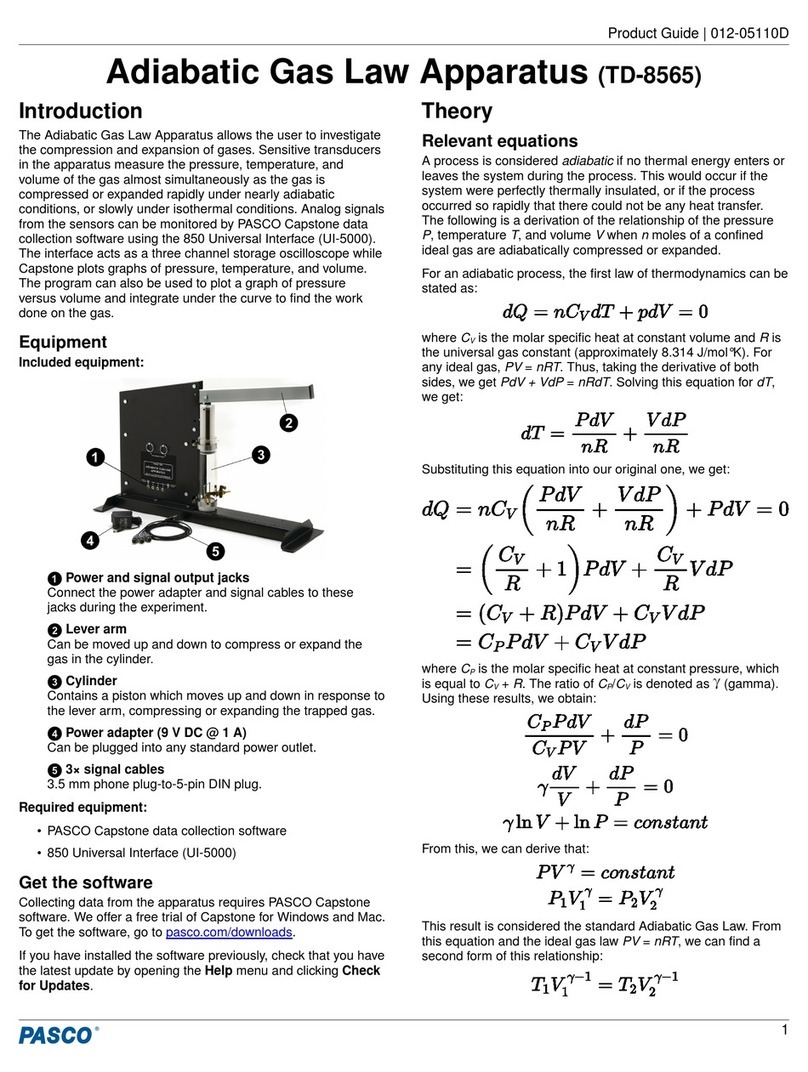
PASCO
PASCO TD-8565 User manual

PASCO
PASCO ME-9207B User manual

PASCO
PASCO PK-9023 User manual

PASCO
PASCO PS-3516 User manual

PASCO
PASCO ME-9502 User manual

PASCO
PASCO PS-3214 User manual

PASCO
PASCO CI-6538 User manual

PASCO
PASCO AP-8209 User manual

PASCO
PASCO Hooke's Law Set ME-9827 User manual

PASCO
PASCO CI-6512 User manual

PASCO
PASCO ME-9889 User manual

PASCO
PASCO ME-9847 User manual

PASCO
PASCO ME-9892 User manual
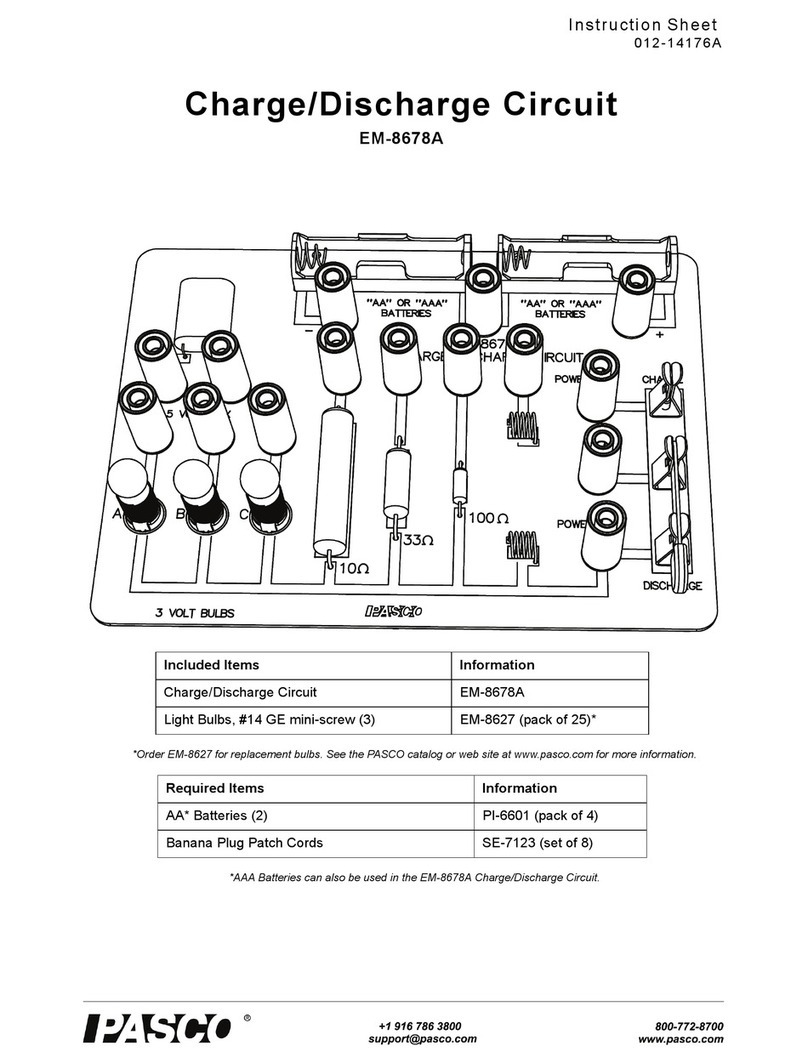
PASCO
PASCO EM-8678A User manual

PASCO
PASCO SE-6609 User manual
Popular Laboratory Equipment manuals by other brands

Agilent Technologies
Agilent Technologies 5800 ICP-OES user guide

Endress+Hauser
Endress+Hauser Cleanfit CPA875 operating instructions

NI
NI PXI-5422 CALIBRATION PROCEDURE

Collomix
Collomix Aqix operating instructions

SPEX SamplePrep
SPEX SamplePrep 6875 Freezer/Mill Series operating manual

Ocean Insight
Ocean Insight FLAME-NIR+ Installation and operation manual

Parker
Parker ALIGN-MG-NA Installation, operation and maintenance manual

BD
BD 644787 user guide

DENTAURUM
DENTAURUM Compact Megaplus Instructions for use

Biuged Laboratory Instruments
Biuged Laboratory Instruments BGD 626 instruction manual

VWR
VWR SAS Super IAQ instruction manual

illumina
illumina MiSeqDx reference guide

















