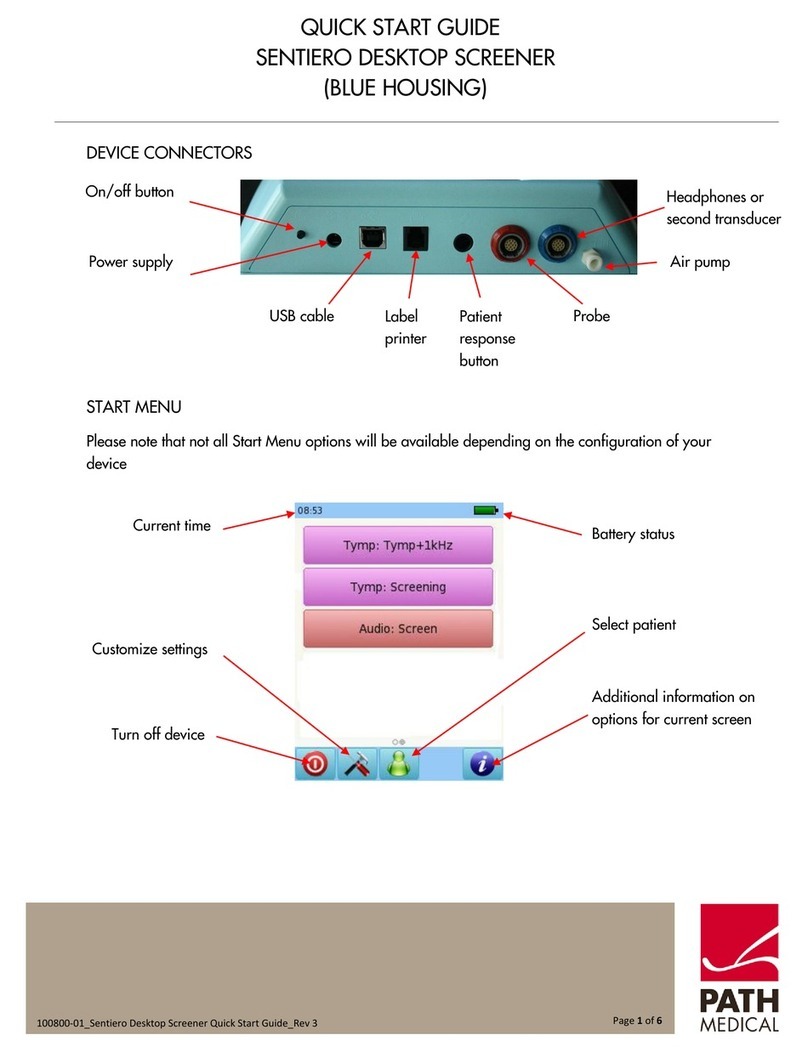4
3.8 Prepar ng the Pat ent ............................................................................................................ 31
3.8.1 Prepar ng the Pat ent for f tt ng the ear probe ............................................................. 31
3.8.2 F tt ng the eart p on the probe ...................................................................................... 31
3.8.3 Insert ng the probe nto the pat ent’s ear canal ........................................................... 32
3.8.4 Plac ng the electrodes for ABR test ng .......................................................................... 32
3.8.5 F tt ng the ear couplers ................................................................................................. 33
3.8.6 Start a Test ..................................................................................................................... 35
3.8.7 Aud tory Bra nstem Response (ABR) ............................................................................. 35
3.8.8 Otoacoust c Em ss ons (OAE) ......................................................................................... 38
3.8.9 Adapt ve No se Cancell ng ............................................................................................. 42
3.8.10 Add ng comments to a test or pat ent .......................................................................... 42
3.9 Q
LINK
PC Software .................................................................................................................. 43
3.10 PATH Serv ce Tool .................................................................................................................. 43
3.11 Troubleshoot ng .................................................................................................................... 43
4 Serv ce and Ma ntenance .............................................................................................................. 44
4.1 General Serv ce Informat on ................................................................................................. 44
4.2 Rout ne Ma ntenance and Cal brat on .................................................................................. 44
4.3 Repa r .................................................................................................................................... 45
5 Clean ng ......................................................................................................................................... 46
5.1 Clean ng and ma ntenance of EP-DP/LT probes .................................................................... 46
5.2 Clean ng the ear coupler cable .............................................................................................. 47
5.3 Clean ng the electrode cable ................................................................................................. 47
6 Accessor es .................................................................................................................................... 48
7 Warranty........................................................................................................................................ 49
8 Notes on Safety ............................................................................................................................. 50
8.1 General Usage ....................................................................................................................... 50
8.2 Handl ng, Transport, and Storage.......................................................................................... 51
8.3 Electr cal Safety ..................................................................................................................... 51
8.4 Electromagnet c Compat b l ty .............................................................................................. 52
8.5 Accessor es ............................................................................................................................ 52
8.6 Waste D sposal ...................................................................................................................... 53
9 Techn cal Spec f cat ons ................................................................................................................. 54
9.1 General Dev ce Informat on .................................................................................................. 54
9.2 Dev ce Character st cs ........................................................................................................... 54
9.3 Power Supply ......................................................................................................................... 55