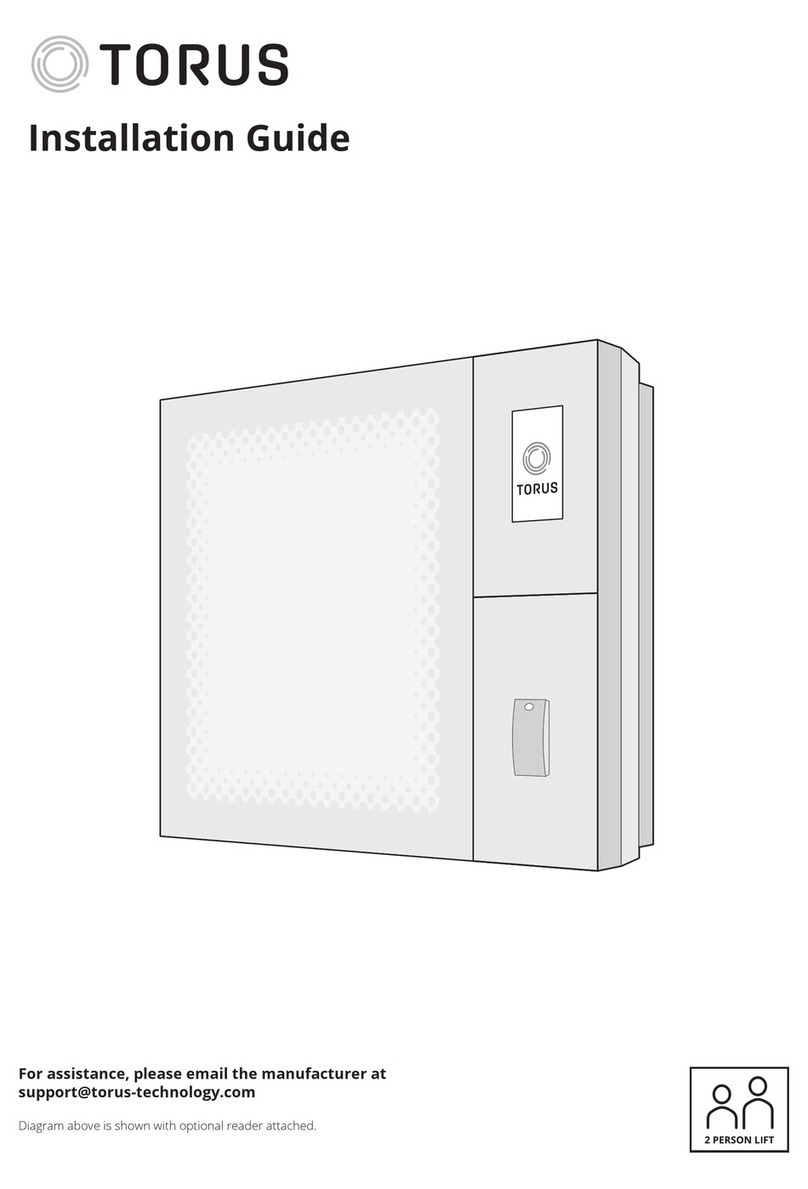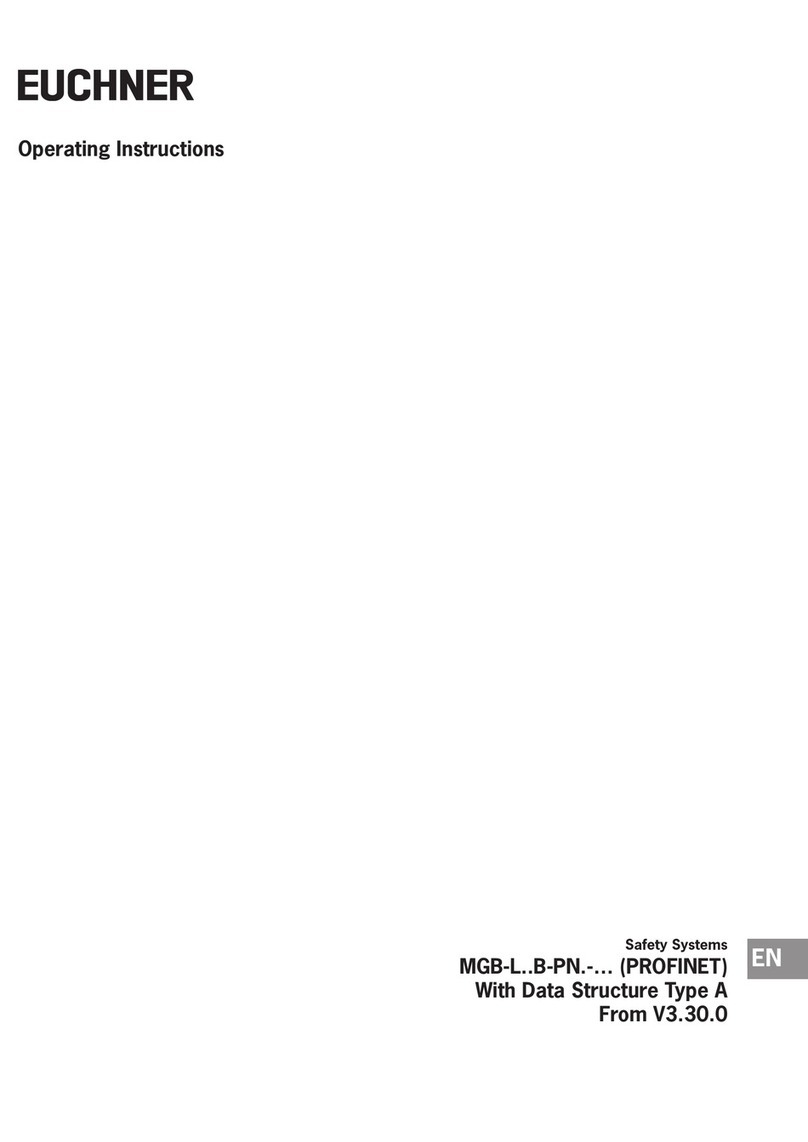Patlite NH-FV Series User manual

Notice to Customer
Thank for your purchasing our PATLITE products.
This document provides instructions for using
Microsoft Azure to operate the NH-FV series. For
installation and basic usage, refer to the "NH-FV
Series User’s Manual".
●Before using this product, read this manual and the
"NH-FV Series User’s Manual" thoroughly to ensure
correct use.
●Microsoft Azure is a cloud platform provided by
Microsoft. Operate only after conrming with
personnel with a good understanding of Azure.
Additionally, if you have any technical questions
about Azure, please contact Microsoft.
●If you have any questions, please contact our service
and repair desk.
Network Monitor Signal Tower with MP3
NH-FV Series
Instruction Manual
-Microsoft Azure Procedures-
Supported models
・NHL-FV2
・NHP-FV2
・NHL-FV1
Supported rmware
Ver 1.12 or higher
page
1. Before you begin
3
2. Starting operations
4
3.
Firmware conrmation method
6
4. Connection method
8
5. Operation
10
6. Functions
13
7. Fields and descriptions
15
8. Troubleshooting
18
9. License agreement
19
GA0001349_01
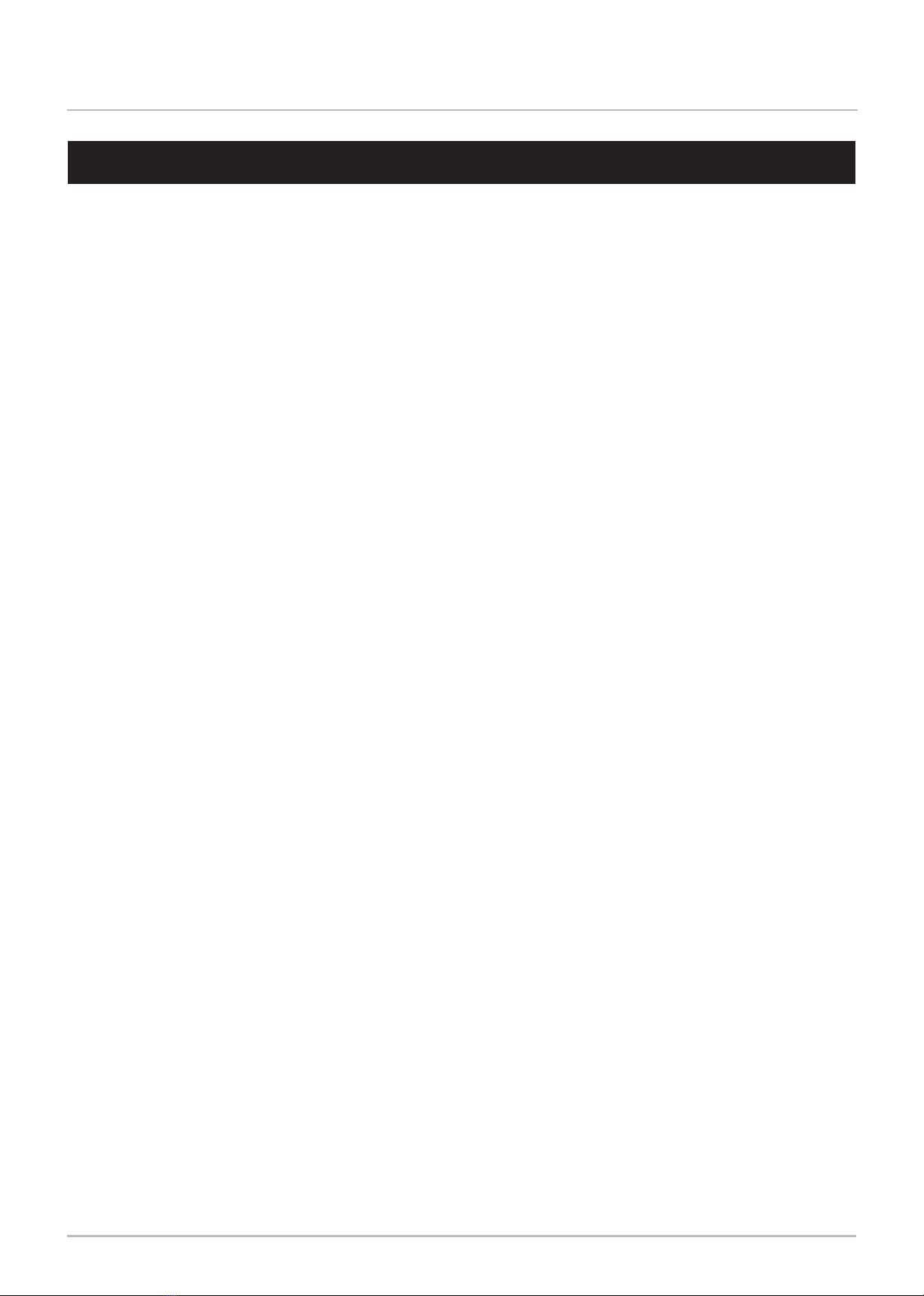
2
Network Monitoring Signal Tower with MP3 NH-FV Series Instruction Manual
-Microsoft Azure Procedures-
1. Before you begin _______________________________
3
1.1 About Safety Symbols ………………………………………………………………………… 3
1.2. Registered Trademarks ……………………………………………………………………… 3
2. Starting operations ______________________________
4
2.1. Preparation …………………………………………………………………………………… 4
2.2. Settings ………………………………………………………………………………………… 5
2.3. Operation ……………………………………………………………………………………… 5
3. Firmware conrmation method _________________________
6
3.1. Firmware version conrmation method ……………………………………………………… 6
3.2. Firmware update ……………………………………………………………………………… 7
4. Connection method ______________________________
8
4.1. [Azure IoT Hub] Connection …………………………………………………………………… 8
4.2. [Azure IoT Central] Connection ……………………………………………………………… 9
5. Operation _________________________________
10
5.1. Using Device Twin ……………………………………………………………………………10
5.2. Using Direct Method …………………………………………………………………………10
5.3. Using Device-to-cloud Message ………………………………………………………………11
5.4. Using Cloud-to-device Message ………………………………………………………………12
6. Functions __________________________________
13
6.1. Properties and Descriptions on the Cloud Connection Settings Screen ……………………13
6.2. About the Event Log Function …………………………………………………………………13
6.3. About Initialization Functions …………………………………………………………………14
7. Fields and descriptions ____________________________
15
7.1. Device Twin elds ………………………………………………………………………………15
7.2. Direct Method elds ……………………………………………………………………………15
7.3. Device-to-cloud Message elds ………………………………………………………………16
7.4. Cloud-to-Device Message elds ………………………………………………………………17
8. Troubleshooting ______________________________
18
9. License agreement _____________________________
19
9.1. Microsoft Azure IoT SDKs ………………………………………………………………………19
Table of Contents

3
Network Monitoring Signal Tower with MP3 NH-FV Series Instruction Manual
-Microsoft Azure Procedures- 1. Before you begin
1.1 About Safety Symbols
●The following symbols classify warnings and cautions, and describe the level of harm and damage that will occur
when the corresponding instructions are ignored.
1. Before you begin
●The copyright for this document is owned by PATLITE Corporation (hereafter referred to as "our company").
Reproduction, duplication, or alteration of part or all of this document, without prior consent from PATLITE, is
strictly prohibited.
●Specications, designs, and other content in this manual are subject to change without prior notice, which may
result in differences with the product that you purchased.
●This product (including software) is developed, designed and manufactured for general usage, such as ofce use,
personal use, standard industry, and other related systems. Do not use, either directly or indirectly, in applications
where a high level of safety is required or where human life is involved.
We shall not be held liable for any damages or losses, nor be held responsible for any claims by a third party, as a
result of using this product for any purpose other than for general usage. When used with equipment and computer
systems that require higher reliability than general usage, design safety into the system to cope with unforeseen
operation of this product.
●We shall not be held liable for any damages or losses, nor be held responsible for any claims by a third party, as a
result of using this product (including software).
1.2. Registered Trademarks
●Microsoft, Windows, Internet Explorer, and Azure are registered trademarks of Microsoft Corporation in the United
States and other countries.
●Additionally, company names and product names described in this document are trademarks or registered
trademarks of their respective owners.
WARNING This symbol indicates, "Failure to follow the instructions may lead to
death or serious injury."
CAUTION This symbol indicates, "Failure to follow the instructions may lead to
injury or property damage."
Prohibited This symbol identifies "Prohibited" operations that should never be
carried out.
Mandatory This symbol identies "Mandatory" instructions that should always be
carried out.
This symbol identies information that requires your attention at setup.
This symbol identies supplementary information.
Caution

4
Network Monitoring Signal Tower with MP3 NH-FV Series Instruction Manual
-Microsoft Azure Procedures- 2. Starting operations
2. Starting operations
This chapter describes the operation process for using Microsoft Azure.
Operate while referring to this manual and the "NH-FV Series User’s Manual".
2.1. Preparation
STEP 1 Installing This Product
STEP 2 Wiring Terminals
STEP 3 Connecting to LAN
STEP 4 Connecting Line Out
STEP 5 Powering ON
STEP 6
STEP 7 Microsoft Azure Device
Registration
"2.2. Product Installation"
Register on the Microsoft Azure site.
"2.3 Terminal Buss wiring"
"2.4 LAN Connection"
"2.5 Line Out Connection"
"2.6 Power Connection"
NH-FV Series User’s Manual
NH-FV Series User’s Manual
NH-FV Series User’s Manual
NH-FV Series User’s Manual
NH-FV Series User’s Manual
This manual
Check the rmware version that
supports Microsoft Azure “3. Firmware conrmation method”
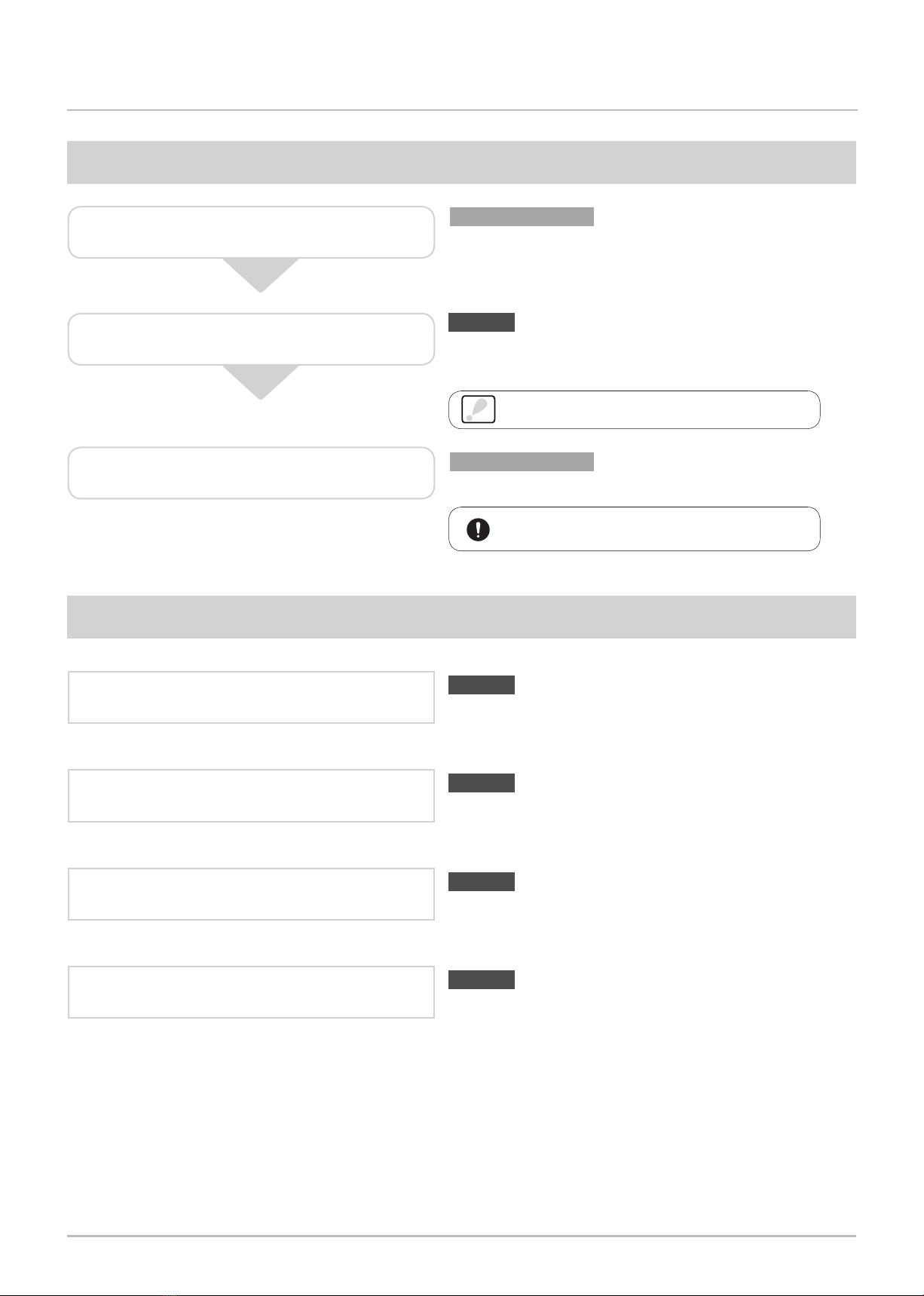
5
Network Monitoring Signal Tower with MP3 NH-FV Series Instruction Manual
-Microsoft Azure Procedures- 2. Starting operations
2.2. Settings
2.3. Operation
“5.1. Using Device Twin” ( ☞page 10)
“5.2. Using Direct Method” ( ☞page 10)
“5.3. Using Device-to-cloud Message” ( ☞page 11)
(Microsoft Azure)
When the schedule function is enabled, it
prevents connecting to the cloud.
In the time settings, make sure you set the
current time.
STEP 1 Network Settings
STEP 2 Cloud Connection Settings
STEP 3 Operation Settings
"2.7 Network Setup"
"2.8
Network Setup with DHCP Function"
“4.1. [Azure IoT Hub] Connection” ( ☞page 8)
“4.2. [Azure IoT Central] Connection” ( ☞page 9)
"2.9 Operation Setup", "3 Functionality Details"
Using Device Twin
Using Direct Method
Using Device-to-cloud Message
This manual
NH-FV Series User’s Manual
NH-FV Series User’s Manual
This manual
This manual
This manual
“5.4. Using Cloud-to-device Message” ( ☞page 12)
Using Cloud-to-device Message
This manual
Caution

6
Network Monitoring Signal Tower with MP3 NH-FV Series Instruction Manual
-Microsoft Azure Procedures- 3. Firmware confirmation method
Start a Web browser.
❶
From the menu, click [Setup Menu] to expand
the menu tree.
❹
From the menu tree, click [System Configura-
tion] to display the setting screen.
❺
Check the version in the [Firmware Version]
❻
* If the version is 1.11 or lower, perform "3.2. Firmware
update".
❸
❹
❺
In the Web browserʼs address bar, enter the IP
address* as set up on this product.
❷
* The factory default IP address is
http://192.168.10.1/index.htm.
Enter the password* and log in.
❸
❷
* The default password is patlite.
❻
3.1. Firmware version conrmation method
3. Firmware conrmation method
Check if the rmware supports Microsoft Azure. If the rmware is not supported version,update the rmware/
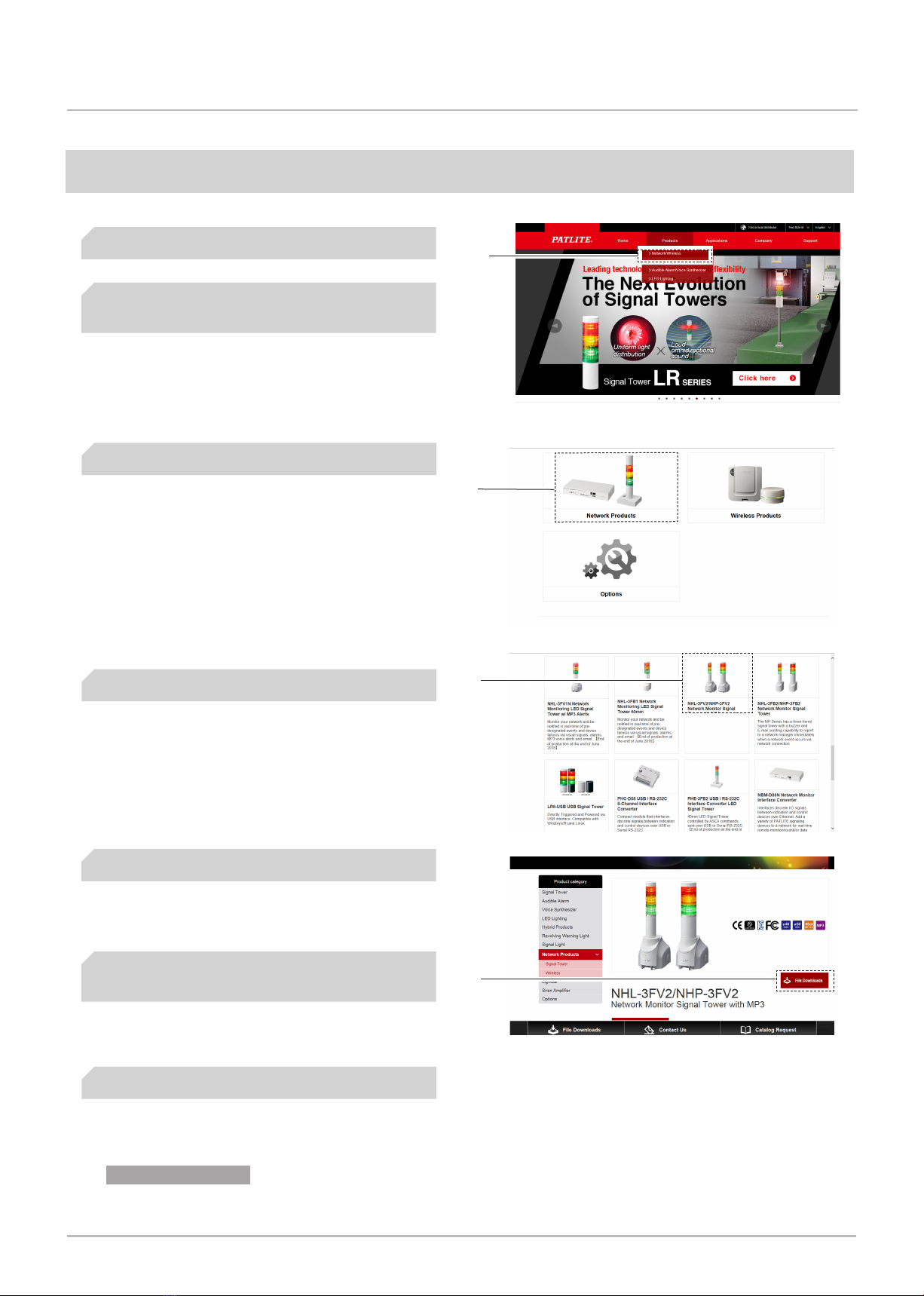
7
Network Monitoring Signal Tower with MP3 NH-FV Series Instruction Manual
-Microsoft Azure Procedures- 3. Firmware confirmation method
Start a Web browser.
❶
Select [File Downloads].
❺
Download the firmware for NH-FV series (Ver1.12
or later).
❻
Update the firmware.
❼
Operate while referring to the “NH-FV Series
User’s Manual”.
From [https: //www.patlite.com], select [Products]
[Network / wireless].
❷
Select [Network Products].
❸
Select [NHL-3FV2 / HHP-3FV2].
❹
3.2. Firmware update
「3.24. Firmware Update Function」
❷
❸
❺
❹
NH-FV Series User’s Manual

8
Network Monitoring Signal Tower with MP3 NH-FV Series Instruction Manual
-Microsoft Azure Procedures- 4. Connection method
4. Connection method
4.1. [Azure IoT Hub] Connection
Start a Web browser.
❶
From the menu, click [Setup Menu] to expand
the menu tree.
❹
From the menu tree, click [Cloud Connection
Settings] to display the setting screen.
❺
In the [Connection Setting] field, enter the device
connection string*.
❻
Click [Set] to update with the defined settings.
❼
* Get the value of the connection string from [Primary
Connection String] on the Microsoft Azure IoT Hub
site.
From the menu, click [Logout] and the browser
closes.
❽
Caution: Using the Cong Setting function you cannot
read or write values.
Caution: Leave the [Scope ID], [Device ID], and [SAS
Token] fields empty. Otherwise you may not
be able to connect properly.
❸
❹
❺
*
❼
❽
There are two connection methods: [Azure IoT Hub] and [Azure IoT Central]. Select a connection method and follow
the steps below to make the connection.
In the Web browser's address bar, enter the IP
address* as set up on this product.
❷
* The factory default IP address is
http://192.168.10.1/index.htm.
Enter the password* and log in.
❸
❷
* The default password is patlite.
❻
Microsoft Azure site
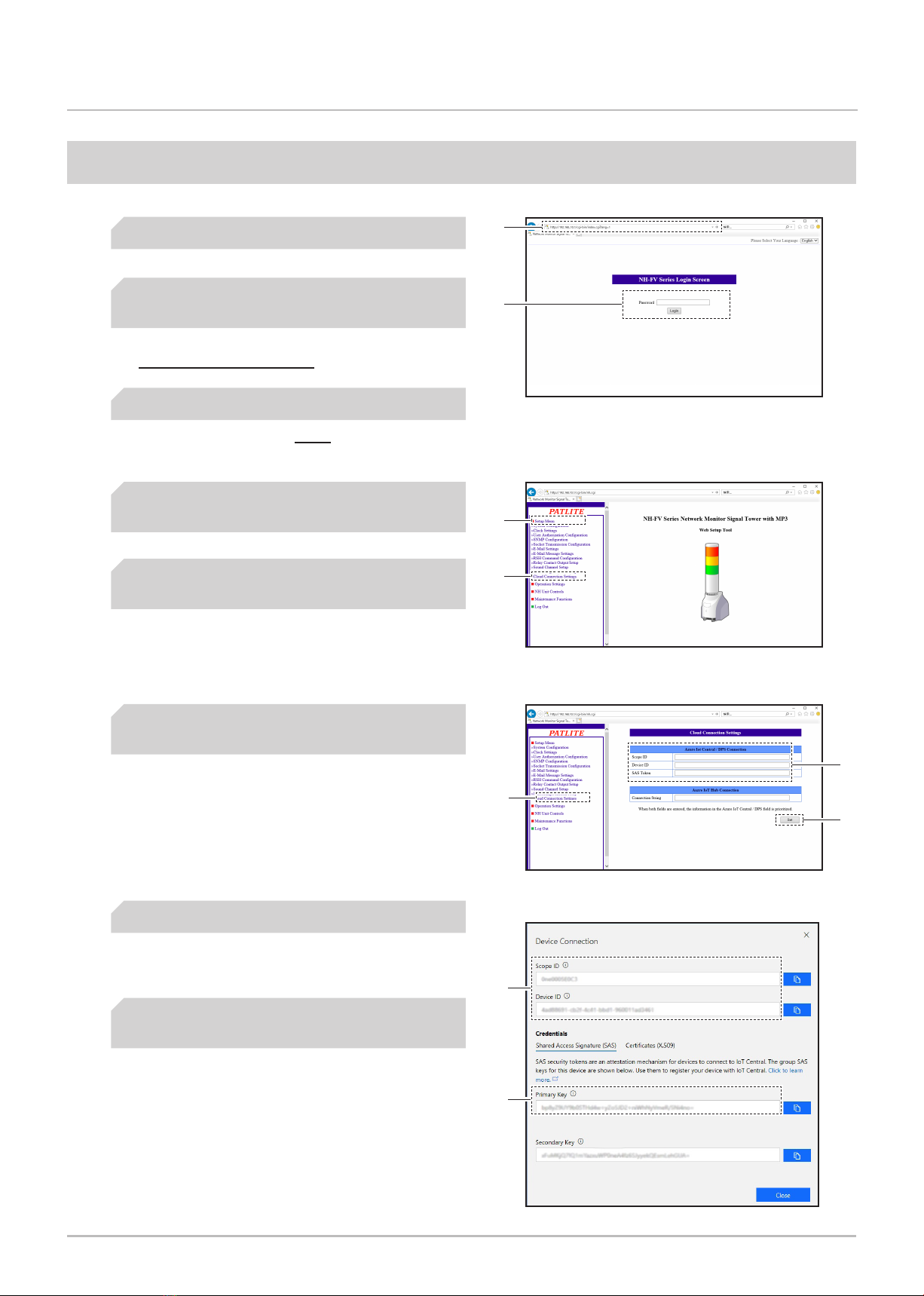
9
Network Monitoring Signal Tower with MP3 NH-FV Series Instruction Manual
-Microsoft Azure Procedures- 4. Connection method
4.2. [Azure IoT Central] Connection
Enter values* for the [Scope ID], [Device ID],
and [SAS Token].
❻
From the menu, click [Setup Menu] to expand
the menu tree.
❹
From the menu tree, click [Cloud Connection
Settings] to display the setting screen.
❺
❹
❺
* Get values for the Scope ID, Device ID, and SAS
token (Primary Key) from [Device Connection] on the
Microsoft Azure IoT Central site.
Click [Set] to update with the defined settings.
❼
From the menu tree, click [Logout] and the
browser closes.
❽
❼
❽
Start a Web browser.
❶
❸
In the Web browser's address bar, enter the IP
address* as set up on this product.
❷
* The factory default IP address is
http://192.168.10.1/index.htm.
Enter the password* and log in.
❸
❷
* The default password is patlite.
❻
*
*
Microsoft Azure site
Caution: Using the Cong Setting function you cannot
read or write values.
Caution: Leave the connection string blank. Otherwise
you may not be able to connect properly.
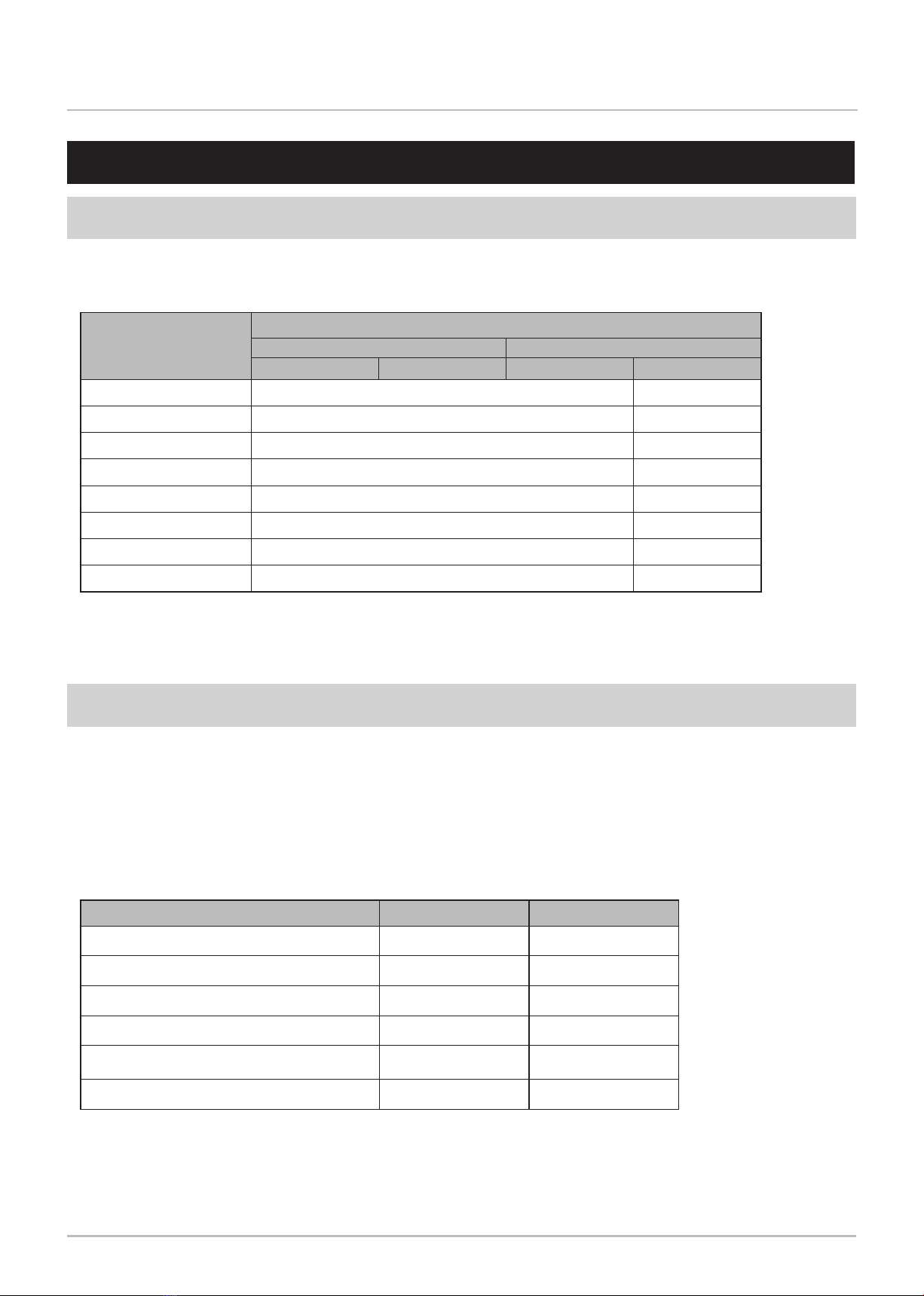
10
Network Monitoring Signal Tower with MP3 NH-FV Series Instruction Manual
-Microsoft Azure Procedures- 5. Operation
5. Operation
5.1. Using Device Twin
・Using Device Twin you can control this product and get its current status. Things you can control and information
you can get are as follows.
・Do not control the buzzer output and audio channel at the same time.
Example of control
●Turn on LED unit (red) → { "led_red":1}
●Turn off LED unit (red), emit buzzer pattern 2 → {"led_red":0,"buz_pattern":2}
* For information about eld names, refer to “7.1. Device Twin fields” ( ☞ page 15)".
Item
Field name*
Azure IoT Hub Azure IoT Central
Status acquisition Control Status acquisition Control
LED Unit (red) led_red led_red_c
LED Unit (yellow) led_yellow led_yellow_c
LED Unit (green) led_green led_green_c
LED Unit (blue) led_blue led_blue_c
LED Unit (white) led_white led_white_c
Buzzer output buz_pattern buz_pattern_c
Audio channel playback sound_pattern sound_pattern_c
Digital output digital_output digital_output_c
5.2. Using Direct Method
・You can control this product using Direct Method. To enable control, enter "Method_Control□*" for the method
name. Instructions you can control are as follows. *□:Any character
・To run multiple instructions, separate each instruction with a comma ",". Instructions are executed in order of
priority, starting with 1. Instructions are not executed in the order that they are input.
・To execute [repeat], specify [sound] and [repeat].
・Do not specify [alert] and [sound] at the same time.
・If the same instruction is specied multiple times, that instruction will not execute.
Instruction Field name* Priority
Control LED unit and buzzer output alert 1
Control LED unit led 2
Control digital output alert_do 2
Play specified audio channel sound 2
Repeat playback the specified number of times
(audio channel) repeat 3
Turn off all LED units and stop the buzzer clear 4
* For information about eld names, refer to “7.2. Direct Method fields” ( ☞ page 15)".
Example of control
●To turn ON red and green and turn OFF yellow, blue, and white on the LED unit, and use buzzer pattern 2
→ { "alert":"101002"}
●Endlessly play on audio channel 1 → { "sound":1,"repeat":255}

11
Network Monitoring Signal Tower with MP3 NH-FV Series Instruction Manual
-Microsoft Azure Procedures- 5. Operation
No. Field name* Description
1clear_switch Notify when the Clear switch is pressed.
2 input_state_1 Notify when there is a change in state in digital input 1.
3 input_state_2 Notify when there is a change in state in digital input 2.
4 input_state_3 Notify when there is a change in state in digital input 3.
5 input_state_4 Notify when there is a change in state in digital input 4.
6 red_state Notify when there is a change in state in the red LED.
7yellow_state Notify when there is a change in state in the yellow LED.
8 green_state Notify when there is a change in state in the green LED.
9 blue_state Notify when there is a change in state in the blue LED.
10 white_state Notify when there is a change in state in the white LED.
11 buzzer_state Notify when there is a change in state in the buzzer.
12 sound_state Notify when there is a change in the audio channel.
13 output_state Notify when there is a change in state in the digital output.
5.3. Using Device-to-cloud Message
Using Device-to-cloud Message, notify status changes in this product.
* For information about eld names, refer to “7.3. Device-to-cloud Message fields” ( ☞ page 16)".

12
Network Monitoring Signal Tower with MP3 NH-FV Series Instruction Manual
-Microsoft Azure Procedures- 5. Operation
5.4. Using Cloud-to-device Message
・You can control this product using Cloud-to-device Message. Instructions you can control are as follows.
・If multiple instructions are specied, the instructions will not execute. Except when executing [repeat], both [sound]
and [repeat] need to be specied. In that scenario, separate the instructions with a comma ",".
Instruction Field name*
Control LED unit and buzzer output alert
Control LED unit led
Control digital output alert_do
Turn off all LED units and stop the buzzer clear
Play specified audio channel sound
Repeat playback the specified number of times
(audio channel) repeat
* For information about eld names, refer to “7.4. Cloud-to-Device Message fields” ( ☞ page 17)".
Example of control
●
On the LED unit, to turn ON red, ash yellow in pattern 2, no change to green, blue and white, and emit buzzer pattern 3
→ alert=129993
●Play audio channel 2 two times → sound=2,repeat=1
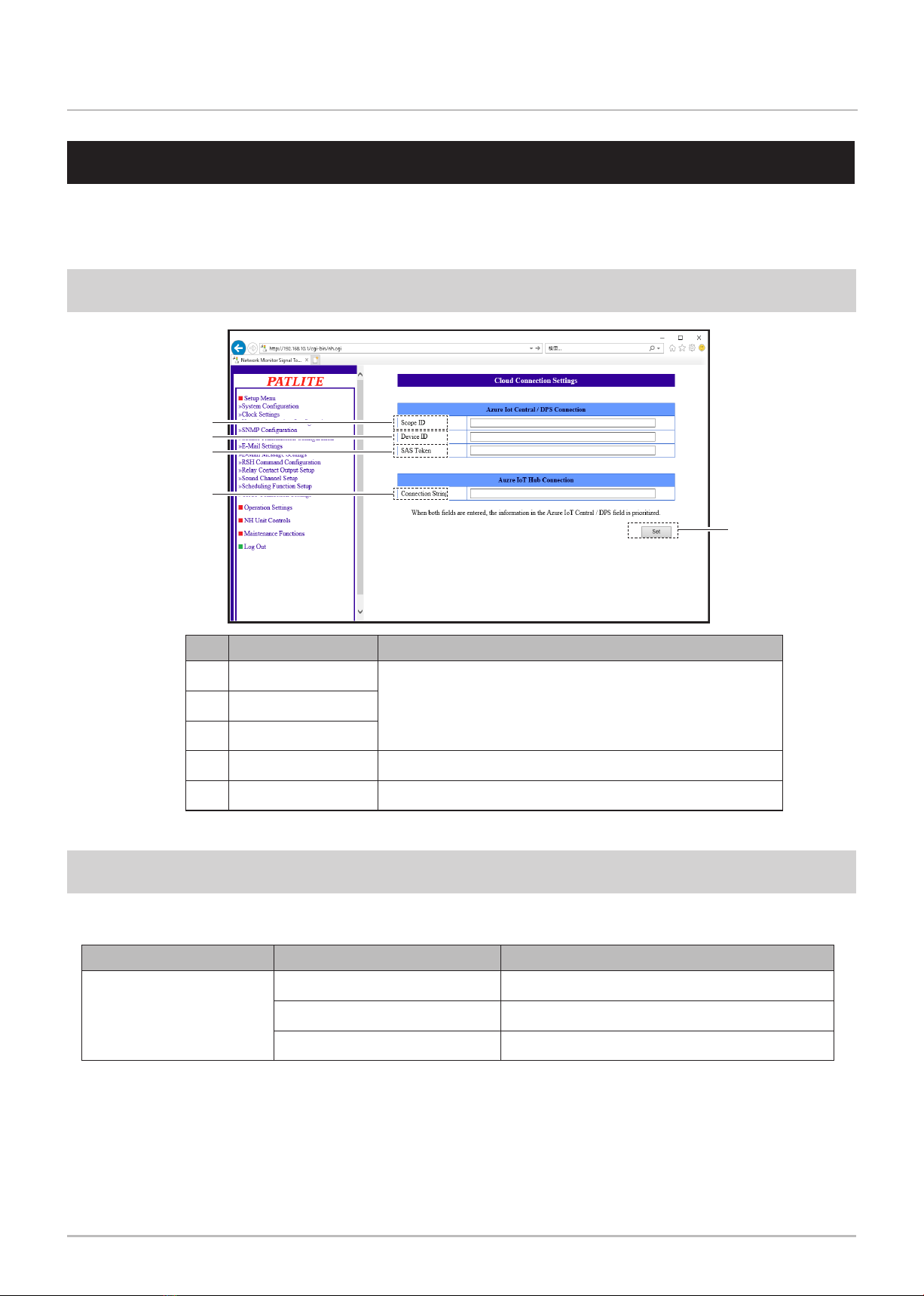
13
Network Monitoring Signal Tower with MP3 NH-FV Series Instruction Manual
-Microsoft Azure Procedures- 6. Functions
6. Functions
6.1. Properties and Descriptions on the Cloud Connection Settings Screen
No. Item Description
①Scope ID
Items required for [Azure IoT Central/DPS] connection
②Device ID
③SAS Token
④Connection String Items required for [Azure IoT Hub] connection
⑤Set button Button for applying the defined setting
This chapter describes functions related to this product. For functions that are not described in this manual, refer to
"3. Functionality Details" and "4. Function Setup" in the "NH-FV Series User’s Manual".
①
②
③
④
⑤
6.2. About the Event Log Function
Names of the following Microsoft Azure events are displayed on the product's Event Log screen.
Event name Event content Event description
AZURE
CONNECT Record when connecting to Azure.
DISCONNECT Record when closing the connection to Azure.
CONTROL Record when Azure operation is run.

14
Network Monitoring Signal Tower with MP3 NH-FV Series Instruction Manual
-Microsoft Azure Procedures- 6. Functions
6.3. About Initialization Functions
When using the initialization function*, the values of each cloud connection setting is as follows.
Item
Execution method
WEB Setup Tool Mode Switch Functions
Network also
reinitializes check
box selected
Playlist data also
initialized check
box selected
Either Network or
Playlist check box
cleared
Initialize network
setting only Initialization mode
Cloud Connection
Settings
Scope ID Default value (empty) Default value (empty) Default value (empty) Save set value Default value (empty)
Device ID Default value (empty) Default value (empty) Default value (empty) Save set value Default value (empty)
SAS Token Default value (empty) Default value (empty) Default value (empty) Save set value Default value (empty)
Connection string Default value (empty) Default value (empty) Default value (empty) Save set value Default value (empty)
* For information about initialization methods refer to "3.17. Reinitialization Function" and "4.25. Reinitialization Screen" in the
"NH-FV Series Userʼs Manual".

15
Network Monitoring Signal Tower with MP3 NH-FV Series Instruction Manual
-Microsoft Azure Procedures- 7. Fields and descriptions
No. Field name Value Description
1 led_red / led_red_c
0,1,2,3,9
0: Light off
1: Light on
2: Flashing 1
3: Flashing 2
9: Maintenance (no change)
LED Unit (red)
2led_yellow / led_yellow_c LED Unit (yellow)
3 led_green / led_green_c LED Unit (green)
4 led_blue / led_blue_c LED Unit (blue)
5led_white / led_white_c LED Unit (white)
6 buz_pattern / buz_pattern_c 0,1,2,3,4,9
0: Stop
1: Pattern 1
2: Pattern 2
3: Pattern 3
4: Pattern 4
9: Maintenance (no change)
Buzzer control
7 sound_pattern / sound_pattern_c 1 to 70 Channel 1 to 70 Audio channel
8 digital_output / digital_output_c 0,1 0: OFF, 1: ON Digital output
No. Field name Value Description
1 alert “6 digits”
・Controls the signal light and buzzer.
・Set patterns in order: R (red) → Y (yellow) → G (green) → B (blue) → C (white)
→ Z (buzzer).
・[RYGBC] - 0: light off, 1: light on, 2: flashing 1, 3: flashing 2, 9: no change
・[Z] - 0: No sound, 1: Buzzer pattern 1, 2: Buzzer pattern 2, 3: Buzzer pattern 3,
4: Buzzer pattern 4, 9: No change
2 led “5 digits”
・Controls the signal light.
・Set patterns in order: R (red) → Y (yellow) → G (green) → B (blue) → C (white).
・[RYGBC] - 0: light off, 1: light on, 2: flashing 1, 3: flashing 2, 9: no change
3 alert_do 0,1,9 ・Controls digital output.
・0: OFF, 1: ON, 9: No operation
4 clear 1 Turn off all signal lights and stop playing the current channel.
5 sound 1 to 70 Play specified audio channel.
6 repeat* 0 to 255 Play the audio channel defined by the [sound] instruction the number of times
specified here.
* Set a value of 255 for endless playback.
7. Fields and descriptions
7.1. Device Twin elds
7.2. Direct Method elds
Caution: This will not run if an invalid value is specied.
Caution: This will not run if an invalid value is specied.

16
Network Monitoring Signal Tower with MP3 NH-FV Series Instruction Manual
-Microsoft Azure Procedures- 7. Fields and descriptions
No. Field name Value Description
1clear_switch "on" Notify when the Clear switch is pressed.
2 input_state_1
"on" Notify when digital input 1 turns ON.
"off" Notify when digital input 1 turns OFF.
3 input_state_2
"on" Notify when digital input 2 turns ON.
"off" Notify when digital input 2 turns OFF.
4 input_state_3
"on" Notify when digital input 3 turns ON.
"off" Notify when digital input 3 turns OFF.
5 input_state_4
"on" Notify when digital input 4 turns ON.
"off" Notify when digital input 4 turns OFF.
6 red_state
"0" Notify when the red LED unit turns off.
"1" Notify when the red LED unit turns on.
"2" Notify when the red LED unit flashes using pattern 1.
"3" Notify when the red LED unit flashes using pattern 2.
7yellow_state "0","1","2","3" Notify when there is a change in state in the yellow LED unit. The values are
the same as number 6 red_state.
8 green_state "0","1","2","3" Notify when there is a change in state in the green LED unit. The values are
the same as number 6 red_state.
9 blue_state "0","1","2","3" Notify when there is a change in state in the blue LED unit. The values are the
same as number 6 red_state.
10 white_state "0","1","2","3" Notify when there is a change in state in the white LED unit. The values are
the same as number 6 red_state.
11 buzzer_state
"0" Notify when the buzzer stops.
"1" Notify when the buzzer is emitting pattern 1.
"2" Notify when the buzzer is emitting pattern 2.
"3" Notify when the buzzer is emitting pattern 3.
"4" Notify when the buzzer is emitting pattern 4.
12 sound_state "1" to "70" Notify when there is a change in the audio channel.
13 output_state
"on" Notify when digital output turns ON.
"off" Notify when digital output turns OFF.
7.3. Device-to-cloud Message elds
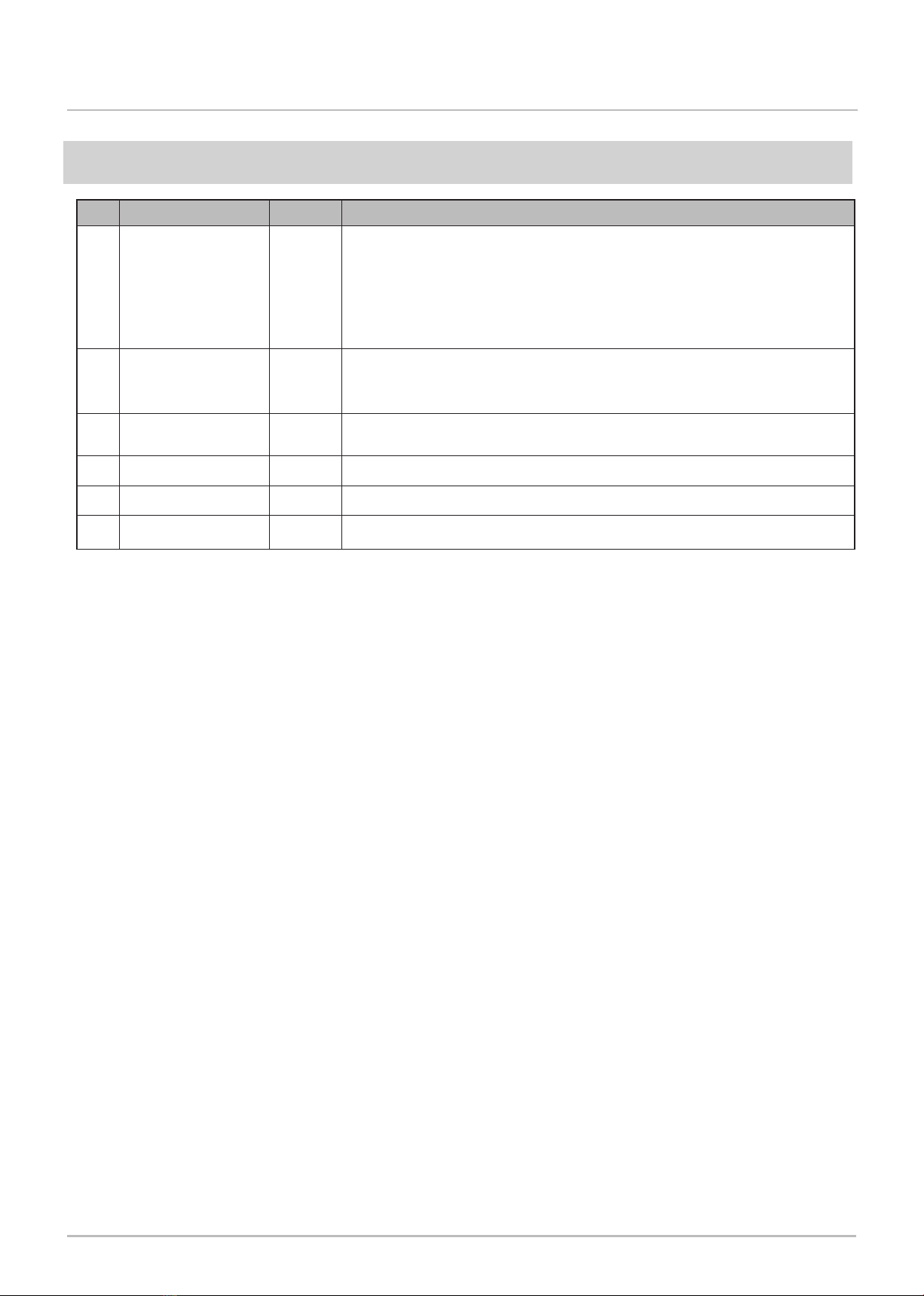
17
Network Monitoring Signal Tower with MP3 NH-FV Series Instruction Manual
-Microsoft Azure Procedures- 7. Fields and descriptions
No. Field name Value Description
1 alert “6 digits”
・Controls the signal light and buzzer.
・Set patterns in order: R (red) → Y (yellow) → G (green) → B (blue) → C (white)
→ Z (buzzer).
・[RYGBC] - 0: light off, 1: light on, 2: flashing 1, 3: flashing 2, 9: no change
・[Z] - 0: No sound, 1: Buzzer pattern 1, 2: Buzzer pattern 2, 3: Buzzer pattern 3,
4: Buzzer pattern 4, 9: No change
2 led “5 digits”
・Controls the signal light.
・Set patterns in order: R (red) → Y (yellow) → G (green) → B (blue) → C (white).
・[RYGBC] - 0: light off, 1: light on, 2: flashing 1, 3: flashing 2, 9: no change
3 alert_do 0,1,9 ・Controls digital output.
・0: OFF, 1: ON, 9: No operation
4 clear 1 Turn off all signal lights and stop playing the current channel.
5 sound 1 to 70 Play specified audio channel.
6 repeat* 0 to 255 Play the audio channel defined by the [sound] instruction the number of times
specified here.
* Set a value of 255 for endless playback.
7.4. Cloud-to-Device Message elds
Caution: This will not run if an invalid value is specied.

18
Network Monitoring Signal Tower with MP3 NH-FV Series Instruction Manual
-Microsoft Azure Procedures- 8. Troubleshooting
8. Troubleshooting
Use in combination with "8. Troubleshooting" in the "NH-FV Series User’s Manual".
Problem Check content
LED unit does not run as expected
Confirm the cloud connection settings are set up correctly.
Confirm field names and values are specified correctly.
Does not connect to [Azure IoT Central]
Confirm the cloud connection settings (scope ID, device ID, and SAS token)
are set up correctly.
Make sure the product's time setting is correct.
Does not connect to [Azure IoT Hub]
Check the cloud connection settings (scope ID, device ID, and SAS token).
All the settings must be blank.
Confirm the connection string in the cloud connection settings is set up
correctly.
Make sure the product's time setting is correct.
Device-to-cloud Message does not notify when
there are changes in digital input.
Check the signal definition in the digital input settings. Notify when there are
changes according to the specified definition.

19
Network Monitoring Signal Tower with MP3 NH-FV Series Instruction Manual
-Microsoft Azure Procedures- 9. License agreement
9. License agreement
Microsoft Azure IoT SDKs
Copyright (c) Microsoft Corporation
All rights reserved.
MIT License
Permission is hereby granted, free of charge, to any person obtaining a copy of this software and associated
documentation les (the ""Software""), to deal in the Software without restriction, including without limitation the
rights to use, copy, modify, merge, publish, distribute, sublicense, and/or sell copies of the Software, and to permit
persons to whom the Software is furnished to do so, subject to the following conditions:
The above copyright notice and this permission notice shall be included in all copies or substantial portions of the
Software.
THE SOFTWARE IS PROVIDED *AS IS*, WITHOUT WARRANTY OF ANY KIND, EXPRESS OR IMPLIED,
INCLUDING BUT NOT LIMITED TO THE WARRANTIES OF MERCHANTABILITY, FITNESS FOR A PARTICULAR
PURPOSE AND NONINFRINGEMENT. IN NO EVENT SHALL THE AUTHORS OR COPYRIGHT HOLDERS BE
LIABLE FOR ANY CLAIM, DAMAGES OR OTHER LIABILITY, WHETHER IN AN ACTION OF CONTRACT, TORT
OR OTHERWISE, ARISING FROM, OUT OF OR IN CONNECTION WITH THE SOFTWARE OR THE USE OR
OTHER DEALINGS IN THE SOFTWARE.
9.1. Microsoft Azure IoT SDKs
Other manuals for NH-FV Series
1
This manual suits for next models
3
Table of contents
Other Patlite Safety Equipment manuals
Popular Safety Equipment manuals by other brands
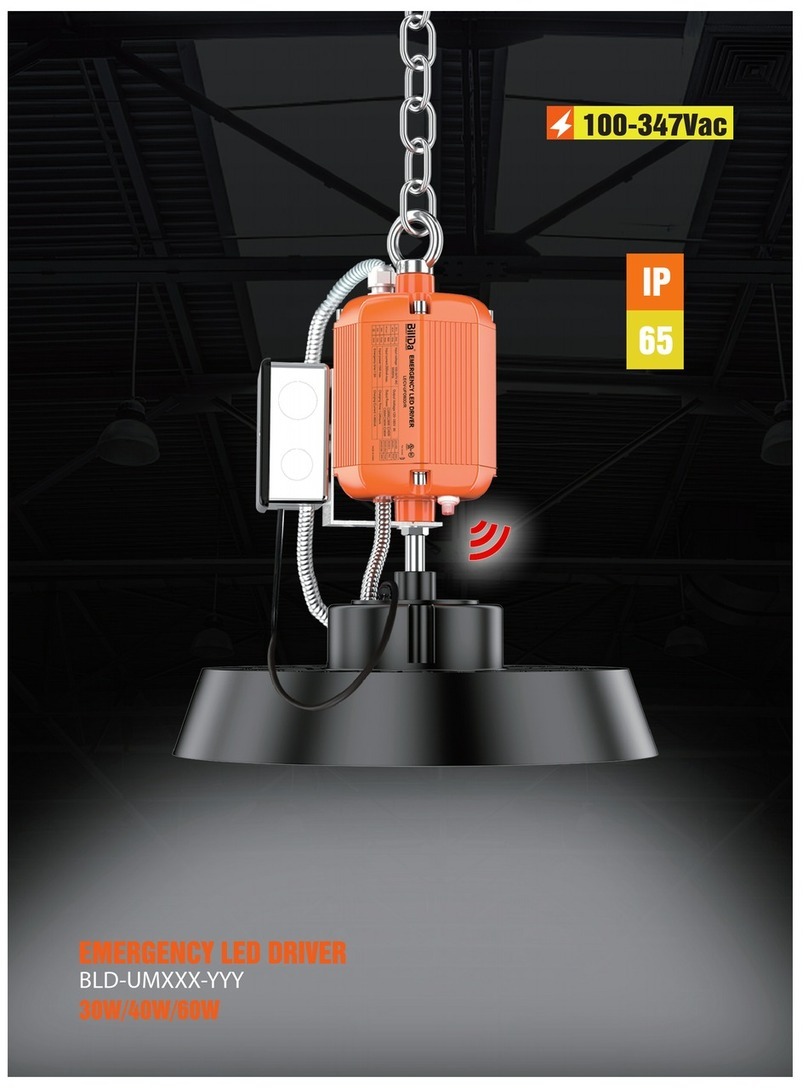
Billda
Billda BLD-UM Series instruction manual
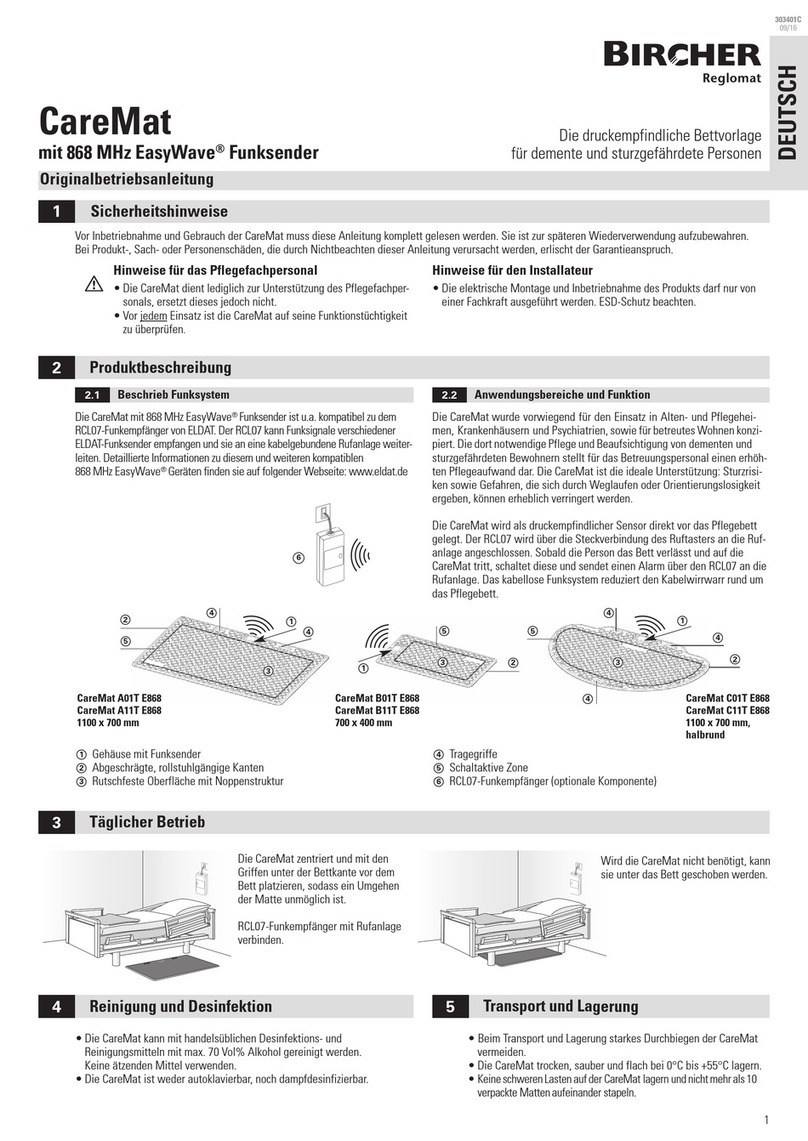
Bircher Reglomat
Bircher Reglomat CareMat A01T E868 quick start guide

IKAR
IKAR HAS 9 Log book and instructions for use

Spanset
Spanset PowerForce Original operating instructions
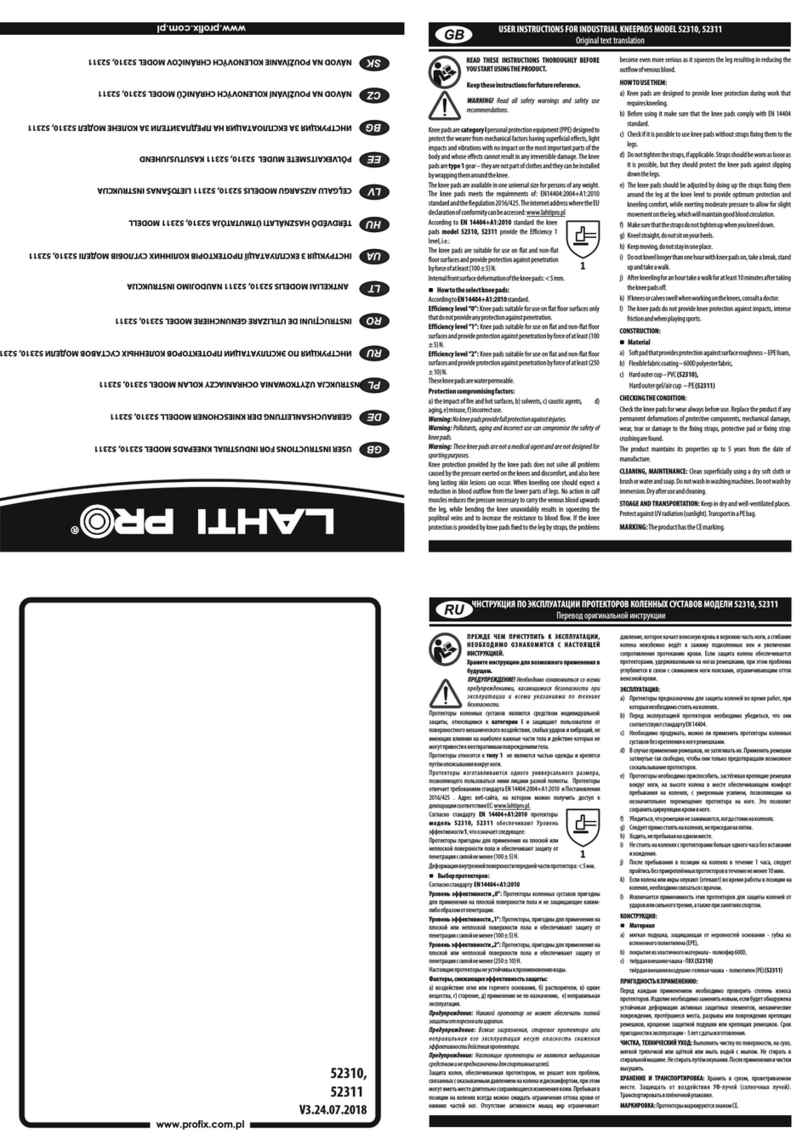
LAHTI PRO
LAHTI PRO 52310 User instructions

SKYLOTEC
SKYLOTEC climbing technology OTTO manual