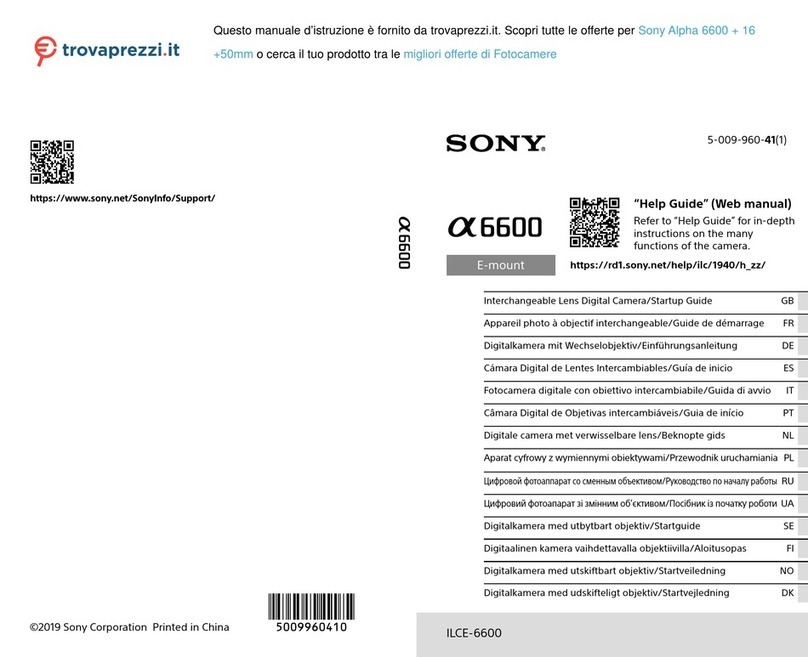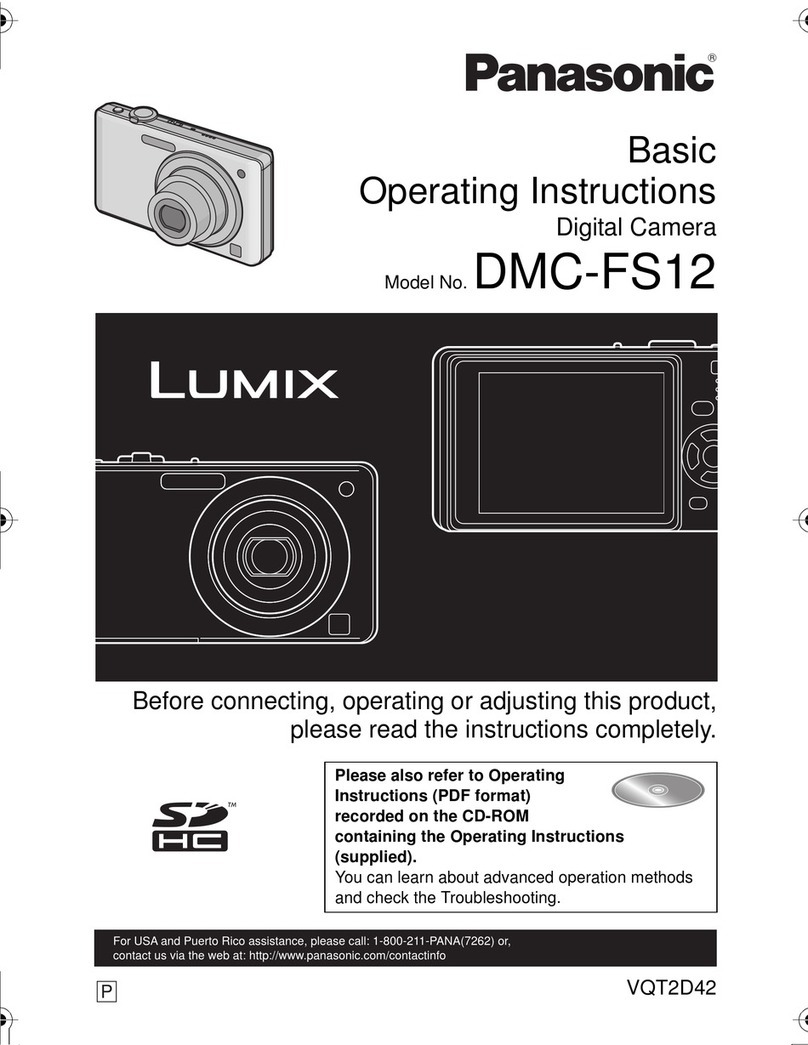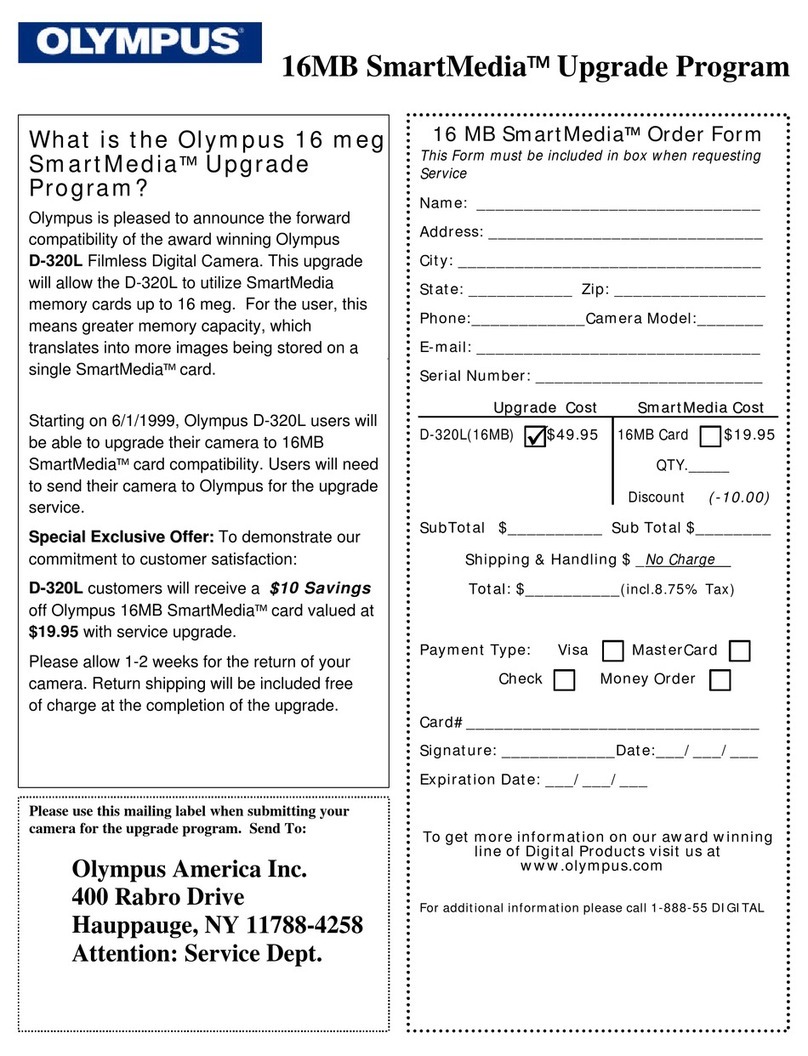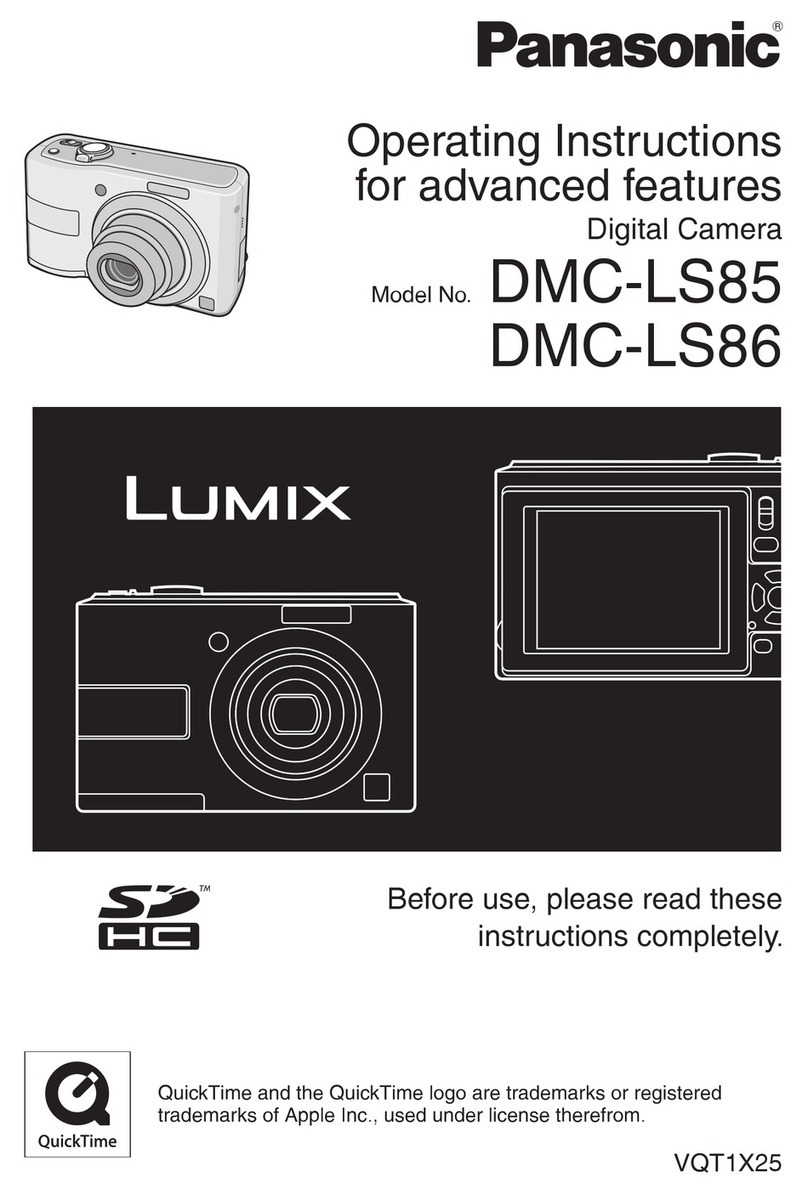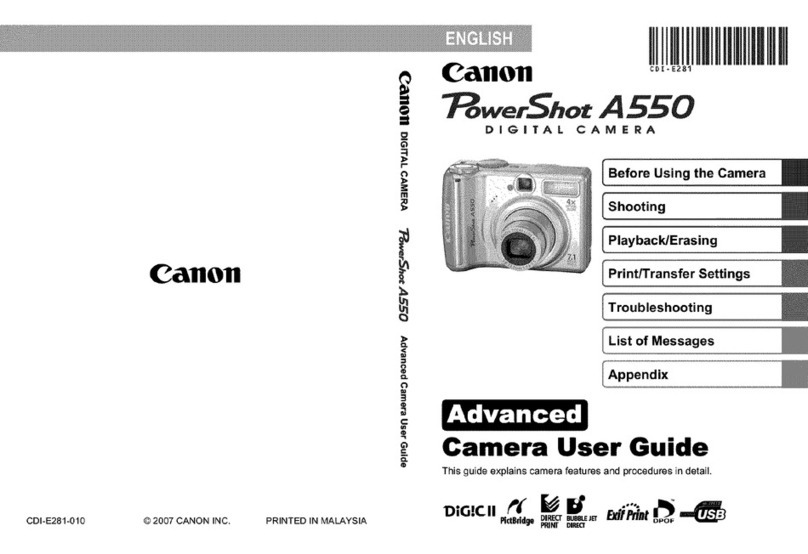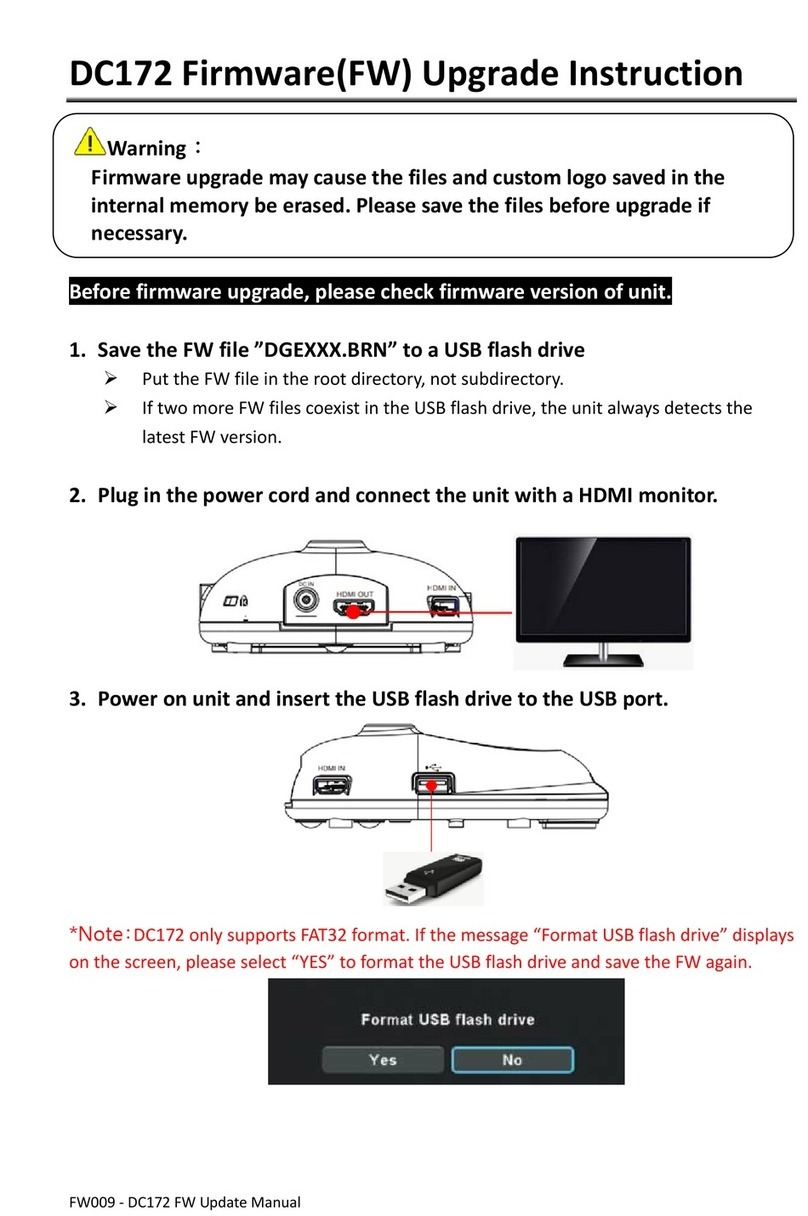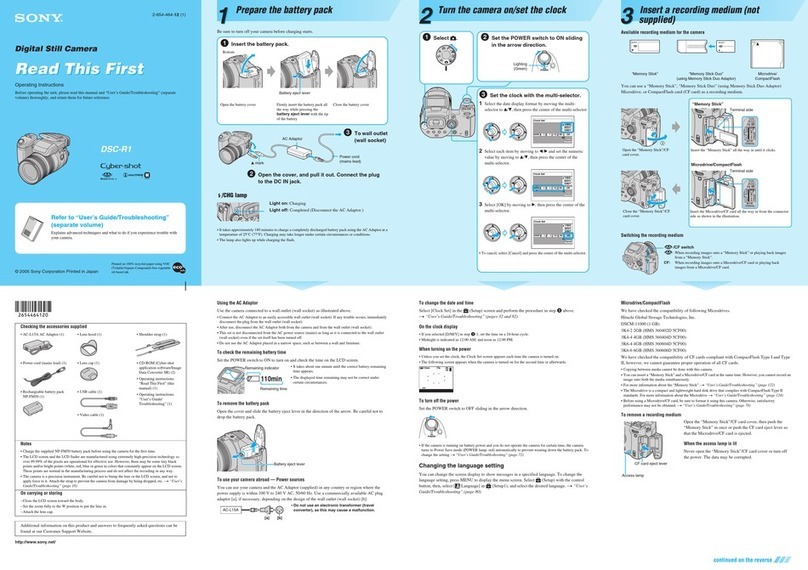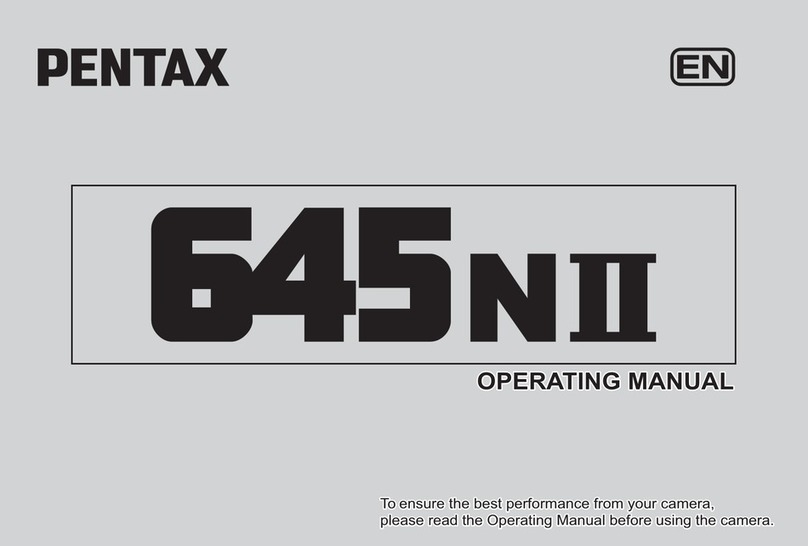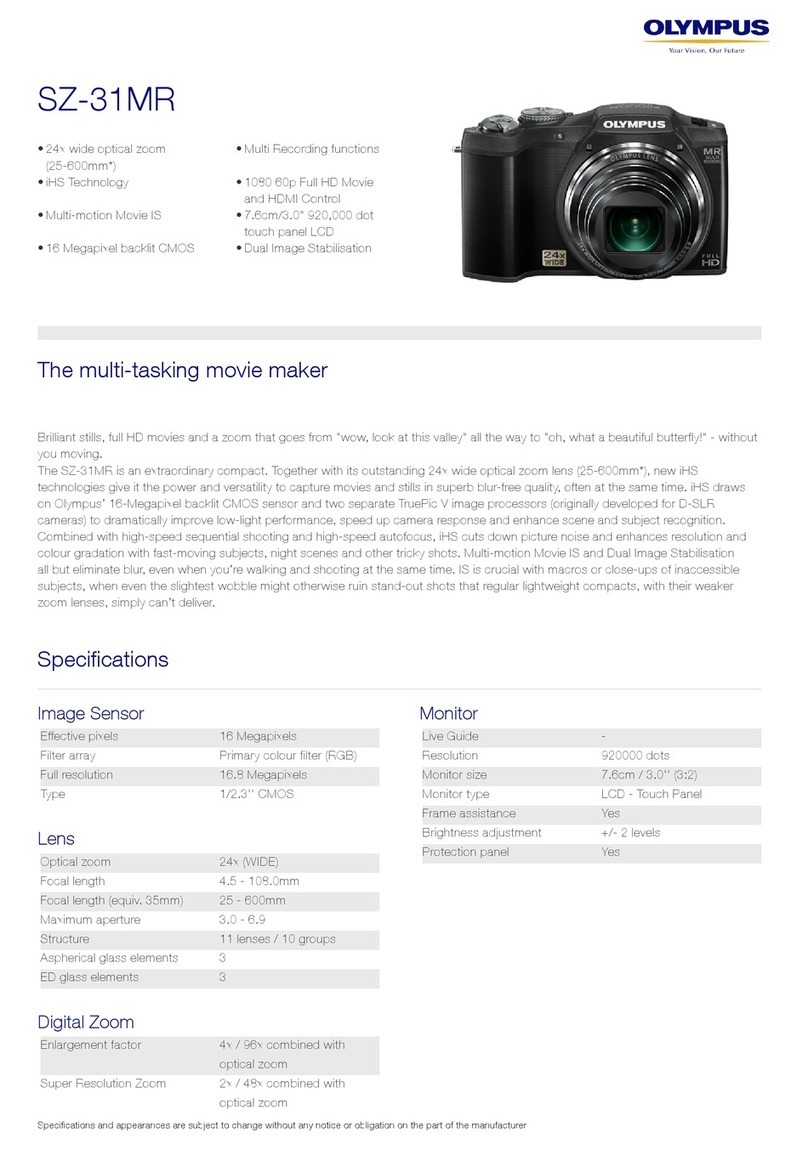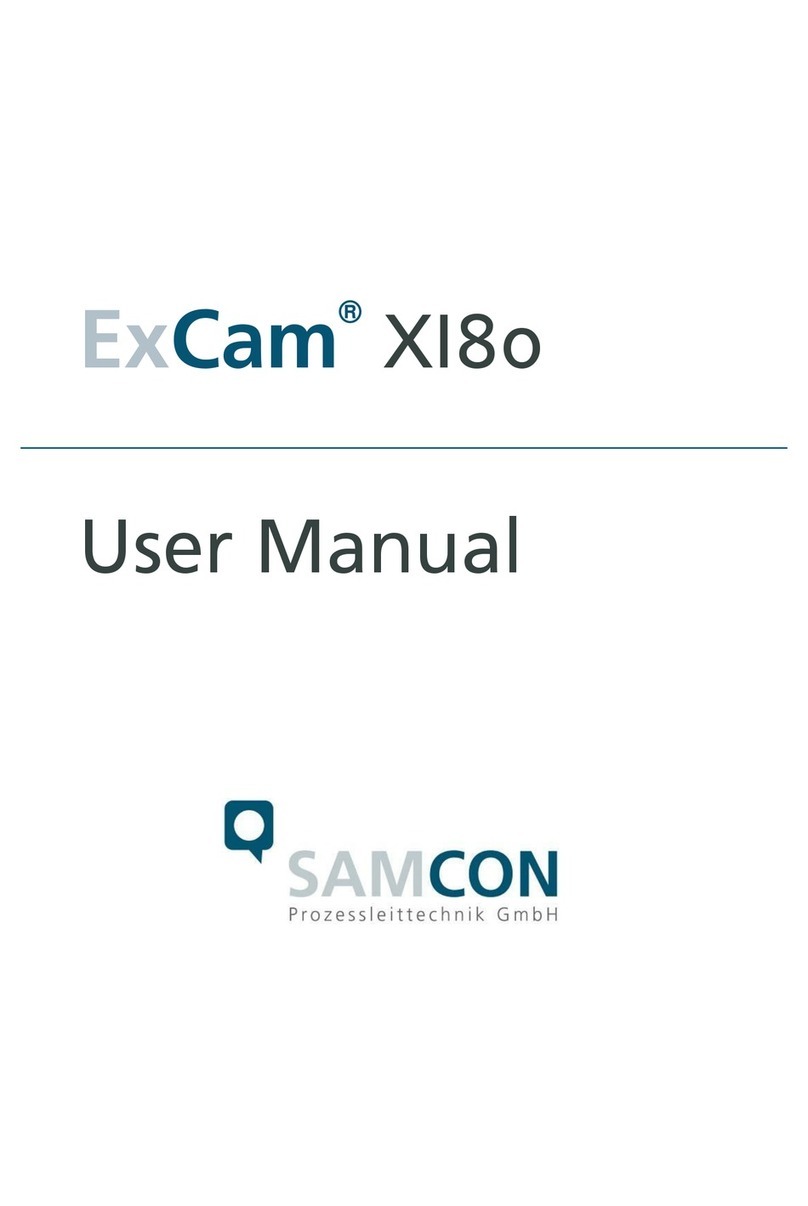Patroleyes DV10-PRO User manual

USER MANUAL

01
Specifications
0202
Drop-in Dock
Charging
Electrical Outlet
Charging
Data Transferring
Data Transferring
PC
Charging
Charging

03
Before Use Getting Started
04
ŸFully charge the camera using the included USB cable and charging
dock for 3-4 hours. The charging indicator will turn blue when
charging. When the device is fully charged, the blue light will turn off.
ŸConfirm that the date and time on your device is correct and enter
your device lD and badge ID through Cam Manager.
Wearing your Body Camera Properly
On your chest (uniform):
ŸAttach the camera clip to the front of your uniform.
ŸRotate the camera clip 45° and clip it to the top of your uniform.
On your shoulder:
ŸUsing the optional epaulette mount, clip the camera to the bracket on
the mount and attach the mount to your uniform.
KlickFast Mounts:
Optional magnet, molle and epaulette mounts now available.
Basic Operation
1) Press and hold the Power button (located on right side of camera)
for about 2 seconds. You will hear a beep and the camera will power
on. The standby indicator LED will turn green and the standby
indicator will remain green while the device is in standby mode.
2) The device settings, battery life, storage space, and saved media
files can now be viewed and edited via Cam Manager (starting on
page 7) or the smartphone app (starting on page 29). The smartphone
app will also allow for previewing the camera before and during
recordings.
3) Once Cam Manager is installed, login and click "Open File Explorer"
to view or delete the camera's files. Your camera will be shown as a
"Removable Disk", usually D: or E: drive in “This PC”. Double click on
the cameras drive and open the VIDEO/PHOTOS folder to view,
transfer, and delete files. See page 23 for folder details.
Audible Notifications
The camera uses audio chirps as a way of notifying you when your
cameras storage is full, low battery levels, and GPS notifications.
1 beep every 10 seconds indicates your storage is now lower than
10% free
1 beep every 2 seconds indicates your storage is now almost full and
the camera will stop recording soon
1 beep every 5 seconds indicates that your battery is lower than 2%
and your camera will shutdown soon
LED Indicators
Battery: Green = 50-100% battery life
Yellow = 2-50% battery life
Red = Less than 2% battery life
Standby/WiFi: Green = Standby mode
Blinking White = Searching for/Establishing WiFi
Solid White = WiFi connected/Active
Charging/Activity: Blue = Charging (will turn off when fully charged)
Purple = Recording + Charging
Solid Red = Recording
Blinking Red = Pre/Post Event recording
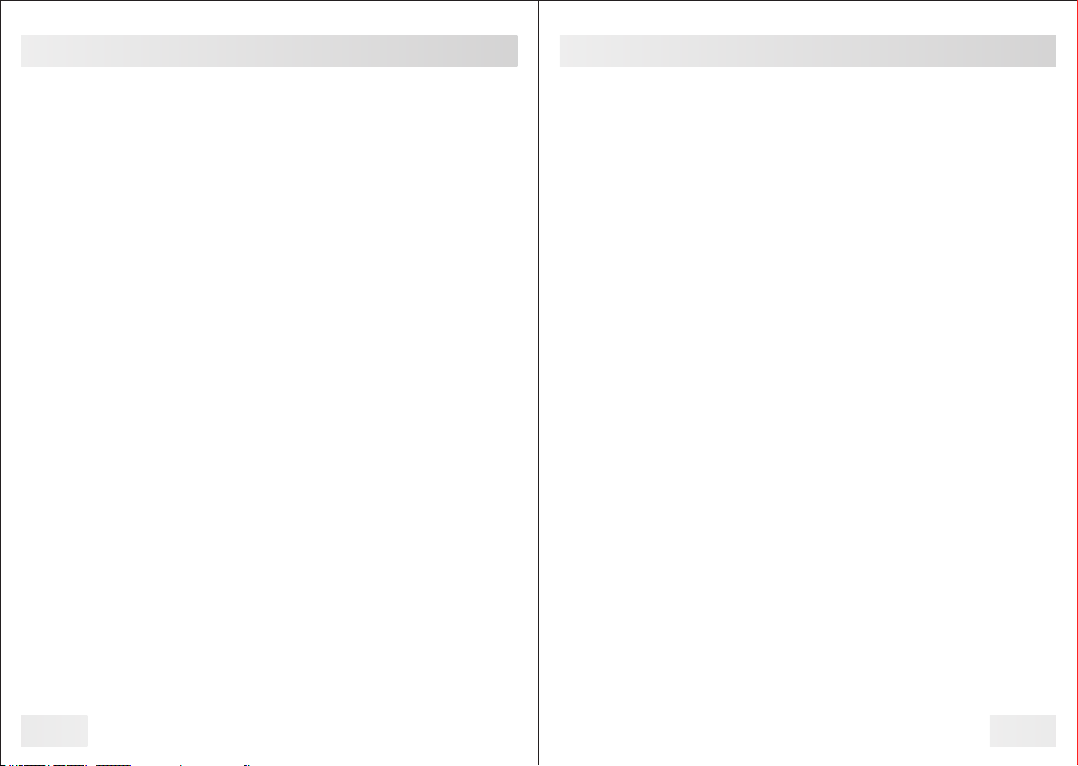
Recording
05
Video Recording
To record a video from standby, press the record button (located on
the front of the device). The device will beep five times and the activity
indicator LED will turn solid red, indicating that the camera is now
recording.
Press and hold the record button for 2 seconds to stop recording. The
device will beep seven times and the activity indicator will turn off and
the standby indicator will now turn green.
One Touch Recording
When the unit is powered off, press and hold the record button for 2
seconds until you hear a beep. The device will turn on and
automatically start video recording.
Pre and Post Recording
When pre or post event recording is enabled, the activity LED will blink
red. Pre record event recording can be set for up to two minutes while
post event recording can be set for up to one minute. To start normal
recording while in pre event recording mode, press the record button
and the activity LED will go from blinking red to solid red.
Power on Auto-Record
When the "Power on Auto-Record" function is switched on in Cam
Manager, the device will automatically start recording video when the
device is powered on.
Photograph Feature
To take a photo, press the photo button once. The activity indicator
will switch from green to red and the camera will beep 3 times.
Camera Management Software
06
To take pictures while video recording, press the Photo button. The
camera will beep one time and the camera will take a picture without
interrupting the video recording.
WiFi Feature
When powered on, you can turn the WiFi on or off without interruption
even while the camera is recording. Press the power button once in
order to turn WiFi on. A flashing white LED will indicate that the device
is searching for or creating a WiFi connection. When the device has
established a connection, the white LED will turn solid. To turn WiFi off,
press the power button once and the white LED will turn off.
Stealth Mode Feature
When powered on, you can turn the stealth mode feature on or off
without interruption even while the camera is recording. To turn stealth
mode on, press and hold the photo button down for 2 seconds. All LED
indicators and vibration sounds will be disabled, however the device
will still be operating. To turn stealth mode off, press and hold the
photo button down for 2 seconds. The camera will beep twice and the
LED indicators and vibration (if enabled in settings) will be re-enabled.
Transfer & Manage Files on Your Computer
(Compatible with Windows 7, 8 and 10)
Drop the camera into the charging station and connect it to your
computer via the included USB cable. You can also connect the cable
to your cameras USB-C port to connect to your PC. Open Cam
Manager and enter your password to sign in (instructions on page 8).
Note: Installing Cam Manager allows for managing saved data
and changing device settings.

Management Software Login
Visit stuntcams.com/dv10-pro to download the "Cam Manager"
software on your computer and follow the instructions to install.
a. Place your camera into the charging station, and connect it to your
computer via the USB cable. Your camera will automatically power on
once connected. You can also connect your camera to the PC directly
via the USB-C port on the side of the camera.
b. Choose the "User Type" and enter the password. There are two
User Types, each with a different default password.
1. General User: This mode allows for viewing and downloading
media files only. The default password is: 000000
2. Administrator: This mode allows for changing device settings as
well as viewing and downloading media files. The default password is:
888888
07
Management Software-Login
08
Camera Info
a. After login, Cam Manager will open on the “Camera Info” tab.
b. From here you can change Device lD and User ID, as well as view
battery level and free space on the camera. Enter the new settings into
the text boxes, and click “Apply" to save.
c. Click "Refresh" to update battery levels and free space.
Management Software-Camera Info
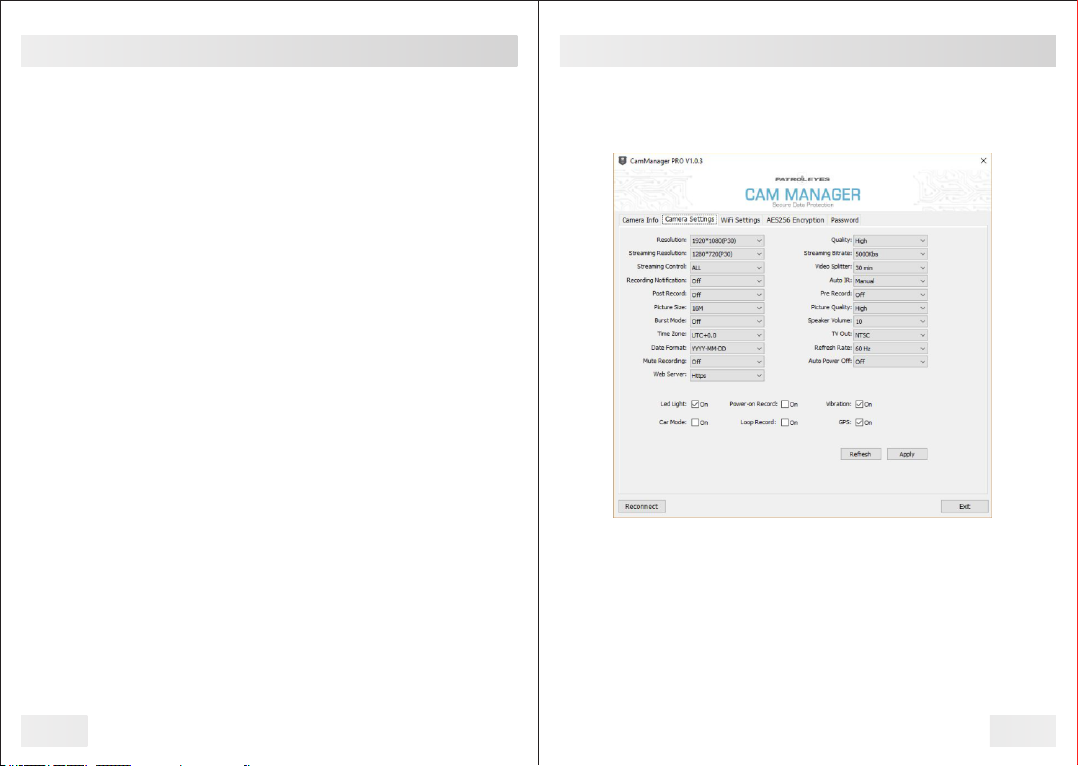
d. Click "Open File Explorer" to view the camera's files. Cam Manager
will close and the "Removable Disk" for the camera will appear in File
Explorer. Open the VIDEO/PHOTO folder and from here you can view,
transfer, and delete files.
e. Click "Sync PC Date Time" to update your camera's date and time.
The new settings will be updated to your PC's current date and time.
f. Click "Format Disk" to format the camera’s memory. The files will be
DELETED immediately, and the free space status will be updated.
Barcode
This setting displays the unique ID of your device.
Firmware Version
This setting displays the latest firmware programmed on your device.
Battery Left
This setting displays how much battery life is remaining.
Free Space
This setting displays how much storage is remaining on your camera
before the built in memory is full.
Watermark
Entering text in the watermark setting box will result in a stamped
watermark in the lower right-hand corner of the file on any photo or
video.
09
Management Software-Camera Info
10
Camera Settings
a. Click the "Camera Settings" tab in Cam Manager.
b. From here you can change device settings. Select the setting you
wish to change, and a drop down will appear with all available options.
c. Click "Apply" to update settings with the new chosen options.
Management Software-Camera Settings
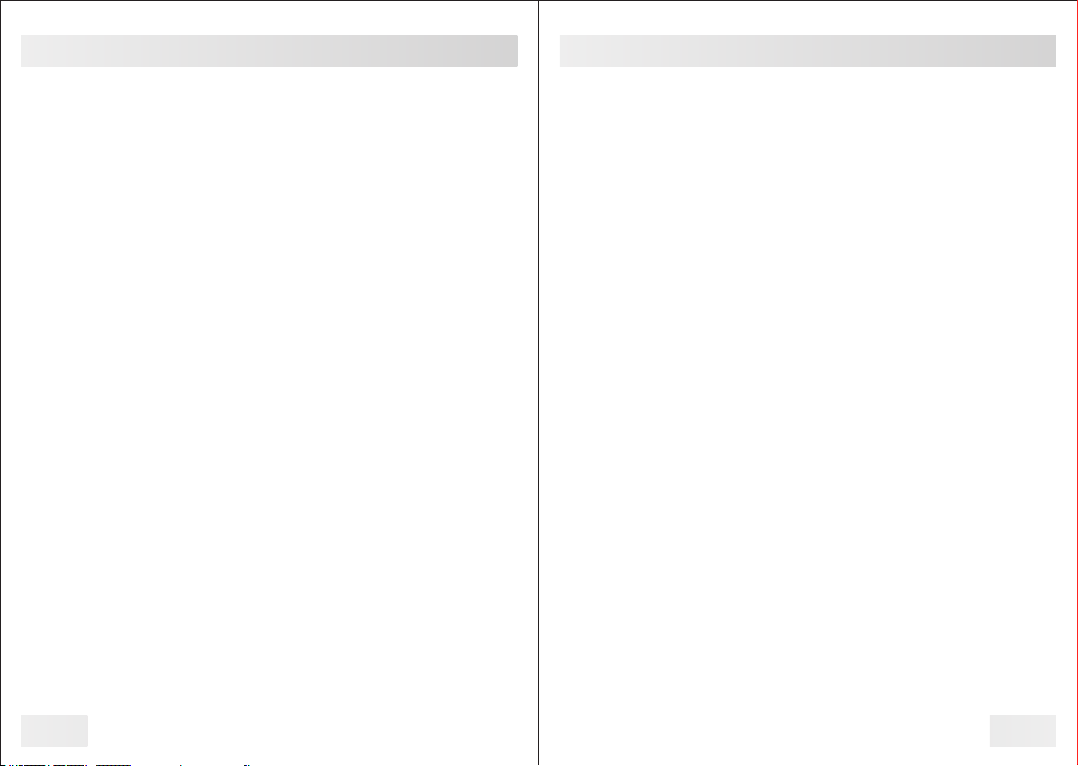
Resolution
a. Click the "Resolution" drop down. There are three settings to
choose from:
1. 1920x1080p @30fps
2. 1280x720p @30fps
3. 848x480p @30fps
b. Click the setting you prefer and click "Apply" to save.
Picture Size
a. Click the "Picture Size" drop down. There are four settings to
choose from:
1. 16M
2. 12M
3. 8M
4. 4M
Video Splitter
a. Click the " Video Splitter " drop down. There are nine settings to
choose from:
1. 1 minutes
2. 2 minutes
3. 3 minutes
4. 5 minutes
5. 10 minutes
6. 15 minutes
7. 20 minutes
8. 30 minutes
11
Management Software-Camera Settings
12
Note: Video splitter refers to the length of video segments while the
device is recording. The minute amount is the length of each video
segment before the device begins a new video file. This will NOT stop
the device from recording, it will just split your videos into smaller,
more manageable files.
Recording Notification
Click the "Recording Notification" drop down. There are six settings to
choose from:
1. Off
2. 5 seconds
3. 10 seconds
4. 15 seconds
5. 30 seconds
6. 60 seconds
Click the setting you prefer and click "Apply" to save.
Note: Recording prompt is an audio notification that will beep at the
specified interval to notify you that the device is still recording. This will
not affect the notifications at the start and end of recordings.
TV Out
Click the "TV out" drop down. There are two settings to choose from:
1. NTSC (for US customers)
2. PAL (for EU customers)
Click the setting you prefer and click "Apply" to save.
Management Software-Camera Settings
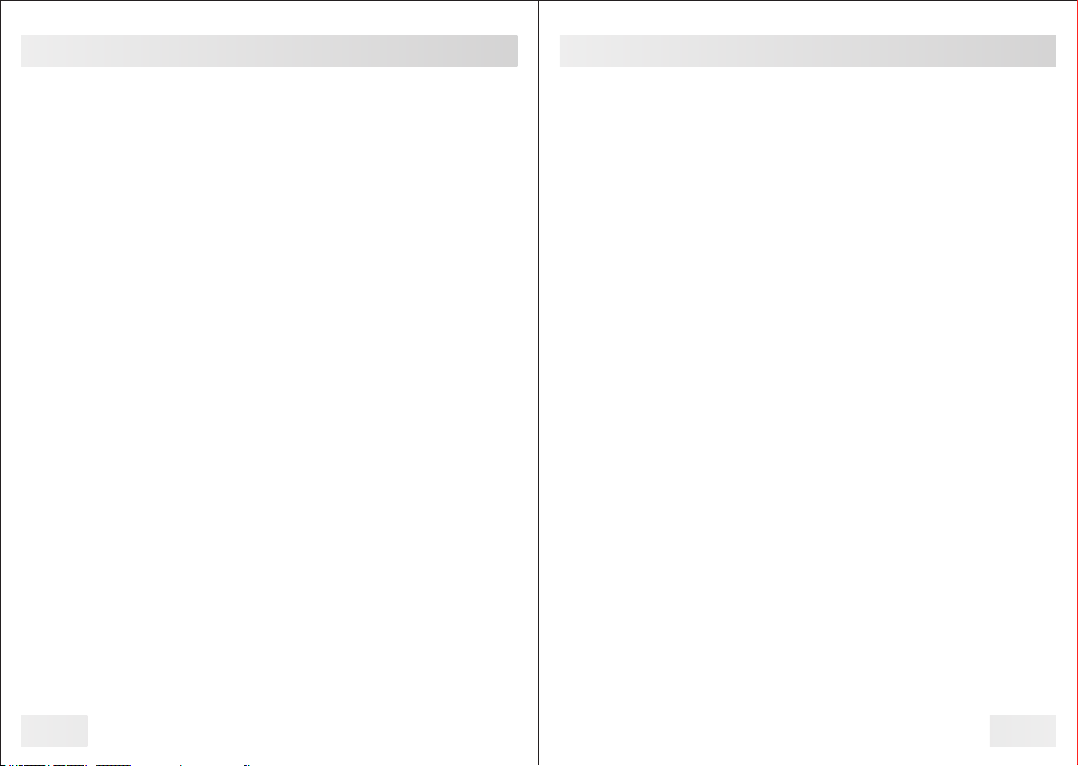
14
Streaming Resolution
Click the "Streaming Resolution" drop down. There are three settings
to choose from:
1. 1280x720 (P30)
2. 848x480 (P30)
3. 432x240 (P30)
Click the setting you prefer and click "Apply" to save.
Note: Streaming Resolution is the resolution of video which is
transmitted to the WiFi app when camera is connected via WiFi.
Streaming Bitrate
Click the "Streaming Bitrate" drop down. There are seven settings to
choose from:
1. 5000 Kbs
2. 4000 Kbs
3. 3000Kbs
4. 2000Kbs
5. 1000Kbs
6. 500Kbs
7. 300Kbs
Click the setting you prefer and click "Apply" to save.
Note: Streaming Bitrate is the bitrate of the WiFi stream. Setting this
to a higher value will increase the streaming quality.
Management Software-Camera Settings
Post Recording
Click the "Post Record" drop down. There are six settings to choose
from:
1. Off
2. 5 seconds
3. 10 seconds
4. 20 seconds
5. 30 seconds
6. 60 seconds
Mute Recording
Click the "Mute Recording" drop down. There are three settings to
choose from: Off (Audio will be recorded), On (Mute function
will be enabled and audio will NOT be recorded), Pre
recorded (Audio will NOT be recorded for pre-record files
only).
Pre Recording
Click the "Pre Record" drop down. When checked, the camera will
record prior to the video recording button being pressed with length
depending on video settings. The higher the resolution, the lower the
pre record length.
1. Off
2. 5 seconds
3. 10 seconds
4. 15 seconds
5. 20 seconds
6. 30 seconds
7. 60 seconds (available in 1080p mode only)
8.120 seconds (available in 720p/480p mode only)
13
Management Software-Camera Settings

16
Management Software-Camera Settings
Auto lR
Click the "Auto lR" drop down to control your devices infrared LED’s.
There are three settings to choose from:
1. Off
2. During Recording
3. Auto (recommended)
Click the setting you prefer and click "Apply" to save.
Auto Power Off
Click the “Auto Power Off " drop down. There are seven settings to
choose from:
1. Off
2. 30 seconds
3. 1 minute
4. 3 minutes
5. 5 minutes
6. 10 minutes
7. 30 minutes
b. Click the setting you prefer and click "Apply" to save.
Note: Auto Power Off will only power off the device when it has been
in standby mode for the selected interval. This will NOT power off the
device during recordings.
Streaming Control
Click the "Streaming Control" drop down. There are six settings to
choose from:
1. OFF
2. Audio
3. Video
4. AV (audio & video)
5. Text
6. ALL
Click the setting you prefer and click "Apply" to save.
Note: This option controls the file type that can be streamed via WiFi.
Quality
Click the "Quality" drop down. There are three settings to choose
from:
1. High
2. Medium
3. Low
Click the setting you prefer and click "Apply" to save.
Note: This refers to the video bitrate. The higher the setting, the
better the video quality and larger the file size. To achieve the most
battery life, please set this to low.
Car Mode
Click the “Car Mode” box to have the camera automatically power on
and start recording when connected to power.
15
Management Software-Camera Settings

18
GPS
Click the "GPS" box to turn GPS on or off. When GPS signal is
received, the device will beep four times. GPS coordinates will be
created as a watermark on all saved videos and photos. If the device
beeps twice, it means the GPS signal is too weak and has been lost.
Timezone
Click the "Timezone" drop down to select the correct UTC time zone,
and the GPS will change the date and time accordingly. Example, New
York City is EST and will be set to UTC-4.0. Central time zones are
UTC-5.0.
Power on Auto-Record
Click the "Power on Record" box to allow the device to start recording
automatically after powering on without pressing the record button.
Vibration
Click the "Vibration" box to turn on/off vibration alerts.
Loop Recording
Click the “Loop Record” box to turn on the loop recording function.
When loop recording is enabled (if memory becomes full), the camera
will automatically save new videos and delete only the oldest files first.
When loop recording is off, the camera will stop recording when the
memory is full.
Picture Quality
Click the “Picture Quality” drop down. There are three settings to
choose from:
1. High
2. Medium
3. Low
Click the setting you prefer and click "Apply" to save.
Management Software-Camera Settings
17
Management Software-Camera Settings
Refresh Rate
Click the "Refresh Rate" drop down. There are three settings to
choose from:
1. 60 Hz
2. 50 Hz
3. Auto
Click the setting you prefer and click "Apply" to save.
Burst Mode
Click the “Burst Mode” drop down. There are eight settings to choose
from:
1. Off
2. 2 pictures
3. 3 pictures
4. 5 pictures
5. 10 pictures
6. 15 pictures
7. 20 pictures
8. 30 pictures
Date Format
Click the "Date Format" drop down. There are three settings to choose
from:
1. DD-MM-YYYY
2. MM-DD-YYYY
3. YYYY-MM-DD
Click the setting you prefer and click "Apply" to save.
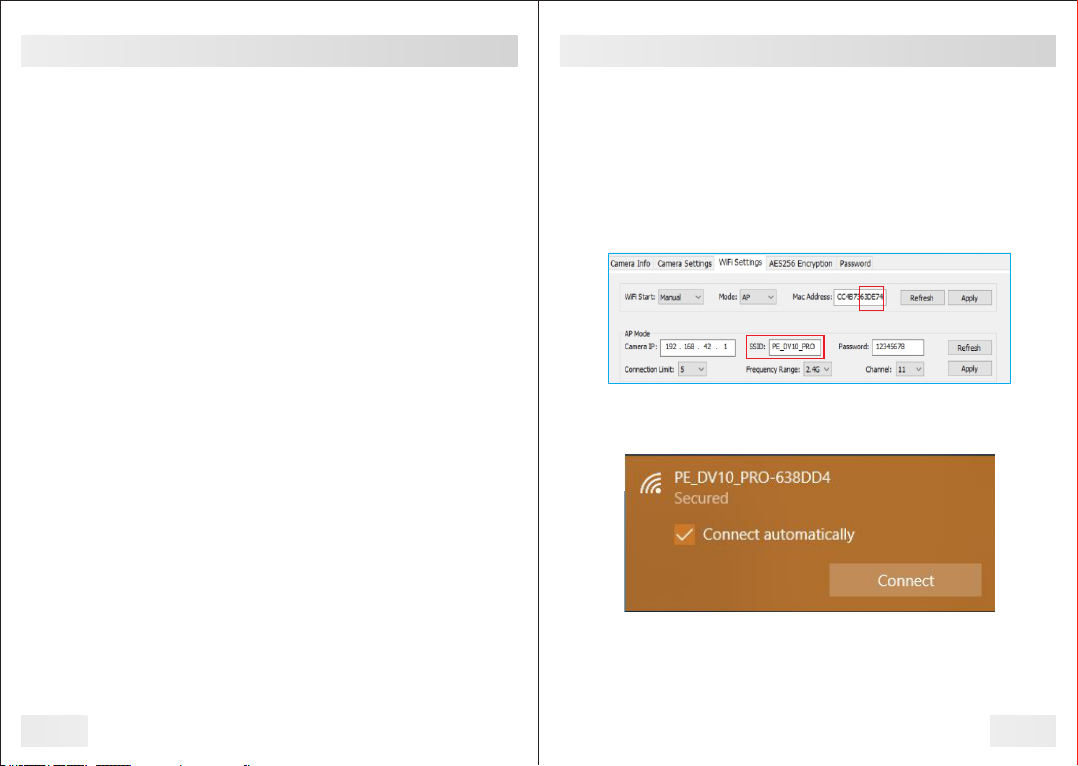
19
Management Software-Camera Settings
Web Server
Click the "Web Server" drop down. There are four settings to choose
from:
1. Off
2. Http
3. Https (recommended)
4. Http & Https
Click the setting you prefer and click "Apply" to save.
Note: Recorded files can be browsed via the camera’s web server
when WiFi is turned on.
Speaker Volume
Click the “Speaker Volume” drop down to select a number from 0 to
10. 0 being mute, 1 being the quietest, and 10 being the loudest.
LED Light
The “LED Light” allows you to turn the top LED indicator lights on or
off. When checked, the LED lights will be enabled and ON when video
is recording, photos are taken, etc...
20
Management Software-Camera Settings
How to review/download files on camera via web server:
1) Make sure WiFi is ON after the camera is powered on. The WiFi
indicator (next to battery level indicator) will be steady white. A WiFi
network will be created by the camera, and the network SSID will be
"SSID+Mac Address (last 6 characters)". SSID can be found in the
"Network Settings" tab of Cam Manager.
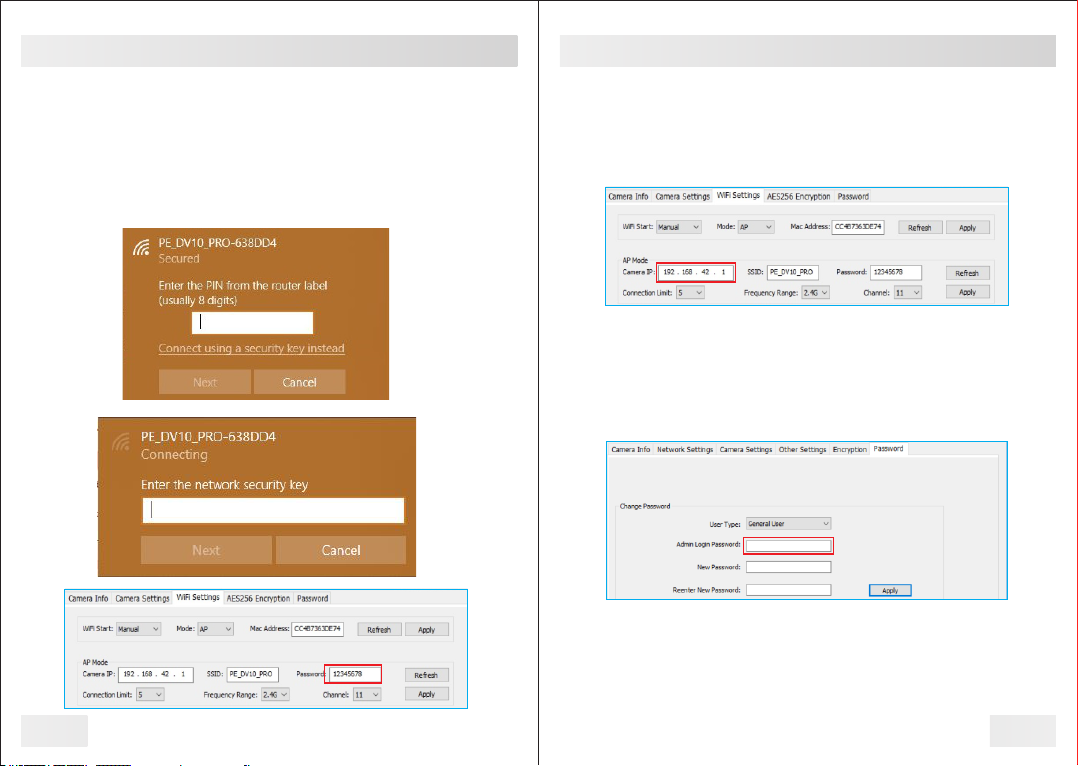
22
Management Software-Camera Settings
3)You can view or download your files using the web address below
either from your PC or your mobile phone.
3.1) 192.168.42.1 is the default IP address of the camera. It can be
located and changed in the "WiFi Settings" tab of Cam Manager.
3.2) In Cam Manager, under the camera settings tab, make sure
“Https” option is selected, then enter in the https://192.168.42.1
address bar of your browser.
3.3) The default username is admin, and it can not be changed. The
default password is , and it can be changed via Cam Manager. 888888
3.4) Upon entering the IP address into your web browser, you will see
a login screen. Once logged in you can click the folder name to view
the files. You can now review and download your files to your device.
Use the “Parent Directory” folder to return to the previous screen. The
Device ID of your camera will be displayed at the bottom of the
directory.
2) Connect to the WIFI network created by the camera from your PC.
Click "Connect using a security key instead" and enter the password.
The password can be found in the tab "WiFi Settings" of Cam
Manager. The default password is:12345678
We STRONGLY recommend changing the WiFi password immediately
for your camera to something secure if you plan to use the WiFi option.
21
Management Software-Camera Settings
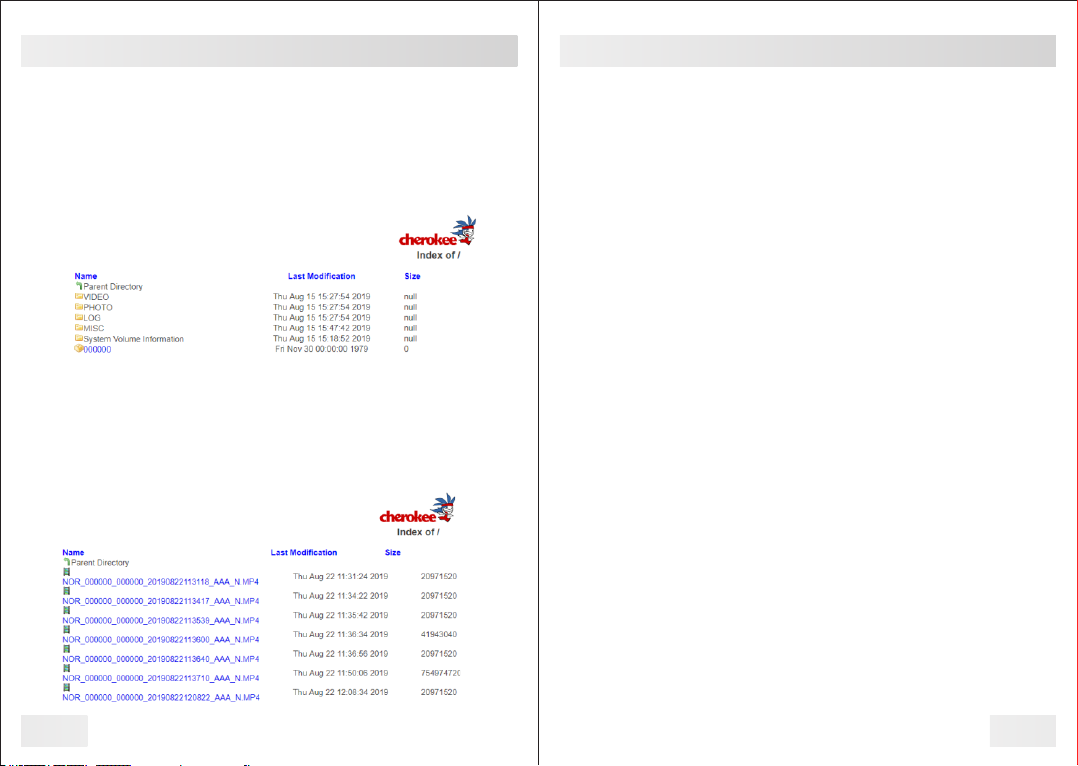
Once you have logged into the web portal, you will see a list of folders.
Double click on the folder to view the contents.
Folder Structure
Video: Contains all video files
Photo: Contains all photos
Log: Contains all log files
Management Software-Camera Settings
23
Downloading Videos
Once inside the folder, you can right click on the video and click “Save
As” to download the video file to your computer.
We recommend downloading and using VLC media player to playback
videos.
24
Management Software-Camera Settings

WiFi Settings
Click the "WiFi Settings" tab in Cam Manager. Select the setting you
wish to change, and click "Apply" to update them.
25
Management Software-WiFi Settings
Connection Mode:
Click the "Mode" drop down. Please select one of the three settings to
configure your WiFi connection.
1. AP
Access Point (AP) mode means to use other devices to connect to the
WIFI network created by the DV10 PRO. For example, we use a
laptop to connect to the WIFI network created by the DV10 PRO. Now
you can set SSID, Password, Connection Limit (quantity of devices
which can be connected), Frequency, Range, and Channel.
2. STA
Station (STA) mode means the camera is connected to an existing
WIFI network. For example, if we have a wireless router, the SSID of
router is as shown, then we input the related info, and the DV10 PRO
will connect to that router. When the DV10 PRO is set with STA mode,
the WIFI indicator also shows the status of connection. A flashing white
indicator means camera is trying to connect. A steady white indicator
means the camera is connected to the WIFI network.
3. P2P
Peer-to-Peer (P2P) mode means WIFI Direct Connection. We use the
PIN CODE to connect as this is helpful when syncing multiple
cameras.
26
Management Software-WiFi Settings
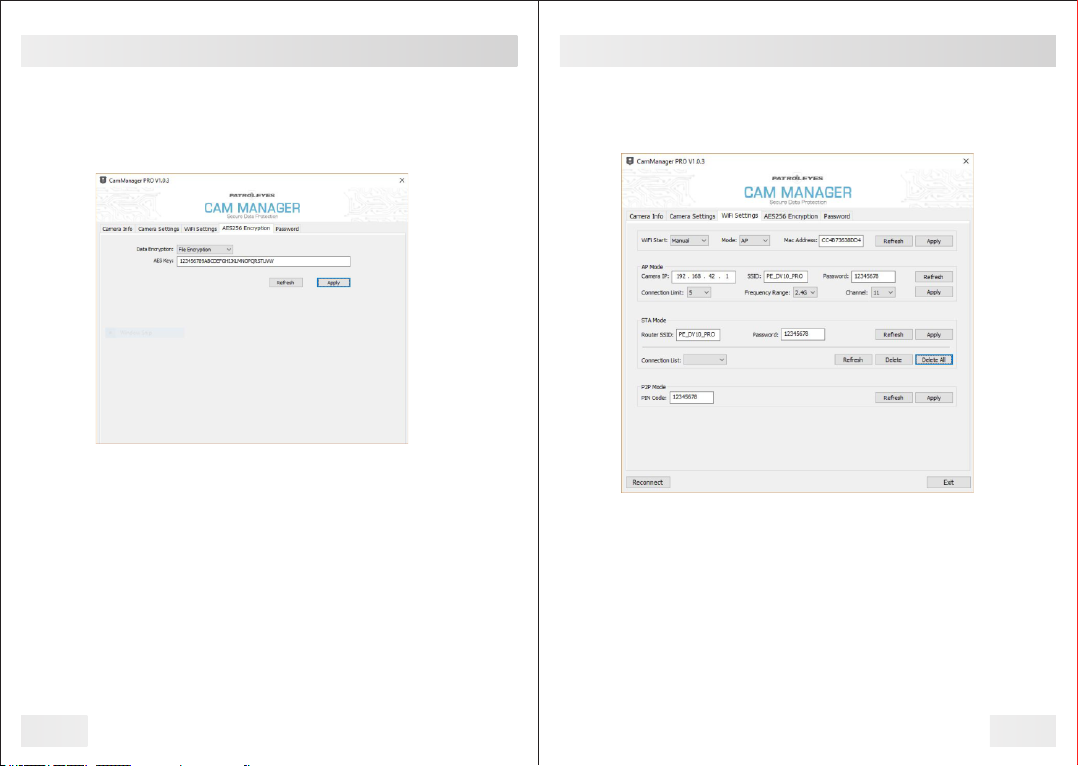
27
Encryption
AES256 Encrytion provides a better way to keep your files safe. When
we set the data encryption ON, we will need to use a specified player
to browse the file content. Click the "AES256 Encryption" tab in Cam
Manager.
Data Encryption
Click the "Date Encryption" drop down. There are four settings to
choose from:
1. Off: Do not encrypt files
2. File Encryption: Only encrypt local files
3. Streaming Encryption: Only encrypt WiFi streaming files
4. Both: Encrypt local and WiFi streaming files
Encrypted Video Playback
For more information and instructions on how to play your encrypted
files, please visit stuntcams.com/dv10-pro.
Management Software-Encryption
28
Password
a. Click the "Password" tab in Cam Manager.
b. From here you can change device passwords. Select the user type
for the password that you wish to change. Enter the admin password,
then enter the new password you wish to set for the user type, and
confirm the password.
c. Click "Apply" to save the new password.
Note: Passwords can only be changed while logged in to the admin
account. The admin password will always be required to make
changes to any account passwords.
Management Software-Passwords

FN Cam APP Installation
Download FN Cam in the App Store on your mobile device.
Connect your phone to the WiFi network created by the camera. The
WiFi SSID and password can be found in Cam Manager as shown
below. The default WiFi password is: 12345678
We STRONGLY recommend changing the WiFi password immediately
for your camera to something secure if you plan to use the WiFi option.
Open the FN Cam app on your mobile device.
29
APP Installation and Use
30
Once the app has opened and is connected, tap the Car DV button to
connect to your camera.
After you tap Car DV, you will see the following message while the
camera is connecting.
APP Installation and Use

31 32
To view your already recorded videos simply tap the lower left
Photo/Video icon.
From this screen you can select the folder and then you will be
able to review, download or delete your video/audio files. If you
do not want users to have these privileges you can.
1. Keep the WiFi function disabled in Cam Manager.
2. Change the WiFi password so that it can only be used by an
administrator.
APP Installation and Use
After successfully connecting your camera to the app, you will be able
to see the camera’s livestream. If you are in an area where you are
able to acquire a GPS signal, you can tap the Home button in the
lower right corner of the app and you will see a map of your current
location.
Please see our website stuntcams.com/dv10-pro for advanced
instructions on connecting to your camera via the app.
APP Installation and Use

Drop-in Charging Station and Accessories
Drop-in Charging Station
The included drop-in charging station allows you to charge the camera
and transfer data to your PC. Plug in the included charger and connect
the USB cable to the dock, and the blue light will turn on. lnsert the
camera by pushing it into the charging station until it clicks into place.
The camera will then power on and begin charging.
Optional Accessories
ŸSuction Cup Mount
ŸEpaulette Mount
ŸCarrying Case
ŸLens Protectors
Ÿ10 Camera Docking Station
ŸPatrolEyes Protection Plus Program
ŸPatrolEyes DEMS
ŸPatrolEyes Cloud Storage
ŸPatrolEyes Video Redaction
ŸPatrolEyes Klick Fast Mounts
For a complete list of accessories and pricing, visit:
www.stuntcams.com/patroleyesone
For the latest news and firmware upgrades, please follow us at:
www.facebook.com/patroleyes
www.twitter.com/patroleyes
33 34
Troubleshooting
If you are having problems with your camera, please first fully charge it
and power it on, then press the reset button with a small pin. Pressing
the reset button will force the camera to shutoff. Press the power
button to turn the device back on and your device should now be
working properly. We also recommend to occasionally format the
devices memory to ensure the device is free of errors.
Note: Resetting the device will not delete any files.
Table of contents
Other Patroleyes Digital Camera manuals
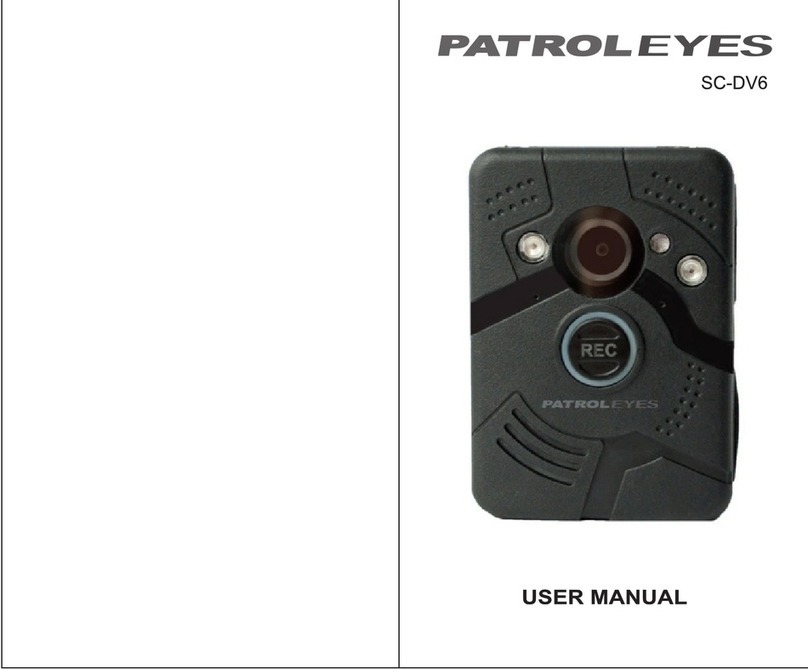
Patroleyes
Patroleyes SC-DV6 User manual

Patroleyes
Patroleyes PE-MAX User manual

Patroleyes
Patroleyes EDGE User manual

Patroleyes
Patroleyes SC-DV7 Ultra User manual

Patroleyes
Patroleyes DV5-2 User manual
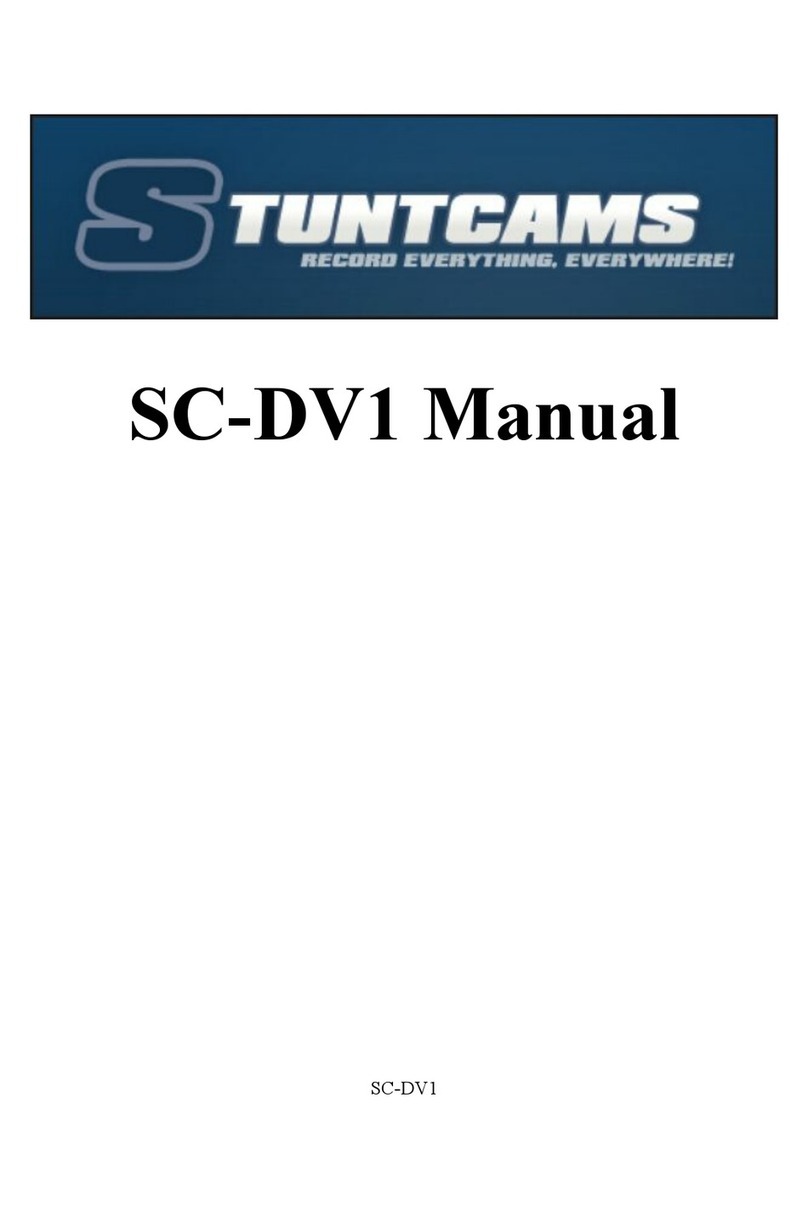
Patroleyes
Patroleyes SC-DV1 User manual

Patroleyes
Patroleyes Ultra 1296P User manual

Patroleyes
Patroleyes MAX User manual