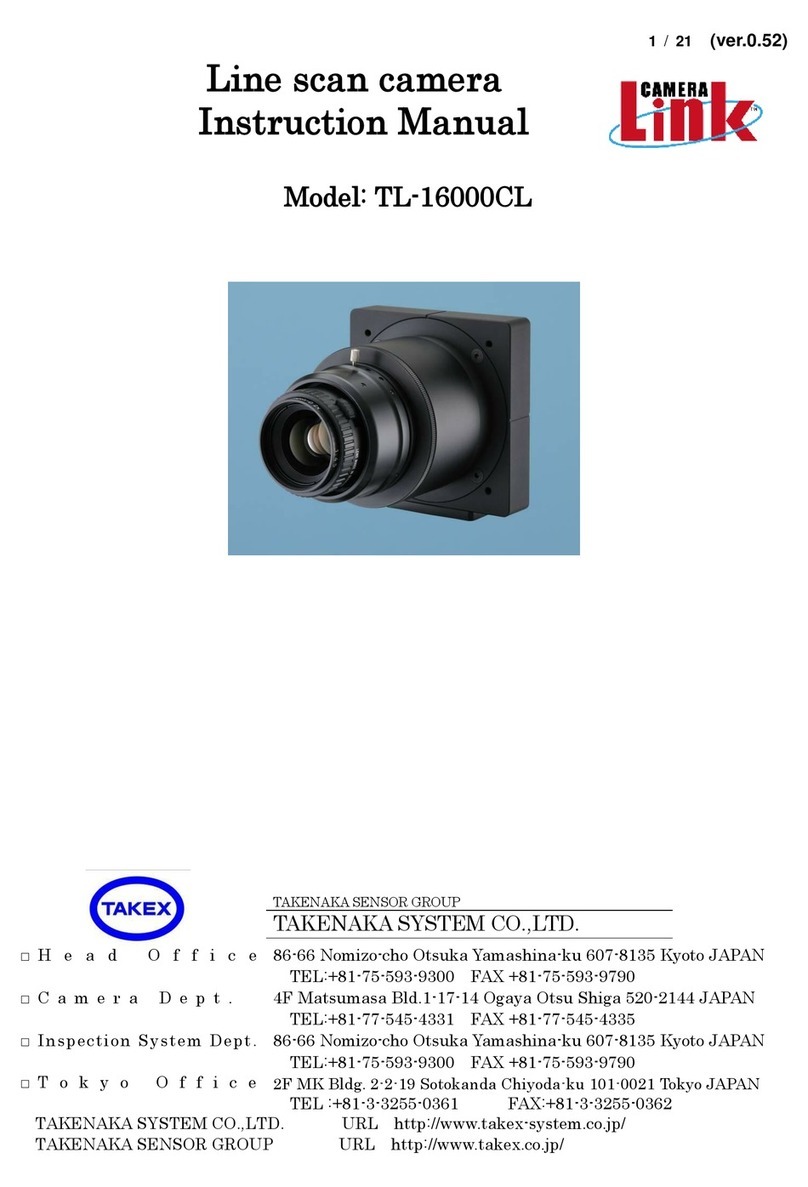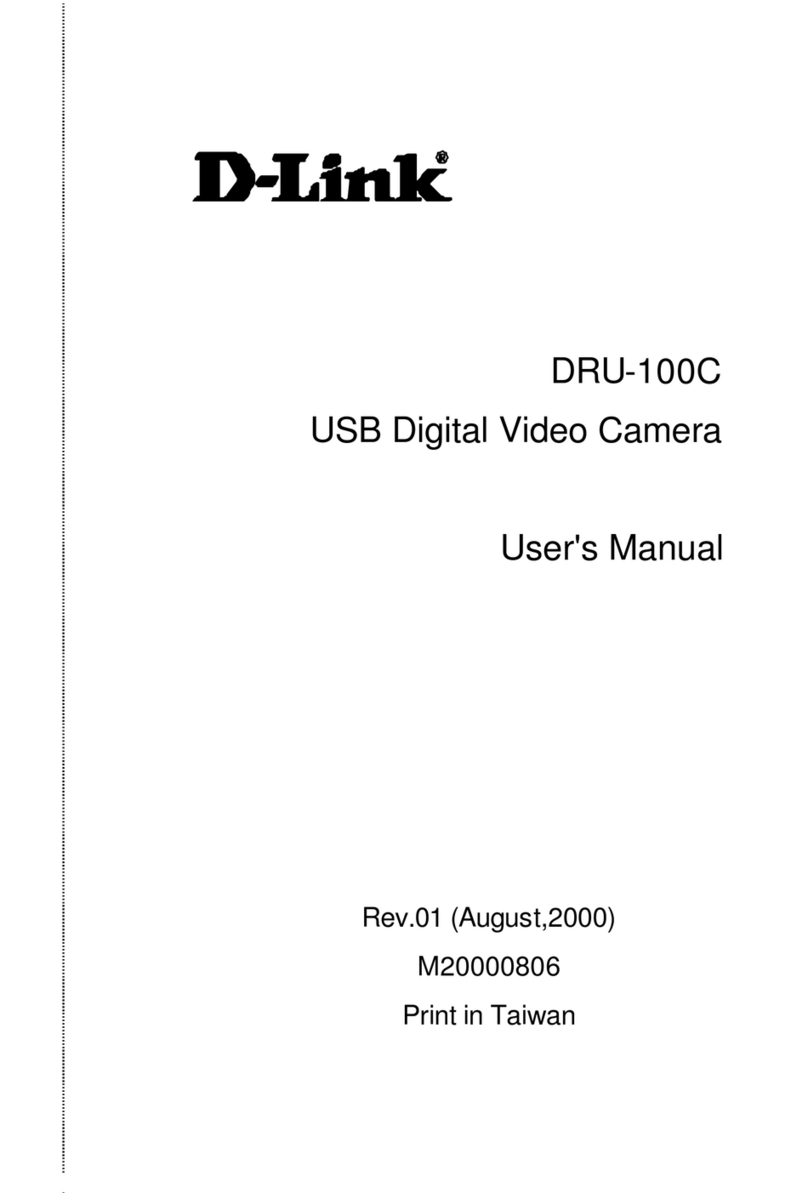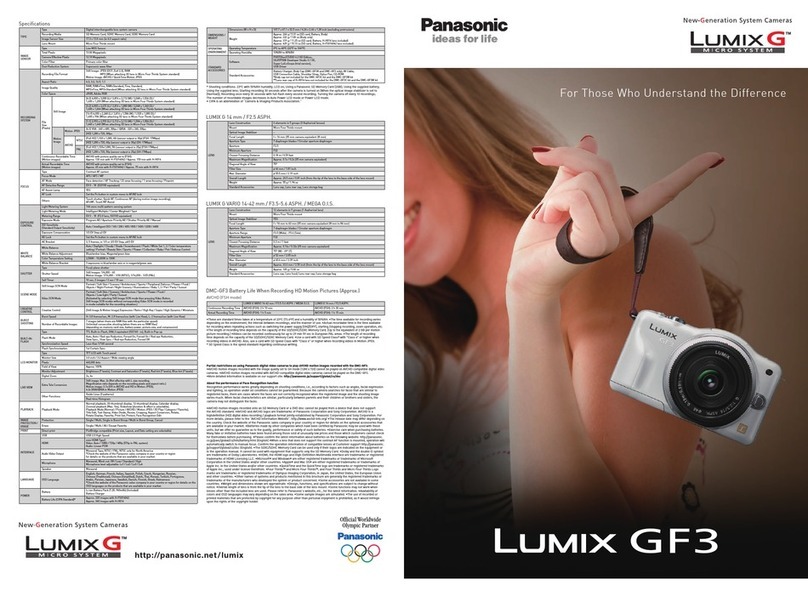Patroleyes MAX User manual
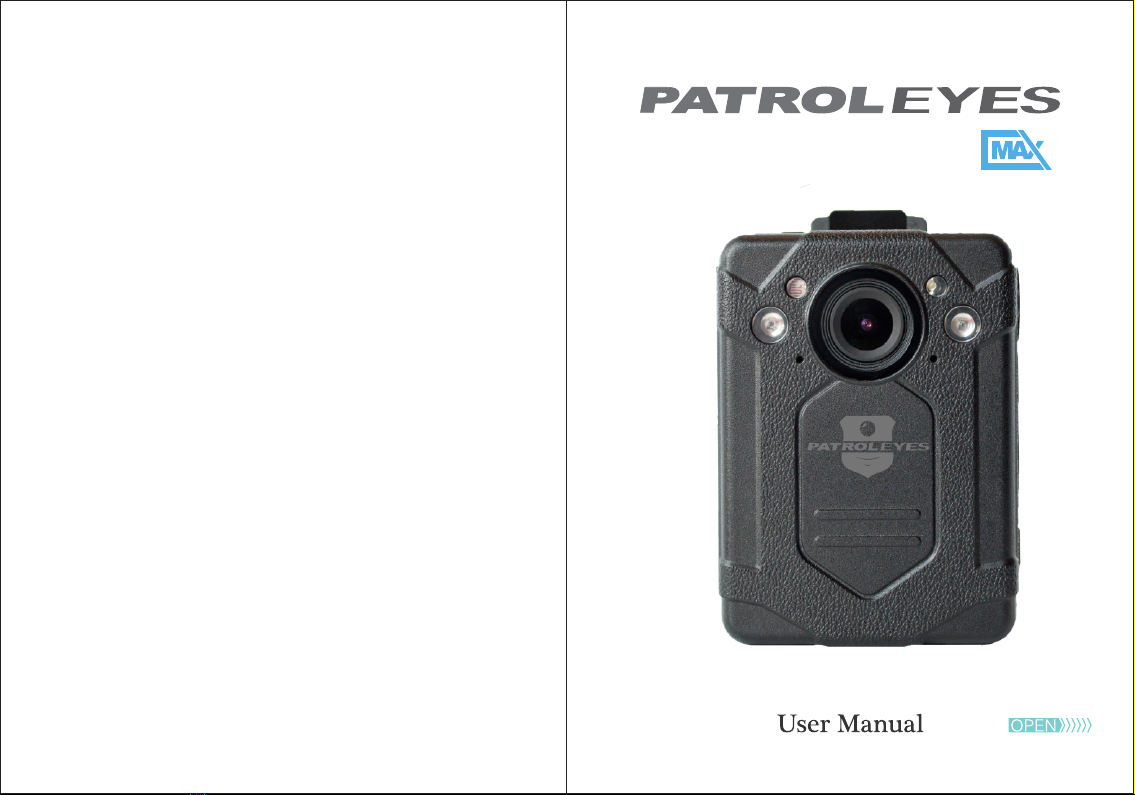

02
The MAX body camera is an advanced recording system
with many options and features available. Please review the
manual to familiarize yourself with the functions of this camera.
Troubleshooting: If you are having problems with your
camera, please first fully charge it and power it on, then press
the reset button. Pressing the reset button will force the
camera to shut off. Press the power button to turn the device
back on and your device should now be working properly.
Note: Pressing the reset button on the device will not delete
Overview
Overview
01 any files on the camera.
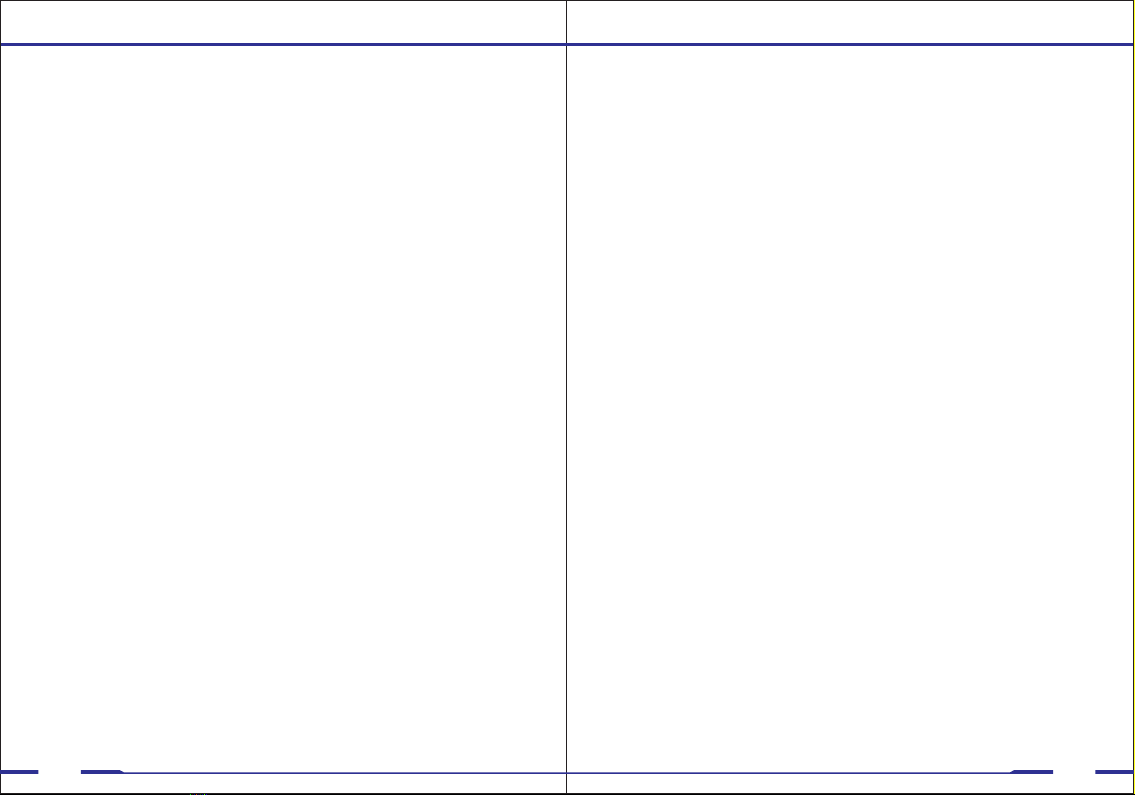
02 04
• Fully charge the camera using the included USB cable and
charging dock for 3-4 hours. The charging indicator will turn
blue when charging. When the device is fully charged, the
blue light will turn off.
• Confirm that the date and time on your device are correct
and enter your device ID and badge ID through the camera
setup menu.
Note: The LCD screen protectors will help prevent scratches
and do not interfere with the night vision capability. Keep the
camera lens clean and free of debris with a soft cloth.
Wearing your Body Camera Properly:
On your chest (uniform):
• Attach the camera clip to the front of your uniform.
• Rotate the camera clip 45° and clip to the top of your uniform.
On your shoulder:
• Using the optional epaulette mount, clip the camera to the
bracket on the mount and attach the mount to your uniform.
On your waist:
• Clip the camera to your belt. To aim the camera’s lens higher,
simply wedge or shim a small piece of foam or other material
between the camera clip and LCD and as close to the base of
the clip’s attachment as possible.
Before Use Getting Started
Basic Operation:
1) Press and hold the Power button (located on the bottom
camera vibrate. A green indicator light on the top of the
camera will turn on and remain green while it is powered on.
The camera and LCD will turn on and enter into standby mode.
right side of the camera) for about 2 seconds. You will feel the
2) The video preview mode displays recording time, battery
indicator, device ID, storage capacity, and camera view.
3) Press and hold the Power button for about 2 seconds and
will vibrate before it powers off. The green indicator light will
the camera will turn off. You will hear a sound and the camera
also turn off.
Transferring files to your computer:
(compatible with Windows XP, Vista, 7, 8, 10 & Mac)
03
1. Connect your camera to your PC by directly connecting the
USB cable to your camera. Make sure your camera is on.
2. Enter the password on the device. The default password is
000000.
3. Navigate to “My Computer” and you will see the camera
show as a removable device. Usually the E, F or G drive.
Note: You can also transfer files via the included docking
station. See page 37 for details.

05 06
b. Press the Record button again to stop recording. The unit
will vibrate with two chirps and the video camera recorder
symbol will no long be displayed. The LED light will turn
back to green and the video will be saved.
c. When recording during the night or in a dark environment,
the IR LEDs will automatically turn on and the device will
enter night mode. Video recorded in this mode will be in
black and white.
One Touch Recording:
When the unit is powered off, press and hold the record button
for 2 seconds. The device will turn on and automatically record.
Video Recording:
a. To record a video, press the Record button (located on the
left side of the device with a recorder symbol). The unit will
chirp and give one short vibration and the recording symbol
on the LCD display will turn on as a blinking red circle. The
red indicator light will turn on, indicating the camera is now
Recording
recording.
b. To take photos while video recording, press the camera
button and the camera will capture a photo at the time of
recording, without interrupting the video recording.
b. To stop recording, press the Microphone button again. The
camera will vibrate and chirp once and return to the video
preview. The audio recording will end and will be saved as
an audio file, and the LED indicator will turn back to green.
Photograph Feature:
a. To take photos, press the camera button (located under the
record button). When a photo is taken, the LED light will flash
red to indicated the photo has been saved.
Recording
Flashlight LED Lights:
Press and hold the flashlight button for 2 seconds to turn on
the flashlight LED. The light will provide minor illumination
to improve image quality when necessary. Press and hold the
flashlight button again to turn the flashlight LED off.
Audio Recording:
a. To record audio only, press the Microphone button (located
on the top right side)The camera will vibrate and chirp once
and a recording timer will appear on the LCD screen display.
The LED indicator will turn red and the camera will begin
recording audio.
Function Button:
a. Pressing the FN button on the right side of the camera will
allow you to change recording resolutions instantly.
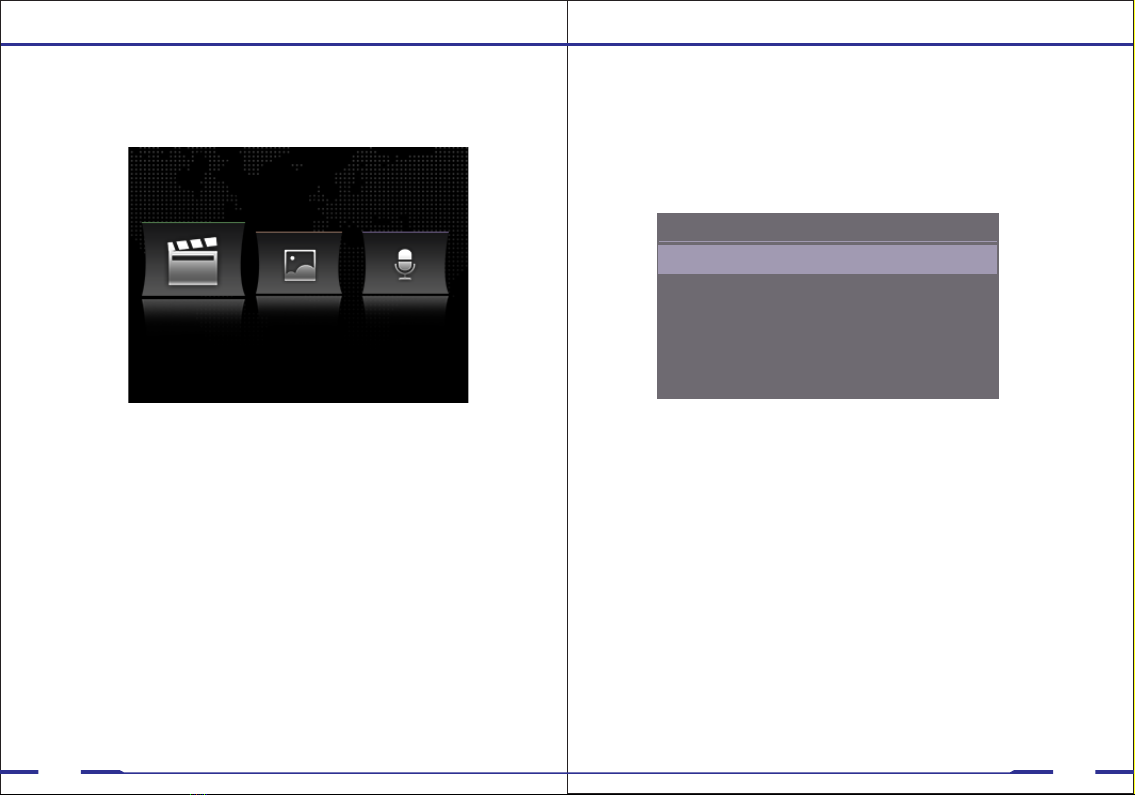
07 08
Video/Photo/Audio Playback
Users are able to view previously recorded video files
using the following process.
Video Photo Audio
a. Press the Playback button to go to the Playback Menu.
b. Use the up arrow or the down arrow buttons to select the
desired icon and then press the Confirm/Menu button to
display all of the saved files of the selected type. This is the
same for video, audio, and picture files.
c. Select the video file to view by using the Up/Down buttons.
After selecting the video file, press the Confirm/Menu
button to view the recorded video. Pressing the Up/Down
d. To return to the Playback Menu, press the Playback button.
press the Playback button.
Setup - Resolution
To go to the Menu interface, press the Confirm/Menu button
(located below the LCD monitor display).
Resolution
a. In the Menu, select “Resolution” and press the
Confirm/Menu button.
b. There are five options to select from:
c. Select the video resolution you prefer and press the
Confirm/Menu button.
1. 2K at 30fps
2. 1080P at 30fps
3. 720P at 30fps
4. 720P at 60fps
5. 480P at 30fps
Menu
Resolution 1080P/30
Video Quality High
Photo Burst Mode Off
Photo Size 34M
Video Length 30min
e. To return to the Video Preview screen display, continue to
buttons will increase the fast forward and rewind speeds.

09 10
Setup - Video Quality
Video Quality
a. In the Menu, select “Video Quality” and press the
Confirm/Menu button.
b. There are three options to select from:
1. High
2. Medium
3. Low
c. Select the video quality you prefer and press the
Confirm/Menu button.
Note: This refers to the video bitrate. The higher the setting,
the better the video quality and the larger the video size.
Menu
Resolution 1080P/30
Video Quality High
Photo Burst Mode Off
Photo Size 34M
Video Length 30min
Setup - Video Length
Note: Video length refers to the length of video segments
while the device is recording. The minute amount is the length
of each video segment before the device creates a new video
file. This will NOT stop the device from recording. It will simply
split your videos into smaller more manageable files.
Video Length
a. In the Menu, select “Video Length” and press the
Confirm/Menu button.
b. There are four options to select from:
1. 30 Minutes
2. 15 Minutes
3. 10 Minutes
c. Select the setting you prefer and press the Confirm/Menu
button.
4. 5 Minutes
Menu
Resolution 1080P/30
Video Quality High
Photo Burst Mode Off
Photo Size 34M
Video Length 30min
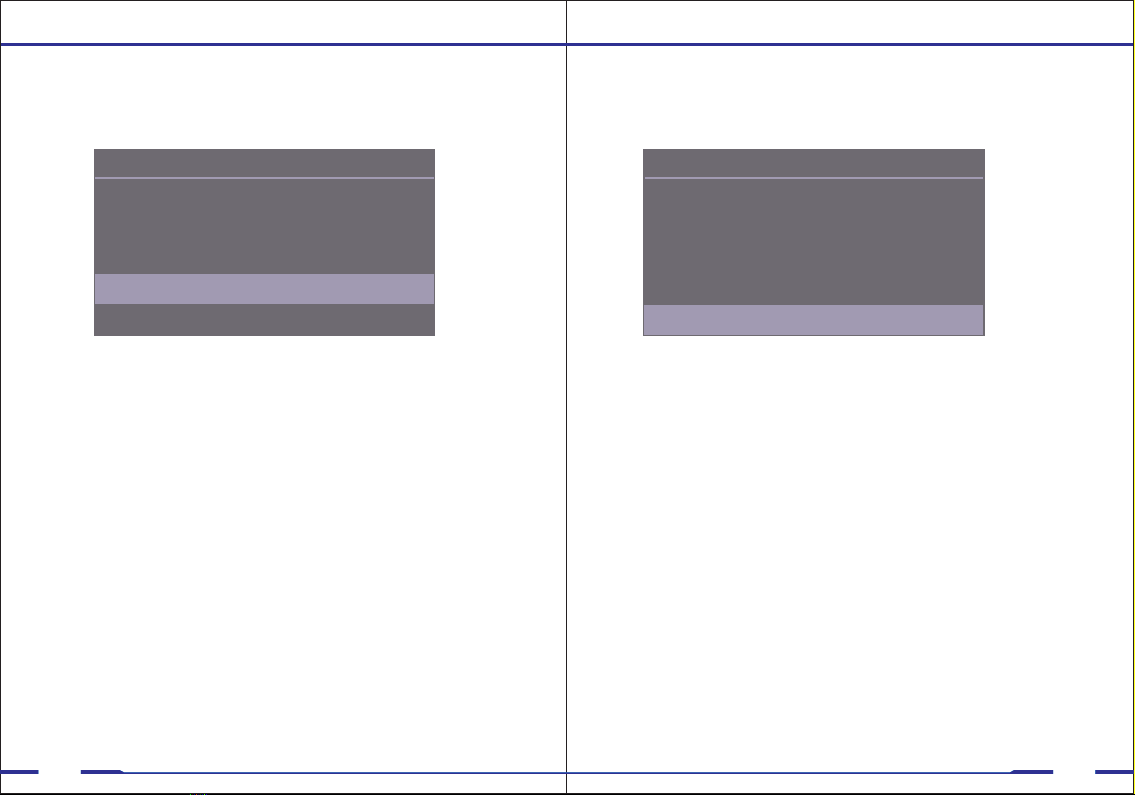
11 12
Setup - Photo Size
c. Select the photo resolution you prefer and press the
Confirm/Menu button.
Photo Size
a. In the Menu, select “Photo Size” and press the
Confirm/Menu button.
b. There are four options to select from:
1. 8MP
2. 12MP
3. 14MP
4. 34MP
Menu
Resolution 1080P/30
Video Quality High
Photo Burst Mode Off
Photo Size 34M
Video Length 30min
Photo Burst Mode
a. In the Menu, select “Photo Burst Mode” and press the
Confirm/Menu button.
Confirm/Menu button.
c. Select the Burst Mode you prefer and press the
b. There are five options to select from:
1. Off
2. 3 Pictures
3. 5 Pictures
4. 10 Pictures
5. 20 Pictures
Setup - Photo Burst Mode
Menu
Resolution 1080P/30
Video Quality High
Photo Burst Mode Off
Photo Size 34M
Video Length 30min
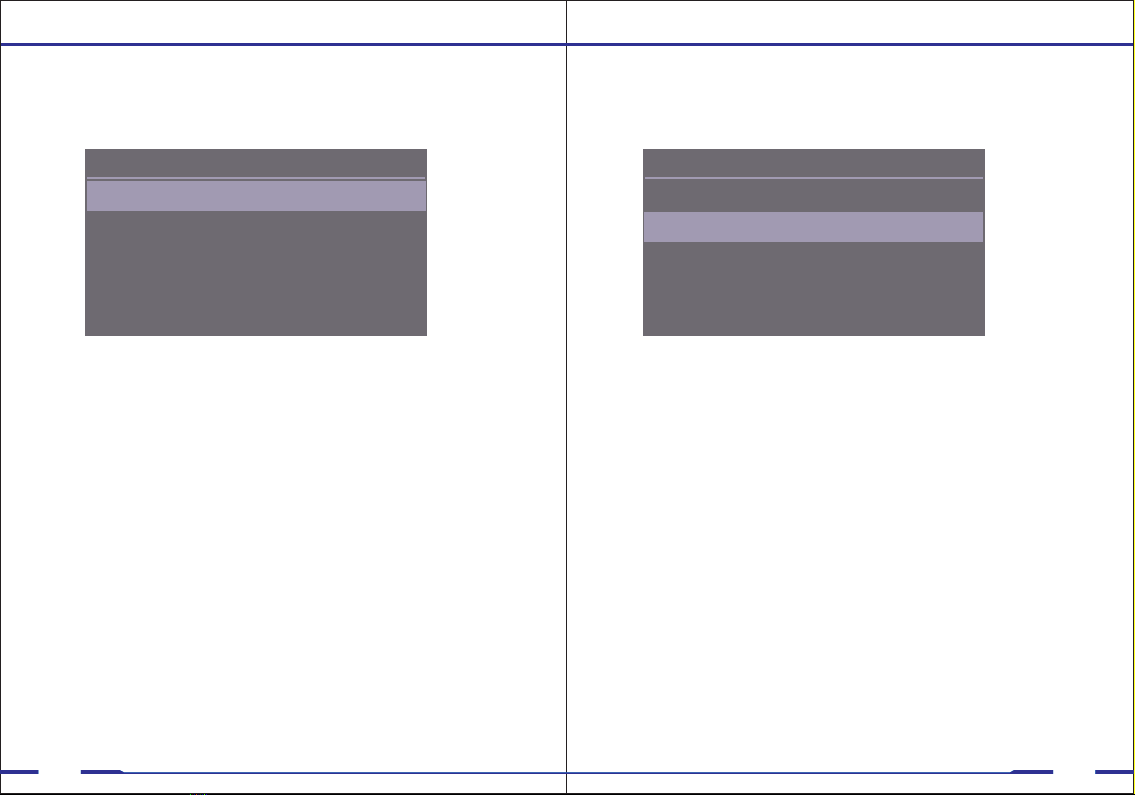
13 14
Setup - Photo Size
Menu
Device ID PE00000_000000
Date & Time
Key Tone On
Device Volume
LCD Brightness High
High
Device ID
a. In the Menu, select “Device ID” and press the
Confirm/Menu button. The first digit will be highlighted.
b. Press Up/Down arrows to change the desired number or
letter, then press the Confirm/Menu button and the highlight
will move to the next digit.
c. Repeat step b. for the remaining digits, until the desired
device ID is set.
Note: You must enter the correct password to change the ID.
Note: Set the time using the 24 hour standard (Military Time).
Date & Time
a. In the Menu, select “Date & Time” and press the
Confirm/Menu button.
b. Press the Up/Down arrows to scroll to the correct year.
Once selected press the Confirm/Menu button to move to
the year. Repeat for the month and day, and press the
Confirm/Menu button to move to the time.
c. Press the Up/Down arrows to scroll to the correct hour.
Once selected, press the Confirm/Menu button to move to
the minute and repeat the process. Press the Confirm/Menu
button and the date and time will be set.
Menu
Device ID PE00000_000000
Date & Time
Key Tone On
Device Volume
LCD Brightness High
High
Setup - Date & Time
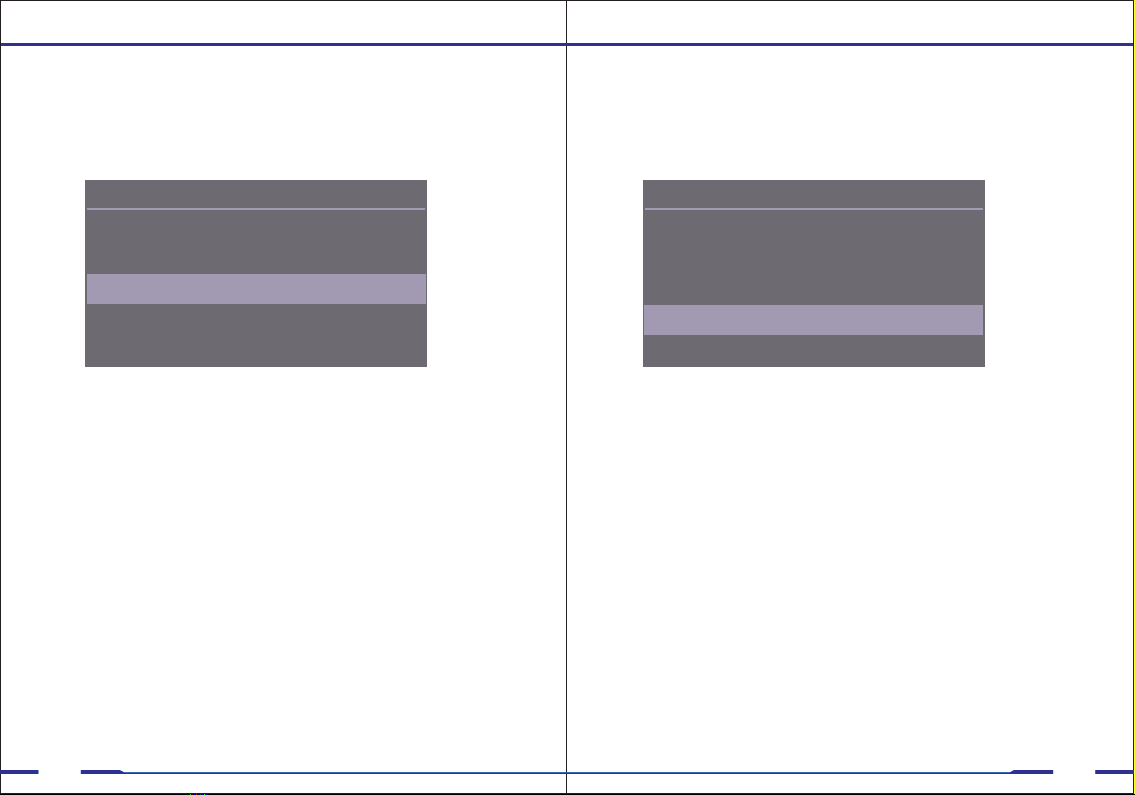
15 16
a. High
b. Medium
c. Low
LCD Brightness
a. In the Menu, select “LCD Brightness” and press the
Confirm/Menu button, use Up/Down button to change
options.
c. Select the Screen Brightness you prefer and press
the Confirm/Menu button.
b. There are three options to select from:
Menu
Device ID PE00000_000000
Date & Time
Key Tone On
Device Volume
LCD Brightness High
High
Setup - LCD Brightness
Device Volume
a. In the Menu, select “Device Volume” and press
the Confirm/Menu button, use Up/Down button to
change options.
b. There are three options to select from:
a. High
b. Medium
c. Low
c. Select the Volume setting you prefer and press the
Confirm/Menu button.
Note: The device volume level changes the notification
sound level, and will not effect video recording volume.
Menu
Device ID PE00000_000000
Date & Time
Key Tone On
Device Volume
LCD Brightness High
High
Setup - Volume
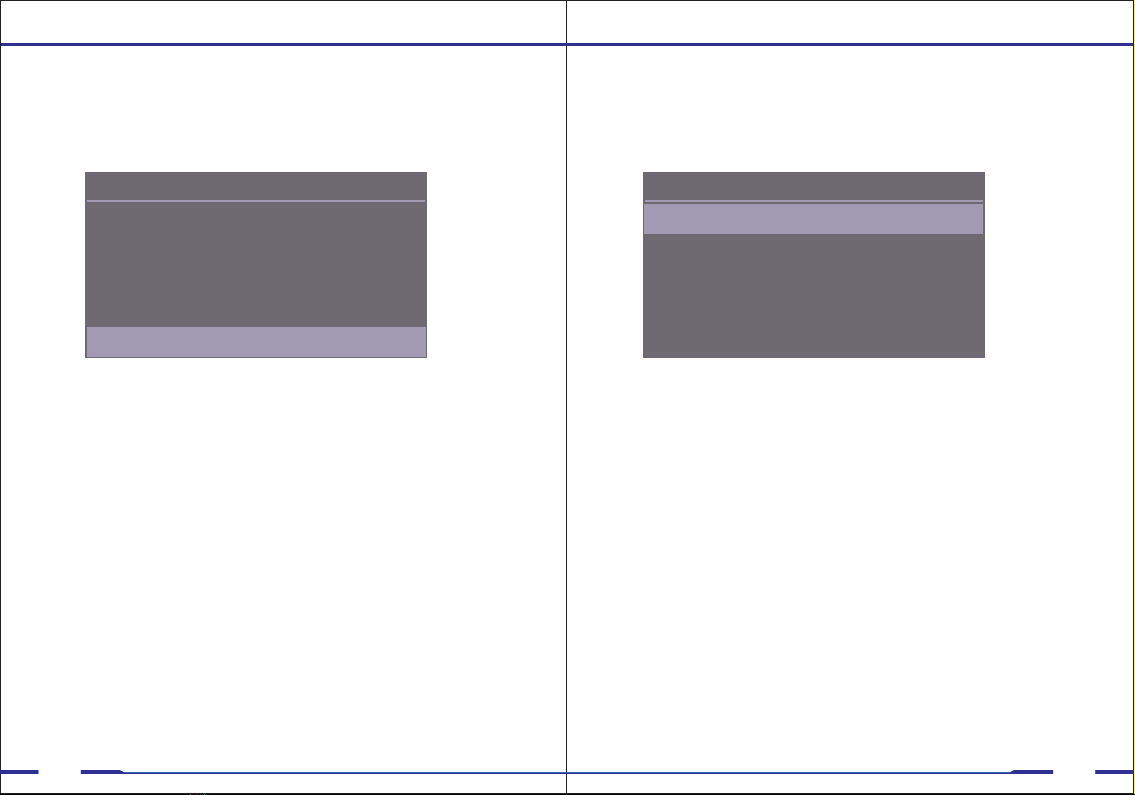
17 18
a. On
b. Off
Key Tone
a. In the Menu, select “Key Tone” and press the
Confirm/Menu button, use Up/Down button to change
options.
c. Select the Key Tone setting you prefer and press
the Confirm/Menu button.
b. There are two options to select from:
Menu
Device ID PE00000_000000
Date & Time
Key Tone On
Device Volume
LCD Brightness High
High
Setup - Key Tone
Mute Recording
a. In the Menu, select “Mute Recording” and press the
Confirm/Menu button, use Up/Down button to change
options.
b. There are two options to select from:
a. Off
b. On
c. Select the Mute Recording setting you prefer and press
the Confirm/Menu button.
Menu
Mute Recording Off
IR Sensitivity
Motion Detection
On
IR LED
IR Filter Auto
Low
Off
Setup - Mute Recording
Note: When mute recording is enabled, audio will not
be recorded while recording a video.
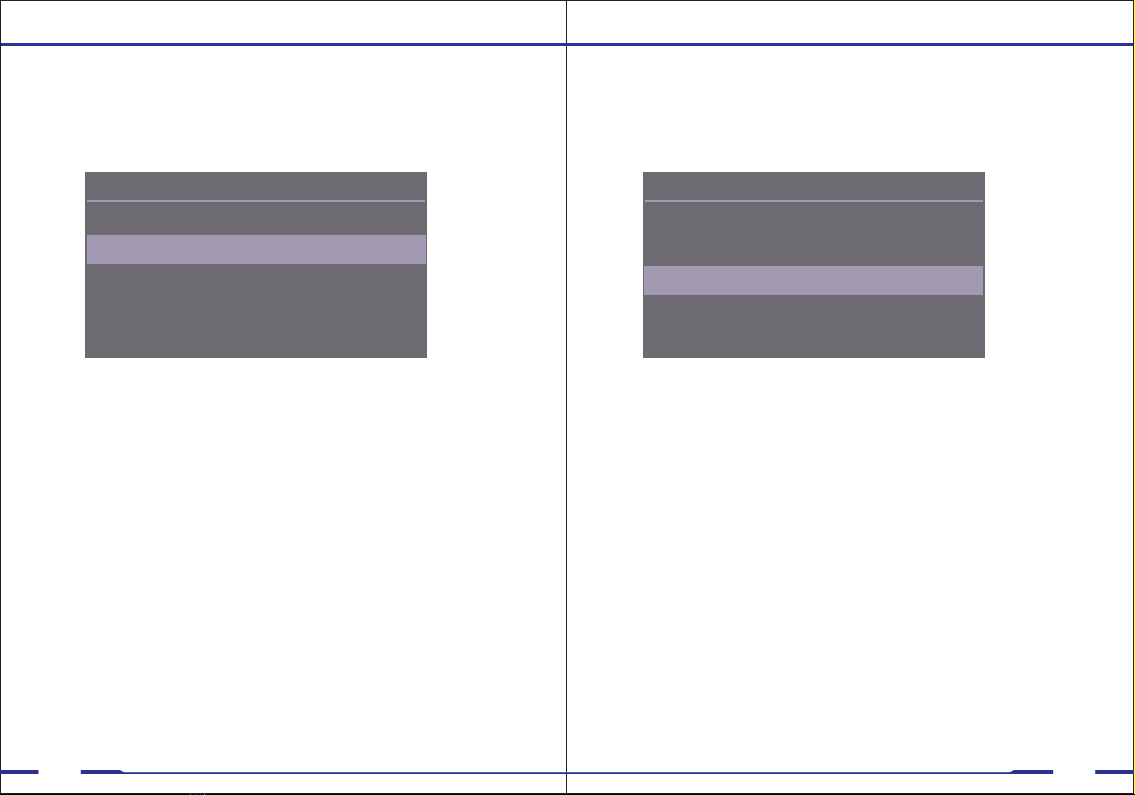
19 20
IR Sensitivity
a. In the Menu, select “IR Sensitivity” and press
the Confirm/Menu button, use Up/Down button to
change options.
c. Select the setting you prefer and press the Confirm/Menu
button.
Note: IR sensitivity refers to the sensitivity of the night vision
recording while the infrared switch is in auto mode. The
higher the setting the more easily the camera will turn on
night vision recording, and the lower the setting the darker it
will be before night vision recording turns on.
b. There are three options to select from:
a. High
b. Medium
c. Low
Menu
Mute Recording Off
IR Sensitivity
Motion Detection
On
IR LED
IR Filter Auto
Low
Off
Setup - IR Sensitivity
IR Filter
a. In the Menu, select “IR Filter” and press the
Confirm/Menu button, use Up/Down button to
change options.
b. There are two options to select from:
a.
Auto( Recommended): The camera will
automatically turn on infrared recording once
the amount of light becomes too low for
daytime recording.
b. Manual: Press the Flashlight/IR button to
turn infrared recording on and off.
c. Select the setting you prefer and press the Confirm/Menu
button.
Menu
Mute Recording Off
IR Sensitivity
Motion Detection
On
IR LED
IR Filter Auto
Low
Off
Setup - IR Filter
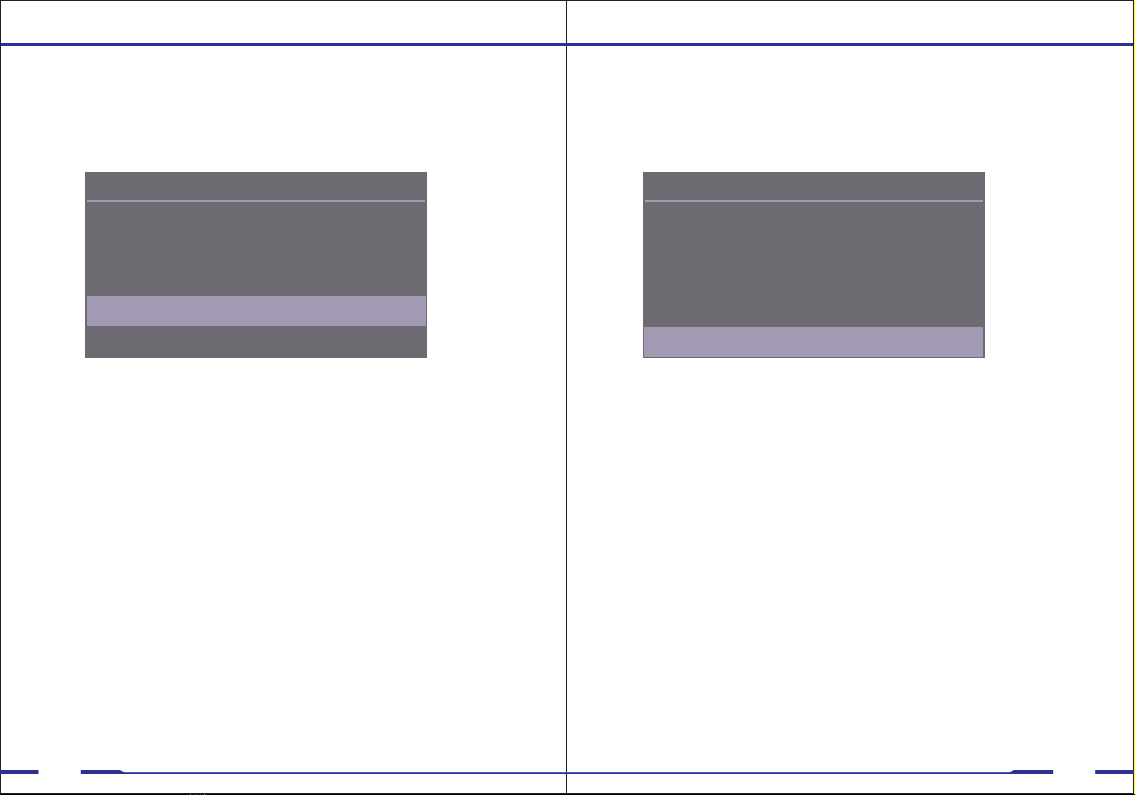
21 22
IR LED
a. In the Menu, select “IR LED” and press the
Confirm/Menu button, use Up/Down button to
change options.
b. There are two options to select from:
a. On(Recommended): Infrared LEDs will turn
on when infrared recording is turned on.
b. Off :Infrared LEDs will remain off when in night
vison mode.
c. Select the setting you prefer and press the
Confirm/Menu button.
Note: Having the IR filter set to manual and IR LED
set to off will save battery life but still activate night
vision mode.
Menu
Mute Recording Off
IR Sensitivity
Motion Detection
On
IR LED
IR Filter Auto
Low
Off
Motion Detection
a. In the Menu, select “Motion Detection” and
press the Confirm/Menu button, use Up/Down
button to change options.
b. There are four options to select from:
a. Low
b. Medium
c. High
d. Off
c. Select the option you prefer and press the Confirm/Menu
button.
Note: After a 6 second countdown the camera will start to
detect motion. Once the camera detects motion the camera
will start and keep recording until no motion is detected for
10 seconds. Higher settings will be more sensitive to
movement.
Menu
Mute Recording Off
IR Sensitivity
Motion Detection
On
IR LED
IR Filter Auto
Low
Off
Setup - IR LED Setup - Motion Detection
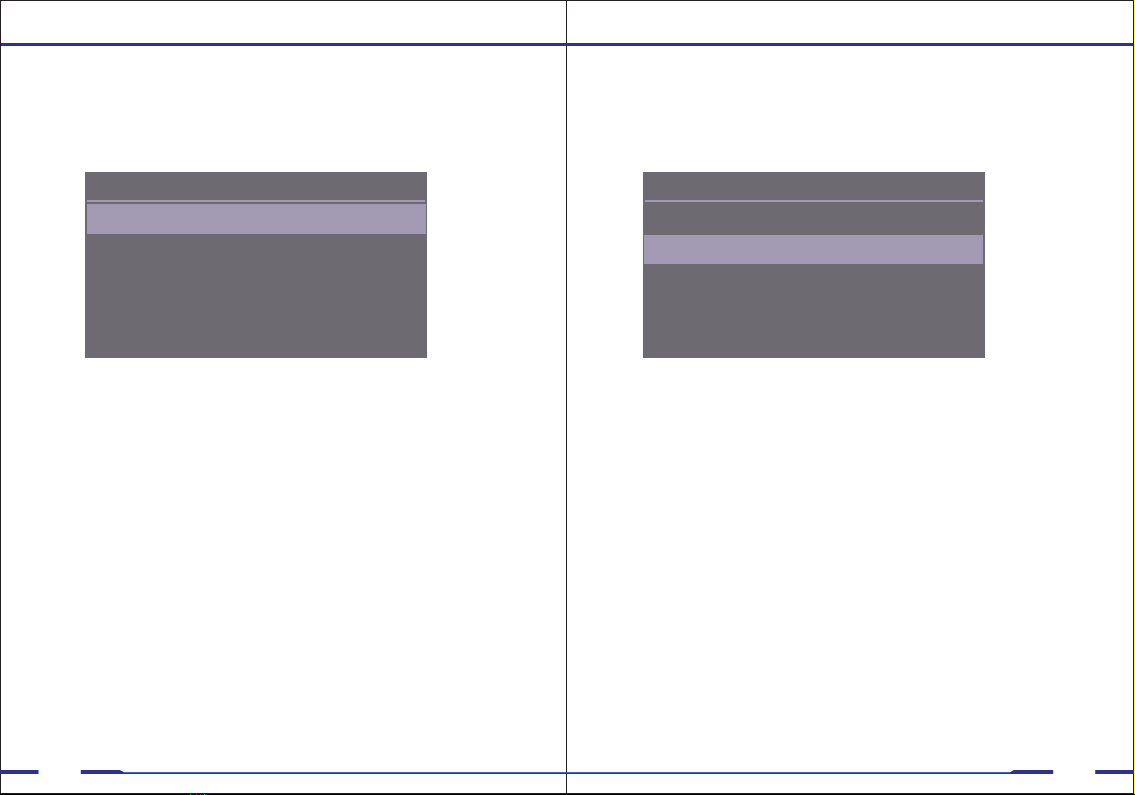
23 24
Stealth Mode
a. In the Menu, select “Stealth Mode” and press
the Confirm/Menu button, use Up/Down button to
change options.
c. Select the setting you prefer and press the
Confirm/Menu button.
Note: Stealth Mode will turn off all audio notifications
and LED indicators.
b. There are two options to select from:
a. Off
b. On
Menu
Stealth Mode Off
Pre-Record
LCD Auto Off
On
Post-Record Audio
Post-Record 5min
60 Sec
Off
Setup - Stealth Mode
Pre-Record
a. In the Menu, select “Pre-Recording” and
press the Confirm/Menu button, use Up/Down
button to change options.
b. There are two options to select from:
a. On
b. Off
c. Select the Pre-Recording option you prefer and
press the Confirm/Menu button.
Note: While Pre-Record is turned on, there will be a
blue dot in the top left corner. Video will NOT be
saved until the Video Recording button is pressed.
Menu
Stealth Mode Off
Pre-Record
LCD Auto Off
On
Post-Record Audio
Post-Record 5min
60 Sec
Off
Setup - Pre-Record
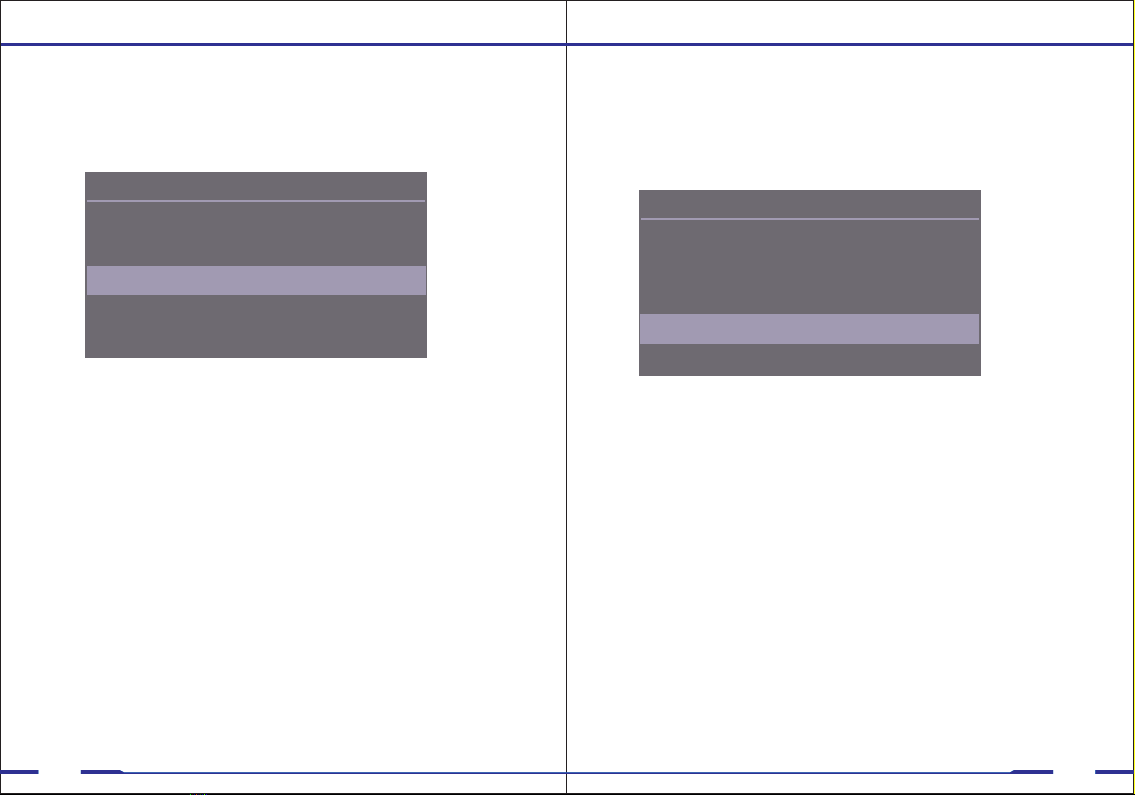
25 26
Post-Record Audio
a. In the Menu, select “Post-Record Audio” and
press the Confirm/Menu button, use Up/Down
button to change options.
b. There are two options to select from:
a. On
b. Off
c. Select the option you prefer and press the Confirm/Menu
button.
Menu
Stealth Mode Off
Pre-Record
LCD Auto Off
On
Post-Record Audio
Post-Record 5min
60 Sec
Off
Post-Record
a. In the Menu, select “Post-Record” and press
the Confirm/Menu button, use Up/Down button to
change options.
c. Select the option you prefer and press the
Confirm/Menu button.
Note: Post-Record causes the device to record for a
set interval after the record button is pressed at the
end of a video.
b. There are six options to select from:
a. 10 seconds
b. 20 seconds
c. 30 seconds
d. 1 min
e. 5 min
f. Off
Menu
Stealth Mode Off
Pre-Record
LCD Auto Off
On
Post-Record Audio
Post-Record 5min
60 Sec
Off
Setup - Post Record Setup - Post Record Audio
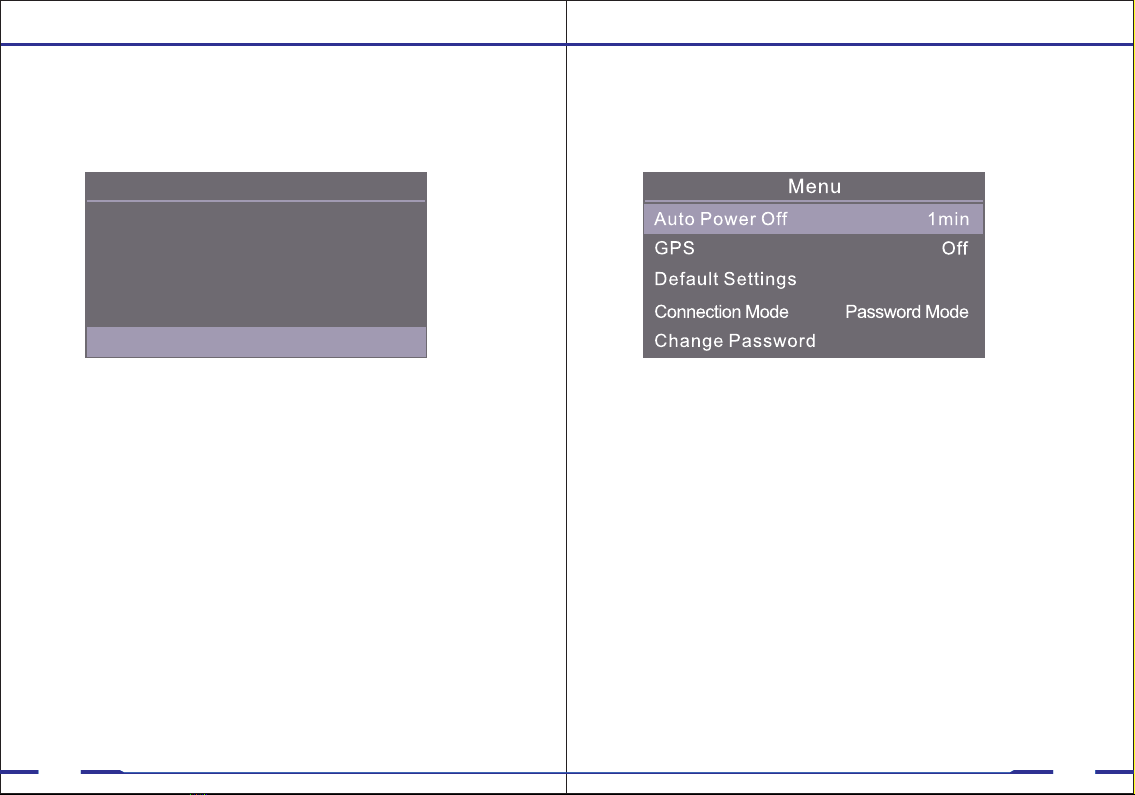
27 28
LCD Auto Off
a. In the Menu, select “LCD Auto Off” and press
the Confirm/Menu button, use Up/Down button to
change options.
c. Select the option you prefer and press the
Confirm/Menu button.
Note: The amount of time determines how long the
LCD will stay on. This will NOT turn off the device.
b. There are three options to select from:
a. 30 seconds
b. 60 seconds
c. Off
Menu
Stealth Mode Off
Pre-Record
LCD Auto Off
On
Post-Record Audio
Post-Record 5min
60 Sec
Off
Setup - LCD Auto Off
Auto Power Off
a. In the Menu, select “Auto Power Off” and
press the Confirm/Menu button, use Up/Down
button to change options.
b. There are four options to select from:
c. Select the option you prefer and press the
Confirm/Menu button.
Note: This mode allows you to save battery life when
the camera is not in use. The device will only turn off
when not currently recording.
a. 1 min
b. 3 min
c. 5 min
d. Off
Setup - Auto Power Off

29 30
GPS
a. In the Menu, select “GPS” and press the
Confirm/Menu button, use Up/Down button to
change options.
c. Select the option you prefer and press the
Confirm/Menu button.
Note: The GPS signal is locked when the GPS indicator
turns from red to green . You must wait for your camera
to acquire GPS signal before recording for videos to have
GPS location. For GPS location to be viewed on a map, the
files must be opened in the GPS video player software,
which is available at: www.stuntcams.com/max
b. There are two options to select from:
a. On
b. Off
Default Settings
a. In the Menu, select “Default Settings” and
press the Confirm/Menu button and input your
password. The default password is 000000.
b. If you want to reset all the settings, select YES. If
not, select NO or press Back/Playback button.
c. This option will reset all settings to default.
Setup - GPS Setup - Default Settings

31 32
Change Password
a. In the Menu, select “Change Password” and
press the Confirm/Menu button, input the
password, default password is 000000, six zeros.
b. Input your new password. Press the Up/Down
arrows to scroll to change to the desired number or
letter, then press the Confirm/Menu button and the
highlight will move to the next digit.
c. Repeat the process until all 6 characters are
entered and then press the Confirm/Menu button.
Setup - Connection Mode Setup - Change Password
Connection Mode
a. In the Menu, select “Connection Mode” and
press the Confirm/Menu button, input the
password, default password is 000000, six zeros.
b. There are two options to select from:
a. Password Mode (enables password protection)
b. USB Mode (removes password protection)
c. Select the option you prefer and press the Confirm/Menu
button.
Note: USB mode allows for access to saved files without
entering a password on the camera. You must enter the
password to change the setting between modes.
When using the charging cradle please refer to page 37 for
more information on transferring data.

33 34
Setup - Version
Version
a. In the Menu, “Version” displays the firmware verison.
PatrolEyes Cam Manager is a desktop application that
allows you to transfer files and edit certain settings on your
camera. You can download the latest version from our
FAQ page at: stuntcams.com/max
To login to Cam Manager first connect your camera to your
PC. Once connected, enter the default password of 000000
and press Login. Once logged in you can use the drop down
menus to select your settings. Once your settings are set,
simply exit the program and your changes will be saved.
PatrolEyes Max Cam Manager

35 36
PatrolEyes Max Cam Manager PatrolEyes Max Cam Manager
Device ID & Police ID
a. The device ID can be up to 5 characters long while the
Police ID can be up to 6 characters long.
b. Press Modify to set the device ID and police ID.
Video Resolution
a. Click the “Resolution” drop down. There are five settings
to choose from:
1.1296p@30fps
2.1080p@30fps
3.720p@30fps
4.720p@60fps
5.480p@30fps
Video Length:
a. The minute amount is the length of each video segment
before the device begins a new video file. This will NOT stop
the device from recording, it will just split your videos into
smaller, more manageable files.
IR Mode:
a. IR mode allows you to set the camera to Auto IR mode or
Manual IR mode. Auto IR is the default setting we
recommend.
Sync Date and Time:
a. Sync your device's date and time with your PC's date and
time.
Reset Device:
a. Resetting the device with cam manager will reset all the
camera’s settings to default as well as format the camera’s
internal memory. This cannot be undone.
Enter U-Disk Mode:
a. Allows the camera’s memory to be accessed so data can
be retrieved.
b. Navigate to “This PC” and you will see your camera show
as a removable device.
Note: If you want to change camera settings but have
entered u-disk mode already, you will need to disconnect the
camera and reconnect and login to cam manager again.
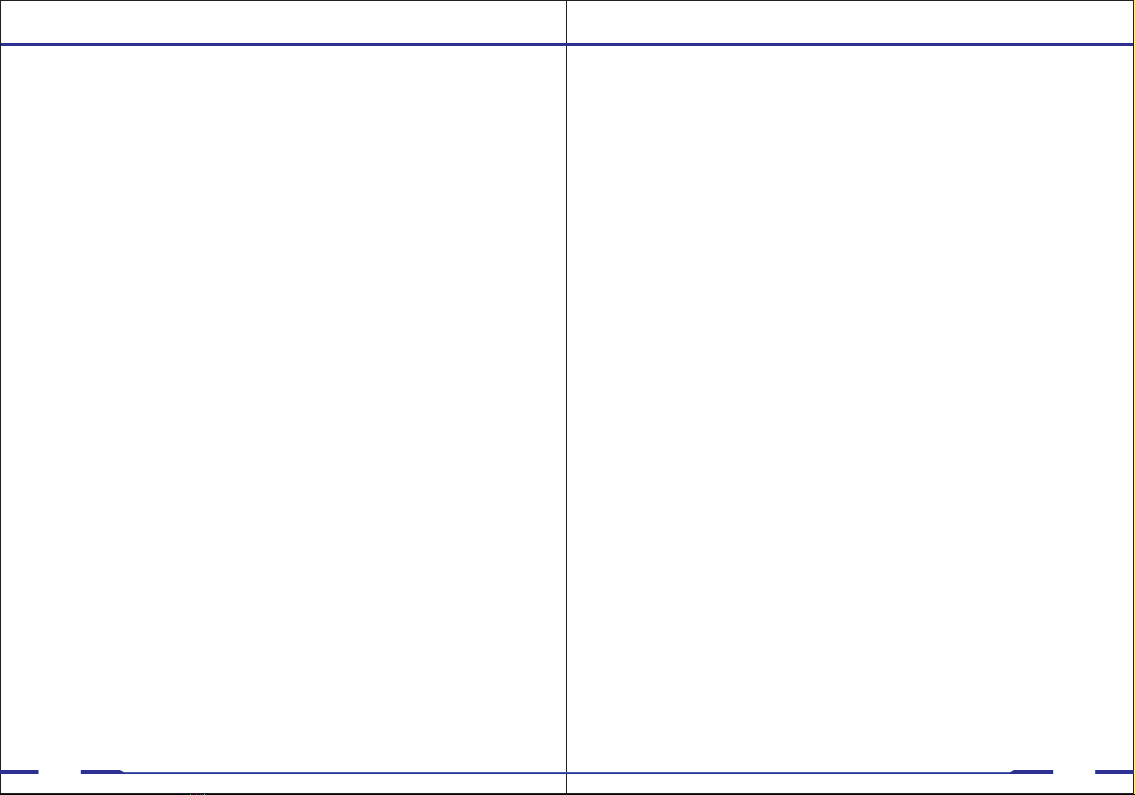
37 38
Drop-in Charging Cradle and Accessories
The included drop-in charging cradle allows you to charge the
camera and transfer data.
Connect the USB charger to the cradle, and the red light on the
dock will turn on. Insert the camera by pushing the camera into
the cradle until it clicks into place. The camera will then start
charging.
For a complete list of accessories and pricing visit:
www.stuntcams.com/patroleyesone
For the latest news and firmware upgrades, please follow us at:
www.facebook.com/patroleyes
www.twitter.com/patroleyes
Note: When using the password protected mode data can
only be transferred via the charging cradle when using Cam
Manager.
Optional Accessories:
• Video Redaction
• Advanced Cloud Storage
• Suction Cup Mount
• Epaulette Mount
• Carrying Case
• Lanyard
• Screen Protectors
• 8 Camera Docking Station
• Camera Management Software
• PatrolEyes Protection Plus Program
• Alligator Magnet Mount
For transferring data, make sure the camera is in the USB
Mode menu setting before connecting the camera to the
cradle.
Table of contents
Other Patroleyes Digital Camera manuals
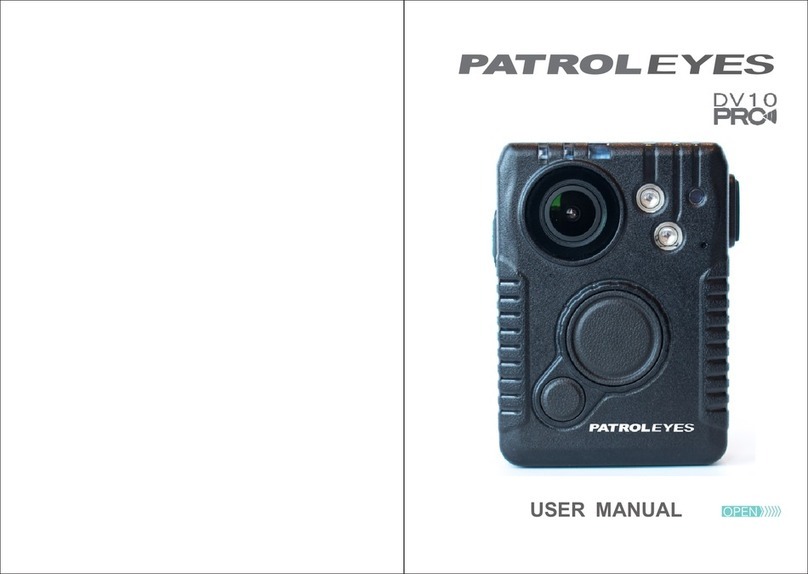
Patroleyes
Patroleyes DV10-PRO User manual

Patroleyes
Patroleyes EDGE User manual

Patroleyes
Patroleyes SC-DV7 Ultra User manual

Patroleyes
Patroleyes DV5-2 User manual
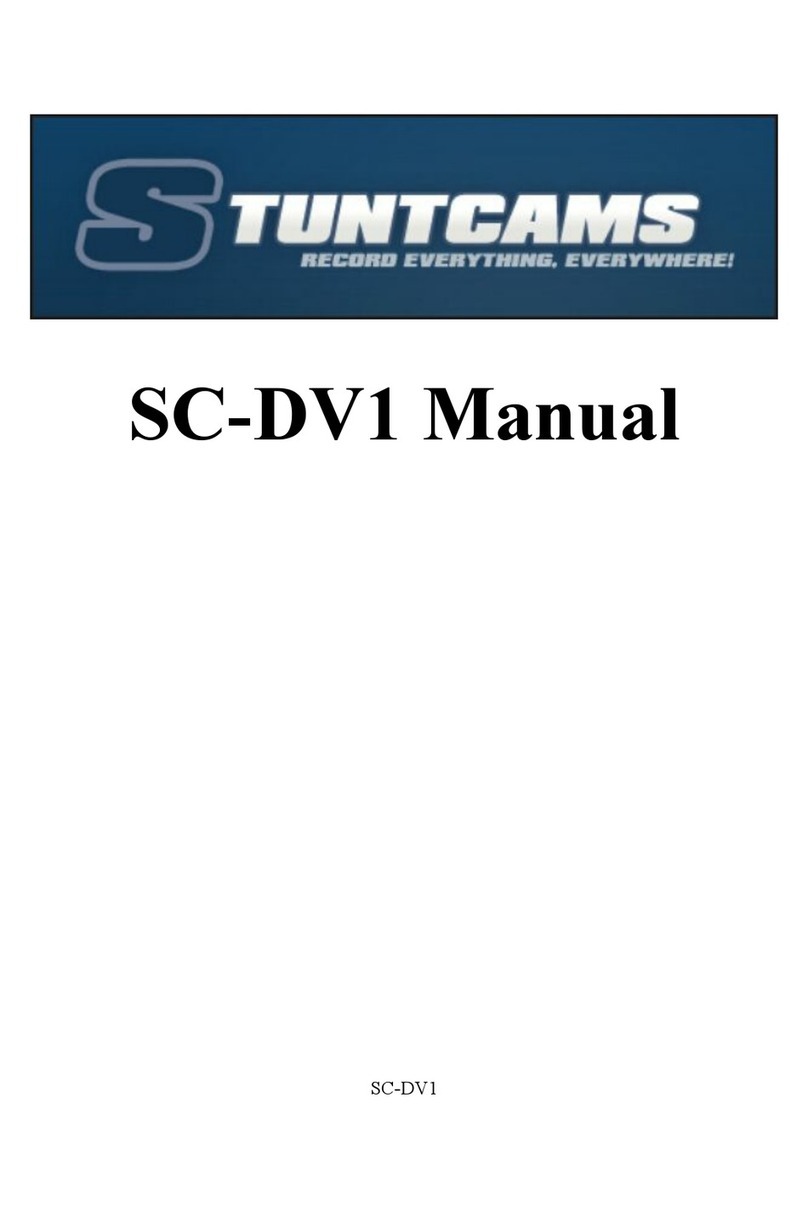
Patroleyes
Patroleyes SC-DV1 User manual

Patroleyes
Patroleyes PE-MAX User manual
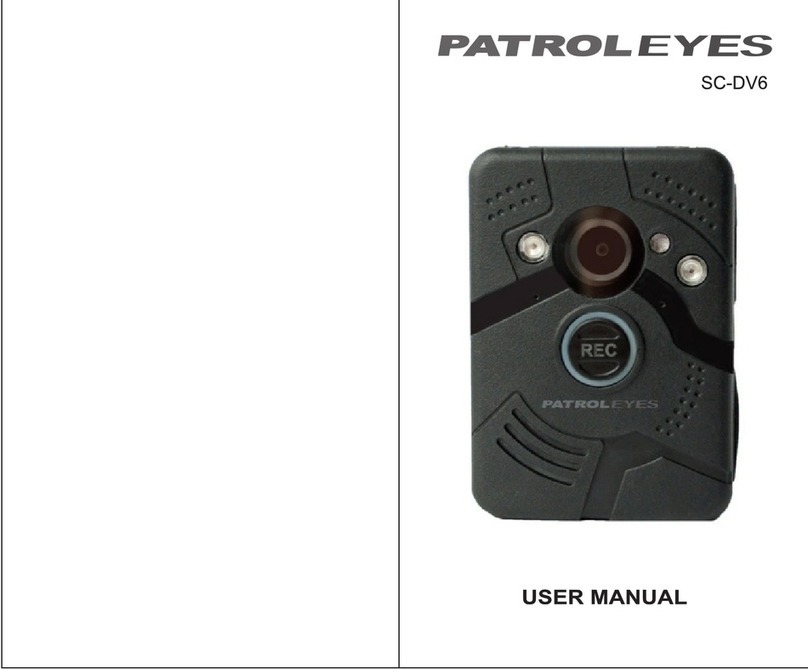
Patroleyes
Patroleyes SC-DV6 User manual

Patroleyes
Patroleyes Ultra 1296P User manual