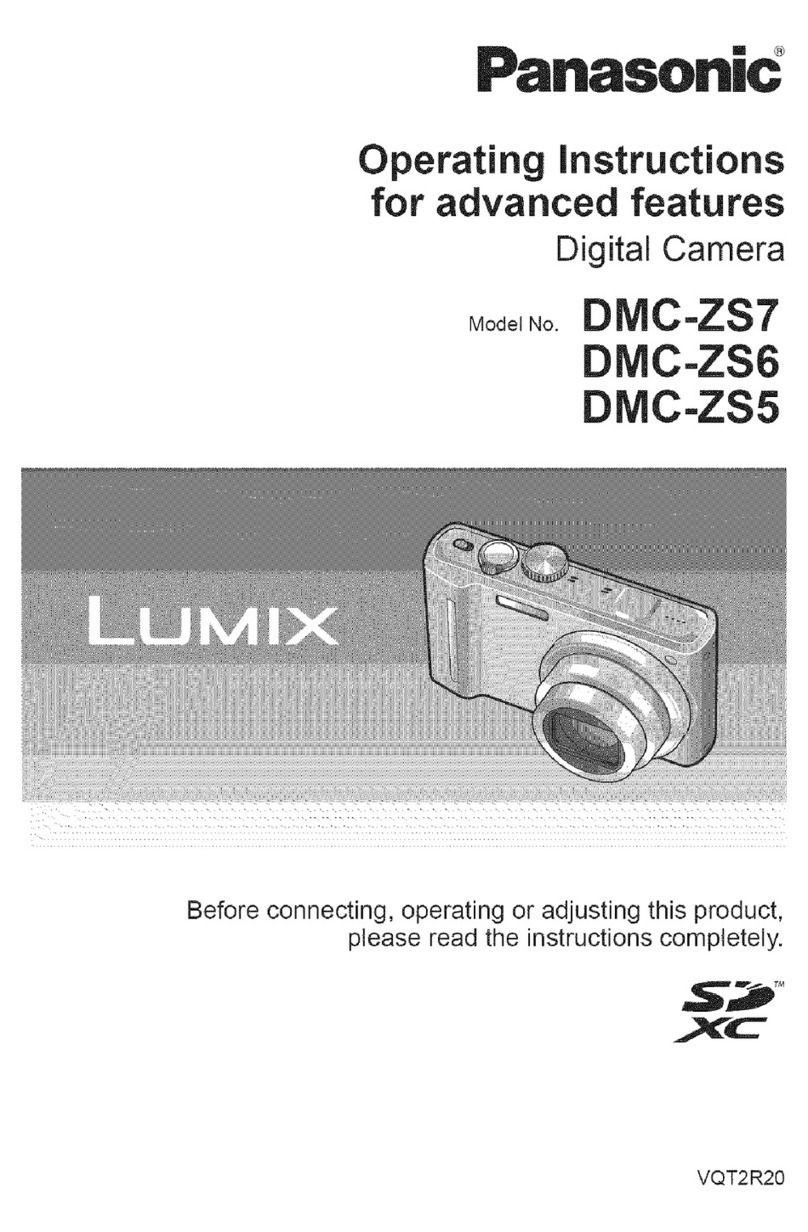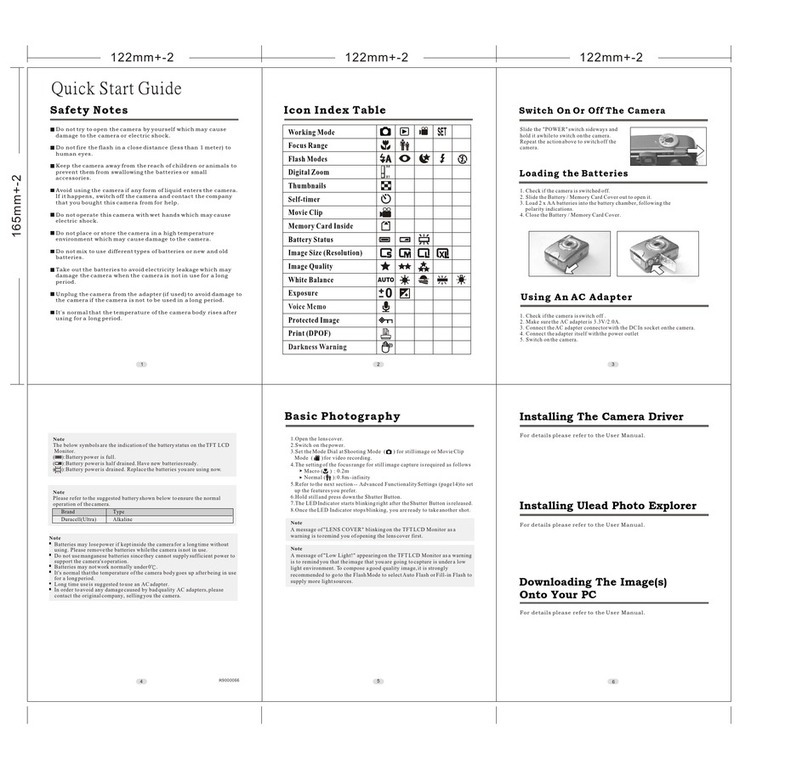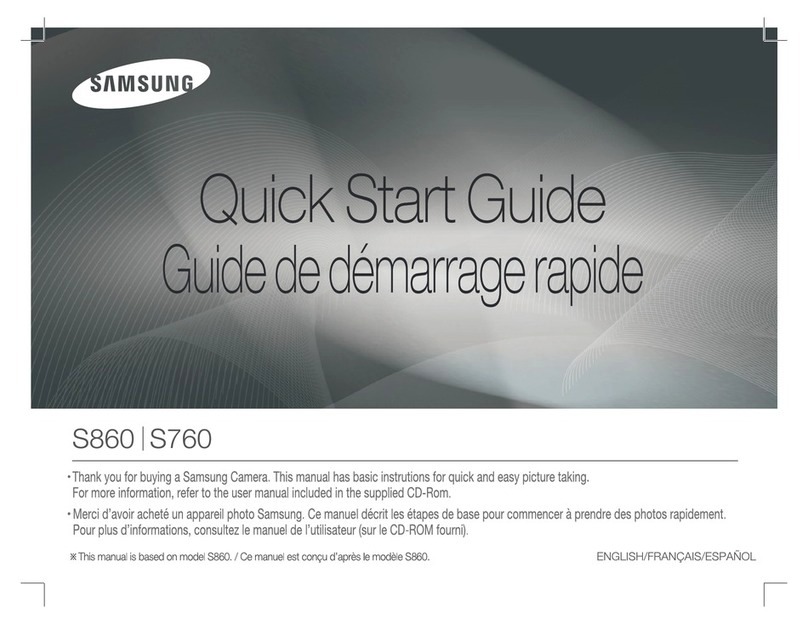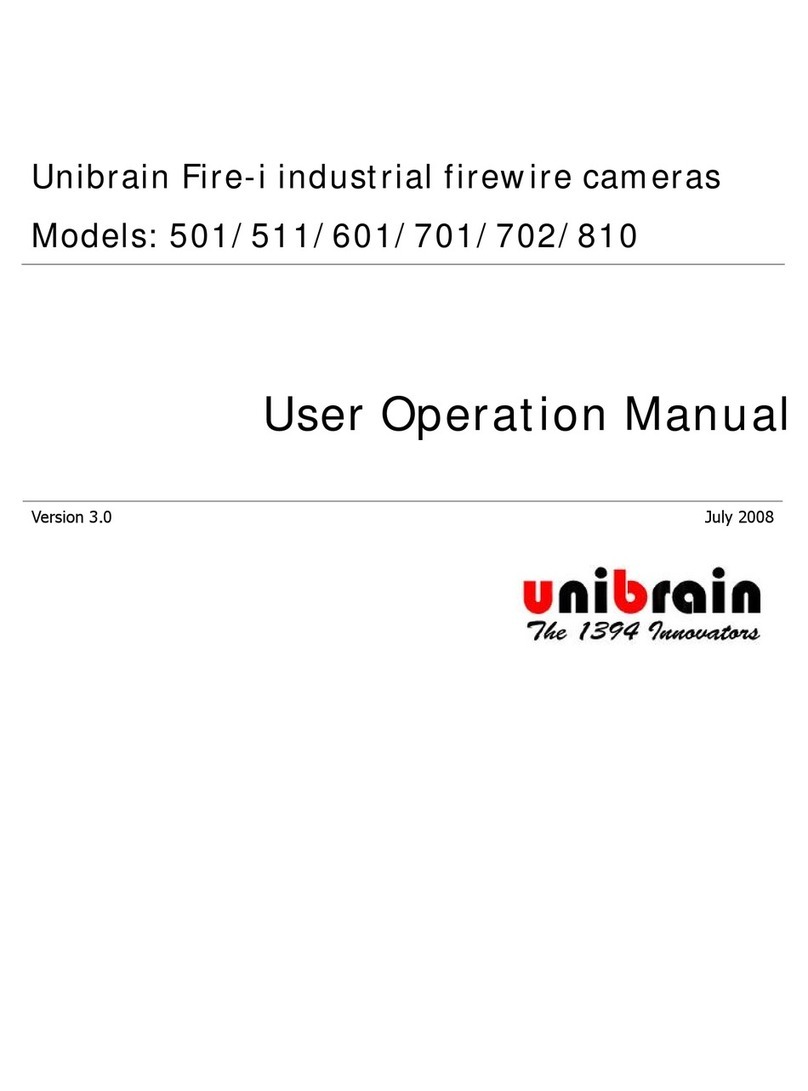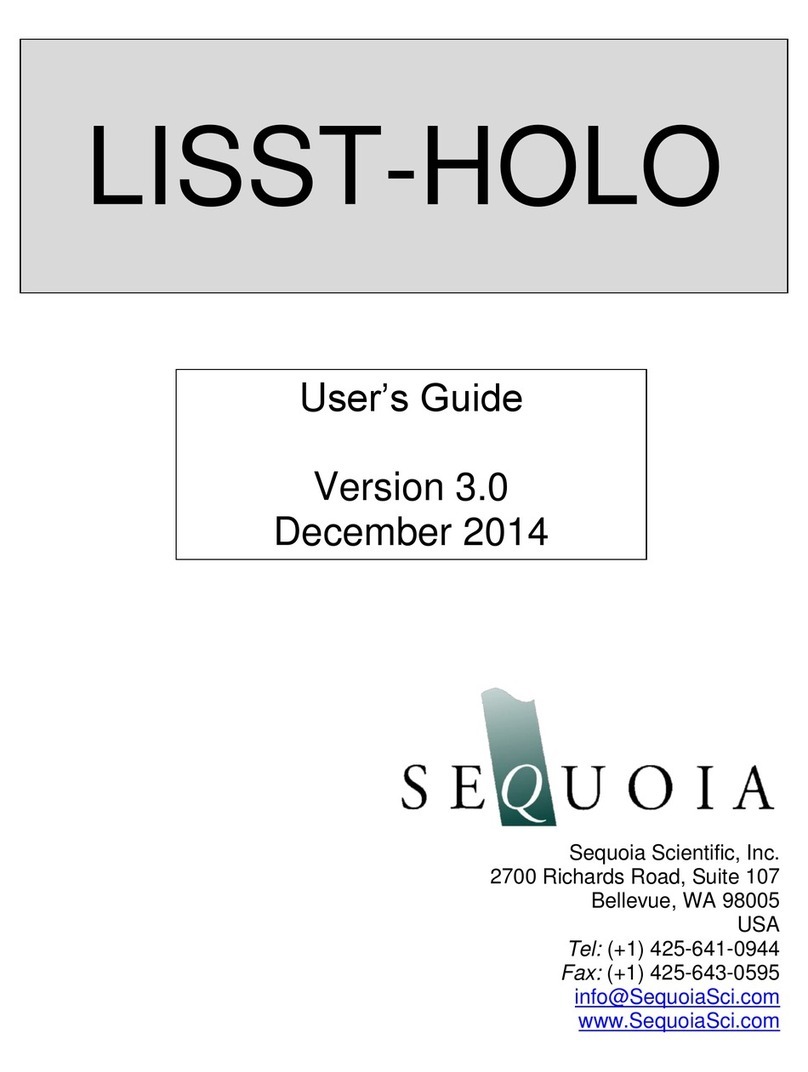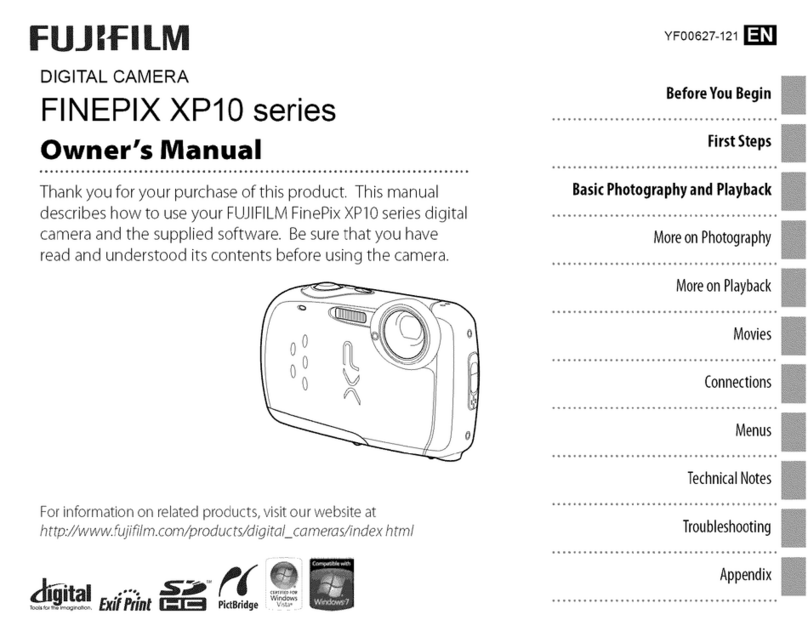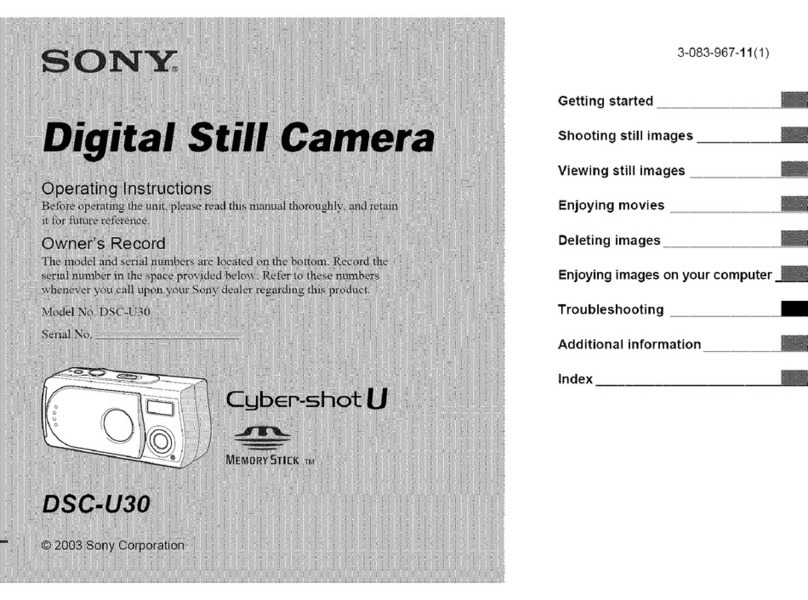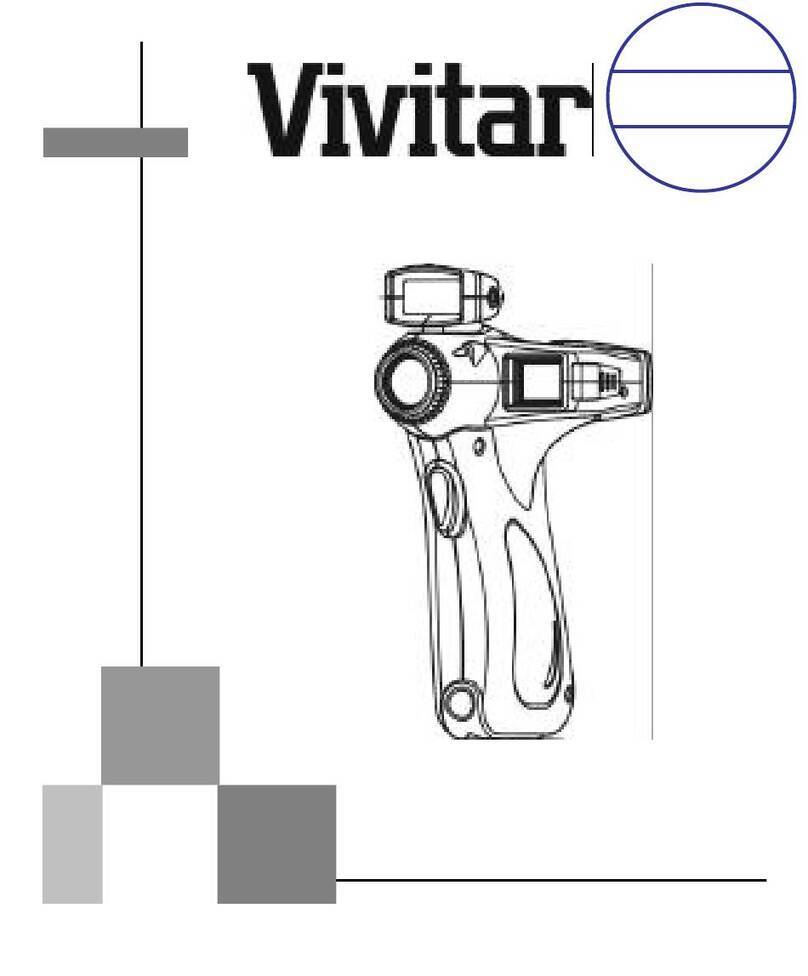Patroleyes PE-MAX User manual

PE-MAX

02
The MAX body camera is an advanced recording system
with many options and features available. Please review the
manual to familiarize yourself with the functions of this camera.
Troubleshooting: If you are having problems with your
camera, please first fully charge it and power it on, then press
the reset button. Pressing the reset button will force the
camera to shut off. Press the power button to turn the device
back on and your device should now be working properly.
Note: Resetting the device will not delete any files.
Overview
Overview
01

02 04
• Fully charge the camera using the included USB cable and
charging dock for 3-4 hours. The charging indicator will turn
blue when charging. When the device is fully charged, the blue
light will turn off.
• Confirm that the date and time on your device are correct
and enter your device ID and badge ID through the camera
setup menu.
Note: The LCD screen protectors will help prevent scratches
and do not interfere with the night vision capability. Keep the
camera lens clean and free of debris with a soft cloth.
Wearing your Body Camera Properly:
On your chest (uniform):
• Attach the camera clip to the front of your uniform.
• Rotate the camera clip 45° and clip to the top of your uniform.
On your shoulder:
• Using the optional epaulette mount, clip the camera to the
bracket on the mount and attach the mount to your uniform.
On your waist:
• Clip the camera to your belt. To aim the camera’s lens higher,
simply wedge or shim a small piece of foam or other material
between the camera clip and LCD and as close to the base of
the clip’s attachment as possible.
Before Use Getting Started
Basic Operation:
1) Press and hold the Power button (located in the middle of
a chime and the camera will vibrate. A green indicator light on
top of the camera will turn on and remain green while it is
powered on. The camera and LCD will turn on and enter into
the right side of the camera) for about 2 seconds. You will hear
standby mode. The video preview will be displayed
2) The video preview mode displays recording time, battery
indicator, device ID, storage capacity, and camera view.
3) Press and hold the Power button for about 2 seconds and
will vibrate before it powers off. The green indicator light will
camera will turn off. You will hear a sound and the camera
also turn off.
Transfer & manage files on your computer:
(compatible with Windows XP, Vista, 7, 8 & 10)
1) Connect the camera to your computer via the USB cable
2)Open the related Removable Disk drive (usually D: or E:
drive) in “My Computer”.
3) Double click to view the folder contents then click on each
file to view, transfer, or delete the media files.
03
1080P30 00:01:53
PE00000_000000 14.3G
IR
02-01-2018 11:20:50
Drop-in Dock
Electrical Outlet
PC
Charging
Data Transferring
Charging
Data Transferring
1. Photoresistor
2. IR LED Light
3. Microphone
4. LED Fill Light
5. Lens
6. Audio Recording Button
7. Video Resolution Switch
8. Power ON/OFF
9. Charging/WIFI Indicator
10. Working Indicator
11. Loudspeaker
12. Reset Button
13. Clip Slot
14. Display Screen
15. Menu/Confirm Button
16. Up/Left Button
17. Down/Right Button
18. Back/Playback Button
19. USB port
20. Video Recording Button
21. Photo Button
22. Fill Light/IR Button
23. Dock Interface
23
19
20
21
22
11
15
16
17
18
14
12
13
9
10
6
7
8
2
3
5
41

05 06
b. Press the Record button again to stop recording. The unit
will vibrate two times and the video camera recorder symbol
will go away. The LED light will turn back to green and the
video will be saved.
c. When recording during the night or in a dark environment,
press and hold the Night Vision button (located on the
middle of the left side of the device). The infrared (IR) LED
lights will turn on and the device will enter night mode.
Video recorded in this mode will be in black and white.
One Touch Recording:
When the unit is powered off, press and hold the record button
for 3 seconds. The device will turn on and automatically start
External Camera Recording:
To record through an external camera, turn the device off,
open the PTT door, and attach the external camera with the
cord facing upwards. Place the external camera screw into the
adapter hole on the camera and twist until tight. Turn the
device on and it will now record through the external camera.
Video Recording:
a. To record a video, press the Record button (located on the
right side of the device with a recorder symbol). The unit will
give two short vibrations and the recording symbol on the
LCD display will turn on as a solid red circle. The red
indicator light will turn on, indicating the camera is now
Recording
recording. b. To take photos while video recording, press the Camera
button and the camera will capture a photo of the picture
recorded at that time without interrupting the video recording.
c. To take photos at night or in the dark, press the Night Vision
button to go into night mode and turn on the IR LED lights.
Photos taken in night mode will be in black and white.
b. To stop recording, press the Microphone button again. The
camera will vibrate once briefly and return to the video
preview. The audio recording will end and will be saved as
an audio file, and the LED indicator will turn back to green.
Photograph Feature:
a. To take photos, press the Camera button (located under the
Audio button on the right of the device). The camera will take
photos similar to a digital camera. When a photo is taken, the
Recording
LED light will flash red to indicate the photo has been saved.
Audio Recording:
a. To record audio only, press the Microphone button.
.
The camera will vibrate once briefly and a recording timer
will appear on the LCD screen display. The LED indicator
will turn yellow and the camera will begin recording audio.
Flashlight LED Lights:
Press and hold the flashlight button for 2 seconds to turn on
the flashlight LED. The light will provide minor illumination
to improve image quality when necessary. Press and hold the
flashlight button again to turn the flashlight LED off.
1080P30 00:01:53
PE00000_000000 14.3G
IR
02-01-2018 11:20:50
Drop-in Dock
Electrical Outlet
PC
Charging
Data Transferring
Charging
Data Transferring
1. Photoresistor
2. IR LED Light
3. Microphone
4. LED Fill Light
5. Lens
6. Audio Recording Button
7. Video Resolution Switch
8. Power ON/OFF
9. Charging/WIFI Indicator
10. Working Indicator
11. Loudspeaker
12. Reset Button
13. Clip Slot
14. Display Screen
15. Menu/Confirm Button
16. Up/Left Button
17. Down/Right Button
18. Back/Playback Button
19. USB port
20. Video Recording Button
21. Photo Button
22. Fill Light/IR Button
23. Dock Interface
23
19
20
21
22
11
15
16
17
18
14
12
13
9
10
6
7
8
2
3
5
41

07 08
Video/Photo/Audio Playback
Users are able to view previously recorded video files using the
following process.
Video Photo Audio
a. Press the Playback button to go to the Playback Menu.
b. Use the up arrow or the down arrow buttons to select the
desired icon and then press the Confirm/Menu button to
display all of the saved files of the selected type. This is the
same for video, audio, and picture files.
c. Select the video file to view by using the Up/Down buttons.
After selecting the video file, press the Confirm/Menu button
to see the recorded video in full screen.
d. To return to the Playback Menu, press the Playback button.
e. To return to the Video Preview screen display, continue to
press the Playback button.
Setup - Resolution
To go to the SET UP interface, press the Confirm/Menu button
(located below the LCD monitor display).
Resolution
a. In the SET UP Menu, select “Resolution” and press the
Confirm/Menu button.
b. There are five options to select from:
c. Select the video resolution you prefer and press the
Confirm/Menu button.
d. Press the Playback button to return to the previous menu.
1. 2K at 30fps
2. 1080P at 30fps
3. 720P at 30fps
4. 720P at 60fps
5. 480P at 30fps
Menu
Resolution 1080P/30
Video Quality High
Photo Burst Mode Off
Photo Size 34M
Video Length 30min
1080P30 00:01:53
PE00000_000000 14.3G
IR
02-01-2018 11:20:50
Drop-in Dock
Electrical Outlet
PC
Charging
Data Transferring
Charging
Data Transferring
1. Photoresistor
2. IR LED Light
3. Microphone
4. LED Fill Light
5. Lens
6. Audio Recording Button
7. Video Resolution Switch
8. Power ON/OFF
9. Charging/WIFI Indicator
10. Working Indicator
11. Loudspeaker
12. Reset Button
13. Clip Slot
14. Display Screen
15. Menu/Confirm Button
16. Up/Left Button
17. Down/Right Button
18. Back/Playback Button
19. USB port
20. Video Recording Button
21. Photo Button
22. Fill Light/IR Button
23. Dock Interface
23
19
20
21
22
11
15
16
17
18
14
12
13
9
10
6
7
8
2
3
5
41

09 10
Setup - Video Quality
Video Quality
a. In the SET UP Menu, select “Video Quality” and press the
Confirm/Menu button.
b. There are three options to select from:
1. High
2. Medium
3. Low
c. Select the video quality you prefer and press the
Confirm/Menu button.
d. Press the Playback button to return to the previous menu.
Note: This refers to the video bitrate. The higher the setting,
the better the video quality and the larger the video size.
Menu
Resolution 1080P/30
Video Quality High
Photo Burst Mode Off
Photo Size 34M
Video Length 30min
Setup - Video Length
Note: Video length refers to the length of video segments
while the device is recording. The minute amount is the length
of each video segment before the device begins a new video
file. This will NOT stop the device from recording. It will simply
split your videos into smaller more manageable files.
d. Press the Playback button to return to the previous menu.
Video Length
a. In the SET UP Menu, select “Video Length” and press the
Confirm/Menu button.
b. There are four options to select from:
1. 30 Minutes
2. 15 Minutes
3. 10 Minutes
c. Select the setting you prefer and press the Confirm/Menu
button.
4. 5 Minutes
Menu
Resolution 1080P/30
Video Quality High
Photo Burst Mode Off
Photo Size 34M
Video Length 30min
1080P30 00:01:53
PE00000_000000 14.3G
IR
02-01-2018 11:20:50
Drop-in Dock
Electrical Outlet
PC
Charging
Data Transferring
Charging
Data Transferring
1. Photoresistor
2. IR LED Light
3. Microphone
4. LED Fill Light
5. Lens
6. Audio Recording Button
7. Video Resolution Switch
8. Power ON/OFF
9. Charging/WIFI Indicator
10. Working Indicator
11. Loudspeaker
12. Reset Button
13. Clip Slot
14. Display Screen
15. Menu/Confirm Button
16. Up/Left Button
17. Down/Right Button
18. Back/Playback Button
19. USB port
20. Video Recording Button
21. Photo Button
22. Fill Light/IR Button
23. Dock Interface
23
19
20
21
22
11
15
16
17
18
14
12
13
9
10
6
7
8
2
3
5
41

11 12
Setup - Photo Size
c. Select the photo resolution you prefer and press the
Confirm/Menu button.
d. Press the Playback button to return to the previous menu.
Photo Size
a. In the SET UP Menu, select “Photo Size” and press the
Confirm/Menu button.
b. There are six options to select from:
1. 3MP
2. 5MP
3. 8MP
4. 12MP
5. 16MP
6. 33MP
Menu
Resolution 1080P/30
Video Quality High
Photo Burst Mode Off
Photo Size 34M
Video Length 30min
Photo Burst Mode
a. In the SET UP Menu, select “Burst Mode” and press the
Confirm/Menu button.
Confirm/Menu button.
c. Select the Burst Mode you prefer and press the
d. Press the Playback button to return to the previous menu.
b. There are five options to select from:
1. Off
2. 3 Pictures
3. 5 Pictures
4. 10 Pictures
5. 20 Pictures
Setup - Photo Burst Mode
Menu
Resolution 1080P/30
Video Quality High
Photo Burst Mode Off
Photo Size 34M
Video Length 30min
1080P30 00:01:53
PE00000_000000 14.3G
IR
02-01-2018 11:20:50
Drop-in Dock
Electrical Outlet
PC
Charging
Data Transferring
Charging
Data Transferring
1. Photoresistor
2. IR LED Light
3. Microphone
4. LED Fill Light
5. Lens
6. Audio Recording Button
7. Video Resolution Switch
8. Power ON/OFF
9. Charging/WIFI Indicator
10. Working Indicator
11. Loudspeaker
12. Reset Button
13. Clip Slot
14. Display Screen
15. Menu/Confirm Button
16. Up/Left Button
17. Down/Right Button
18. Back/Playback Button
19. USB port
20. Video Recording Button
21. Photo Button
22. Fill Light/IR Button
23. Dock Interface
23
19
20
21
22
11
15
16
17
18
14
12
13
9
10
6
7
8
2
3
5
41

13 14
Setup - Photo Size
Menu
Device ID PE00000_000000
Date & Time
Key Tone On
Device Volume
LCD Brightness High
High
Device ID
a. In the Menu, select “ID” and press the
Confirm/Menu button. The first digit will be
highlighted.
b. Press Up/Down arrows to change the
desired number or letter, then press the
Confirm/Menu button and the highlight will
move to the next digit.
c. Repeat step b. for the remaining digits,
until the desired device ID is set.
d. Press the Playback button to return to the
previous menu. Note: Set the time using the 24 hour standard (Military Time).
Date & Time
a. In the Menu, select “Date & Time” and press the
Confirm/Menu button.
b. Press the Up/Down arrows to scroll to the correct year. Once
selected press the Confirm/Menu button to move to the
to the month. Repeat for the month and day, and press the
Confirm/Menu button to move to the time.
c. Press the Up/Down arrows to scroll to the correct hour.
Once selected, press the Confirm/Menu button to move to
the minute and repeat the process. Press the Confirm/Menu
button and the date and time will be set.
Menu
Device ID PE00000_000000
Date & Time
Key Tone On
Device Volume
LCD Brightness High
High
Setup - Date & Time
d. Press the Playback button to return to the previous menu.
1080P30 00:01:53
PE00000_000000 14.3G
IR
02-01-2018 11:20:50
Drop-in Dock
Electrical Outlet
PC
Charging
Data Transferring
Charging
Data Transferring
1. Photoresistor
2. IR LED Light
3. Microphone
4. LED Fill Light
5. Lens
6. Audio Recording Button
7. Video Resolution Switch
8. Power ON/OFF
9. Charging/WIFI Indicator
10. Working Indicator
11. Loudspeaker
12. Reset Button
13. Clip Slot
14. Display Screen
15. Menu/Confirm Button
16. Up/Left Button
17. Down/Right Button
18. Back/Playback Button
19. USB port
20. Video Recording Button
21. Photo Button
22. Fill Light/IR Button
23. Dock Interface
23
19
20
21
22
11
15
16
17
18
14
12
13
9
10
6
7
8
2
3
5
41

15 16
a. High
b. Medium
c. Low
LCD Brightness
a. In the Menu, select “LCD Brightness” and press the
Confirm/Menu button, use Up/Down button to change
options.
c. Select the Screen Brightness you prefer and press
the Confirm/Menu button.
b. There are three options to select from:
Menu
Device ID PE00000_000000
Date & Time
Key Tone On
Device Volume
LCD Brightness High
High
Setup - LCD Brightness
Device Volume
a. In the Menu, select “Device Volume” and press
the Confirm/Menu button, use Up/Down button to
b. There are three options to select from:
a. High
b. Medium
c. Low
c. Select the Volume setting you prefer and press the
Confirm/Menu button.
d. Press the Playback button to return to the previous
menu.
Note: the volume level changes the notification
sound level, and will not affect video recording
volume.
Menu
Device ID PE00000_000000
Date & Time
Key Tone On
Device Volume
LCD Brightness High
High
Setup - Volume
d. Press the Playback button to return to the previous menu.
1080P30 00:01:53
PE00000_000000 14.3G
IR
02-01-2018 11:20:50
Drop-in Dock
Electrical Outlet
PC
Charging
Data Transferring
Charging
Data Transferring
1. Photoresistor
2. IR LED Light
3. Microphone
4. LED Fill Light
5. Lens
6. Audio Recording Button
7. Video Resolution Switch
8. Power ON/OFF
9. Charging/WIFI Indicator
10. Working Indicator
11. Loudspeaker
12. Reset Button
13. Clip Slot
14. Display Screen
15. Menu/Confirm Button
16. Up/Left Button
17. Down/Right Button
18. Back/Playback Button
19. USB port
20. Video Recording Button
21. Photo Button
22. Fill Light/IR Button
23. Dock Interface
23
19
20
21
22
11
15
16
17
18
14
12
13
9
10
6
7
8
2
3
5
41

17 18
a. On
b. Off
Key Tone
a. In the Menu, select “Key Tone” and press the
Confirm/Menu button, use Up/Down button to change
options.
c. Select the Volume setting you prefer and press the
Confirm/Menu button.
b. There are two options to select from:
Menu
Device ID PE00000_000000
Date & Time
Key Tone On
Device Volume
LCD Brightness High
High
Setup - Key Tone
Mute Recording
a. In the Menu, select “Mute Recording” and press the
Confirm/Menu button, use Up/Down button to change
options.
b. There are two options to select from:
a. Off
b. On
c. Select the Mute Recording setting you prefer and press
the Confirm/Menu button.
Menu
Mute Recording Off
IR Sensitivity
Motion Detection
On
IR LED
IR Filter Auto
Low
Off
Setup - Mute Recording
d. Press the Playback button to return to the previous
menu. d. Press the Playback button to return to the previous menu.
1080P30 00:01:53
PE00000_000000 14.3G
IR
02-01-2018 11:20:50
Drop-in Dock
Electrical Outlet
PC
Charging
Data Transferring
Charging
Data Transferring
1. Photoresistor
2. IR LED Light
3. Microphone
4. LED Fill Light
5. Lens
6. Audio Recording Button
7. Video Resolution Switch
8. Power ON/OFF
9. Charging/WIFI Indicator
10. Working Indicator
11. Loudspeaker
12. Reset Button
13. Clip Slot
14. Display Screen
15. Menu/Confirm Button
16. Up/Left Button
17. Down/Right Button
18. Back/Playback Button
19. USB port
20. Video Recording Button
21. Photo Button
22. Fill Light/IR Button
23. Dock Interface
23
19
20
21
22
11
15
16
17
18
14
12
13
9
10
6
7
8
2
3
5
41

19 20
IR Sensitivity
a. In the Menu, select “IR Sensitivity” and press
the Confirm/Menu button, use Up/Down button to
change options.
c. Select the setting you prefer and press the
Confirm/Menu button.
d. Press the Playback button to return to the previous
menu.
Note: IR sensitivity refers to the sensitivity of the
night vision recording while the infrared switch is in
auto mode. The higher the setting the more easily the
camera will turn on night vision recording, and the
b. There are three options to select from:
a. High
b. Medium
c. Low
Menu
Mute Recording Off
IR Sensitivity
Motion Detection
On
IR LED
IR Filter Auto
Low
Off
Setup - IR Sensitivity
IR Filter
a. In the Menu, select “IR Filter” and press the
Confirm/Menu button, use Up/Down button to
change options.
b. There are two options to select from:
a.
Auto( Recommended): camera will automatically
turn on infrared recording once the amount of light
becomes too low for day time recording.
b. Manual: press Fill Light/IR button to
turn infrared recording on and off.
c. Select the setting you prefer and press the
Confirm/Menu button.
Menu
Mute Recording Off
IR Sensitivity
Motion Detection
On
IR LED
IR Filter Auto
Low
Off
Setup - IR Filter
d. Press the Playback button to return to the previous menu.
1080P30 00:01:53
PE00000_000000 14.3G
IR
02-01-2018 11:20:50
Drop-in Dock
Electrical Outlet
PC
Charging
Data Transferring
Charging
Data Transferring
1. Photoresistor
2. IR LED Light
3. Microphone
4. LED Fill Light
5. Lens
6. Audio Recording Button
7. Video Resolution Switch
8. Power ON/OFF
9. Charging/WIFI Indicator
10. Working Indicator
11. Loudspeaker
12. Reset Button
13. Clip Slot
14. Display Screen
15. Menu/Confirm Button
16. Up/Left Button
17. Down/Right Button
18. Back/Playback Button
19. USB port
20. Video Recording Button
21. Photo Button
22. Fill Light/IR Button
23. Dock Interface
23
19
20
21
22
11
15
16
17
18
14
12
13
9
10
6
7
8
2
3
5
41

21 22
IR LED
a. In the Menu, select “IR LED” and press the
Confirm/Menu button, use Up/Down button to
change options.
b. There are two options to select from:
a. On(Recommended): infrared LEDs will turn
on when infrared recording is turned on.
b. Off :infrared LEDs will remain off.
c. Select the setting you prefer and press the
Confirm/Menu button.
Menu
Mute Recording Off
IR Sensitivity
Motion Detection
On
IR LED
IR Filter Auto
Low
Off
Motion Detection
a. In the Menu, select “Motion Detection” and
press the Confirm/Menu button, use Up/Down
b. There are four options to select from:
a. Low
b. Medium
c. High
d. Off
c. Select the option you prefer and press the
Confirm/Menu button.
d. Press the Playback button to return to the previous
menu.
Note: After a 6 second countdown the camera will
start to detect motion. Once the camera detects
motion the camera will start and keep recording until
no motion is detected for 10 seconds. Higher settings
will be more sensitive to movement.
Menu
Mute Recording Off
IR Sensitivity
Motion Detection
On
IR LED
IR Filter Auto
Low
Off
Setup - IR LED Setup - Motion Detection
d. Press the Playback button to return to the previous menu.
1080P30 00:01:53
PE00000_000000 14.3G
IR
02-01-2018 11:20:50
Drop-in Dock
Electrical Outlet
PC
Charging
Data Transferring
Charging
Data Transferring
1. Photoresistor
2. IR LED Light
3. Microphone
4. LED Fill Light
5. Lens
6. Audio Recording Button
7. Video Resolution Switch
8. Power ON/OFF
9. Charging/WIFI Indicator
10. Working Indicator
11. Loudspeaker
12. Reset Button
13. Clip Slot
14. Display Screen
15. Menu/Confirm Button
16. Up/Left Button
17. Down/Right Button
18. Back/Playback Button
19. USB port
20. Video Recording Button
21. Photo Button
22. Fill Light/IR Button
23. Dock Interface
23
19
20
21
22
11
15
16
17
18
14
12
13
9
10
6
7
8
2
3
5
41

23 24
Stealth Mode
a. In the Menu, select “Stealth Mode” and press
the Confirm/Menu button, use Up/Down button to
change options.
c. Select the setting you prefer and press the
Confirm/Menu button.
d. Press the Playback button to return to the previous
menu.
Note: Stealth Mode will turn off all audio notifications
and indicators.
b. There are two options to select from:
a. Off
b. On
Menu
Stealth Mode Off
Pre-Record
LCD Auto Off
On
Post-Record Audio
Post-Record 5min
60 Sec
Off
Setup - Stealth Mode
Pre-Record
a. In the Menu, select “Pre-Recording” and press
the Confirm/Menu button, use Up/Down button to
change options.
b. There are two options to select from:
a. On:
b. Off:
c. Select the Pre-Recording option you prefer and
press the Confirm/Menu button.
d. Press the Playback button to return to the previous
menu.
Note: While Pre-Record is turned on, there will be a
blue dot in the top left corner. Video will NOT be
saved until the Video Recording button is pressed.
Menu
Stealth Mode Off
Pre-Record
LCD Auto Off
On
Post-Record Audio
Post-Record 5min
60 Sec
Off
Setup - Pre-Record
1080P30 00:01:53
PE00000_000000 14.3G
IR
02-01-2018 11:20:50
Drop-in Dock
Electrical Outlet
PC
Charging
Data Transferring
Charging
Data Transferring
1. Photoresistor
2. IR LED Light
3. Microphone
4. LED Fill Light
5. Lens
6. Audio Recording Button
7. Video Resolution Switch
8. Power ON/OFF
9. Charging/WIFI Indicator
10. Working Indicator
11. Loudspeaker
12. Reset Button
13. Clip Slot
14. Display Screen
15. Menu/Confirm Button
16. Up/Left Button
17. Down/Right Button
18. Back/Playback Button
19. USB port
20. Video Recording Button
21. Photo Button
22. Fill Light/IR Button
23. Dock Interface
23
19
20
21
22
11
15
16
17
18
14
12
13
9
10
6
7
8
2
3
5
41

25 26
Post-Record Audio
a. In the Menu, select “Post-Record Audio” and
press the Confirm/Menu button, use Up/Down
button to change options.
b. There are two options to select from:
a. On
b. Off
c. Select the option you prefer and press the Confirm/Menu
button.
d. Press the Playback button to return to the previous
menu.
Menu
Stealth Mode Off
Pre-Record
LCD Auto Off
On
Post-Record Audio
Post-Record 5min
60 Sec
Off
Post-Record
a. In the Menu, select “Post-Record” and press
the Confirm/Menu button, use Up/Down button to
change options.
c. Select the option you prefer and press the
Confirm/Menu button.
Note: Post-Record causes the device to record for a
set interval after the Record button is pressed at the
end of a video. When the video is ended, a timer will
show for the remaining post recording duration.
b. There are six options to select from:
a. 10 seconds
b. 20 seconds
c. 30 seconds
d. 1 min
e. 5 min
f. Off
Menu
Stealth Mode Off
Pre-Record
LCD Auto Off
On
Post-Record Audio
Post-Record 5min
60 Sec
Off
Setup - Post Record Setup - Post Record Audio
1080P30 00:01:53
PE00000_000000 14.3G
IR
02-01-2018 11:20:50
Drop-in Dock
Electrical Outlet
PC
Charging
Data Transferring
Charging
Data Transferring
1. Photoresistor
2. IR LED Light
3. Microphone
4. LED Fill Light
5. Lens
6. Audio Recording Button
7. Video Resolution Switch
8. Power ON/OFF
9. Charging/WIFI Indicator
10. Working Indicator
11. Loudspeaker
12. Reset Button
13. Clip Slot
14. Display Screen
15. Menu/Confirm Button
16. Up/Left Button
17. Down/Right Button
18. Back/Playback Button
19. USB port
20. Video Recording Button
21. Photo Button
22. Fill Light/IR Button
23. Dock Interface
23
19
20
21
22
11
15
16
17
18
14
12
13
9
10
6
7
8
2
3
5
41

27 28
LCD Auto Off
a. In the Menu, select “LCD Auto Off” and press
the Confirm/Menu button, use Up/Down button to
change options.
c. Select the option you prefer and press the
Confirm/Menu button.
d. Press the Playback button to return to the previous
menu.
Note: The amount of time determines how long after
the last button press the screen will turn off. This will
NOT turn off the device.
b. There are three options to select from:
a. 30 seconds
b. 60 seconds
c. Off
Menu
Stealth Mode Off
Pre-Record
LCD Auto Off
On
Post-Record Audio
Post-Record 5min
60 Sec
Off
Setup - LCD Auto Off
Auto Power Off
a. In the Menu, select “Auto Power Off” and
press the Confirm/Menu button, use Up/Down
button to change options.
b. There are four options to select from:
c. Select the option you prefer and press the
Confirm/Menu button.
d. Press the Playback button to return to the previous
menu.
Note: This mode allows you to save battery life when
the camera is not in use. The device will only turn off
when not currently recording.
a. 1 min
b. 3 min
c. 5 min
d. Off:
Menu
Auto Power Off 1min
GPS
Version:PE.P400.180131.00
Change Password
Default Settings
Off
Setup - Auto Power Off
1080P30 00:01:53
PE00000_000000 14.3G
IR
02-01-2018 11:20:50
Drop-in Dock
Electrical Outlet
PC
Charging
Data Transferring
Charging
Data Transferring
1. Photoresistor
2. IR LED Light
3. Microphone
4. LED Fill Light
5. Lens
6. Audio Recording Button
7. Video Resolution Switch
8. Power ON/OFF
9. Charging/WIFI Indicator
10. Working Indicator
11. Loudspeaker
12. Reset Button
13. Clip Slot
14. Display Screen
15. Menu/Confirm Button
16. Up/Left Button
17. Down/Right Button
18. Back/Playback Button
19. USB port
20. Video Recording Button
21. Photo Button
22. Fill Light/IR Button
23. Dock Interface
23
19
20
21
22
11
15
16
17
18
14
12
13
9
10
6
7
8
2
3
5
41

29 30
GPS
a. In the Menu, select “LCD Auto Off” and press
the Confirm/Menu button, use Up/Down button to
change options.
c. Select the option you prefer and press the
Confirm/Menu button.
d. Press the Playback button to return to the previous
menu.
Note: The GPS signal is locked when the GPS indicator
turns from red to green (as shown with the settings
options). You must wait for your camera to acquire GPS
signal before recording for videos to have GPS location.
For GPS location to be viewed on a map, the files must be
opened in the GPS video player software, which is
available at:
www.stuntcams.com/max
b. There are two options to select from:
a. On( ):
b. Off( ):
Menu
Auto Power Off 1min
GPS
Version:PE.P400.180131.00
Change Password
Default Settings
Off
Default Settings
a. In the Menu, select “Default Settings” and
press the Confirm/Menu button, input password,
default password is 000000, six zeros.
b. If you want to reset all the settings, select YES. If
not, select NO or press Back/Playback button.
c. This option will reset all settings to default.
d. Press the Playback button to return to the previous
menu.
Menu
Auto Power Off 1min
GPS
Version:PE.P400.180131.00
Change Password
Default Settings
Off
Setup - GPS Setup - Default Settings
1080P30 00:01:53
PE00000_000000 14.3G
IR
02-01-2018 11:20:50
Drop-in Dock
Electrical Outlet
PC
Charging
Data Transferring
Charging
Data Transferring
1. Photoresistor
2. IR LED Light
3. Microphone
4. LED Fill Light
5. Lens
6. Audio Recording Button
7. Video Resolution Switch
8. Power ON/OFF
9. Charging/WIFI Indicator
10. Working Indicator
11. Loudspeaker
12. Reset Button
13. Clip Slot
14. Display Screen
15. Menu/Confirm Button
16. Up/Left Button
17. Down/Right Button
18. Back/Playback Button
19. USB port
20. Video Recording Button
21. Photo Button
22. Fill Light/IR Button
23. Dock Interface
23
19
20
21
22
11
15
16
17
18
14
12
13
9
10
6
7
8
2
3
5
41

31 32
Change Password
a. In the Menu, select “Change Password” and
press the Confirm/Menu button, input the
password, default password is 000000, six zeros.
b. Input your new password. Press the Up/Down
arrows to scroll to change to the desired number or
letter, then press the Confirm/Menu button and the
highlight will move to the next digit.
c. Press the Playback button to return to the previous
menu.
Setup - Change Password
Menu
Auto Power Off 1min
GPS
Version:PE.P400.180131.00
Change Password
Default Settings
Off
Version
a. In the Menu, “ Version ” displays the firmware verison.
Setup - Version
Menu
Auto Power Off 1min
GPS
Version:PE.P400.180202.00
Change Password
Default Settings
Off
1080P30 00:01:53
PE00000_000000 14.3G
IR
02-01-2018 11:20:50
Drop-in Dock
Electrical Outlet
PC
Charging
Data Transferring
Charging
Data Transferring
1. Photoresistor
2. IR LED Light
3. Microphone
4. LED Fill Light
5. Lens
6. Audio Recording Button
7. Video Resolution Switch
8. Power ON/OFF
9. Charging/WIFI Indicator
10. Working Indicator
11. Loudspeaker
12. Reset Button
13. Clip Slot
14. Display Screen
15. Menu/Confirm Button
16. Up/Left Button
17. Down/Right Button
18. Back/Playback Button
19. USB port
20. Video Recording Button
21. Photo Button
22. Fill Light/IR Button
23. Dock Interface
23
19
20
21
22
11
15
16
17
18
14
12
13
9
10
6
7
8
2
3
5
41

33 34
PatrolEyes CamManager
PatrolEyes Cam Manager is a desktop application that
allows you to edit certain settings on your camera. You can
download the latest version from our FAQ page at
stuntcams.com/max
To login to Cam Manager first connect your camera to your
PC via the included USB cable. Once connected, enter the
default password of 000000 and press Login. Once logged in
you can use the drop down menus to select your settings.
Once your settings are set, simply exit the program.
Drop-in Charging Station and Accessories
Drop-in Charging Station:
The included drop-in charging station allows you to charge the
camera.
Connect the USB charger to the dock, and the red light on the
dock will turn on. Insert the camera by pushing the camera into
the charging station until it clicks into place. The camera will
then begin charging.
Note: The drop-in charging station will not allow you to transfer
data to your PC.
Optional Accessories:
• PTT Cable
• Additional Batteries
• Suction Cup Mount
• Epaulette Mount
• Carrying Case
• Lanyard
• Screen Protectors
• 8 Camera Docking Station
• Camera Management Software
• PatrolEyes Protection Plus Program
For a complete list of accessories and pricing, visit:
For the latest news and firmware upgrades, please follow us at:
www.stuntcams.com/patroleyesone
www.facebook.com/patroleyes
www.twitter.com/patroleyes
1080P30 00:01:53
PE00000_000000 14.3G
IR
02-01-2018 11:20:50
Drop-in Dock
Electrical Outlet
PC
Charging
Data Transferring
Charging
Data Transferring
1. Photoresistor
2. IR LED Light
3. Microphone
4. LED Fill Light
5. Lens
6. Audio Recording Button
7. Video Resolution Switch
8. Power ON/OFF
9. Charging/WIFI Indicator
10. Working Indicator
11. Loudspeaker
12. Reset Button
13. Clip Slot
14. Display Screen
15. Menu/Confirm Button
16. Up/Left Button
17. Down/Right Button
18. Back/Playback Button
19. USB port
20. Video Recording Button
21. Photo Button
22. Fill Light/IR Button
23. Dock Interface
23
19
20
21
22
11
15
16
17
18
14
12
13
9
10
6
7
8
2
3
5
41

35 36
1080P30 00:01:53
PE00000_000000 14.3G
IR
02-01-2018 11:20:50
Drop-in Dock
Electrical Outlet
PC
Charging
Data Transferring
Charging
Data Transferring
1. Photoresistor
2. IR LED Light
3. Microphone
4. LED Fill Light
5. Lens
6. Audio Recording Button
7. Video Resolution Switch
8. Power ON/OFF
9. Charging/WIFI Indicator
10. Working Indicator
11. Loudspeaker
12. Reset Button
13. Clip Slot
14. Display Screen
15. Menu/Confirm Button
16. Up/Left Button
17. Down/Right Button
18. Back/Playback Button
19. USB port
20. Video Recording Button
21. Photo Button
22. Fill Light/IR Button
23. Dock Interface
23
19
20
21
22
11
15
16
17
18
14
12
13
9
10
6
7
8
2
3
5
41

3837
1080P30 00:01:53
PE00000_000000 14.3G
IR
02-01-2018 11:20:50
Drop-in Dock
Electrical Outlet
PC
Charging
Data Transferring
Charging
Data Transferring
1. Photoresistor
2. IR LED Light
3. Microphone
4. LED Fill Light
5. Lens
6. Audio Recording Button
7. Video Resolution Switch
8. Power ON/OFF
9. Charging/WIFI Indicator
10. Working Indicator
11. Loudspeaker
12. Reset Button
13. Clip Slot
14. Display Screen
15. Menu/Confirm Button
16. Up/Left Button
17. Down/Right Button
18. Back/Playback Button
19. USB port
20. Video Recording Button
21. Photo Button
22. Fill Light/IR Button
23. Dock Interface
23
19
20
21
22
11
15
16
17
18
14
12
13
9
10
6
7
8
2
3
5
41
Table of contents
Other Patroleyes Digital Camera manuals

Patroleyes
Patroleyes DV5-2 User manual
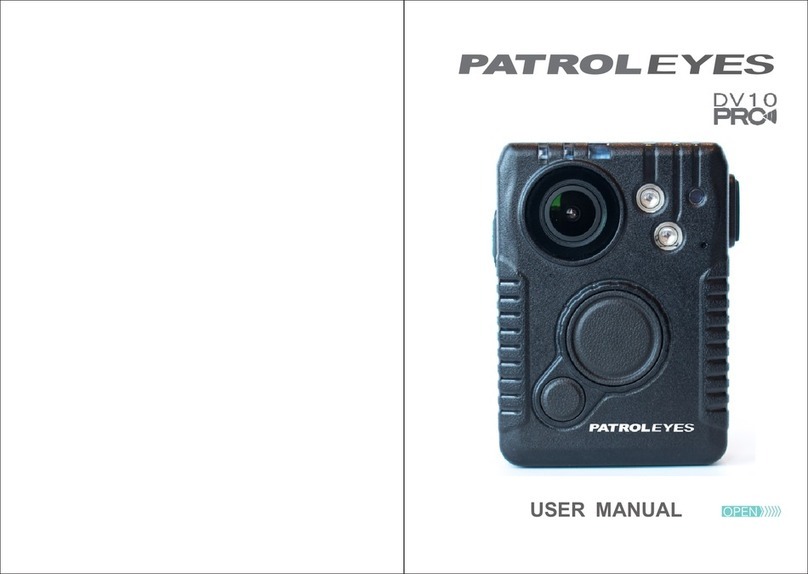
Patroleyes
Patroleyes DV10-PRO User manual

Patroleyes
Patroleyes SC-DV7 Ultra User manual

Patroleyes
Patroleyes MAX User manual

Patroleyes
Patroleyes EDGE User manual

Patroleyes
Patroleyes Ultra 1296P User manual
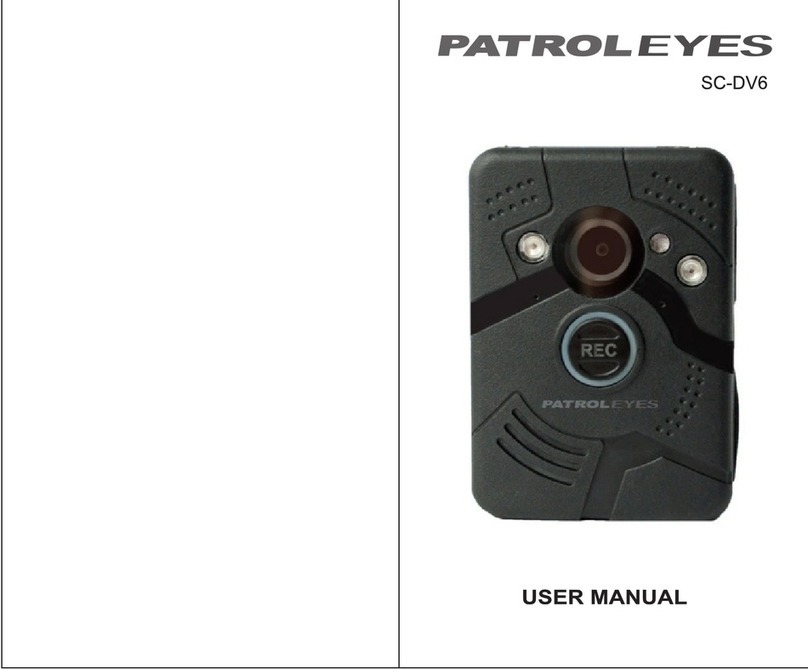
Patroleyes
Patroleyes SC-DV6 User manual
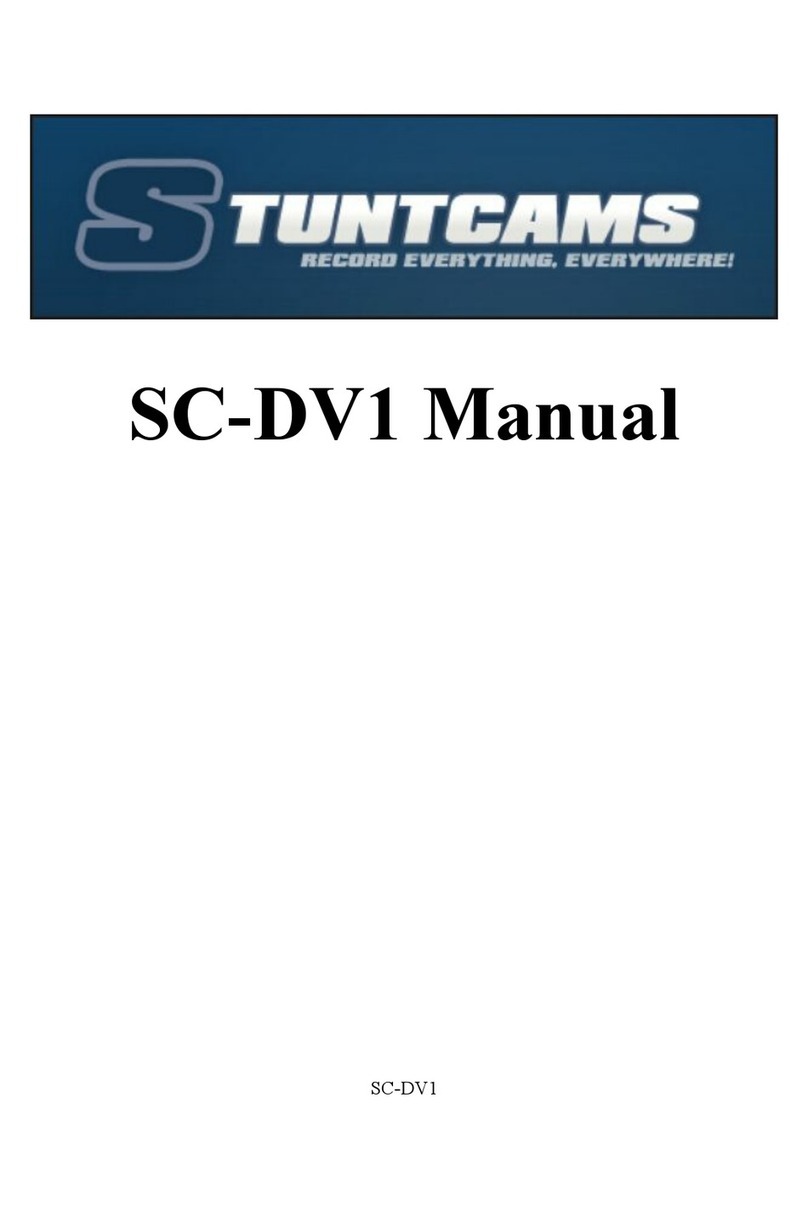
Patroleyes
Patroleyes SC-DV1 User manual