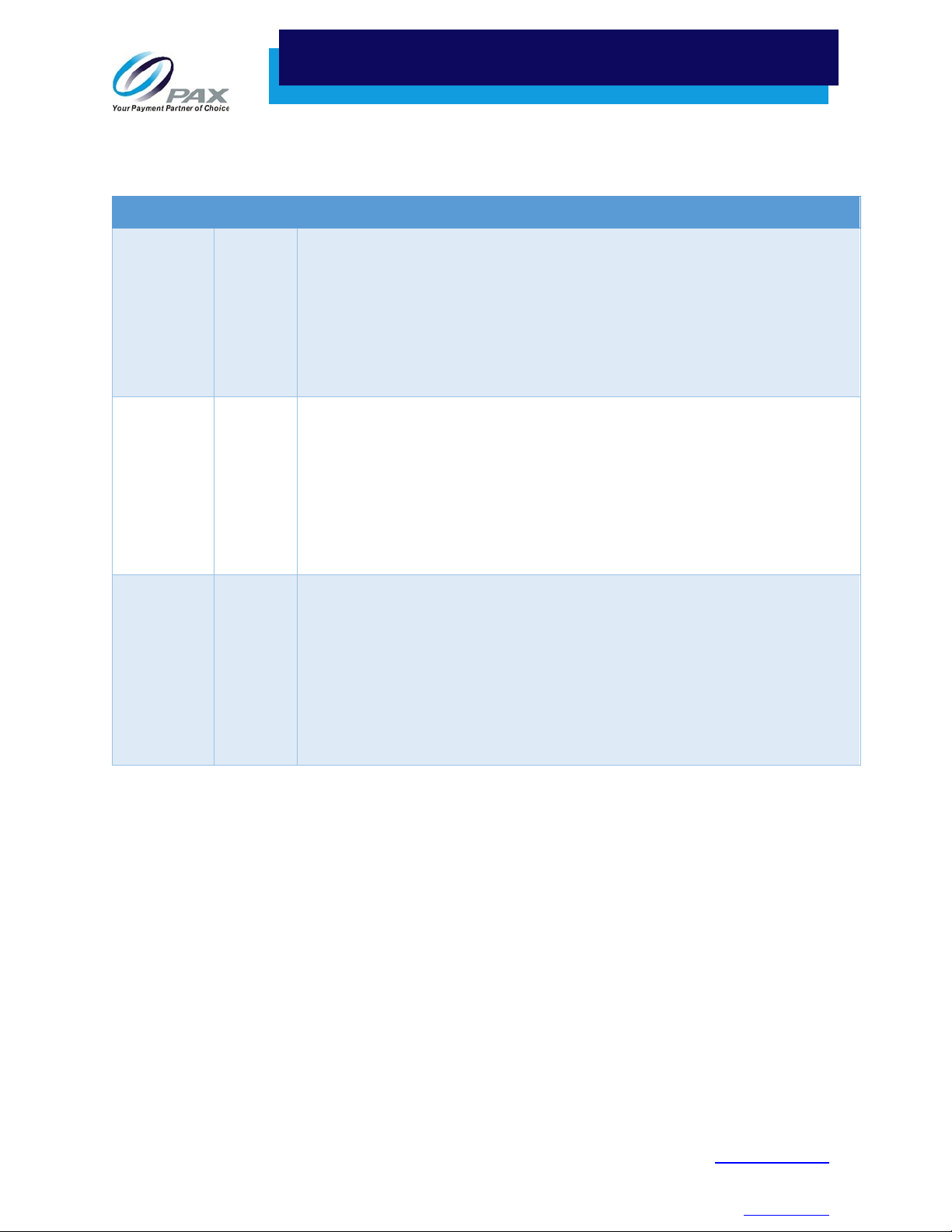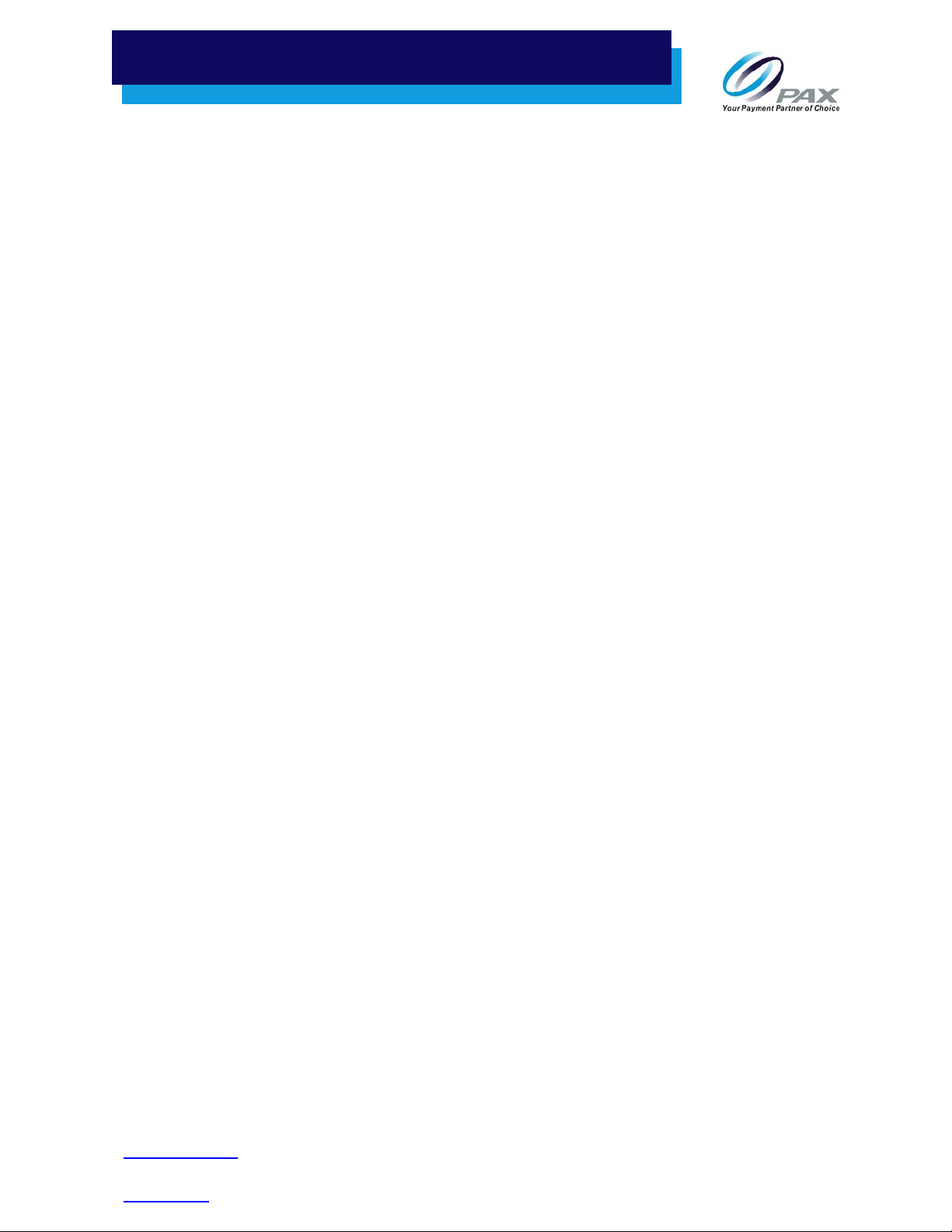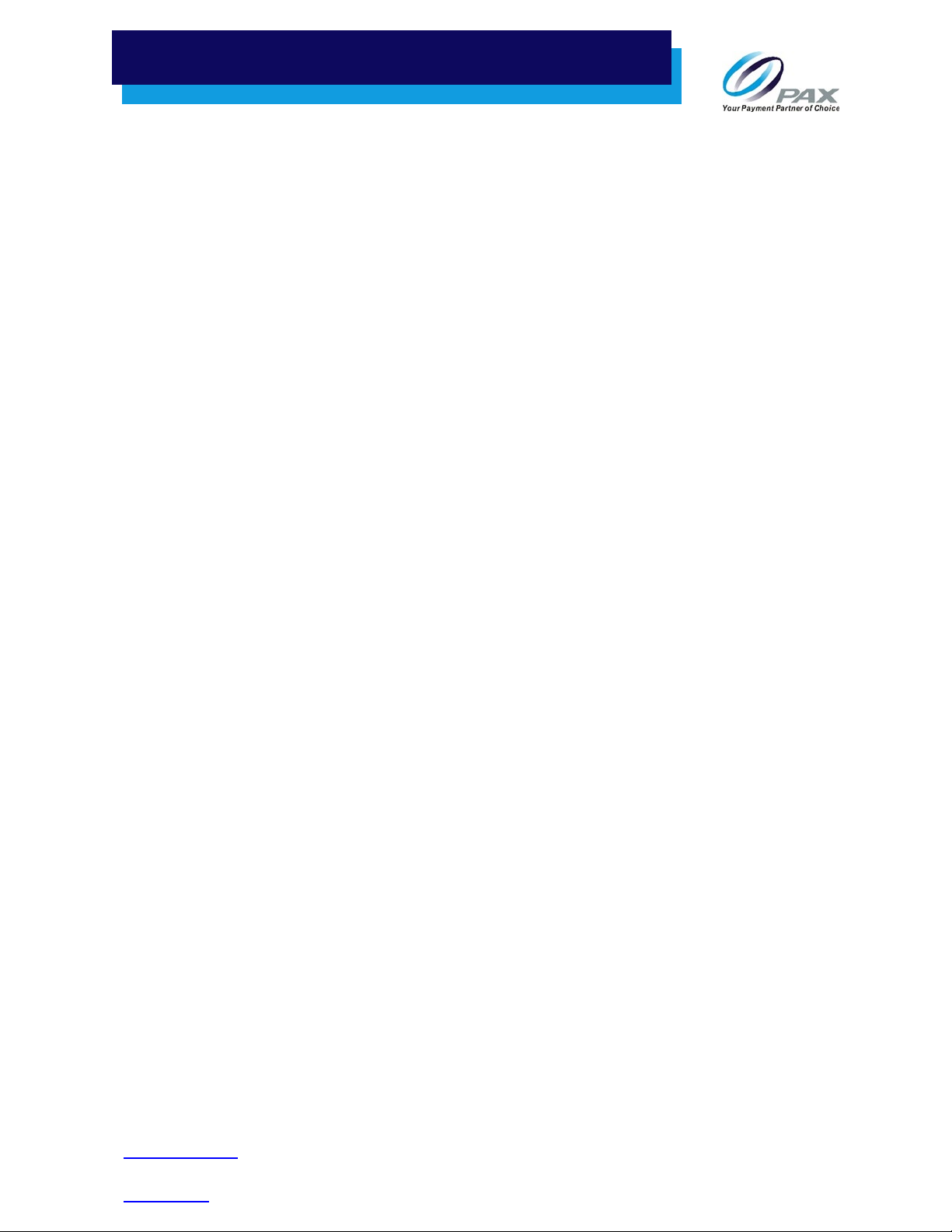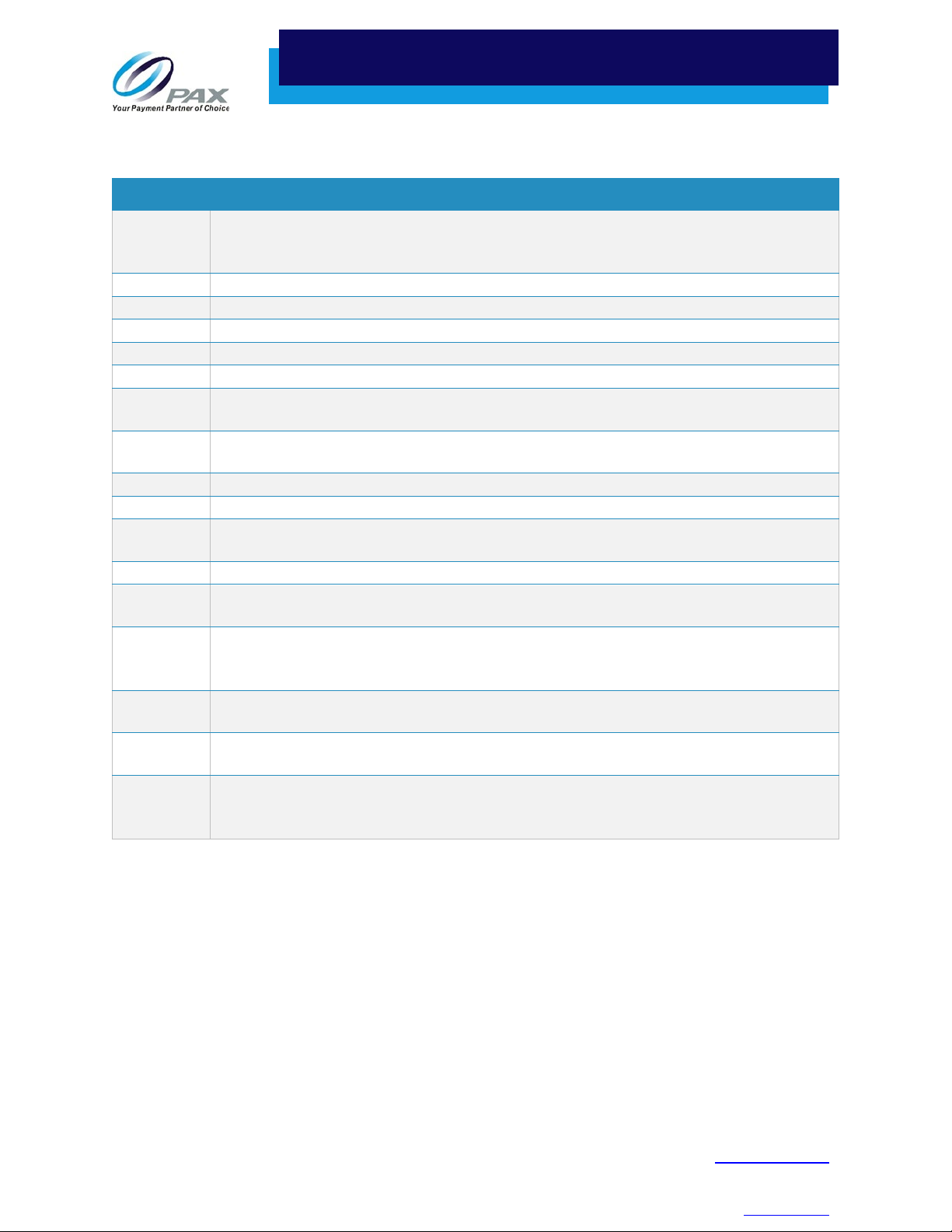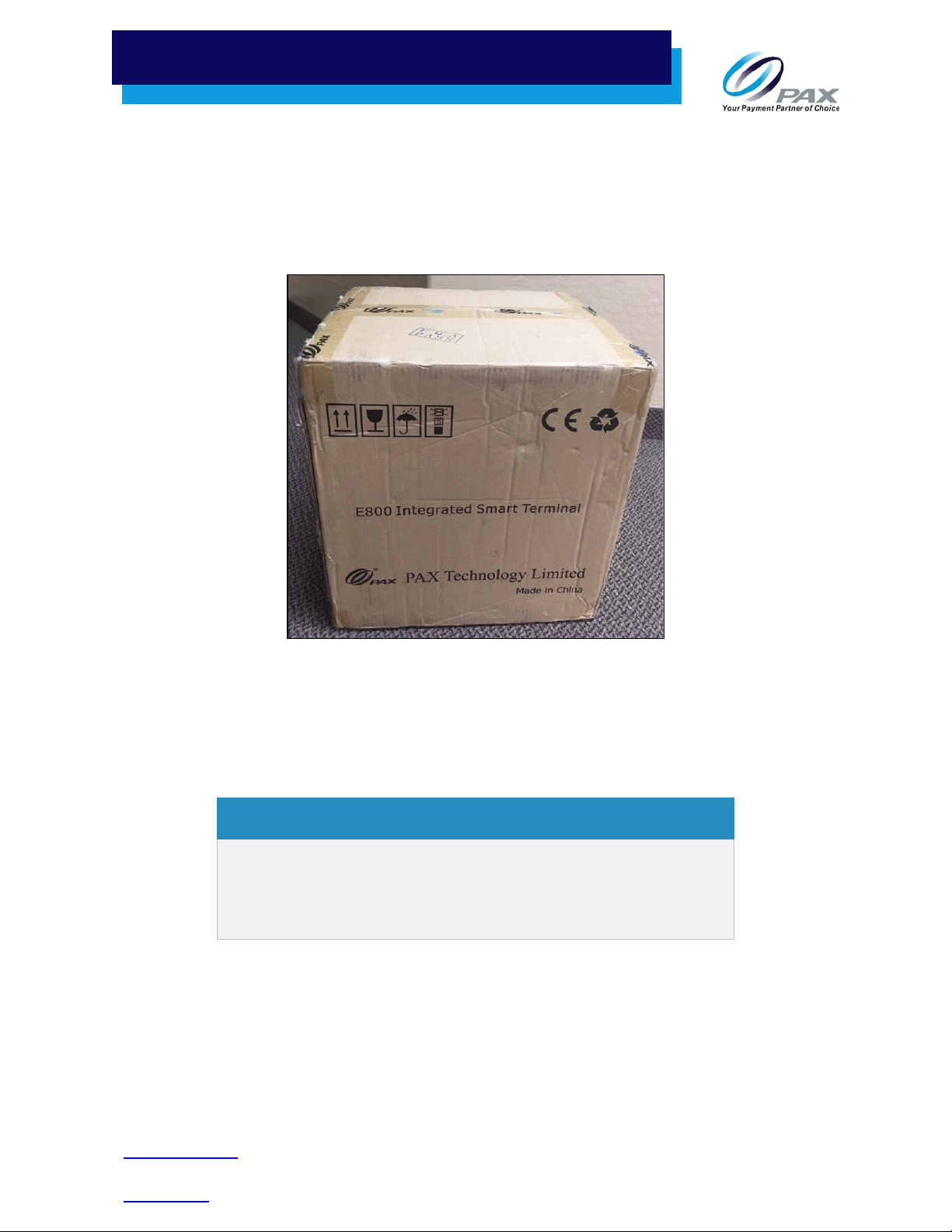3
support@pax.us
(877) 859-0099
www.pax.us
Table of Contents
1INTRODUCTION ............................................................................................................................................. 5
1.1 PURPOSE .........................................................................................................................................................5
1.2 INTENDED AUDIENCE .........................................................................................................................................5
1.3 ACRONYMS AND TERMS .....................................................................................................................................6
2PACKAGING ................................................................................................................................................... 7
2.1 TERMINAL BOX .................................................................................................................................................7
2.2 FOAM INSERTS .................................................................................................................................................8
3BOX CONTENTS ............................................................................................................................................. 9
4PRODUCT DESCRIPTION .............................................................................................................................. 10
4.1 FRONT VIEW ..................................................................................................................................................10
4.2 RIGHT SIDE VIEW ............................................................................................................................................10
4.3 BACK VIEW ....................................................................................................................................................11
5PORTS.......................................................................................................................................................... 12
5.1 PORTS UNDER BACK COVER ..............................................................................................................................12
5.2 PORTS ON RIGHT SIDE......................................................................................................................................13
6TERMINAL LOCATION .................................................................................................................................. 14
7PAPER ROLL ................................................................................................................................................. 14
7.1 DIMENSIONS ..................................................................................................................................................14
7.2 LOAD PAPER ..................................................................................................................................................14
7.3 TEAR PAPER...................................................................................................................................................15
8REPLACE PRINTER MODULE......................................................................................................................... 16
9POWER CONNECTION.................................................................................................................................. 19
10 INSTALL SIM OR MICRO SD CARD ................................................................................................................ 21
11 HYBRID CARD READER................................................................................................................................. 23
11.1 MAGNETIC STRIPE READER ...............................................................................................................................23
11.2 EMV CARD READER ........................................................................................................................................23
11.3 NFC/CONTACTLESS CARD READER.....................................................................................................................23
12 ROUTER ....................................................................................................................................................... 24
12.1 CONFIGURING THE ROUTER...............................................................................................................................24
12.2 RESTARTING THE ROUTER .................................................................................................................................26
13 CABLE LOCK (IF REQUIRED).......................................................................................................................... 27
14 CLEANING THE DEVICE................................................................................................................................. 28
15 SCREW LOCATIONS...................................................................................................................................... 29
16 BASIC OPERATION INSTRUCTIONS............................................................................................................... 30
16.1 POWER ON ...................................................................................................................................................30
16.2 POWER INDICATOR..........................................................................................................................................30
16.3 POWER OFF ..................................................................................................................................................31
17 DEFAULT SOFTWARE APPLICATIONS ........................................................................................................... 32