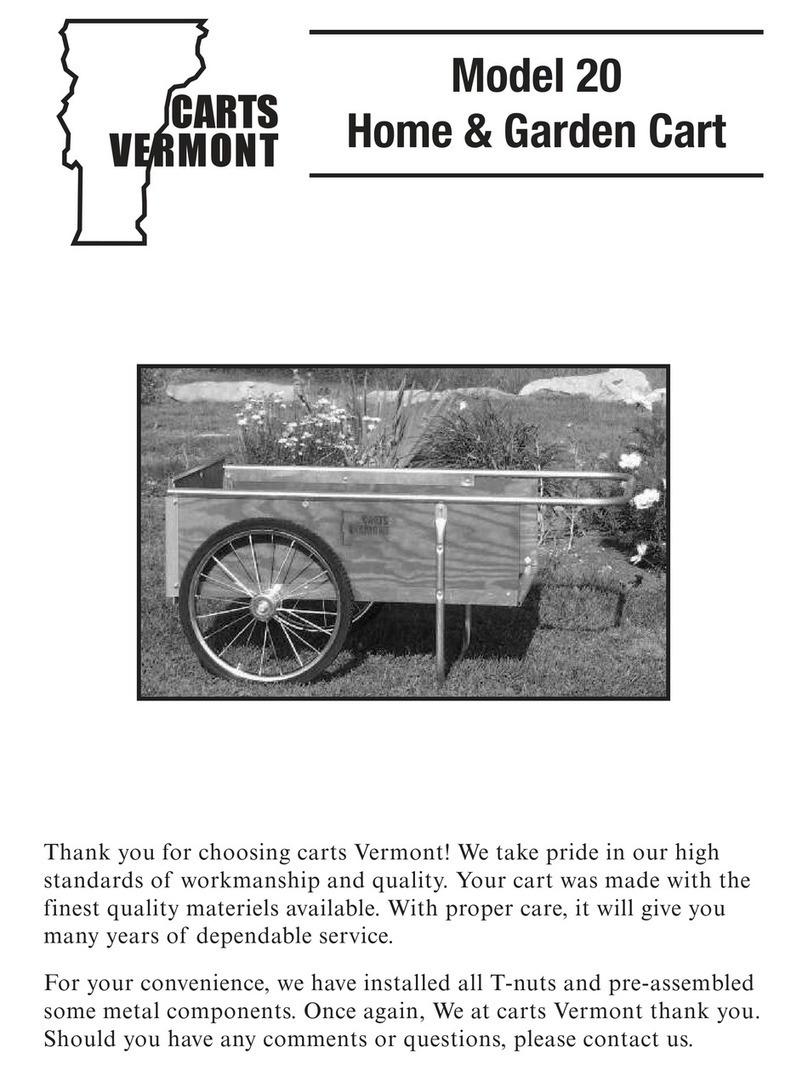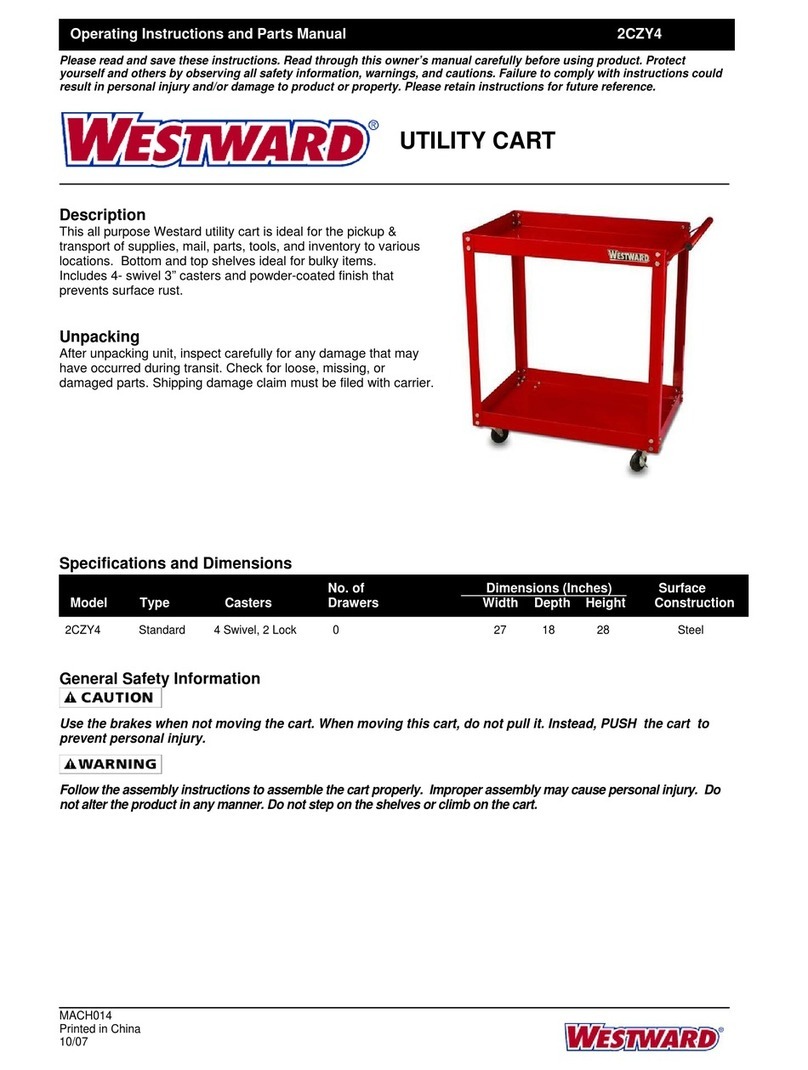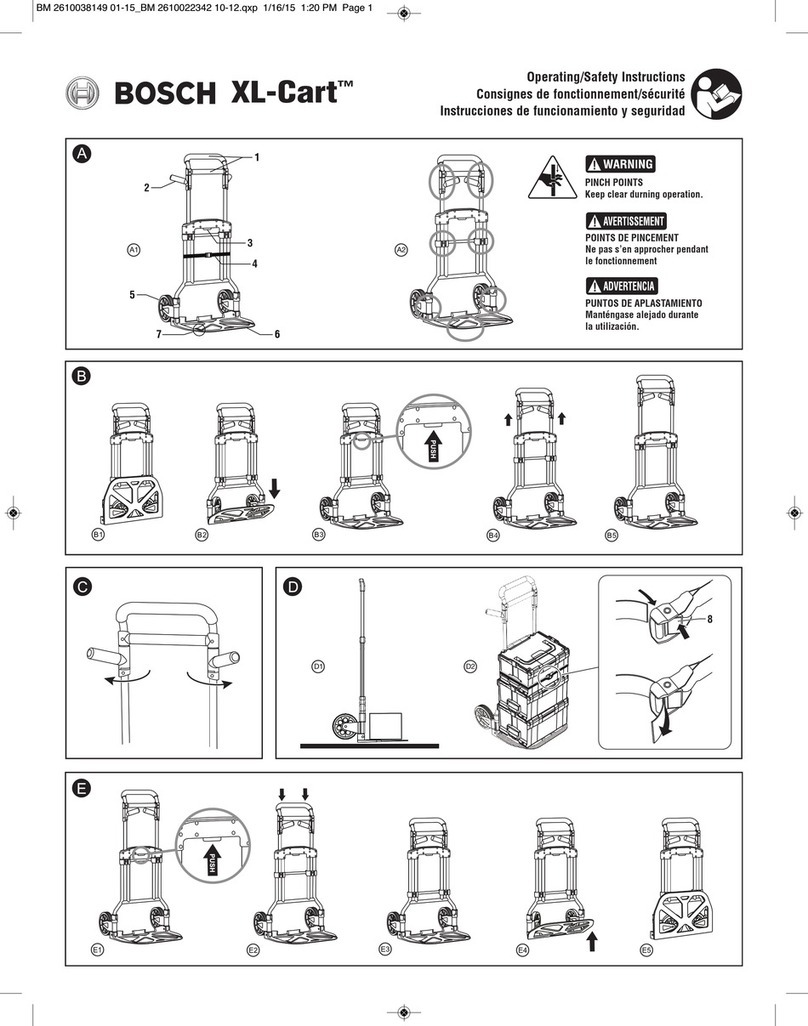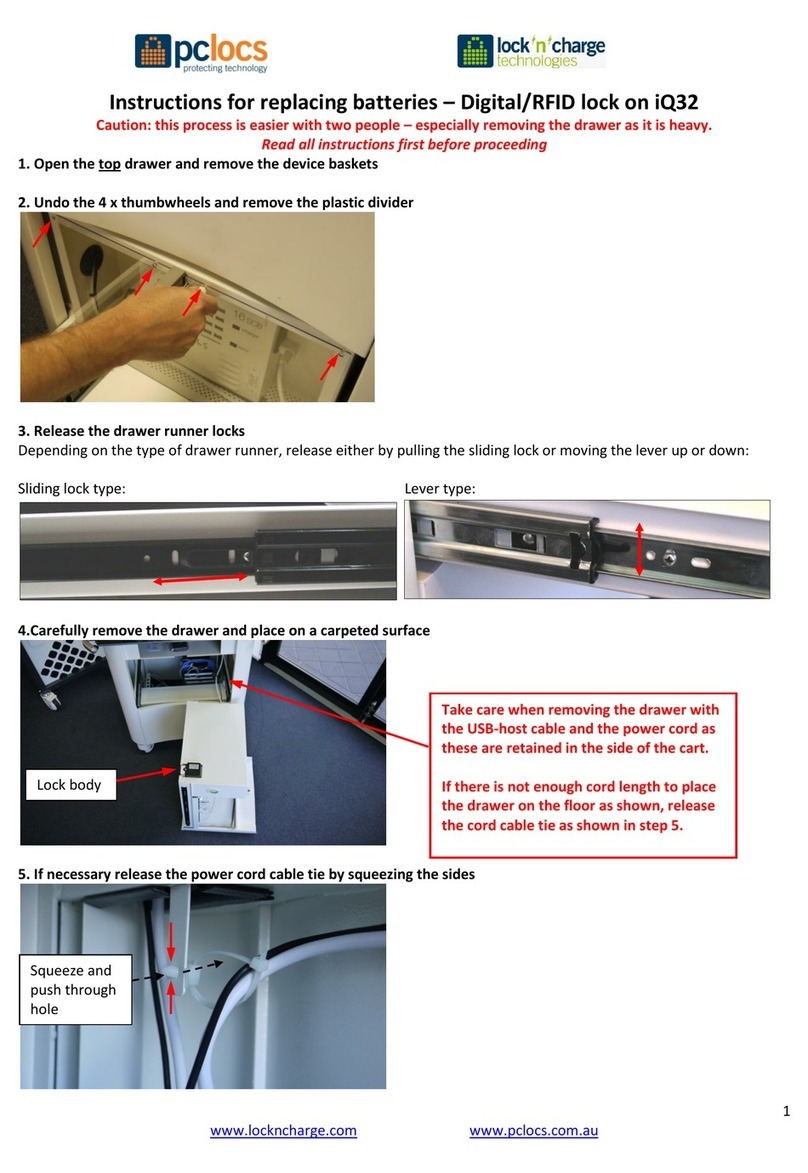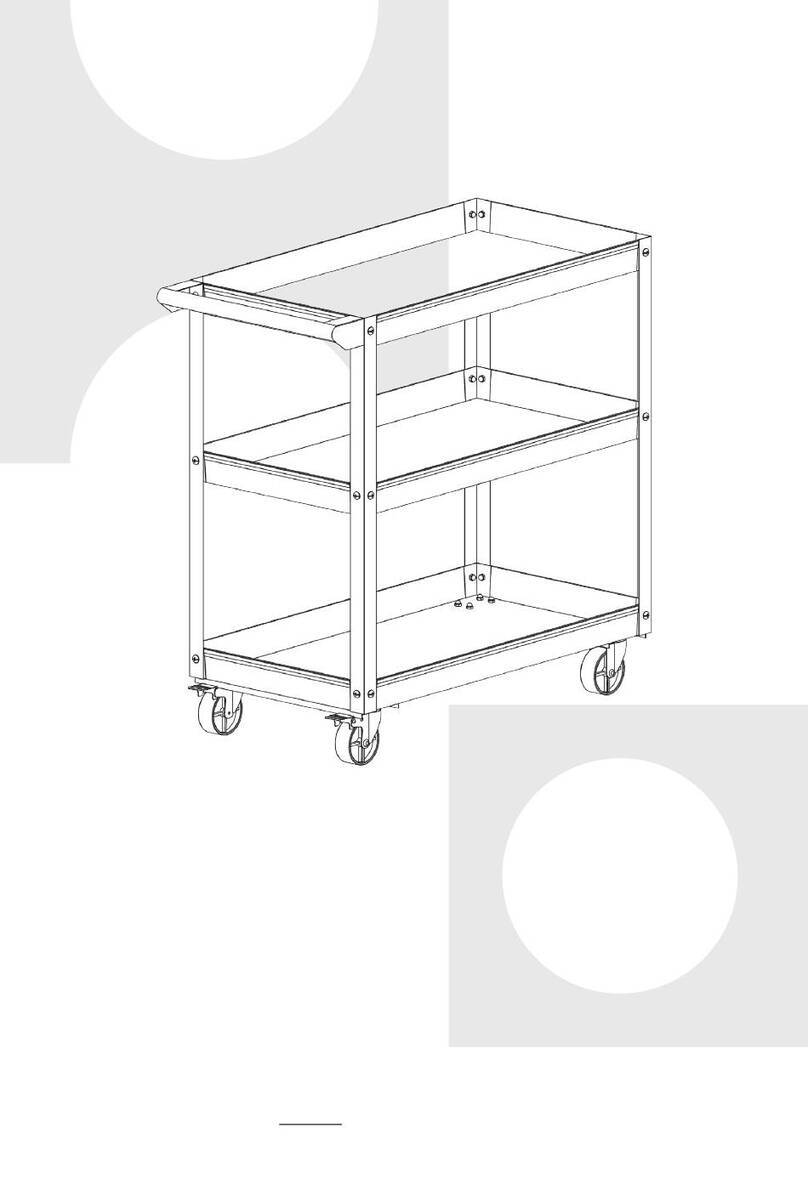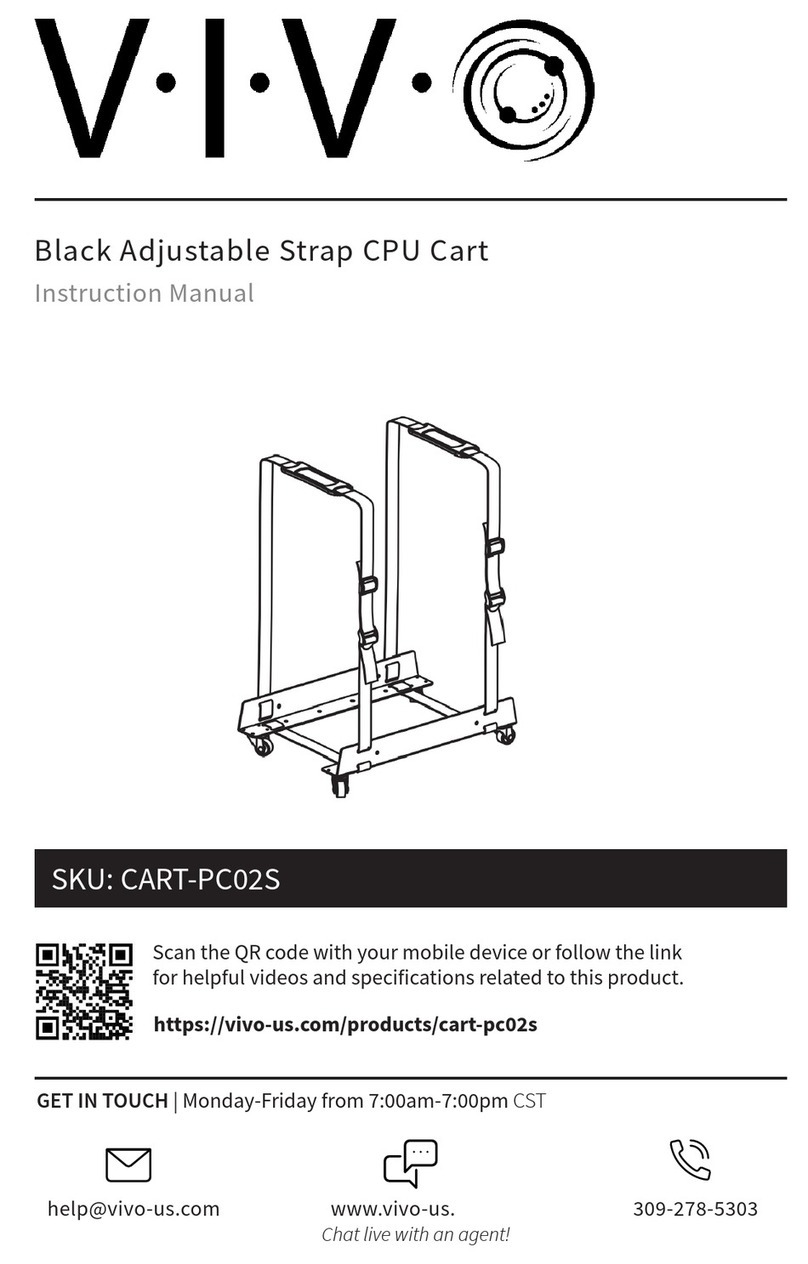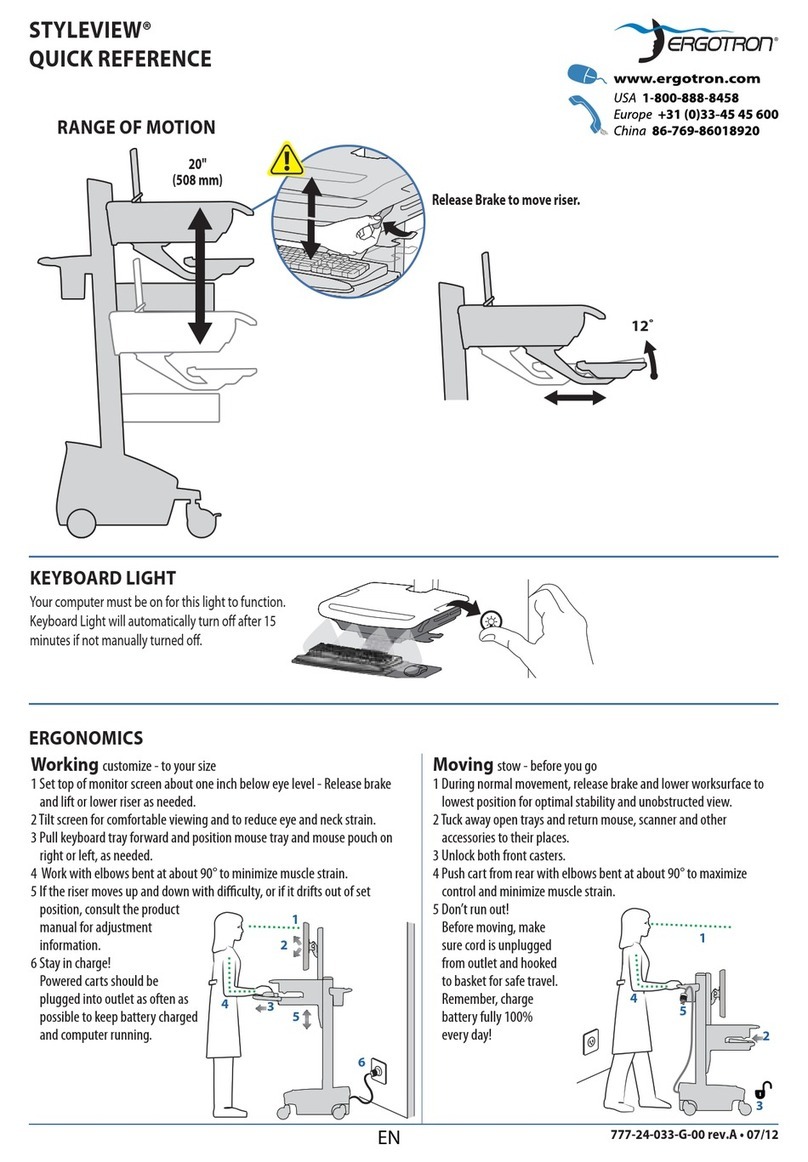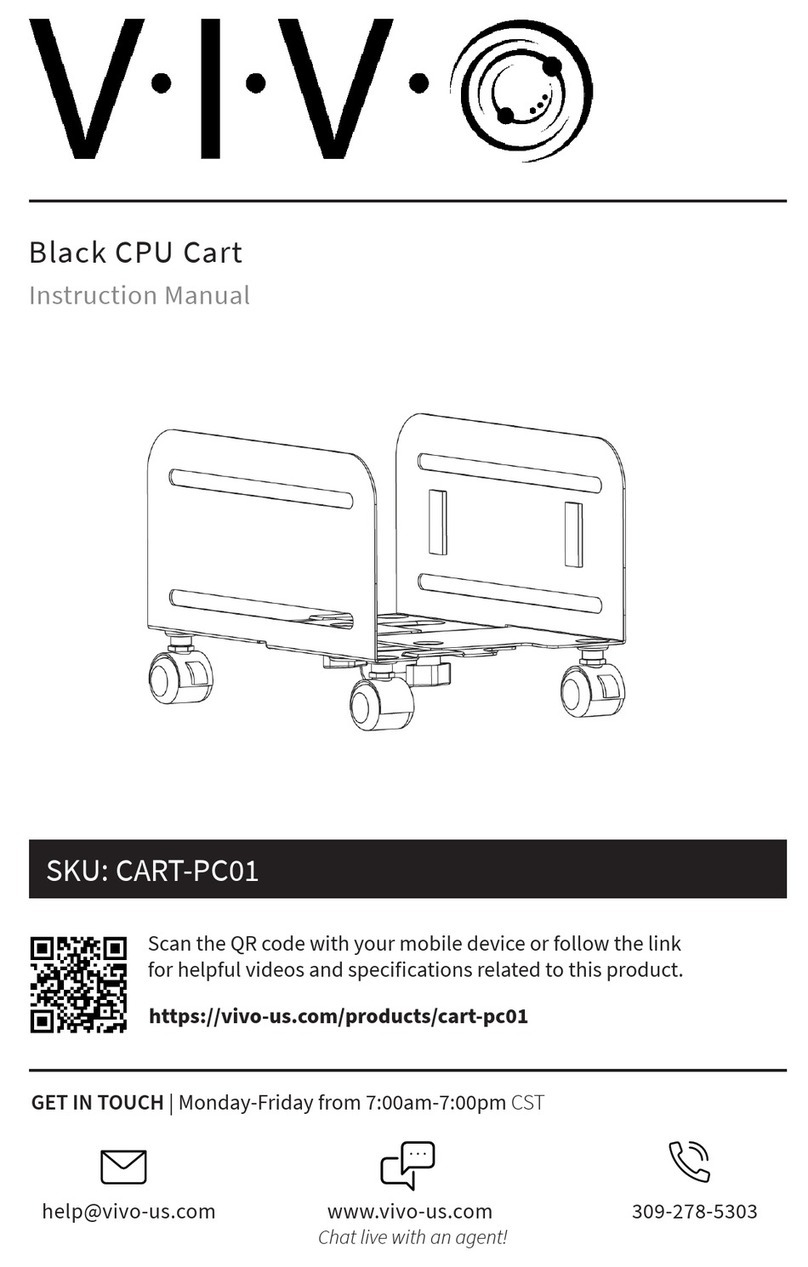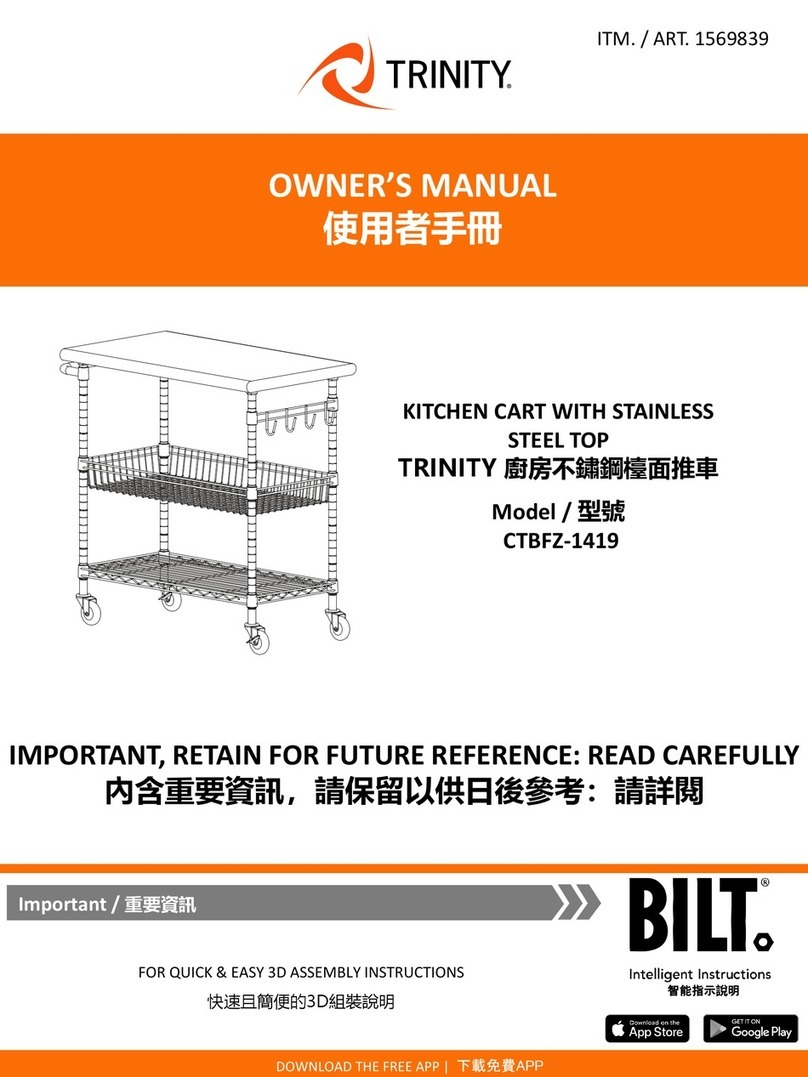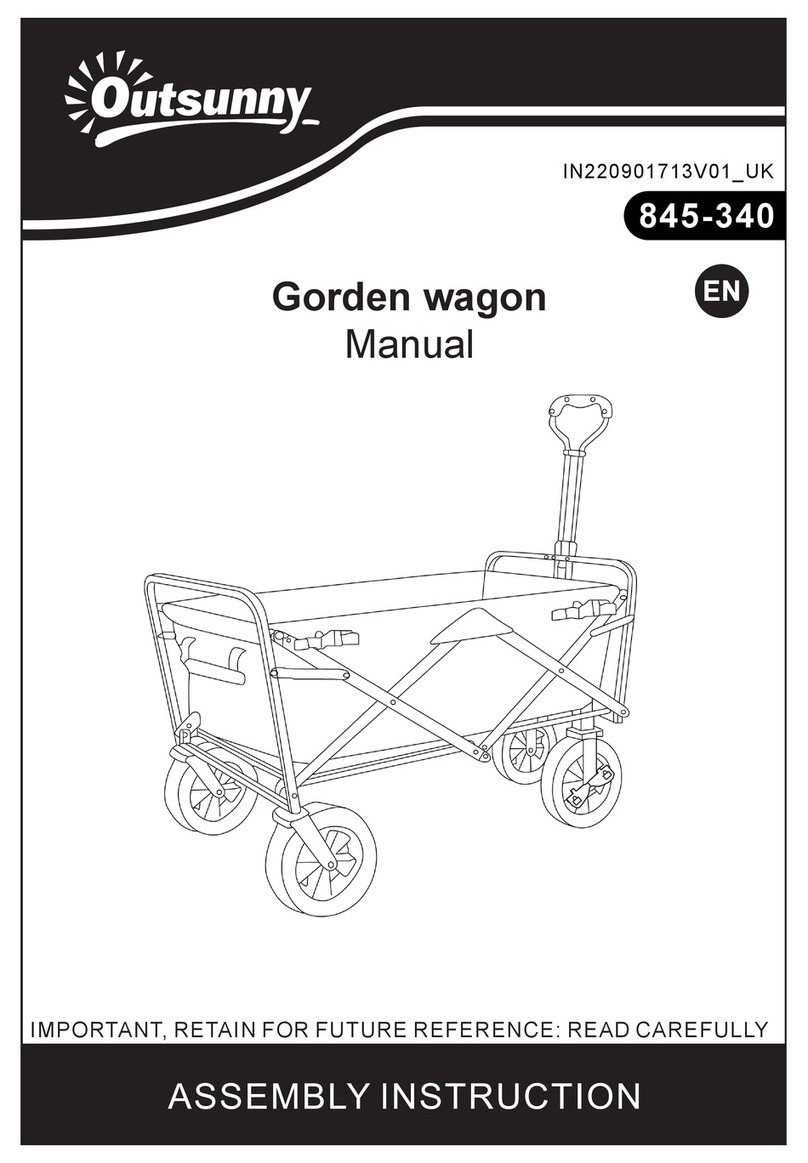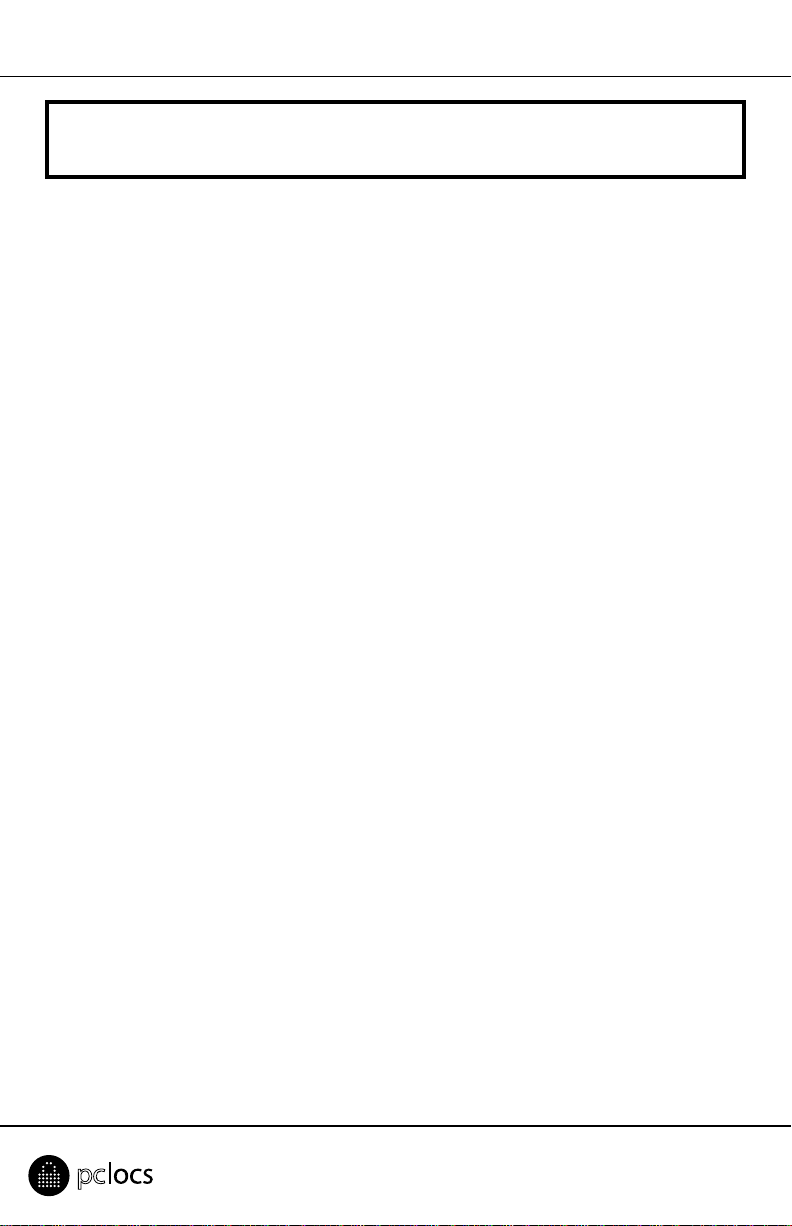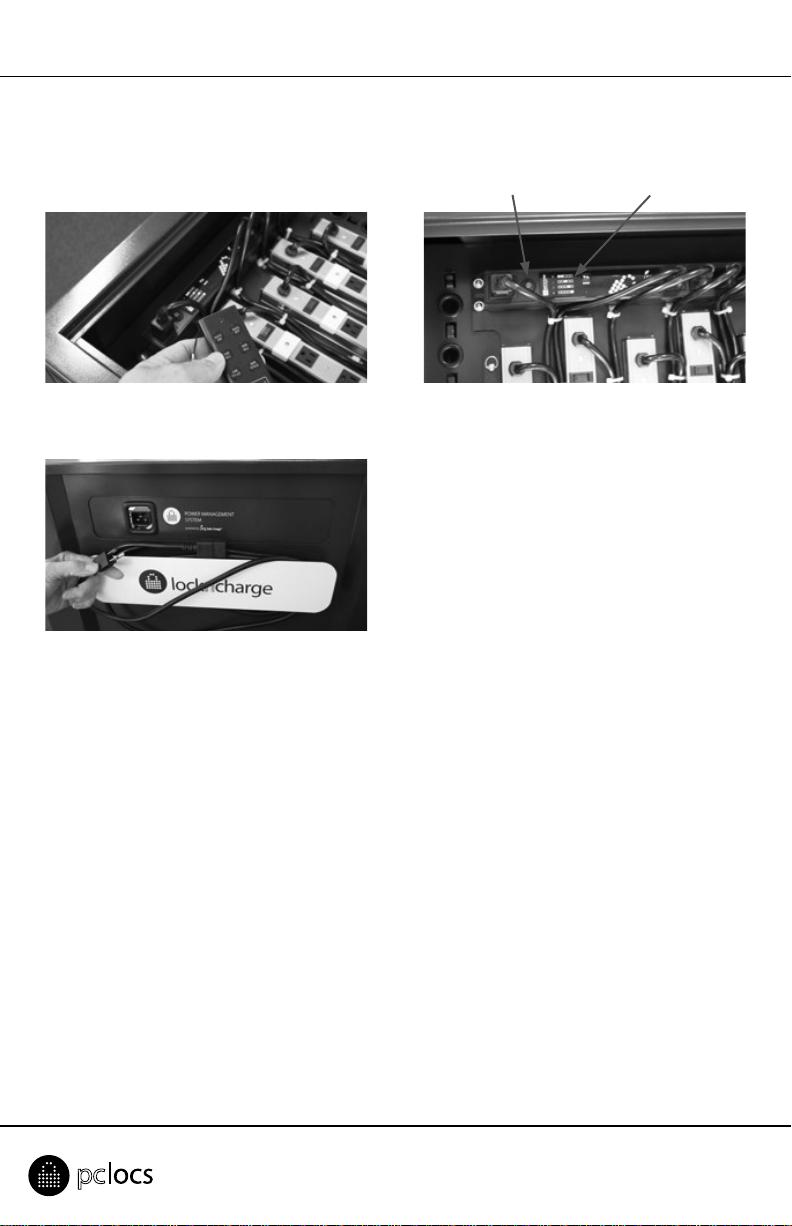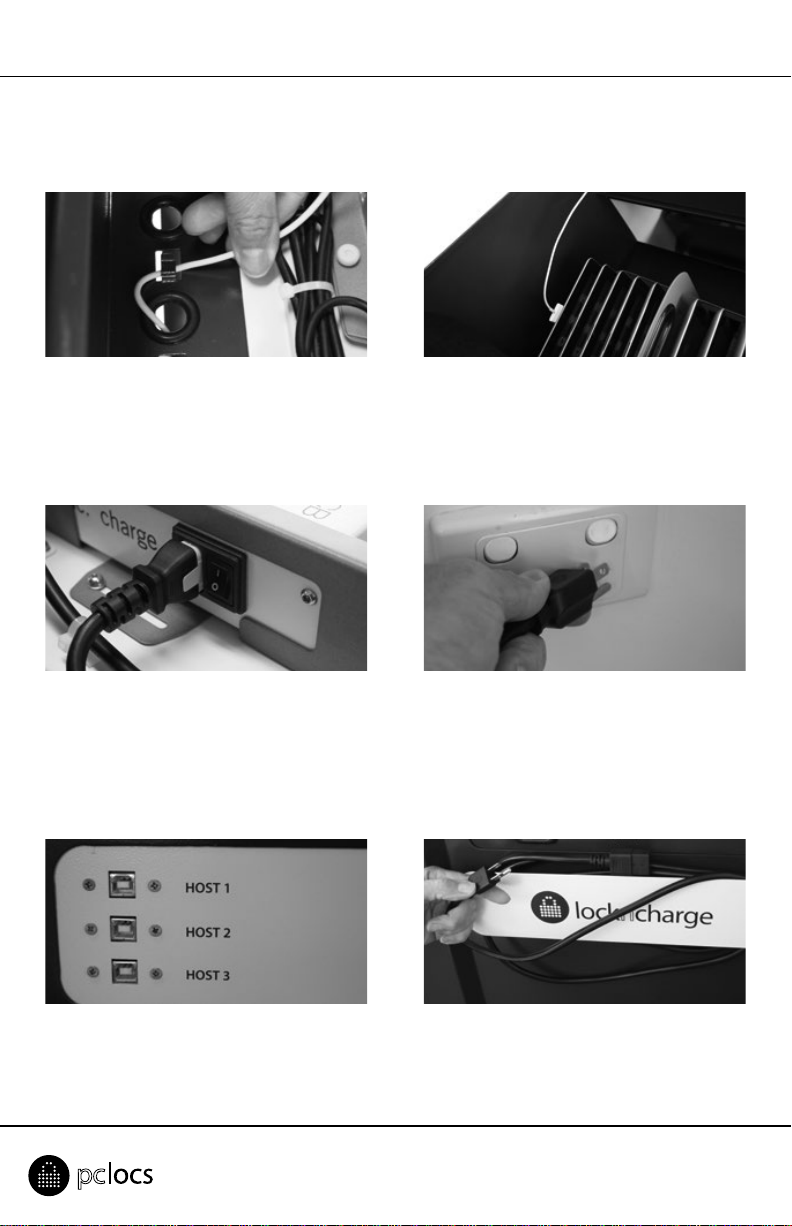EVO 40 Cart™
Troubleshoong
1. If no lights are illuminated with the iQ 16 Sync Charge Box is switched ON, check that the power cable
is fully inserted into the iQ 16 Sync Charge Box socket and the other end is fully inserted into the mains
power socket and the mains power switch is ON.
2. To check the iQ 16 Sync Charge Box is operang correctly, switch the iQ 16 Sync Charge Box OFF. Remove
all connected USB cables and switch back ON again. Both the Charge light and the Sync light should
inially illuminate but the Sync light will exnguish aer a short delay. This is normal operaon.
3. If the iQ 16 Sync Charge Box is operang normally but the devices cannot be charged, check the USB
cables connecng to the devices are of the correct type and quality and not damaged.
4. If the iQ 16 Sync Charge Box is operang normally but the devices cannot be synchronized, check the
USB cables connecng to the devices are of the correct type and quality and not damaged.
5. Any other issues relang to synchronizaon problems should be referred to your IT department or
provider of synchronizaon soware.
Warranty
PC Locs/LocknCharge warrants the product to be free of defects in design, materials, assembly and crasmanship
for a period of twelve months from the date of purchase to the original retail purchaser. Evidence of original
purchase will be required to obtain warranty service.
In the event that a defect, malfuncon or failure occurs or is discovered during the warranty period,
PC Locs/LocknCharge will repair or replace, at its opon, the products which in the reasonable judgment of PC
Locs/LocknCharge are deemed defecve. All transportaon costs shall be borne by the owner and the risk of
loss shall be upon the party iniang the transportaon.
The warranty does not apply to any product that has been subject to misuse, tampering, neglect, or accident or as
a result of unauthorized alteraons or repairs to the product. The warranty is in lieu of all warranes expressed or
implied, including the implied warranes of merchantability and tness for a parcular purpose which are expressly
excluded or disclaimed. In no event will PC Locs/LocknCharge, their directors, ocers, employees, or agents be
liable for any harm, consequenal, incidental, third party, special or indirect damages whatsoever arising out of the
use or inability to use the products even if PC Locs/LocknCharge has been advised of the possibility of such damages.
PC Locs/LocknCharge obligaon is strictly and exclusively limited to the replacement or repair of any defecve
products. Some states do not allow the exclusion or limitaon of incidental or consequenal damages, so the
above limitaon or exclusion may not apply to you.