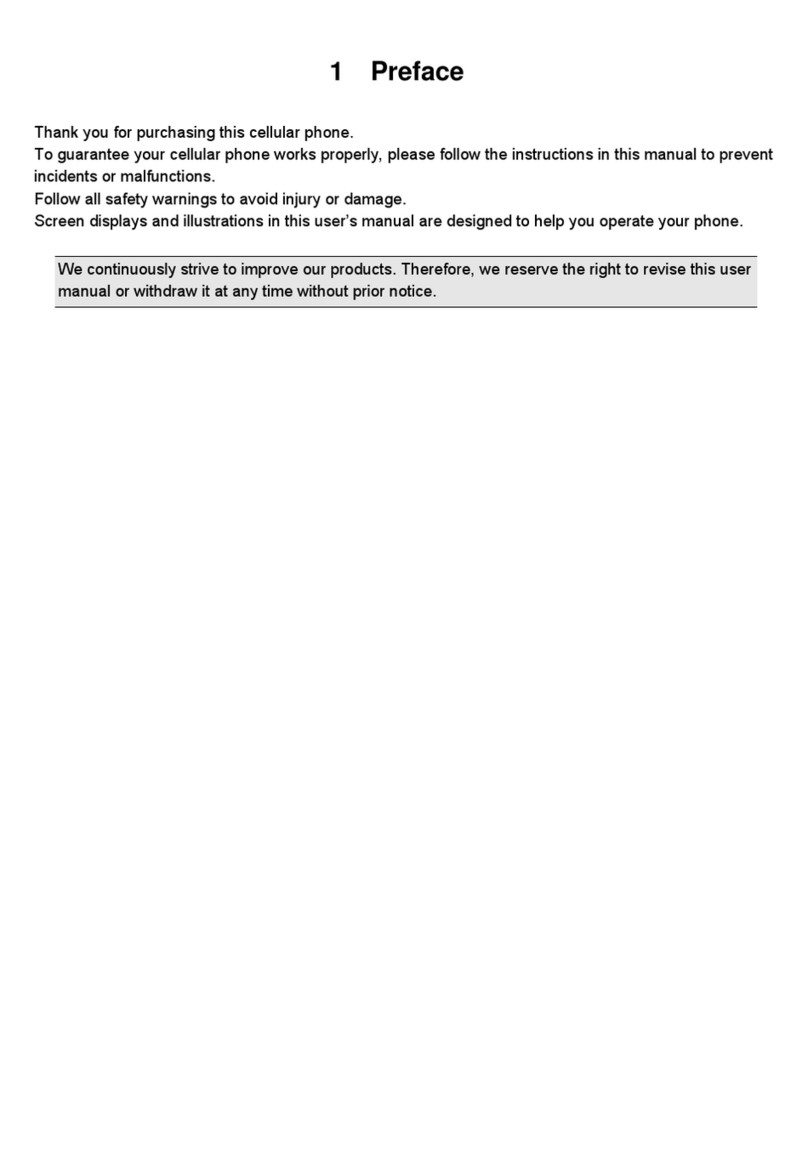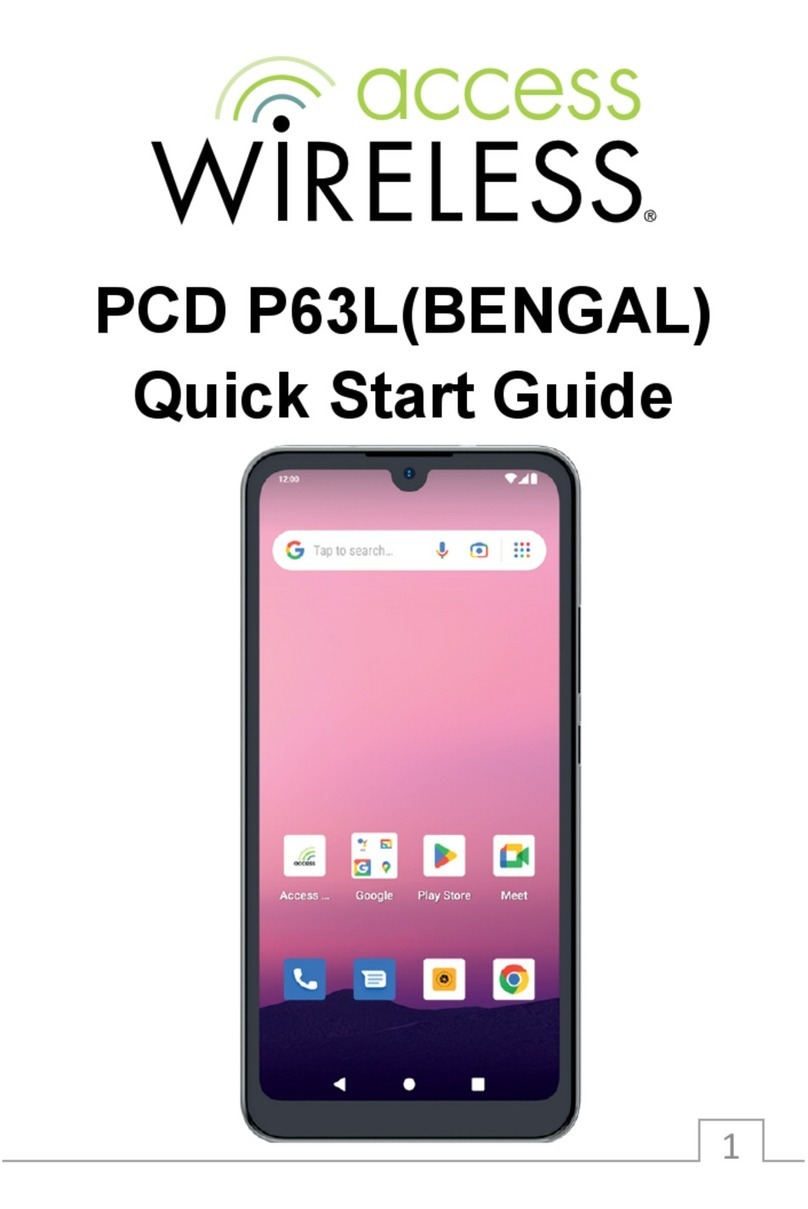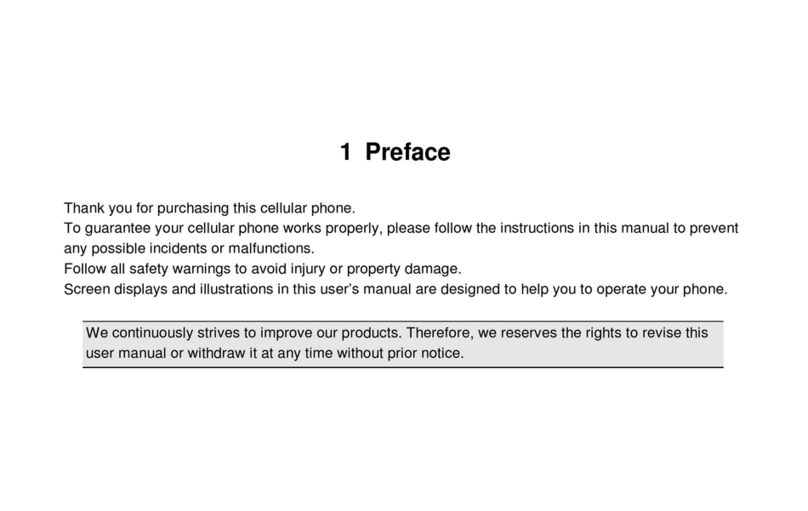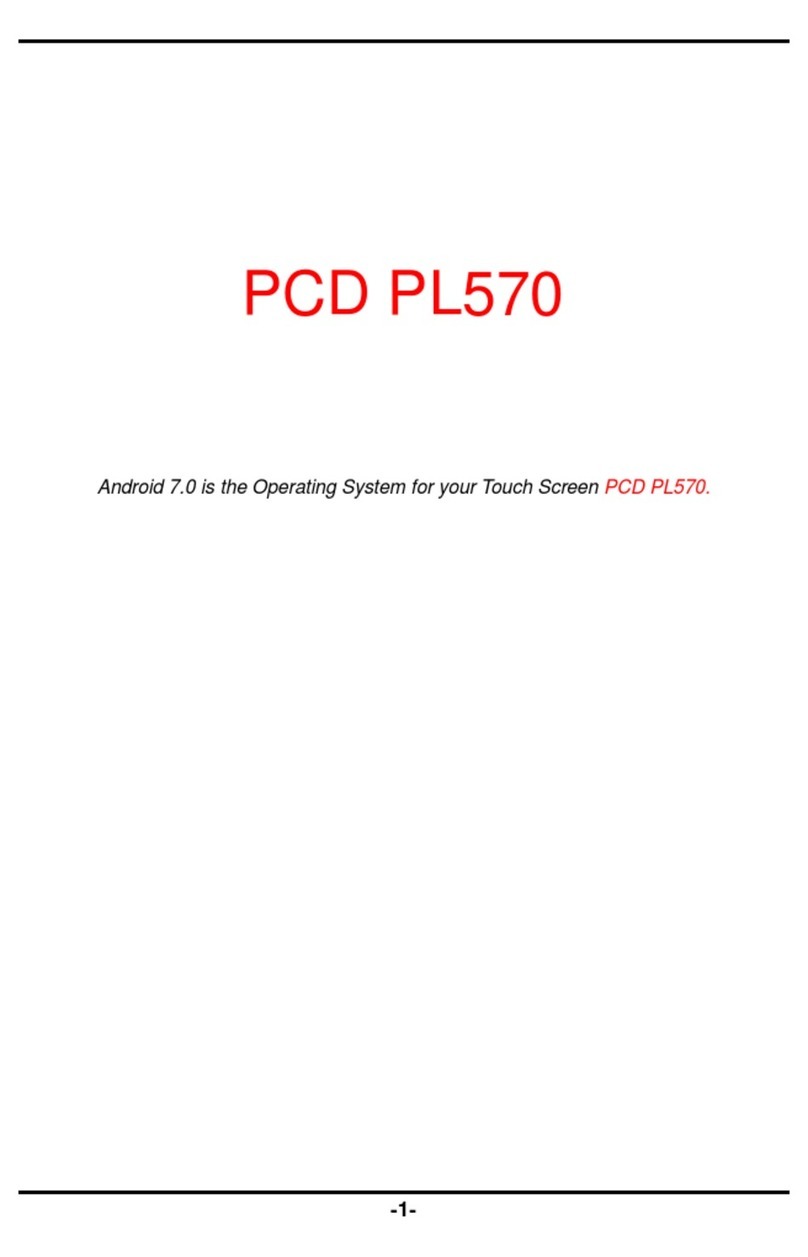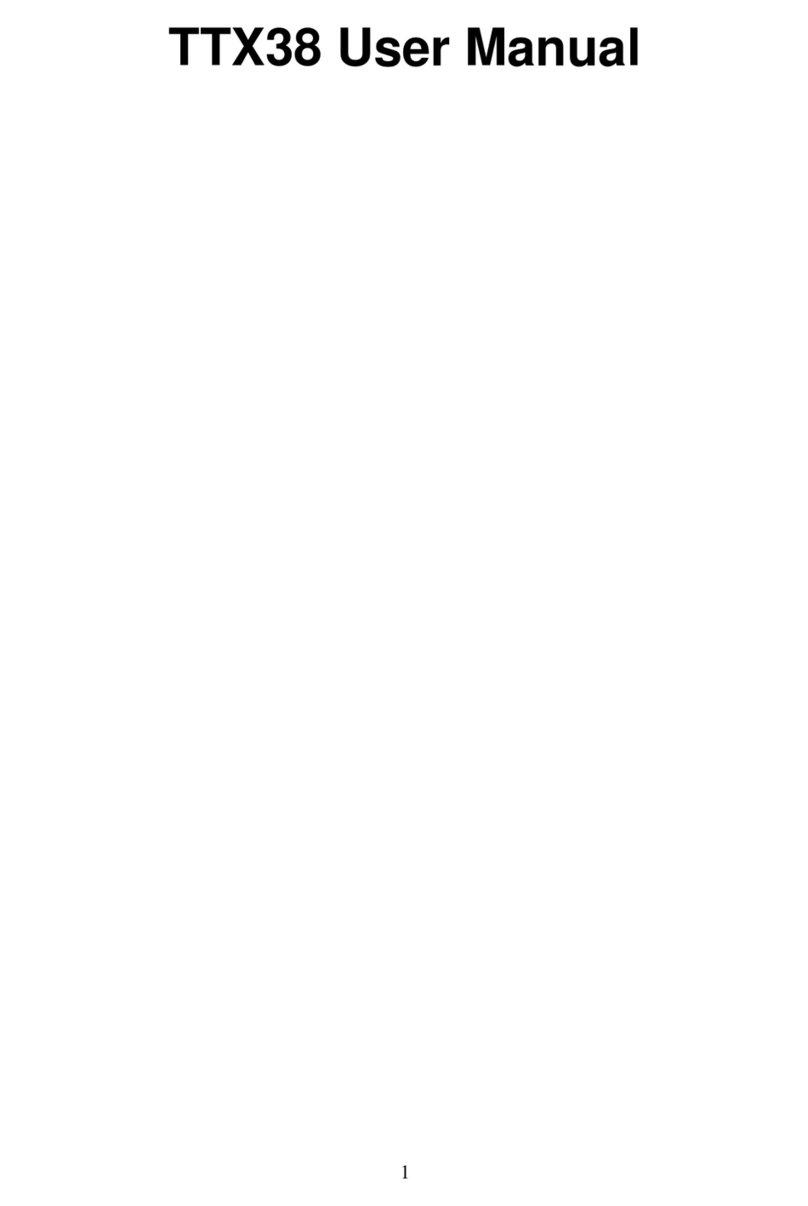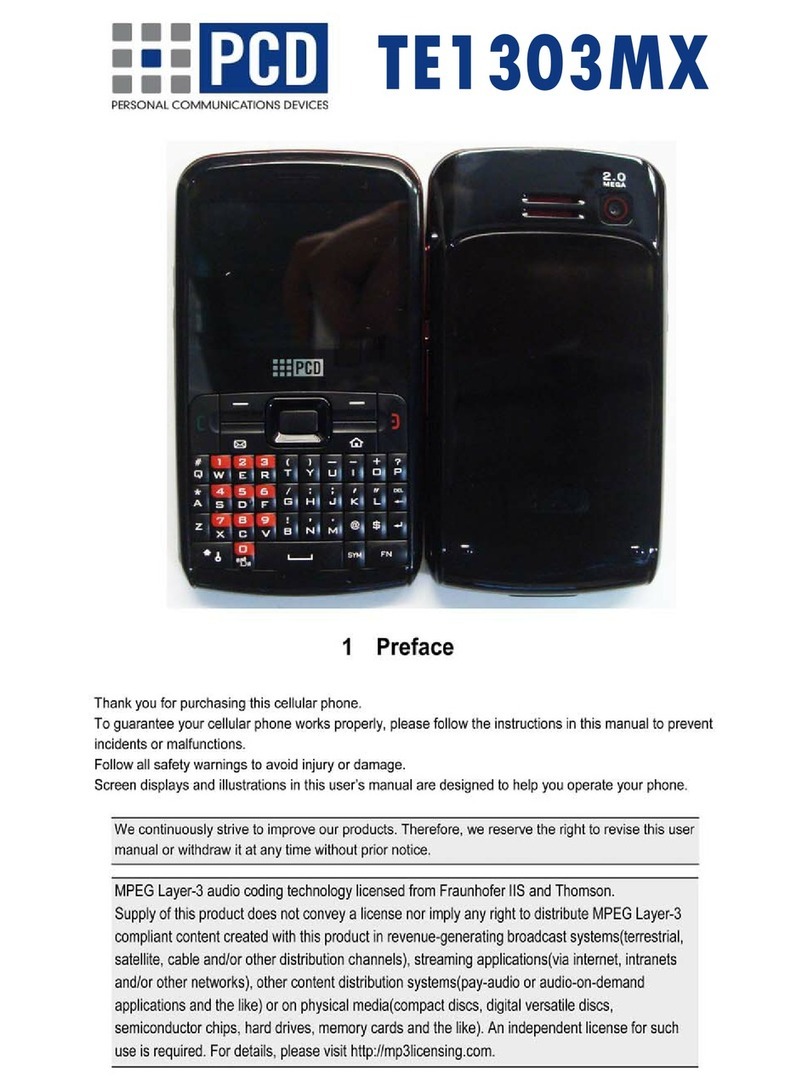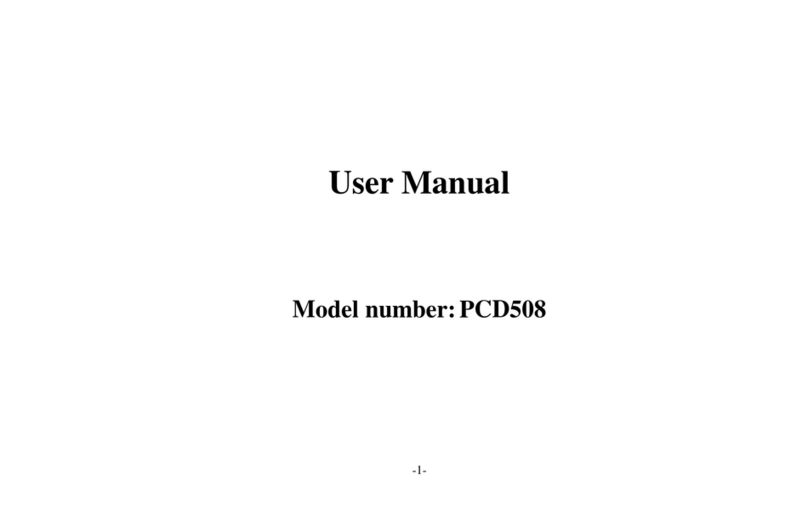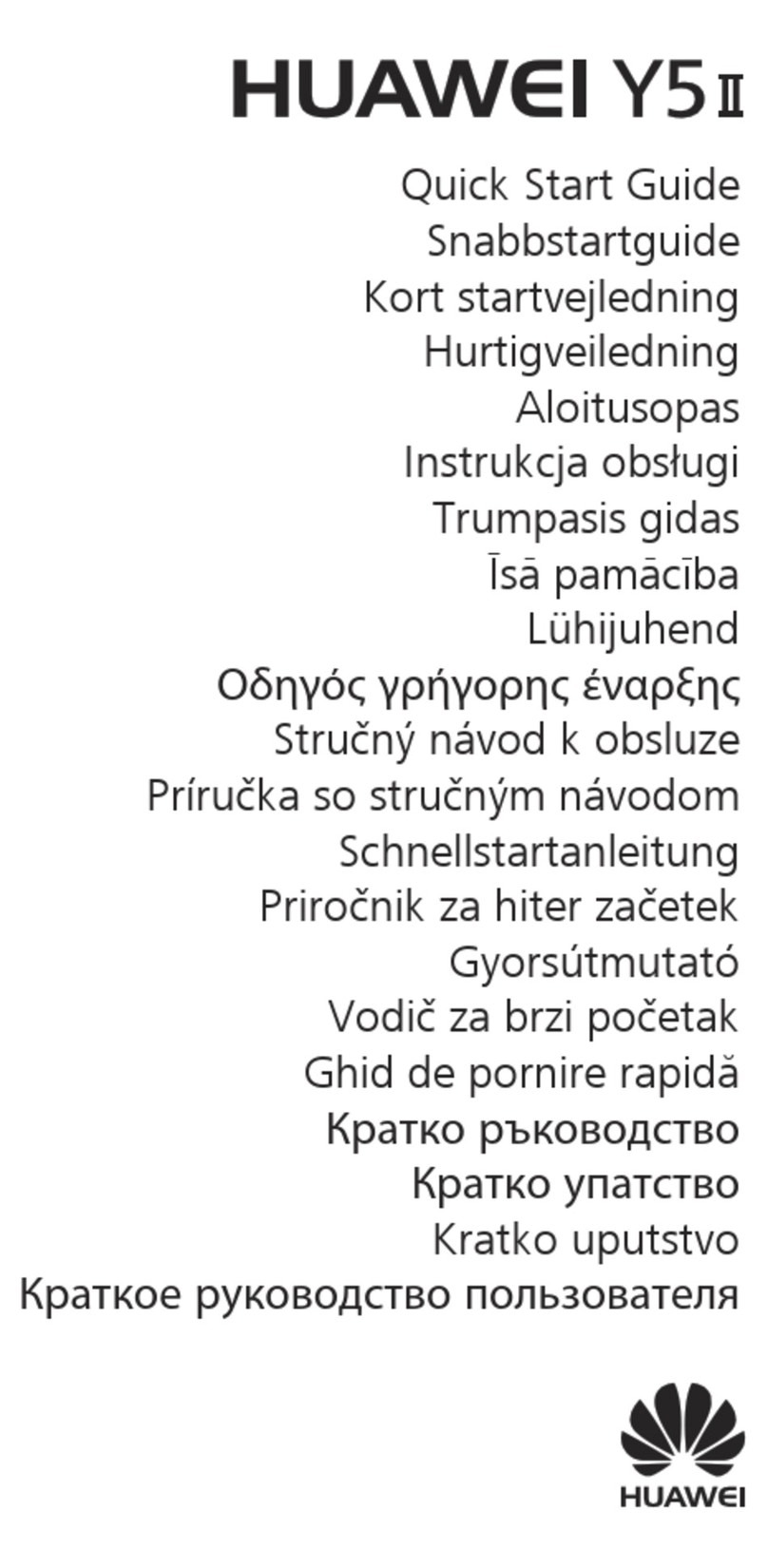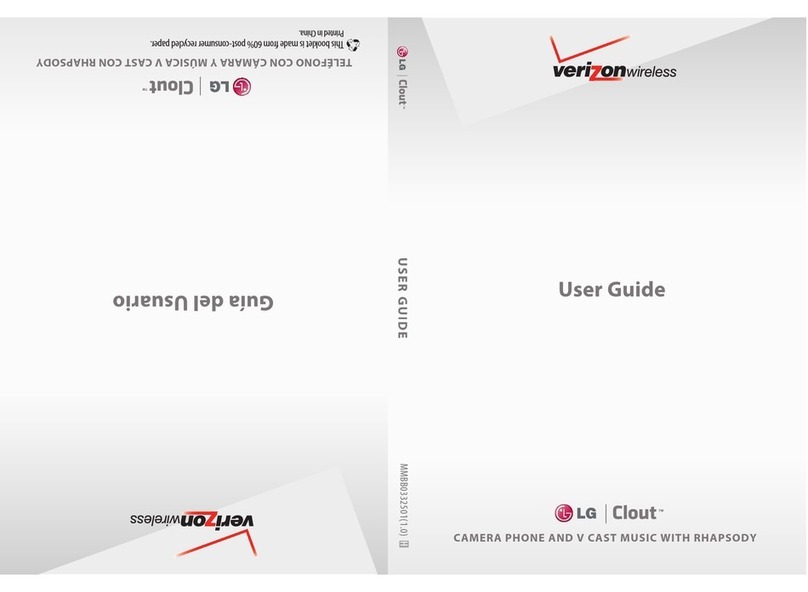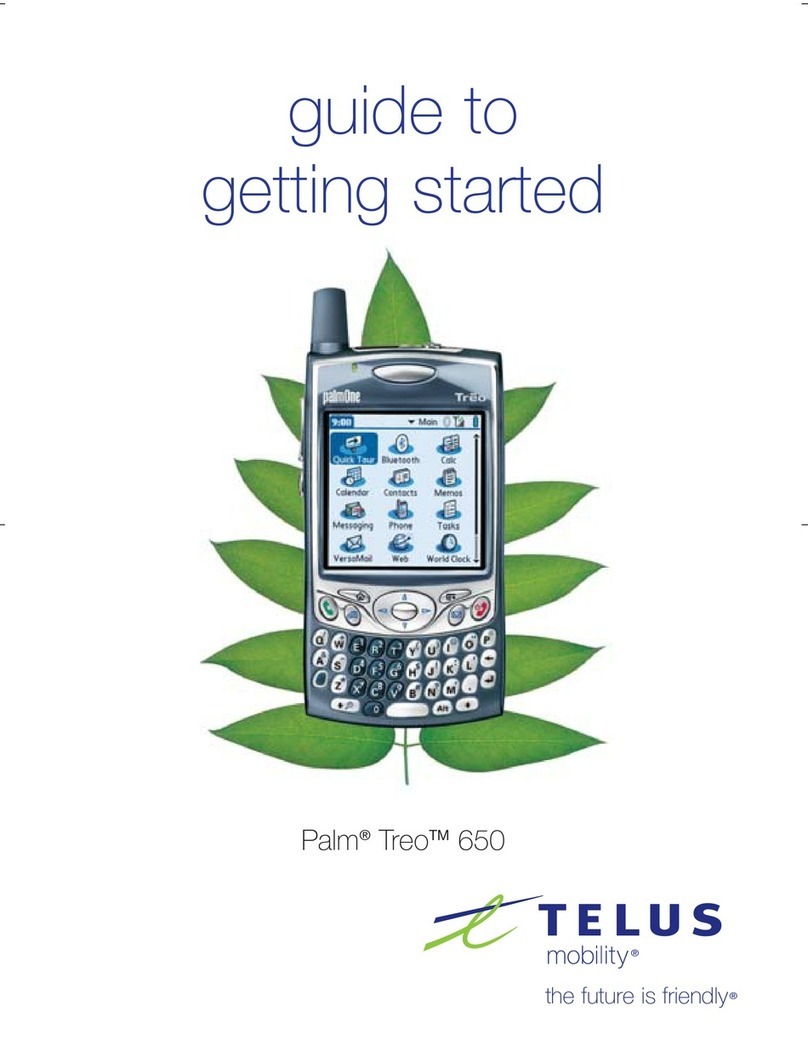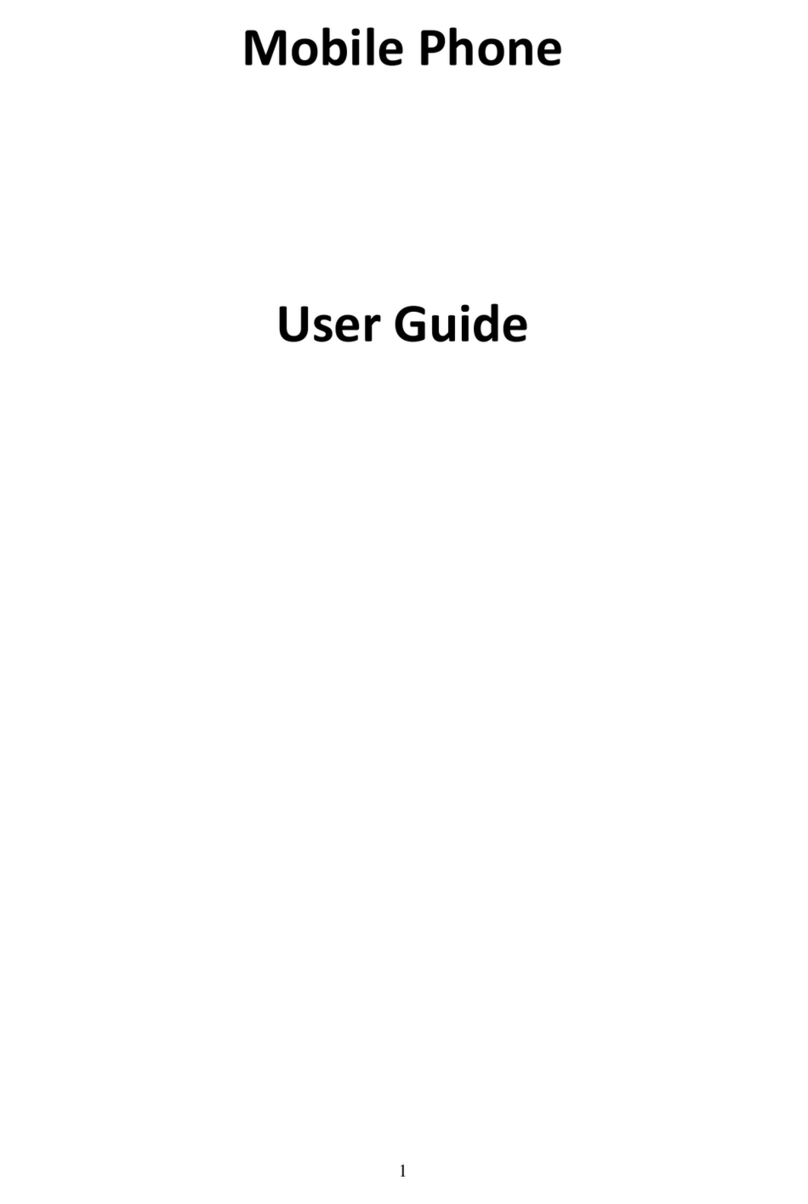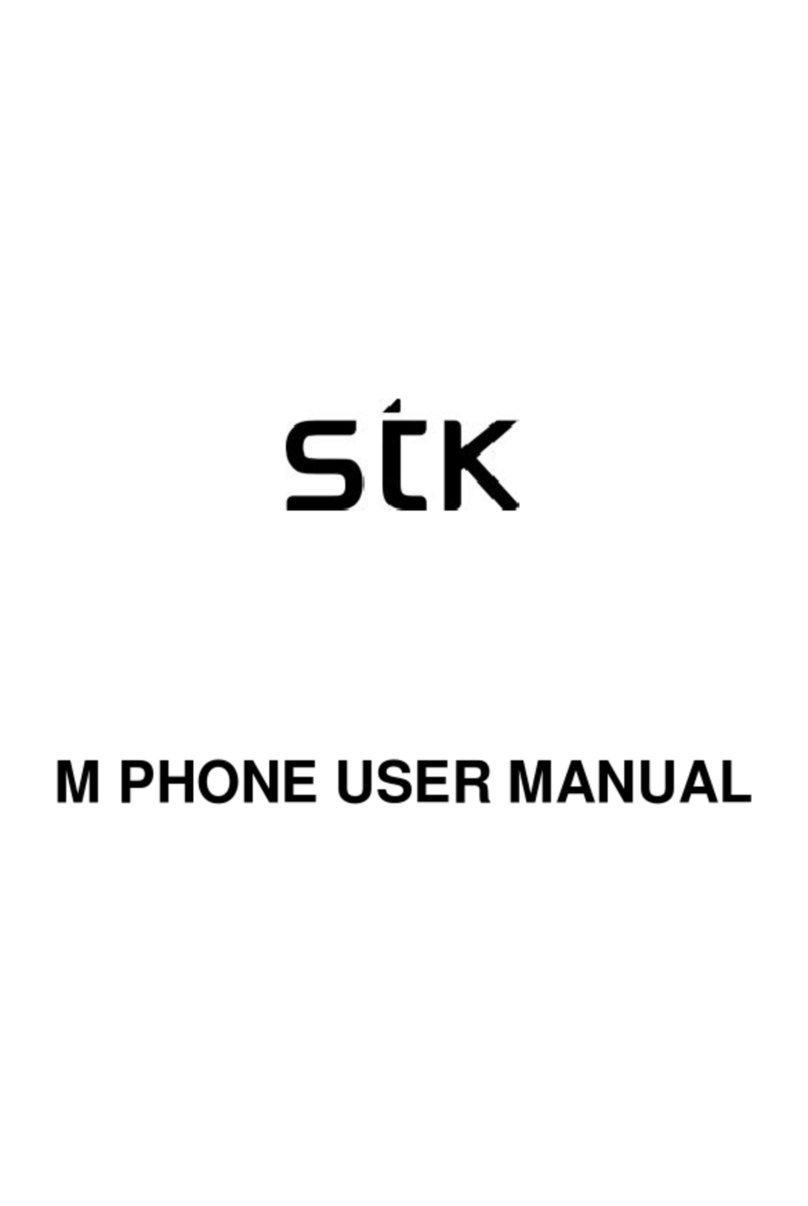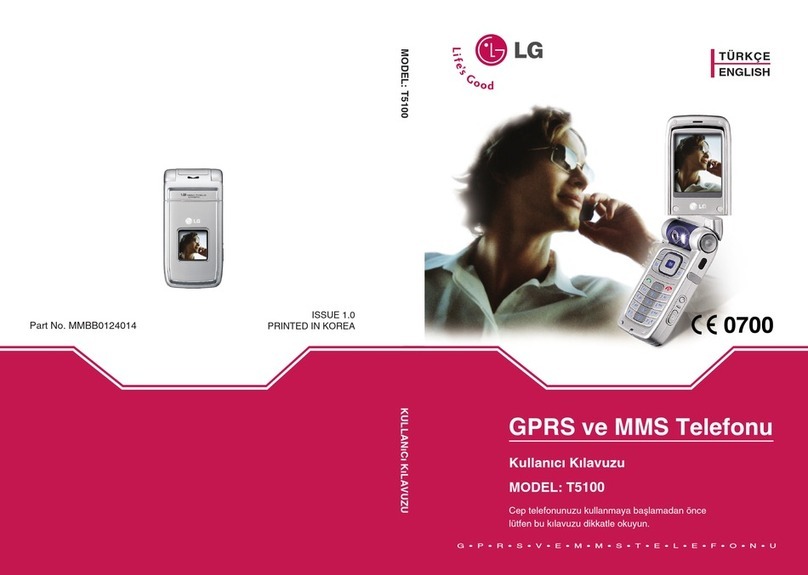PCD UK01 User manual

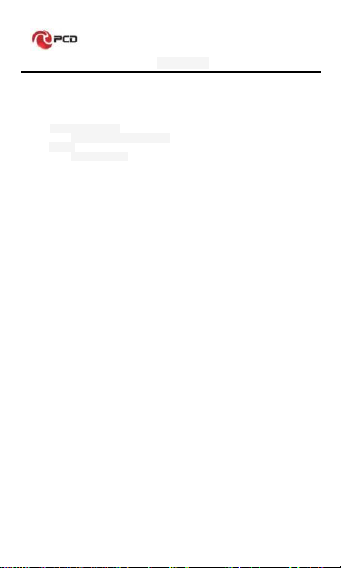
UK01 User manual
1
Table
ONE.AN IMPORTANT SAFETY PRECAUTIONS .....................................................................3
TWO.YOUR PHONE .........................................................................................................3
1. MOBILE APPEARANCE ........................................................................................4
1.1 mobile phones appearance.................................................................4
2.DISPLAY.............................................................................................................4
2.1display site map ....................................................................................4
THREE. START USING .............................................................................................5
1. A PHONE IS SWITCHED ON / OFF...........................................................................5
2. INSTALLATION AND REMOVAL BATTERY/SIM CARD/MEMORY CARD...........................5
3. BATTERY CHARGING ...........................................................................................5
FOUR. QUICK START GUIDE..................................................................................6
1. CALLING FEATURES ...............................................................................6
1.1. Call.....................................................................................6
1.2. An incoming call................................................................6
1.3. call options ........................................................................6
1.4. Call records.......................................................................7
1.5. Adjust the volume .............................................................7
FIVE. FUNCTION MENU ...........................................................................................7
1. CALL LOG .........................................................................................................7
2. CONTACTS ........................................................................................................7
3. MESSAGING.......................................................................................................8
3.1. Write new message ............................................................................8
3.2.Reply to message ................................................................................8
3.3. New MMS............................................................................................8
3.4. Delete thread ......................................................................................8
4. BROWSER .........................................................................................................8
5. CAMERA............................................................................................................9
6. GALLERY ..........................................................................................................9
7. SETTINGS..........................................................................................................9
7.1 Network&Connectivity .........................................................................9
7.1.2 Mobile networks&data ......................................................................9
7.1.4 Bluetooth.........................................................................................10
7.2.3 Searth:You can set up different apps use as Search engine........11
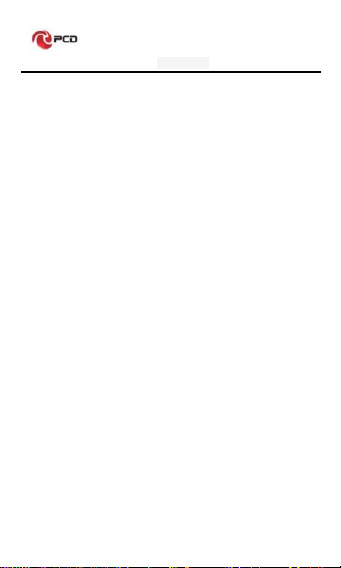
UK01 User manual
2
7.2.4 Notices ............................................................................................11
Show on lock screen:You can set whether to show notifications on the
lock screen...............................................................................................11
APP Notices:You can rurn on/off some apps Allow notices...................11
7.2.5 Date & Time:Set the Auto Sync,city, time and date display
format.Clocks:Can be set to show or hide on the desktop.....................11
7.2.6 Language & input:Select language and keyboard settings...........11
7.3 Privacy&Security................................................................................11
7.3.6 About KaiOS:Detailed introduction of kaios system......................11
7.5 Device ................................................................................................ 11
Device informatiom:Display the phone's some basic information, such as:
phone model and model,software, OS version,serial number, etc. ....... 11
8. CALCULATOR...................................................................................................12
9. CALENDAR ......................................................................................................12
10.CLOCK...........................................................................................................12
11.EMAIL ............................................................................................................12
ACCOUNT SETTINGS:SET E-MAIL PARAMETERS ......................................................12
12. FILE EXPLORER .............................................................................................12
13. FM RADIO.....................................................................................................12
14.MUSIC...........................................................................................................12
15. NOTES ..........................................................................................................13
16.RECORDER.....................................................................................................13
17. VIDEO PLAYER ...............................................................................................13
SIX. COMMON PROBLEMS AND SOLUTIONS....................................................13
SEVEN .REFERENCE INFORMATION ..................................................................15
1. ACCESS PASSWORD .........................................................................................15
2. Cell phone password ...........................................................................15
1.2 .PIN code ...........................................................................................15
1.3. PIN2 code .........................................................................................15
1.4. PUK code..........................................................................................15
1.5. PUK2 code........................................................................................16
1.6. Barring password..............................................................................16
2. HEALTH AND SAFETY INFORMATION ....................................................................16
2.1. Battery...............................................................................................16
2.2 Traffic Safety ......................................................................................16
2.3 Use of the environment .....................................................................17
2.4 Electronic equipment.........................................................................17
2.5. Other important information..............................................................17
3. EXPLANATION OF TERMS ...................................................................................18
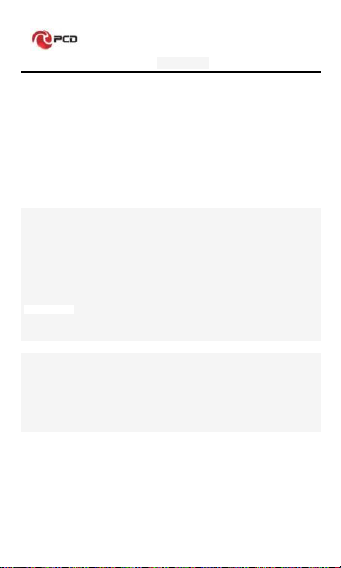
UK01 User manual
3
One. An Important safety precautions
Read the following simple instructions, and comply with, Beware of dangerous or illegal.
Detailed safety information, see the P48 "Health and safety information"
Traffic Safety first
Do not use the car phone, should be used after stopping
To turn off when refueling
Do not use the phone at the gas station, or near flammable liquids and chemicals agents,
On the plane to shut down
Mobile phones can cause signal interference, cell phone use on planes is not only
illegal and dangerous
This set the phone into flight mode, aircraft communication systems,
interference can not shut down
In the hospital to shut down
To comply with the various rules and regulations of the hospital, shut down in the
vicinity of the medical set
Interference
Mobile communications may be subject to radio interference, radio interference will
affect the phone's performance
Comply with the special provisions
Comply with the special provisions, and in any place that prohibit the use of
cell phones or anything that may cause interference or danger, the phone is turned
off (for example, in the hospital)
Rational use of
Use the phone in the normal position (near the ears). Phone is switched on for no reason,
do not touch the antenna
Accessories and batteries
Applies only to mobile phone accessories and batteries
Professional services
Installation or repair must be performed by service professionals
Two. your phone
The phone is a GSM / EGPRS digital mobile phones. You can read this manual, a
comprehensive understanding of the use of mobile phones, a taste of its perfect
function and simple operation. Music player
The smart phone. In addition to the basic call and SMS functions, also provide you with
intelligent text input, clock / alarm, front and rear camera, music player (Micro SD card),
tape recorders, calculators, browsers, e-mail, FM scenarios, timer on / off, including a
variety of practical features to facilitate your work and leisure activities. In addition, the
phone using a personalized man-machine interface design, improved functionality to
meet your needs.

UK01 User manual
4
1. MobileAppearance
1.1 mobile phones appearance
2.Display
2.1display site map
The display consists of three parts:
Range
Description
The first line
Display a variety of stand-icon
The middle of the content
Display the network information, standby small tools (such as
the clock, point the king 'and so on, according to different type
change) desktop function icon
拨号键 1
拨号键 2
左软键

UK01 User manual
5
The last line
Currently assigned to the function of the two soft
keys and dial touch buttons
Three. Start using
1. Aphone is switched on / off
Press and hold button on phone boot or shut down.
2. installation and removal battery/SIM card/memory card
When you apply for a network, you will get a SIM card, which contains proprietary
information, such as the PIN, you can get the service options.
use a SIM card please note the following information:
all miniature SIM cards should be placed on the children of the reach;
the SIM card and its contacts can easily scratch or be damaged due to
bending, so
Carry, to be extra careful when you insert or remove the SIM card;
Before installing the SIM card, be sure to turn off the
phone and then remove the battery
Installation and removal of the battery and SIM as follows
If necessary, press and hold button until shutdown;
1、the upward pull from the battery cover;
2、lift the battery from the battery to the left buckle, remove the
battery;
3、the SIM card into the SIM card holder, until not move.
The gold contacts of the SIM card face down;
The gap of the SIM card, such as the shell at the identification;
To install the battery
Metal contacts on the first battery at the battery-deck shrapnel, and
then press the battery can be down;
Install the battery cover
The first battery cover both ends of the buckle at the back shell groove away, and then the
battery cover and push down the back cover as shown, to hear the" buckle" sound can be.
Installation and removal of the T-flash card
The phone uses a the clamshell Micro SD deck;
Install theT-flash card. Open the clamshell T-Flash card connector, the
metal of the T-flash card face down, according to the identity of the
shell at the memory card into the slot, will deck down to hear the "label"
sound can ;
Remove the T--flash. Push up the deck to hear the sound release the
"label", you can Remove the memory card
3. Battery charging
Connect the charger to plug in the power;
The top of the charger connector into the phone's USB interface。
If the charger is turned off, the screen displays charging video and
indicates that the battery charge
If the phone power is low, is still excessive use, charging starts, it may
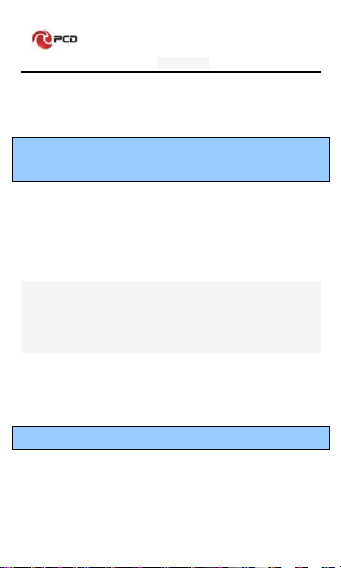
UK01 User manual
6
take some time before the charging indicator appears on the screen;
When the battery indicator icon is displayed on the screen is full, and
no longer flashing, indicates that the charge has been completed.
During charging, batteries, cell phones and chargers may have a fever, is a normal
phenomenon;
After charging is completed, disconnect the AC power outletand mobilephone
charger.
Note: The phone battery charge approximately 50% of capacity, which can be used apart.
Completely filled in and then run out of the first completely; fully charged and then have to
completely run out of second, which requires three consecutive cycles, the battery is easy to
achieve the best use of the state.
Four. Quick Start Guide
1. Calling features
When the network provider's logo appears on the display, you can call or answer the
phone
Three interfaces: dial, caller ID and call this function;
Display the upper-left corner of the information bar shows the network signal
strength.
The call quality by the impact of obstacles, so the move in a small area can effectively
improve the signal strength.
Note:
In any country using the digital GSM network, if you are in the network coverage area
(you can check the phone display network signal strength indicator in the upper left
corner learned), you should be able to use the call function.
If your network provider does not provide roaming services in the region, will be
displayed on the display "can make emergency calls (Emergency)", to tell you that only
such call.
If you are in network coverage, even without a SIM card to make emergency calls.
1.1. Call
Click the dial-up icon, enter the dial-up interface
Press the number keys, enter the phone number
Press the dial key to call
Press the end key to end the call.
1.2. An incoming call
New calls when the phone non-standby, press the dial answerbutton Or the side buttons to
answer the call; reject a call press the end hang up button
Description:
Insert the headset, you can use the headset key to answer.
1.3. call options
During a call, Press the "Options" button on the right soft key to enter the call options.
In the call option, you can proceed as follows:
Show dialpad

UK01 User manual
7
Add call
Hold
Left soft key Mute: turn off the microphone, so the other can not
hear their own voice
Center key Speaker
End key to hang up
1.4. Call records
Call records in the function menu,View specific information
Press Dial-key interface view call records option
1.5. Adjust the volume
Press the up and down key adjust the volume size。
Five. Function menu
1. Call Log
Press the number keys, enter the phone number
Press the dial key to call
Press the end key to end the call
Call Settings
Press the navigation key and then select the call log.On the call history
interface, select the right soft key press option.
Call information:can see call log information
Send message:can send message
2. Contacts
This feature allows you to browse the address book, store, edit, delete the name and
phone number in the phone and SIM card. For the convenience of the records management,
the phone set group function and related items in the same group.
Options:
Memory: New number to the phone, SIM
Sort Contacts:Sort by first name or Sort by last name
Set speed dail contacts
Set ICE Contacts
Import/Export:Import/export contacts
New:
The function to add a new phone addresses book record. Can be added to the
SIM card or phone, as follows:
◎add records in the SIM card memory
↓
Enter your contact information
↓
Enter the name and phone number
↓
Press center key and save the contact information.
save the number in the phone memory

UK01 User manual
8
↓
Select to phone
↓
Enter your contact information
↓
Name: enter the name
Mobile: enter mobile phone
Press center and save the contact information.
3. Messaging
Press the navigation key and then select the information, and will enter the information center
interface.
information Center, including the sub-menu: establishment of information, Inbox,
Outbox, text messaging is set;
3.1. Write new message
Press the navigation key to select the information icon, enter the information interface;
Press the left soft key to select new message, enter New message interface;
Enter the recipient number or select a contact from the phonebook as a recipient
Enter the message content
Press the left soft key , send text messages
Note: The information session in the form of the mobile phone in order to access the inbox and
outbox.
3.2.Reply to message
corresponding prompt reply, you can view information
, Select the corresponding session recor
Enter reply, press left soft key to send to complete reply
3.3. New MMS
Enter the information interface;
Click the new information, enter the new editing interface;
Enter the recipient number or select a contact from the phonebook as a
recipient
Press the right key, choose to add subject to input and MMS attachment;
Editorial content, insert recorder,images, music,video,contacts;
Press left key, send MMS.
3.4. Delete thread
main standby screen interface, select the information button, enter the
information interface ;
The point hold the record of a session, press right key select the delete
thread;Press center key to delete the message..
3.5. Information setting
The relevant parameters of the setup information, such as: SMS /MMS send
a report.Wap push,Wireless emergency alerts ect.
4. Browser
Open a Web page
1. On the home page, press center key enter browser
2. Select on the URL input field.

UK01 User manual
9
3. Enter a URL, select here
Tip: Press the right key select option, but also more features.
5. Camera
Press the navigation key to select the camera. In the camera preview interface options
are as follows:
Video: Press the left and right navigation keys to select a camera or
record video.
Option: Press the right key select options as follows:
Flash:Auto,on,off
Self Timer:Off,3 seconds,5 seconds,10 seconds
Grid:Off,on
Gallery:Go to Gallery
Modes:Photo mode,video mode
6. Gallery
1. Select the gallery on the home interface
2. You want to see the picture
3. Press the left and right navigation keys , you can switch to the previous or
next image.
4. If you want to zoom, please press left and right key zoom out and zoom in
5. To share or edit images, please press right key select the appropriate option.
6. If you want to set picture as wallpaper, please select on “set as” option
7. Settings
In the idle screen, Press the left and right navigation keys then select Settings, and will
enter the setting interface.
You can you use this menu option used to set up your phone.
7.1 Network & Connectivity
7.1.1 Airplane mode:Turn on /off airplane mode
7.1.2 Mobile networks & data
Carrier:Selects Network type: (Automatic,3G only,2G only,3G preferred).
Automatic:Turn automatic selection off to view available network operators.
Data Connection:Let apps use the mobile network when needed.Data usage may
apply. Data roaming: Check this when the phone is in roaming state can also be the normal
use of the Internet-related applications on the phone.
APN Settings:You can add apn and view apn,Such as Data Setting,message
Settings,A-GPS Settings,Tethering Settings,IMS Settings
Tip: the opportunity according to the user to insert personal identification card
(USIM/SIM/UIM) to automatically select the network. Tip: the opportunity according to
the user to insert persona l identification card (USIM / SIM / UIM) to automatically select
the network.
7.1.3 WLAN capability.
Tip: When the phone battery is very low, in order to protect the data in the system, will be
prohibited to open Wi-Fi capability.
On the WLAN settings, Wi-Fi network will display the search to the network name

UK01 User manual
10
and security settings.
Tip: When you select an open network, the phone will automatically connect to the
network; if you select an encrypted network, you must first enter the password for the (security),
and then click the link.
Select a Wi-Fi network can be connected.
Tip: After a successful connection, the status bar will display the Wi-Fi icon and displays
the signal strength at this time, your phone has access to the network.
7.1.4 Bluetooth
Select the Bluetooth to turn on the Bluetooth function.
Tip:Opens the phone to automatically search for visible Bluetooth devices nearby, and display
the Bluetooth icon in the status bar.
When the cell phone battery is low, in order to protect the data in the system will be prohibited to
open the Bluetooth function.
1.Turn on the Bluetooth settings,select Nearly devices ,Bluetooth devices scan
to select the equipment you want to connect
2. Enter a pass code to pair connection.
Tip: When paired and connected after the success of the status bar will display the Bluetooth
transmission icon, you can with the Bluetooth devices transfer data.
3.You can rename a Bluetooth by rename phone ,set Visibility timeout or view the receiving or
sending files by Show receives files.
7.1.5 Geolocation:Turn on/off Geolocation.KaiOS uses GPS,and additional supplemental
information such as WIFI and mobile networks to approximate your location.Location data may
be used by KaiOS and service providers to improve accuracy and coverage of the location
databases.KaiOS will always ask for permission needs access to your device location.
7.1.6 Calling:
Call waiting: During a call, notify me of incoming calls
Caller ID:Network default
Call Forwarding:Call Transfer can be set to different circumstances
-Always forward
-Forward when busy
-Forward when unanswered
-Forward when unreachable
Call Barring:Call barring, 4 barring password. To apply this function, you can get the
password from your service provider.
Fixed Dialing Numbers:Manage Fixed Dialing Numbers.Restrict which numbers can be
dialed from this phone.(Emergency numbers will always be dialable)
7.1.7 Internet Sharing
Wi-Fi hotspot:Allow other devices to share my phone’s internet connection by connecting
via WI-FI.
USB tethering:Share my phone’s internet connection with a USB connected device.
7.1.8 Wireless Emergency:You can receiveAlert inbox.
7.2 Personalization
7.2.1 Sound
Volume: adjust the volume about Media,Ringtones&Alerts,Alarm.
Tones:you can set up vibrate,ringtones,notice alerts,manage tones.
Other sound:you can set up Dial pad sound and camera sound
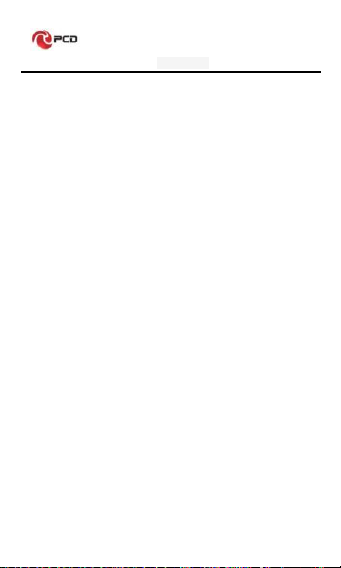
UK01 User manual
11
7.2.2 Display
Wallpaper: Wallpaper can be changed from camera, wallpaper, Gallery.
Brightness: the brightness press Left navigationr to reduce the brightness of
the screen, press rignt navigationr you can increase the brightness..
Screen Timeout: You can set different time to turn off the screen.
Auto Keypad lock:You can turn on/off auto keypad lock.
7.2.3 Searth:You can set up different apps use as Search engine.
7.2.4 Notices
Show on lock screen:You can set whether to show notifications on the lock screen.
APP Notices:You can rurn on/off some apps Allow notices.
7.2.5 Date & Time:Set the Auto Sync,city, time and date display format.Clocks:Can be set to
show or hide on the desktop.
7.2.6 Language & input:Select language and keyboard settings.
7.3 Privacy&Security
7.3.1 Screen Lock:You can set up screen lock,screen lock allows you to set a 4 digit
passcode,which protects your phone from intrusions.Whoever turms on your phone screen will
be prompted to enter a passcode in order to access your device.
7.3.2 SIM Security:Set up SIM card lock: A SIM PIN prevents access to the SIM card cellular
data networks.When it’s enabled,any device containing the SIM card will request the PIN upon
restart.A SIM PIN is not the same as the passcode used to unlock the device.
7.3.3 App Permissions:You can set up Apps geolocation permissions.
7.3.4 DO Not Track:You can set up websites and apps that I want to be tracked.
When you turn on Do not track,you phone tells every website and app(as well as
advertisers and other content providers)that you do not want your behavior tracked.
7.3.5 Browsing Privacy:You can clear browing history and clear cookies and stored date.
7.3.6 About KaiOS:Detailed introduction of kaios system.
7.4. Storage
Show the total mobile phone SD card capacity, free space Install the SD card:
Insert the SD ca rd to install Formatting the SD card: clear all data in the phone's SD card, such
as Media and application data etc.
7.5 Device
Device informatiom:Display the phone's some basic information, such as: phone model
and model,software, OS version,serial number, etc.
Factory date reset: Clear all the data on the phone.
Battery:Show current level.
Power saving mode(turning on power saving mode will turn off the phone’s
data,Bluetooth,and Geolocation connection to extend battery life.)
Accessibility:Display :can set invert colors,backlight,large text,captions;Sounds:can set
Mono Audio,volume balance,keypad vibration.
7.6 Account
KaiOS Account:Create Account,Keep your information safe with a KaiOS account.If you
ever lose your phone your KaiOS accont will allow you to remotely lock or wipe all the data on
your phone.

UK01 User manual
12
8. Calculator
Display prompts, press the number keys on the screen calculator function.
9. Calendar
Open or close of the calendar view, but also the option to view a note, skip a specified date.
10.Clock
Set alarm,timer,stopwatch clock
11.Email
Before using the e-mail function, please set the e-mail account
Send and receive: automatically send e mail in the Outbox and receive new mail.
Edit E-mail: edit an e-mail
Inbox: Displays the current account to receive mail.
Refresh: Refresh the inbox.
Compose: Edit an e-mail
Folders: Switch Inbox, Drafts, Inbox, Sent.
Accounts: Add or edit an account.
Account settings: set E-mail parameters
12. File Explorer
In the standby interface points into the main menu, then select the file management, access to
the file management interface.
This feature needs to insert the T-FLASH card can be used. Tone file and image files to be
managed through this module.
Graphics files can be sent to the wallpaper, screen saver on / off animation can also
be sent as an MMS;
Tone file can be sent to the scene mode, set caller ring tones, SMS ring tones, alarm
tones can also be sent as an MMS
File management options include:
Open: open the folder or file
Folder: new folder in the storage card or folder
13. FM Radio
FM radio ,Must to be plug in your headphones into the FM radio interface can listen to FM
radio
Search Channel: Please click the Search button, it will automatically search for channels, when
the search will automatically stop after a channel searched.
Fine-tune the channel: When search to a channel please click on the search button next to the
fine-tuning, fine-tune the operation of the channel can be.
Speaker Play: when click the headset button, switch to the speaker playing the radio
Background Play: Press return key to exit the FM radio. Play FM radio into the background.
14. Music
Play: Play the Center key
Pause: pause the music player, press the Center
Switch songs: according to the list to select a song, Press left and right
navigation keys to switch songs in the player interface.
Volume adjustments: Press up and down navigation keys to adjust the
volume

UK01 User manual
13
15. Notes
Create / Use notes
16.Recorder
Press center key to create new recording,On recorder Interface press right key
option can be delete,share,select multiple,rename,save as ringtone,save to music
library,setting: you can also set Recording rate.
17. Video player
Play the videos in the storage device.
Six. Common problems and solutions
Before and after-sales service contact, follow these simple checks, you might be able to avoid
unnecessary maintenance time and cost of waste.
Frequently Asked Questions
Causes and solutions
Cannot boot
n check whether to hold the power button
for at least one second;
Check the battery connection is bad, please
remove and then reinstall and retry the
boot;
Check the battery power is exhausted,
please charge;
Unable to connect to the network
On signal weak, please move to the strong
signal to retry;
outside the network service provider's
network to cover;
SIM card is invalid, contact your network
provider;
Boot time, the display
information
check the SIM card (SIM card inserted),
whether SIM card is installed correctly
phone lock password, set the phone lock,
phone password must be entered prior to
use;
enter the PIN, chose to enter the PIN every
time you turn, you must enter the PIN code;
PUK code: the connection three times to
enter the wrong PIN code will lock the SIM
card, you should enter the network
operators to provide the PUK code;
Poor call quality
Check to see if volume adjustment
inappropriate
use of mobile phones in poor reception
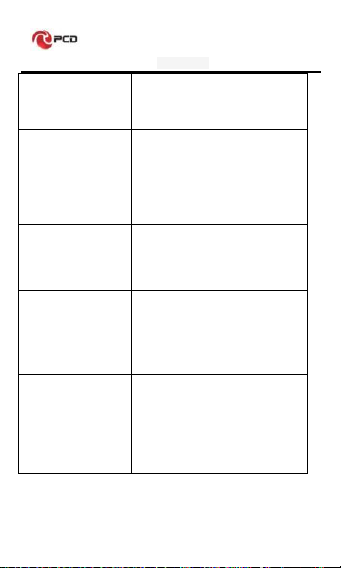
UK01 User manual
14
areas, such as high-rise near or basement,
radio waves can not be effectively
communicated;
use of mobile phones in the call-intensive
period, the above working hours, line
congestion caused not call;
Standby time is shorter
Standby time network system settings,
which may in a poor reception area. When
no signal is received, the phone will
continue to launch in order to find the base
station, consume a large amount of battery
power, resulting in the standby time is
shorter. Move to a strong signal or
temporarily turn off the phone;
need to replace the battery, replace the new
battery
SIM card error
SIM card metal surface dirt, with a clean
cloth, wipe the SIM card metal contact
points;
the SIM card is not installed;On SIM card
is damaged, contact your network service
provider.
Can not make calls
Make sure whether to press the dial key
after dialing;
Make sure whether to be banned due to
arrears call;
Please Confirm SIM is valid;
Please confirm whether the call barring
feature is set;
Make sure to set fixed dialing;
The recipient is unable to contact
you
Make sure the phone is switched on, and
connect to the network;
Make sure whether to be banned due to
arrears incoming;
Make sure the SIM card is valid;
Please confirm whether the call barring
feature is set;
Make sure to set fixed dialing;

UK01 User manual
15
Can not be charged
bad contact, check the plug is connected;
charge in less than 40 ° C or above 55 °C
environment, to change the charging
environment;
battery or charger is damaged, in need of
replacement
Some features can not be set
operating error;
network provider does not support this
feature, or you did not request this
Seven .Reference information
1. Access password
The phone and SIM card to use several access passwords. These passwords help protect your
phone from unauthorized use.
Security Settings option in the main menu settings can be used to modify the access password
(PUK and PUK2 codes excluded), see page P12.
2. Cell phone password
The phone password can be used to prevent unauthorized use of mobile phones. Select Phone
Password feature, every time you turn the phone automatically locked, you need to use a
password to open the phone lock.
Before start using the phone, it is recommended that you modify the phone password.
A new password for confidentiality and kept in a safe place, the best mobile phone
separate.
1.2 .PIN code
PIN (Personal Identification Number) protects your SIM card stolen. Usually provided with the
SIM card PIN code. Need to enter the PIN code every time you turn to select the PIN test.
If the PIN code three times in a row input errors, should enter the PUK code, then
enter the new PIN code to confirm re-enter the new PIN code again and confirm.
1.3. PIN2 code
Some SIM cards may provide PIN2, the PIN2 code, certain features are in use, such as call
billing. Only the SIM card supports these features in order to use these features.
If the PIN2 code three times in a row to enter the wrong PUK2 code, then enter the
new PIN2 code confirmation, re-enter again a new PIN2 code and confirm.
1.4. PUK code
The PUK (Personal Unblocking Key) used to change your PIN locked. The PUK code is
provided with the SIM card. If not provided, please contact your local service provider to ask for
the PUK code.
If the connection is ten times enter the wrong PUK code, SIM card can not continue to
use please contact your ISP to replace the new SIM card.
The PUK code can not be changed. If you have lost the PUK code, please contact the
service provider.
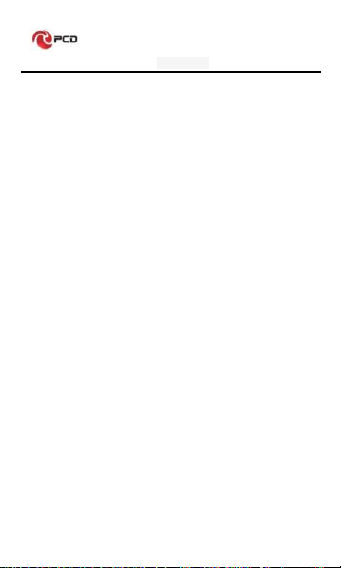
UK01 User manual
16
1.5. PUK2 code
PUK2 code, supplied with some SIM cards. Used to change the locked PIN2 code.
If the connection is ten times enter an incorrect PUK2 code, SIM card will no longer
continue to use the new SIM card,
PUK2 code can not be changed. If lost, please contact the service provider.
1.6. Barring password
Call barring, 4 barring password. To apply this function, you can get the password from your
service provider.
2. Health and safety information
2.1. Battery
Do not short-circuit the battery device, which will damage the battery to generate heat
and may cause fire.
Prohibit the battery in hot or thrown into the fire, this will cause an explosion. Used
batteries should be returned to the supplier or on the designated collection points, and
can not be placed in household garbage.
2.2 Traffic Safety
The wireless phone has a powerful voice communication function, almost at any time,
anywhere communications and liaison. But there are a number of important responsibilities,
have the advantage of the wireless phone, each user must fulfill these responsibilities.
While driving, driving is your primary duties, answer the phone while driving should be vigilant
and keep in mind the following tips:
Understanding of the wireless phone and its features, such as speed dial and redial. If
these features can help you make a call, rather than to make your driving hours of
heart.
If hands-free device, you should use a hands free. If possible, use either supply
hands-free accessories that you can improve the convenience and security of wireless
phone use.
Wireless phone is placed in an easy-to-find place. Do not need to divert attention from
the road, you can use the phone. If you receive an incoming call at an inconvenient
time, as much as possible to apply the voice mail answers the phone.
Told to call each other in your car; hang up when necessary, in the case of traffic jams
or bad weather. Rain, sleet, snow, ice and even heavy traffic is very dangerous.
Airbags, brakes, speed control system and fuel injection system should be free from
the influence of wireless transmission. If you are experiencing the problems
mentioned above, please contact the car dealer.
Please turn off your phone when refueling, the same situation also applies to prohibit
the use of two-way wireless devices. Please do not flammable, explosive materials
and the phone on with the internal spark may cause a fire.
Turn off the phone before the plane took off. In order to prevent interference with
aircraft communications systems, never allowed to use the phone in flight. Consent in
accordance with the safety requirements for the crew to allow before take-off of the
aircraft did not use the phone.
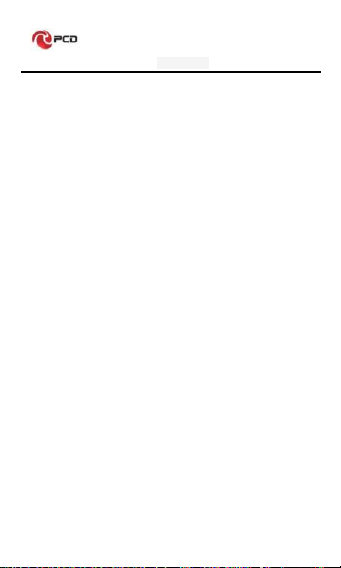
UK01 User manual
17
Set to flight mode of the phone will not communication system of the aircraft
interference can not shutdown.
2.3 Use of the environment
Should comply with this no matter where the special provisions, and turn off the phone
when in use or may be dangerous.
When connected to the mobile phones and other devices, you should read the user
manual to learn more about the safety instructions, you can not connect with
incompatible products.
As with other mobile radio transmitting equipment, it is recommended that users: For
satisfactory use of the equipment and personnel security, and should only be used in
the normal work location.
2.4 Electronic equipment
Most electronic equipment is shielded from RF signals. However, some electronic equipment
may not be shielded against the RF signals generated by the wireless handset.
Pacemakers
When the phone is switched on, must be kept away from pacemakers six
inches (15cm) above the distance;
phone should not be carried in a breast pocket;
use of the pacemaker on the other side of the ear to answer, may cause
interference to reduce to a minimum.
Hearing aids
Some digital wireless phones may interfere with some hearing aids, if there is such interference,
the deliberations of substitutes can be used with your hearing aid manufacturer.
Other medical devices
If other personal medical devices, please consult the device manufacturer, to confirm these
equipment is shielded from external RF energy. Physician can help you obtain this information.
Posted notice of the place
Posted a notice to shut down places to turn off the phone.
2.5. Other important information
Use only the first wife or by the manufacturer approved accessories. The use of any
unauthorized accessories, there may affect the use of the phone's performance,
damage your phone, and even lead to physical danger or violation of the relevant
provisions of the national communication terminal products.
Clean your phone use a slightly damp or antistatic cloth, do not use dry or easy to
produce static cloth. Clean the surface of the phone, be careful not to use cleaning
agents, chemicals. Cleaning your phone, please turn off.
Your phone will generate electromagnetic fields, please do not place magnetic storage
medium such as computer disks and the like. Use the phone near the television,
telephone, radio and personal computers and other electrical equipment may cause
interference, thus affecting the performance of the phone.
Do not your mobile phone exposure in strong sunlight, avoid heat.
Avoid all kinds of liquid into the phone's internal, so as not to cause damage.

UK01 User manual
18
Do not drop, knock the phone Rough handling can break internal circuit boards.
Please do not connect with other ancillary equipment.
3. Explanation of terms
To help you understand the main technical terms and abbreviations in this manual, as well as
better use of the phone functions, the following provides a definition of the meaning of some
words.
ALS (Exchange line services)
ALS provides a function to join two lines with one SIM card. The use of the services needed to
make and receive calls with any one line.
Call barring
Limit cell phone to make and receive calls the function.
Call Transfer
Calls go to another mobile phone or fixed line telephone functions.
Call on hold
Receive or make calls, keep another phone; when you need it to switch between the two calls.
Call Waiting
During the call, inform the user there was another call.
Line Identification Service (Caller ID)
Through the service, users can view the Caller ID or do not make their numbers displayed in
each other's phone network functionality..
GSM (Global System for Mobile Communications)
Cellular communications international standards to ensure compatibility between different
network operators. The GSM system covers most European countries and in many places
around the world.
Multi-party call
Create up to 5 people at the same time participate in the call of the conference call function.
Roam
Use of mobile phones (such as tourism) in the local service area.
SIM (Subscriber Identity Module)
The SIM card contains a chip, in which there is required to use the phone (network and memory
information, and user personal data). The SIM card can be inserted into the small slot of the
phone behind the battery protection.
SMS (Short Message Service)
To another network user to send or receive information from another user no need to call with
the other network service functions. Information can be generated or received, receive, edit or
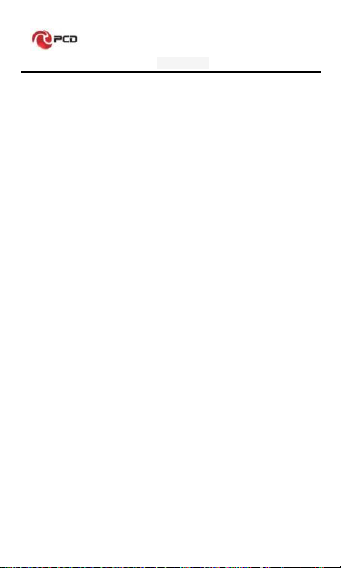
UK01 User manual
19
send.
Voice mail
Computer answering service. When you can not answer a call, the service functions of
automatic answering their own voice (optional) sends greetings, and record information.
Other
GPRS
General Packet Radio Service
SMS-CB
Broadcast messages
WAP
Wireless Application Protocol
FDN
Fixed number dialing
IMEI
International Mobile Equipment Identity, 15 digits, a mobile
phone corresponds to a unique IMEI number
Table of contents
Other PCD Cell Phone manuals