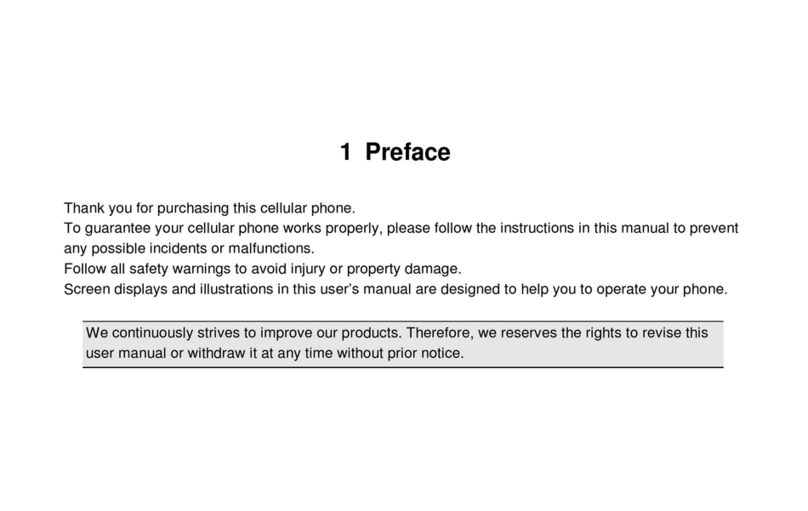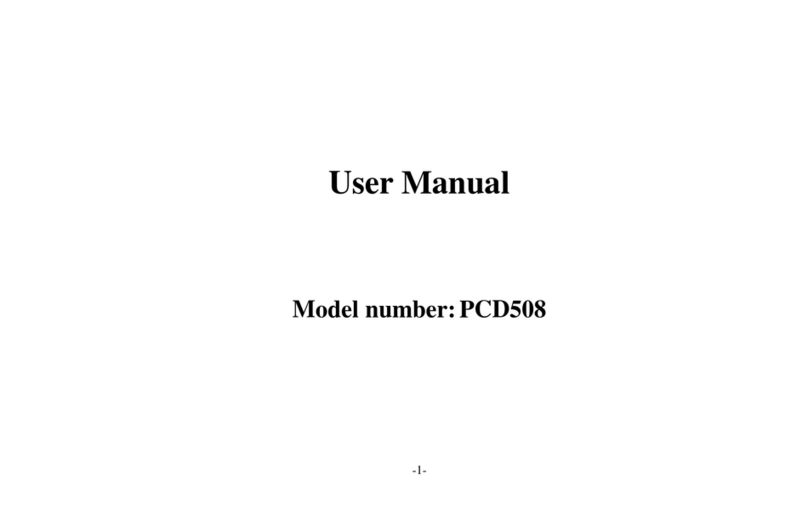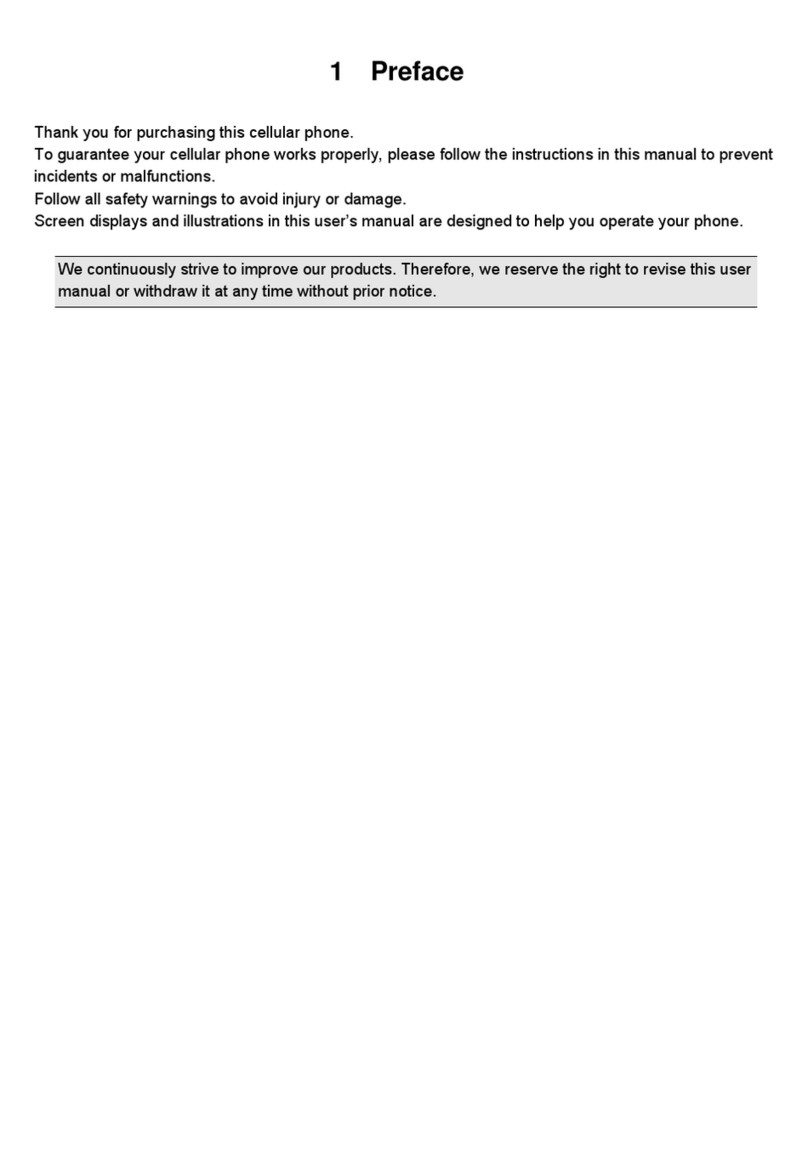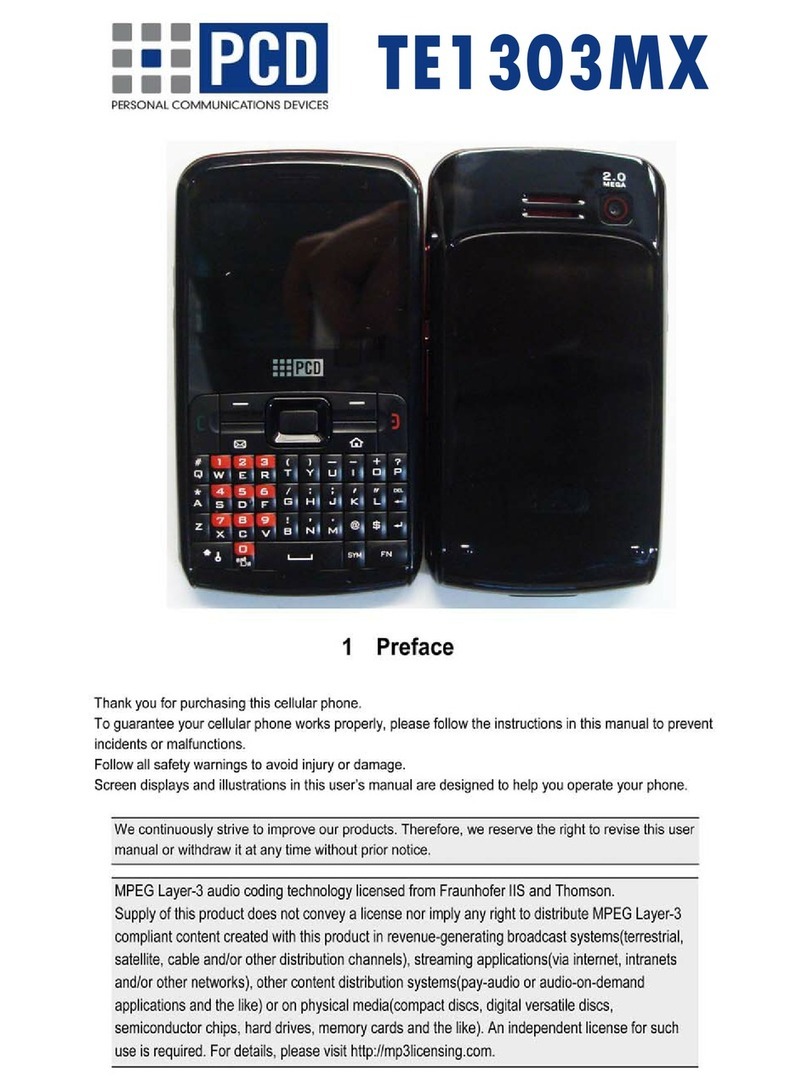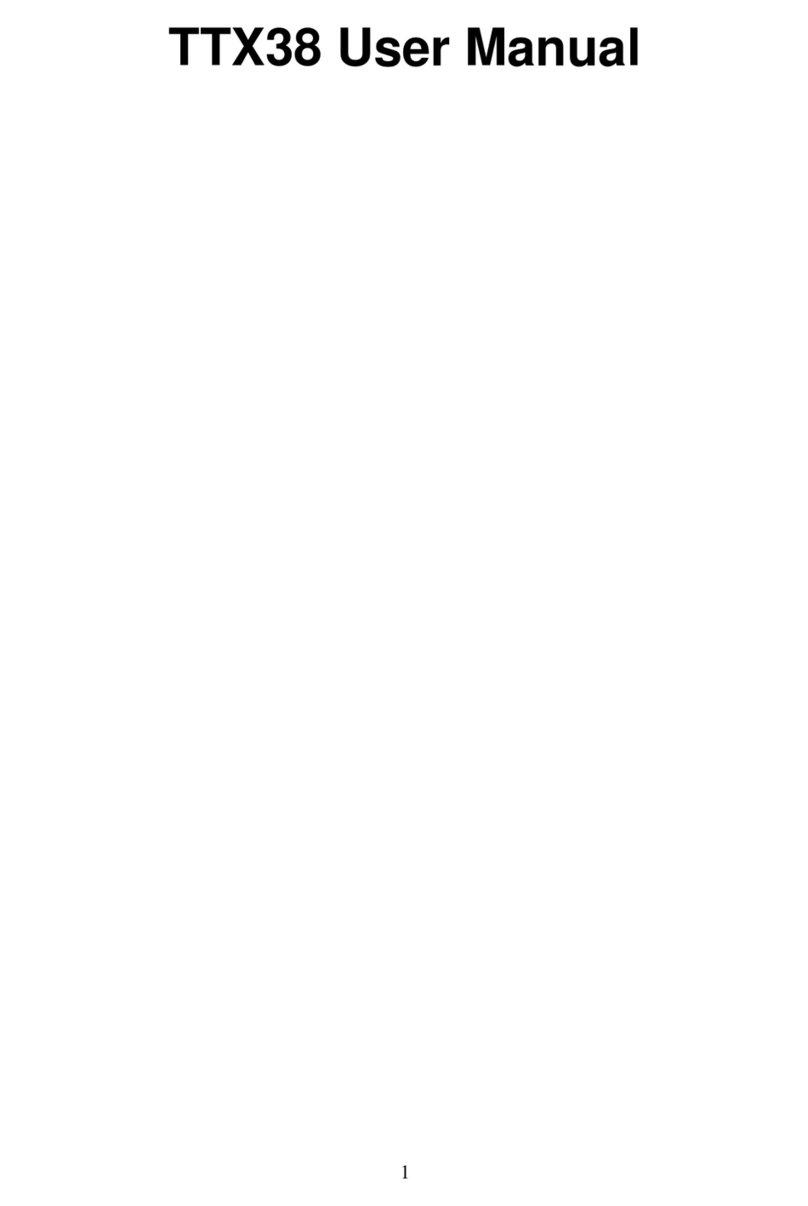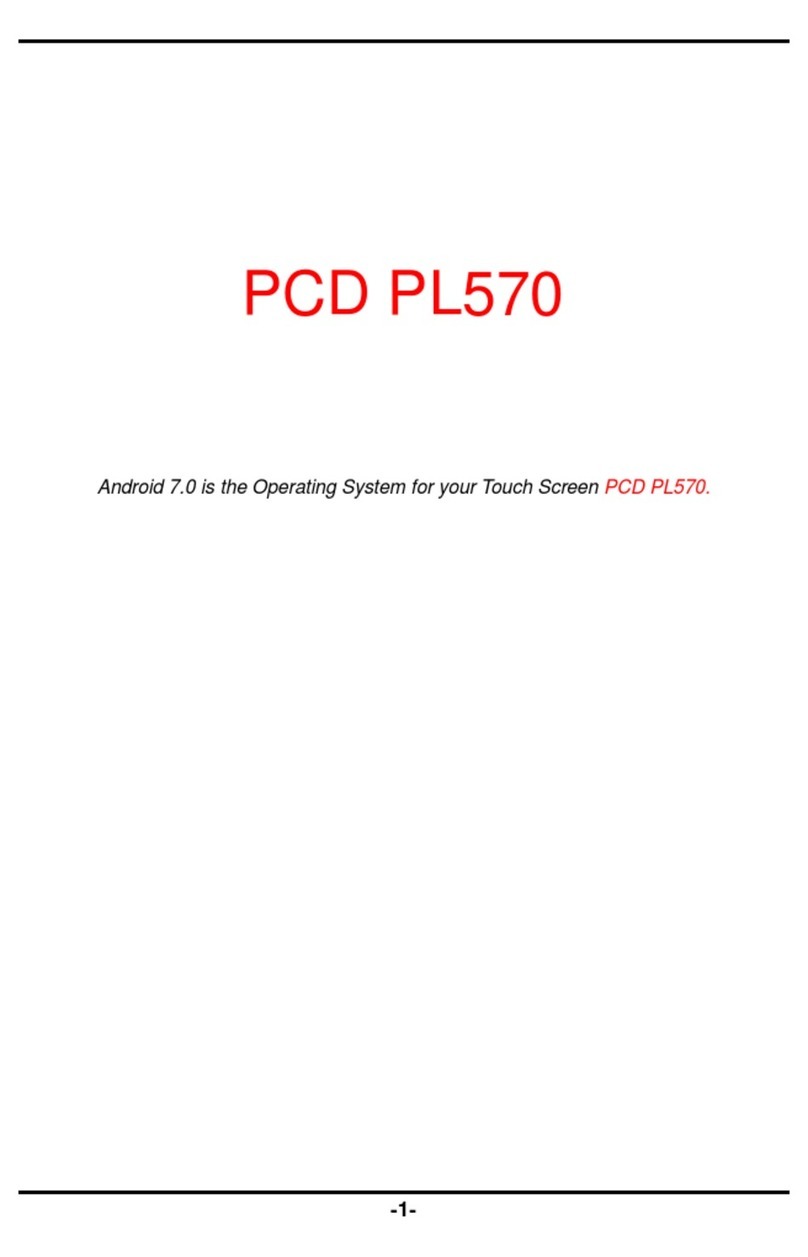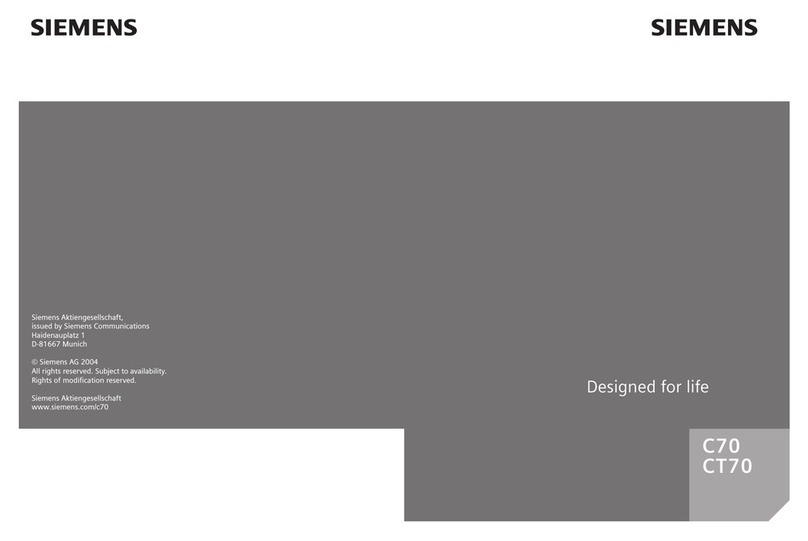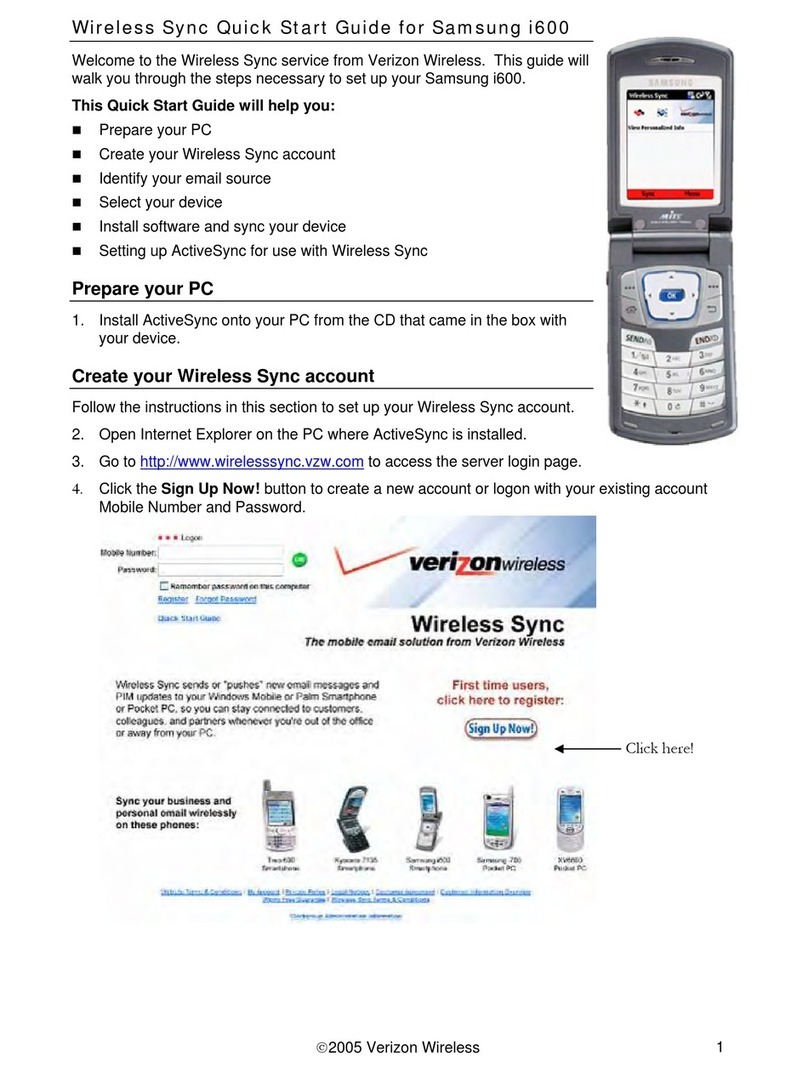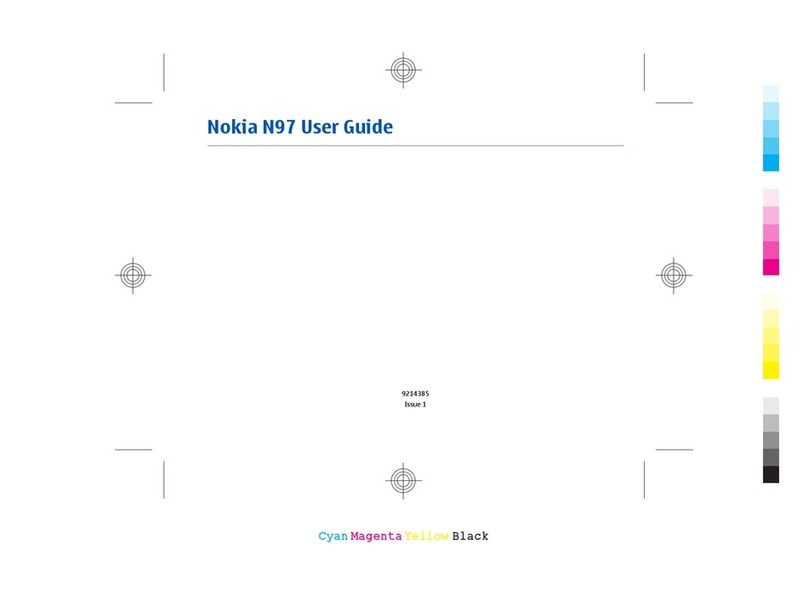PCD P63L User manual

1
PCD P63L(BENGAL)
Quick Start Guide
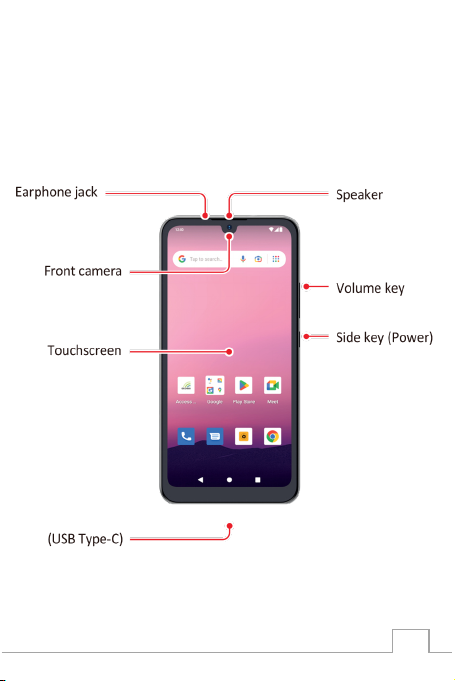
2
Product Overview
Front View

3
Back View

4
Assembling Back Cover
Locate the notch on bottom left corner of the back of the
phone. Insert ngernail and lift upward to remove back
cover.
Assembling MicroSD Card (if applicable)
Remove back cover, the microSD card tray slot is
located above right corner of battery. Insert ngernail into
the tray to loosen the tray. Pull out the tray gently from
the tray slot. Place the microSD card on the card tray
with the gold-colored contacts facing downwards. Gently
press the microSD card into the card tray to secure it.
Insert the tray back into the tray slot. Press the back
cover gently back into place until you hear a click.
Assembling SIM Card
Remove back cover, the SIM card tray slot is located
above the right corner of battery. Insert ngernail into the
tray to loosen the tray. Pull out the tray gently from the
tray slot. Place the SIM card on the card tray with the
gold-colored contacts facing downwards. Gently press
the SIM card into the card tray to secure it. Insert the tray
back into the tray slot. Press the back cover gently back
into place until you hear a click.

5
Locating Battery
Remove back cover to locate the battery. The battery is
removable.
Locating IMEI
Remove back cover. The IMEI will be printed inside of
phone, under the removable battery.
Getting Started
Turning Phone On/Off
To turn on phone
1. Press and hold the power key for a few seconds
until you see the PCD logo welcome screen.
To turn off phone
1. Press and hold the power key.
2. Select Power Off.
Unlocking the Screen
The screen is locked by default when you turn on the
phone. To unlock the screen-
1. Press the power key.
2. Place nger on center of screen and swipe up.
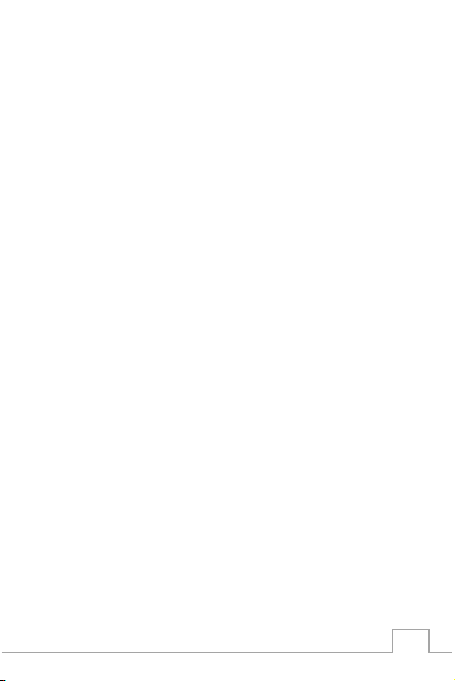
6
3. If you previously set up an unlock security option,
draw a pattern, show your face, use your
ngerprint, or enter PIN.
Locking the Screen
To lock the screen, press the power key.
Note: It is recommended to lock the screen to protect
your information and reduce battery usage. You can set
up your phone to automatically lock after a certain period
of time. To do so, press nger on bottom-center of
screen, and swipe up to open All Apps. Tap Settings →
Display → Screen timeout.
Screen Locking Security Options
To set up Security Option, press nger on bottom-center
of screen, and swipe up to open All Apps. Tap Settings
→ Security. Select Screen lock or Face & Fingerprint
Unlock, and follow the on-screen instructions.
Note: After setting up the ngerprint option, please allow
the phone display to go to sleep naturally (default is 1
minute) before the rst use. This process must be
followed every time a ngerprint is changed.
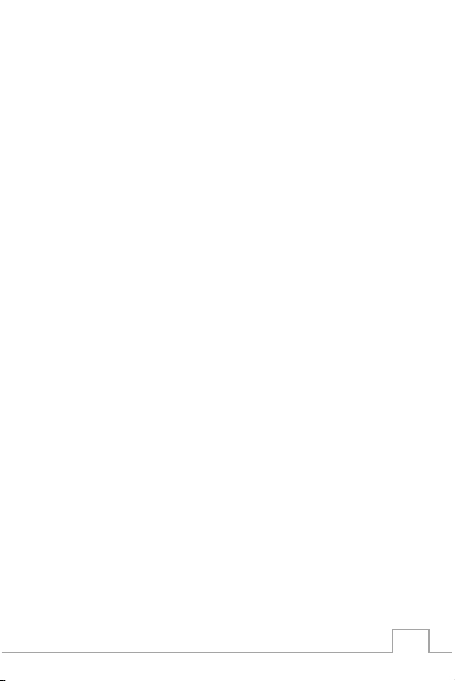
7
Using Touch Screen
All of the functions of the phone, except for power and
volume, are performed on the touch screen. The
following nger actions may help you easily understand
how to use the touch screen.
•Tap: With your nger, touch an item (i.e.:
application or widget) to run it, or access a menu
or option.
•Double tap: Tap an item twice with your nger.
•Drag: Tap and hold your nger on an item, then
slide it without losing contact with the screen.
•Swipe: Place your nger on an empty space of
the screen and move the screen up or down or
left or right.
•Pinch: Place two ngers on the screen and move
them apart to zoom into a picture, document or
webpage; or move them together to zoom out.
•Press and hold: Press a key or any item for a
few seconds until a list of options appears.
Cautions:
• Do not use sharp tools that can scratch the touch
screen.
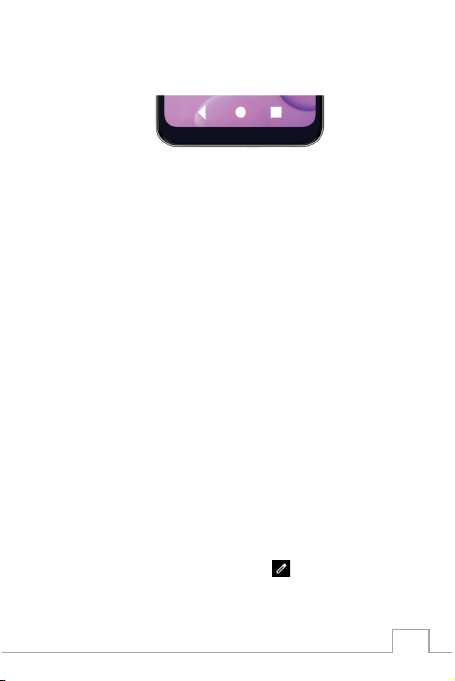
8
Key Functions
Back Key (triangle)
Tap to return to the previous screen and exit the running
application.
Tap to close the on-screen keyboard in text input mode.
Home Key (circle)
Tap to return to the main screen.
Tap and hold to open the Google search.
Recent Apps Key (square)
Tap to open the applications list used recently.
Screen Orientation
For optimal viewing experience, the screen orientation
changes automatically depending on how you hold the
phone.
Note: To enable or disable auto-rotate, touch on the top-
center screen and drag down the notication panel to
view the quick settings, select edit then hold and drag
Auto-rotate icon to the upper section, click on the back

9
arrow. Now you can enable or disable functions by
touching the icons
Status Bar
The Status bar at the top of the screen includes
notications from various apps, current time, and the
states of various items such as battery status, WLAN
status, Signal status, and so on.
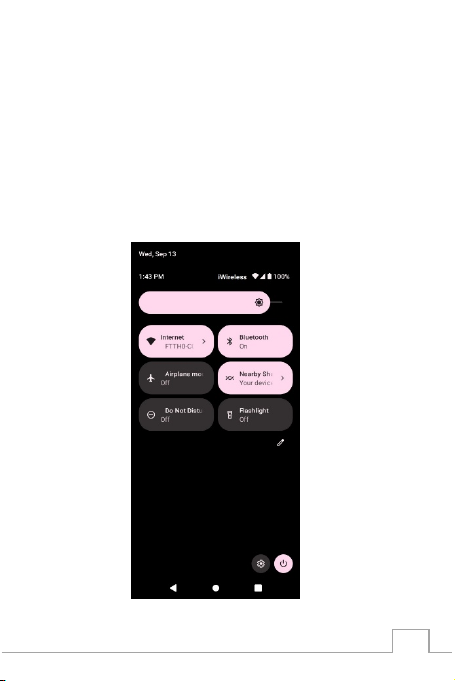
10
Status and Notication Panel
The Status panel displays status icons to show the
current state of your phone, such as battery charging
progress, alarms, Bluetooth, and so on. The Notication
panel displays notication icons to inform you of new
email, messages, and so on.
To view both panels, place nger on top-center of
screen, and slide down, then tap an icon to view details.

11
Apps and Widgets
Apps: Software that allows you to perform a specic
task. Your phone is preloaded with a variety of
applications, and additional applications can be
downloaded from the Play Store.
Widgets: A small application which resides on the home
screen and provides quick and easy access to
information.
Connecting to The Internet Using Wi-Fi
Note: The range and quality of the WiFi signal is affected
by the distance between the phone and the wireless
router, the number of connected devices, infrastructure,
and objects through which the signal is transmitted.
1. Press nger on bottom-center of screen and
swipe up to open All Apps.
2. Tap Settings → Network & Internet → Internet.
3. Drag the Wi-Fi slider to the On position.
4. Phone will scan for WLAN networks in range.
5. Tap the network you want to connect to.
6. Type a password (if connecting to a secure
network).
7. Tap Connect to connect to the selected WiFi
network.

12
Connecting to The Internet Using cellular
network
1. Press nger on bottom-center of screen and
swipe up to open All Apps.
2. Tap Settings → Network & Internet → Internet.
3. Drag the Wi-Fi slider to the Off position.
4. The phone will search for the carrier signal and
connect to the network. When the phone is
connected to a mobile broadband network, the
network type appears in the status bar.
Note: On the LTE/HSPA+ models, if both WiFi and
mobile broadband networks are available, the phone
gives priority to WiFi connection.
Using Device as HotSpot
1. Press nger on bottom-center of screen and
swipe up to open All Apps.
2. Tap Settings → Network & Internet → HotSpot &
tethering.
3. Tap Wi-Fi hotspot
4. Drag the Wi-Fi hotspot slider at top of screen to
the On position.
5. View Hotspot name (SSID)
6. Tap HotSpot password. This is what you’ll use to
connect your secondary device.
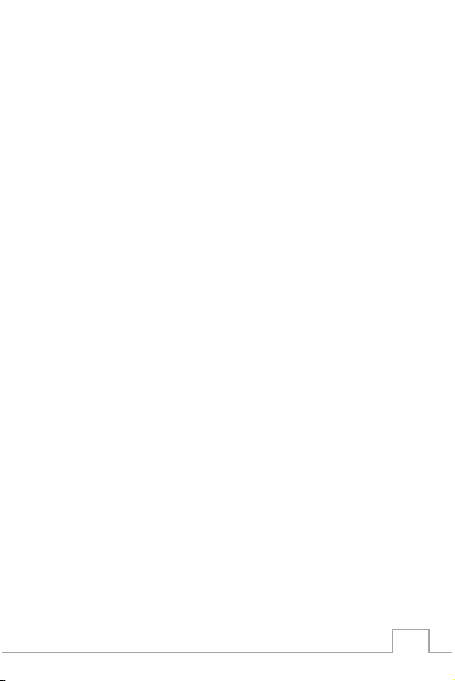
13
Troubleshooting Common Issues
Updating Software
1. Press nger on bottom-center of screen and
swipe up to open All Apps.
2. Tap Settings → System → System Update →
Check for Update.
Soft Resetting device
Power phone off and back on.
Factory Resetting device
CAUTION: This reset will completely wipe your device.
1. Press nger on bottom-center of screen and
swipe up to open All Apps.
2. Tap Settings → System → Reset Options →
Erase all data (factory reset) > Erase all data.
Hard Resetting device
CAUTION: This reset will completely wipe your device.
1. With device powered off, hold the Power on
button and the Volume up button simultaneously
for more than 8 seconds until boot load screen
appears.
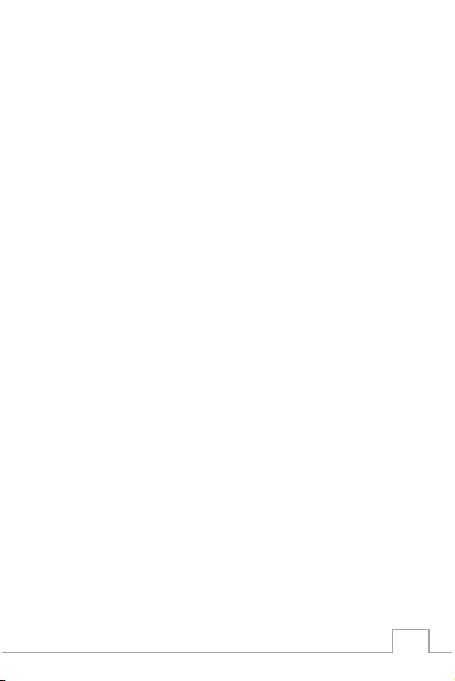
14
2. Using the volume buttons to navigate—press
volume down button until you see Recovery
Mode, then press power to select.
3. Wait until Android Recovery screen appears, then
use volume buttons to scroll to “Wipe data/factory
reset,” then press the Power button to select.
4. Scroll down to “Factory data reset,” and press the
Power button to select.
5. When the reset is done, the Android Recovery
screen will reappear. Press the Power button to
select “Reboot system now.”
Phone Maintenance/Safety
The following list shows how to maintain your phone,
together with precautions to take.
• Keep your phone and its accessories out of the
reach of pets.
• If children use the phone, make sure that they use
it properly.
• Maintain your phone in dry conditions and keep it
within normal operating temperatures.
Temperatures higher than 55°C (131°F) or lower
than -20°C (-4°F) may damage your phone.
• Do not try to dry your phone in a microwave oven.
If you do, sparks can occur and cause an
explosion or re.

15
• Do not use or store your phone in dusty, dirty or
wet areas.
• Do not attempt to disassemble your phone.
• Do not drop or cause severe impact to your
phone.
• Do not sit on or apply pressure to phone.
• Do not use chemical products, cleaning solvents
or detergents to clean your phone.
• Use only authorized battery chargers and
accessories. Any malfunction or damage caused
by the use of unauthorized battery chargers and
accessories will void the limited product warranty.
Ensure that the battery charger does not come in
contact with conductive objects.
• The battery is not fully charged when you take it
out of the box. The battery is removable.
Regulatory Agency Identications
FCC Regulations: This mobile phone complies with part
15 of the FCC Rules. Operation is subject to the following
two conditions:
1. This device may not cause harmful interference,
2. This device must accept any interference
received, including interference that may cause
undesired operation.
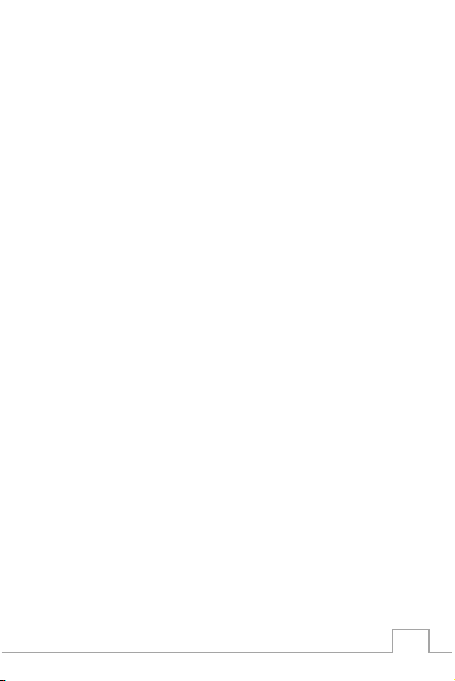
16
What is Hearing Aid Compatibility?
The Federal Communications Commission has
implemented rules and a rating system designed to
enable people who wear hearing aids to more effectively
use these wireless telecommunications devices. The
standard for compatibility of digital wireless phones with
hearing aids is set forth in American National Standard
Institute (ANSI) standard C63.19. There are two sets of
ANSI standards with ratings from one to four (four being
the best rating): an “M” rating for reduced interference
making it easier to hear conversations on the phone
when using the hearing aid microphone, and a “T” rating
that enables the phone to be used with hearing aids
operating in the tele-coil mode thus reducing unwanted
background noise. This phone has a HAC Rating of
M4/T3.
For information about hearing aids, digital wireless
phones, FCC Hearing Aid Compatibility, and Volume
Control, visit: http://www.fcc.gov/cgb/dro/hearing.html
Table of contents
Other PCD Cell Phone manuals