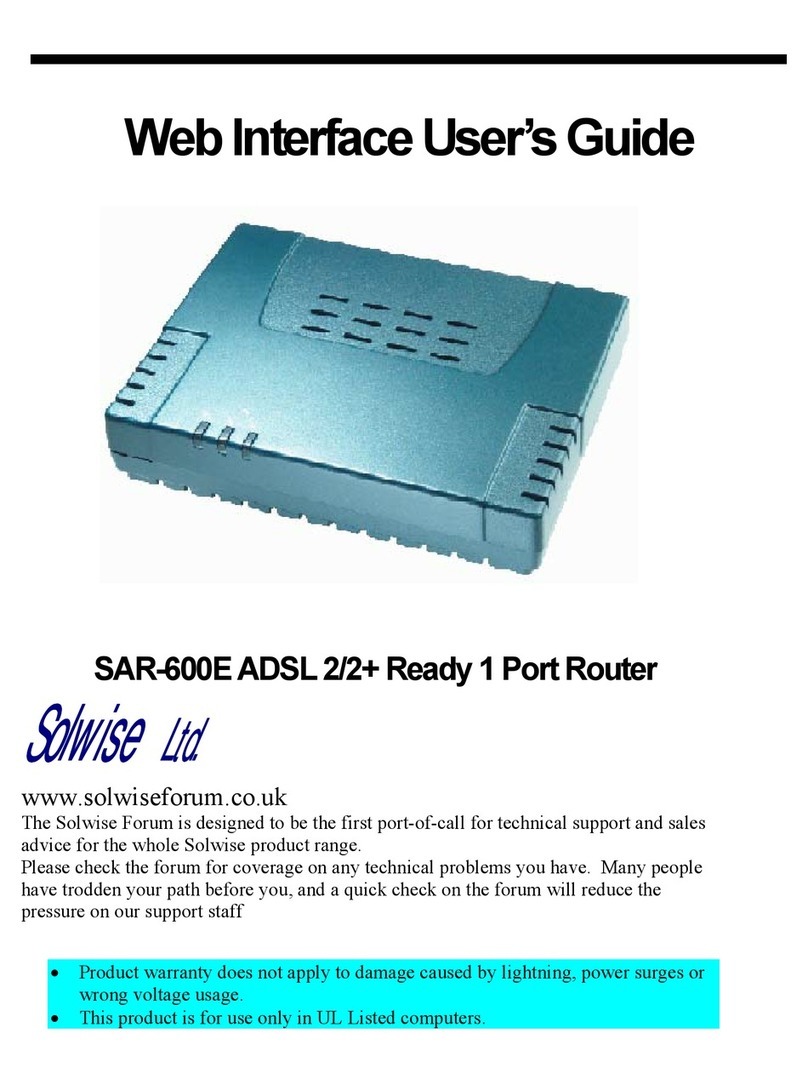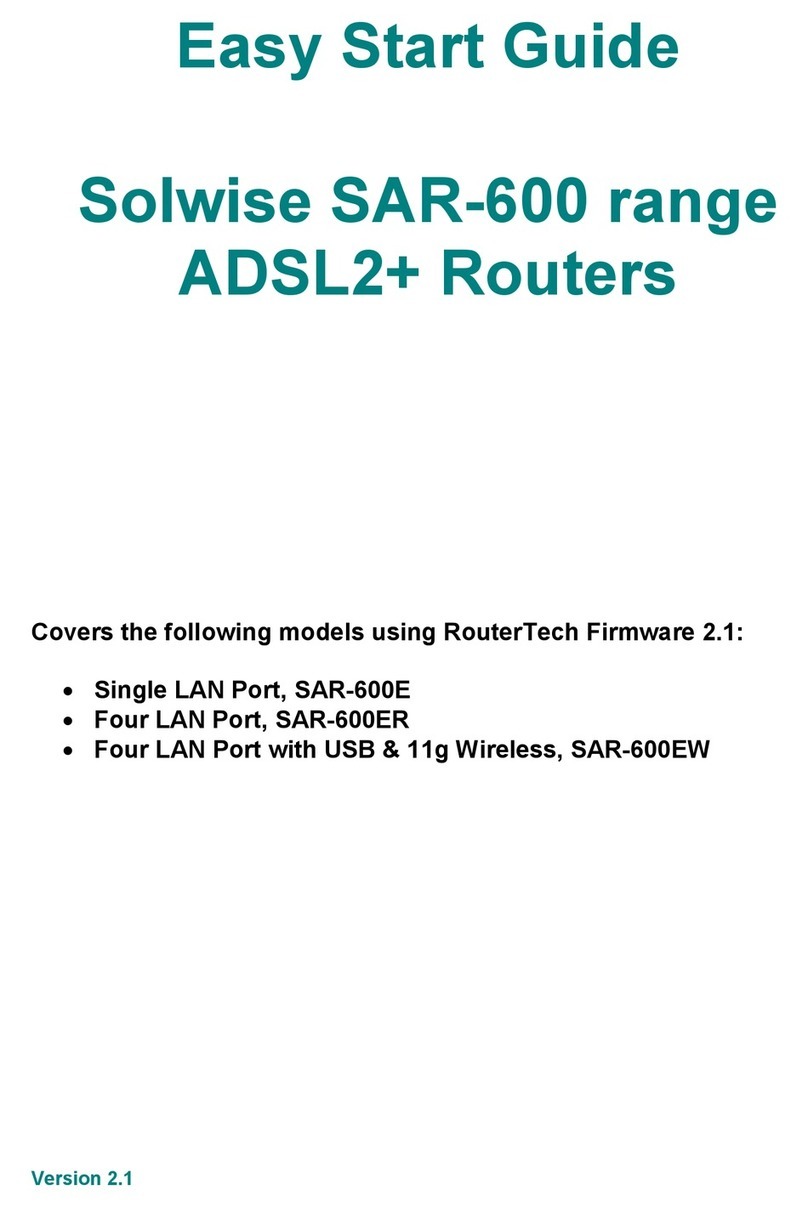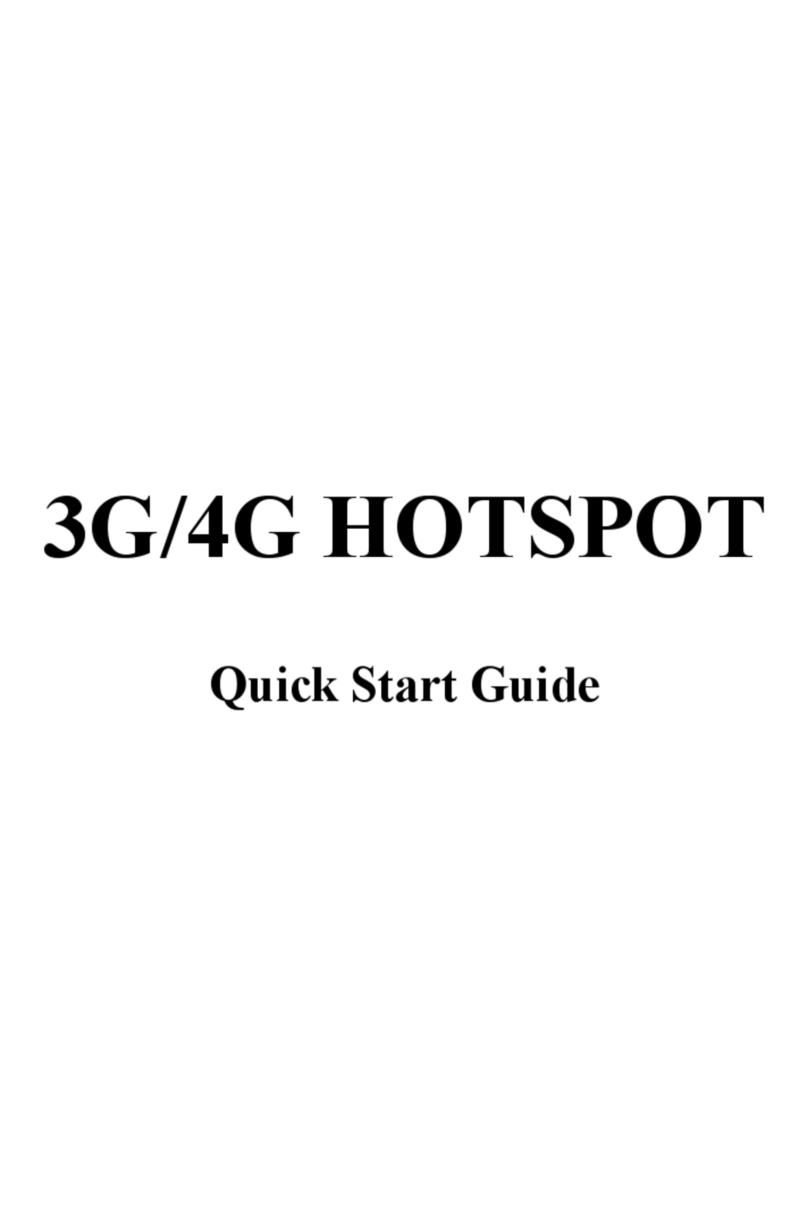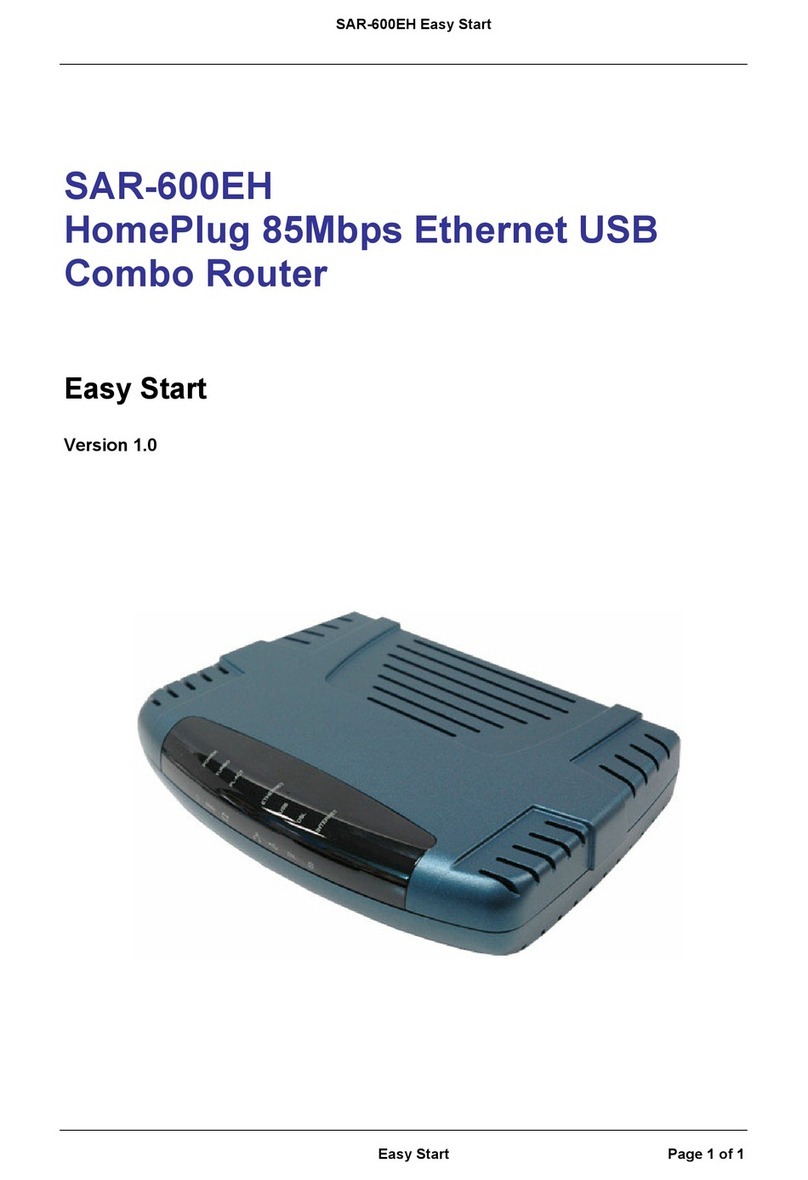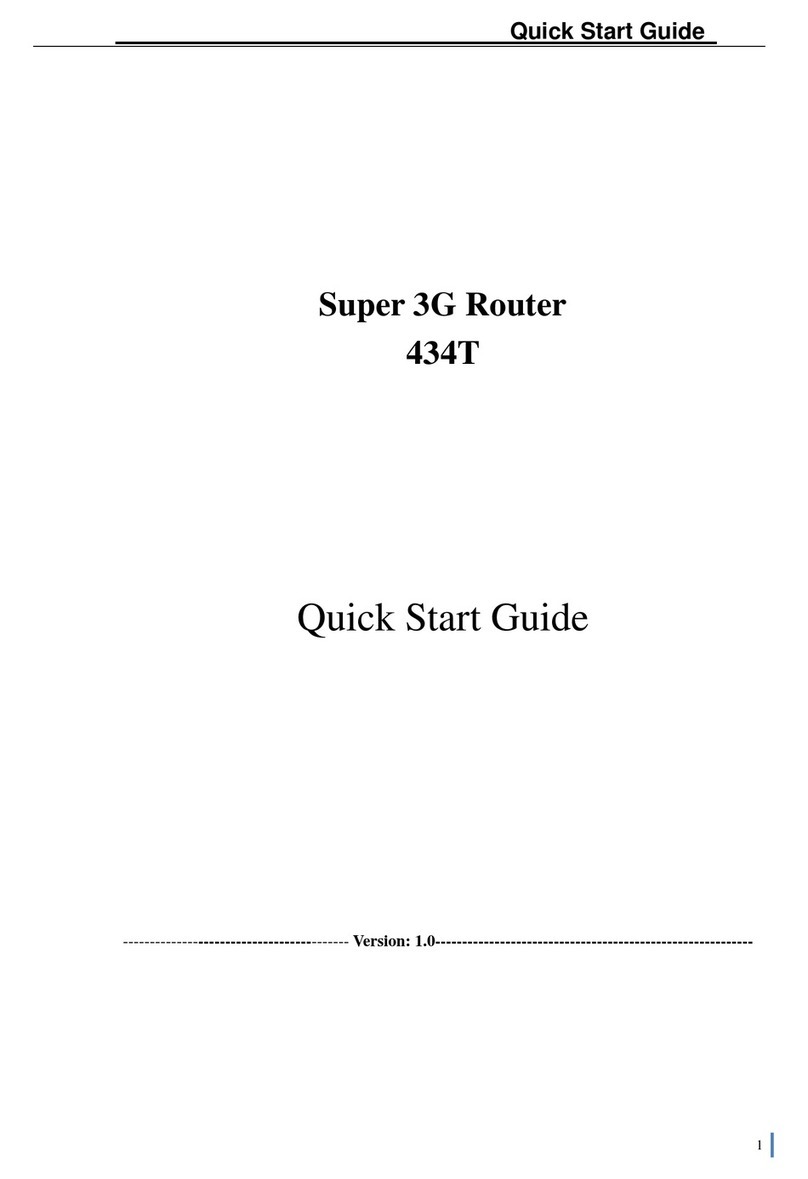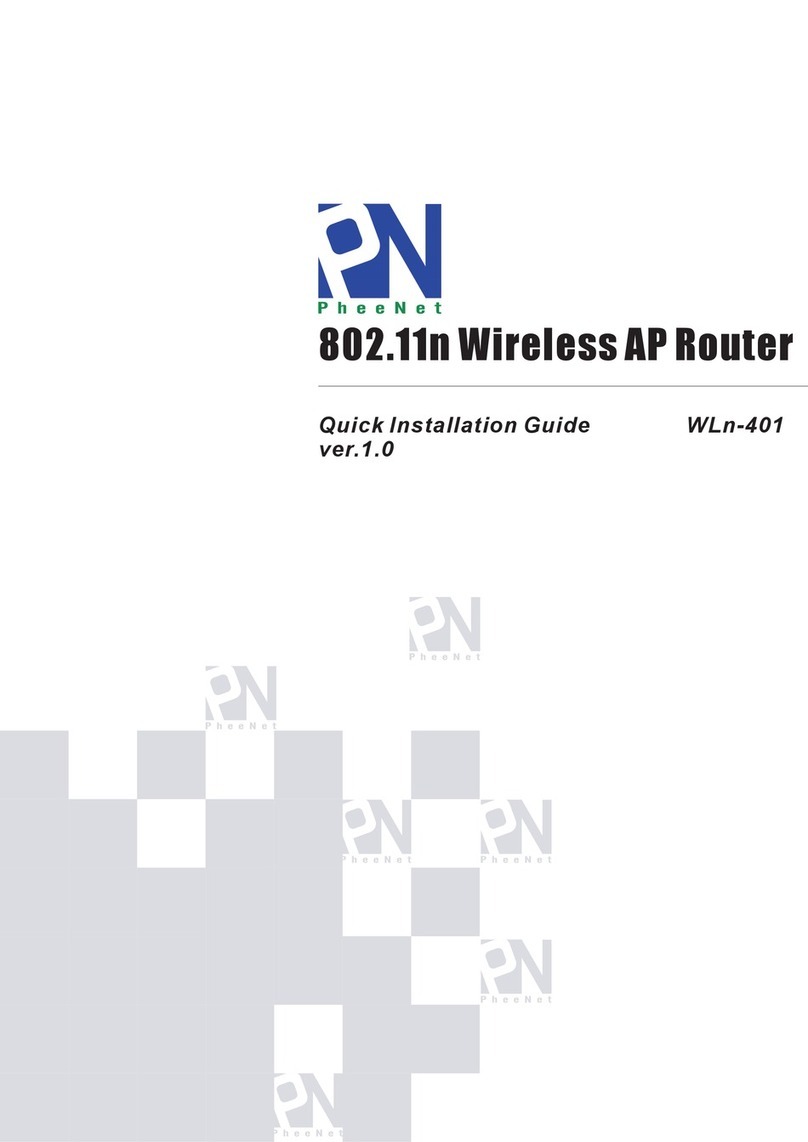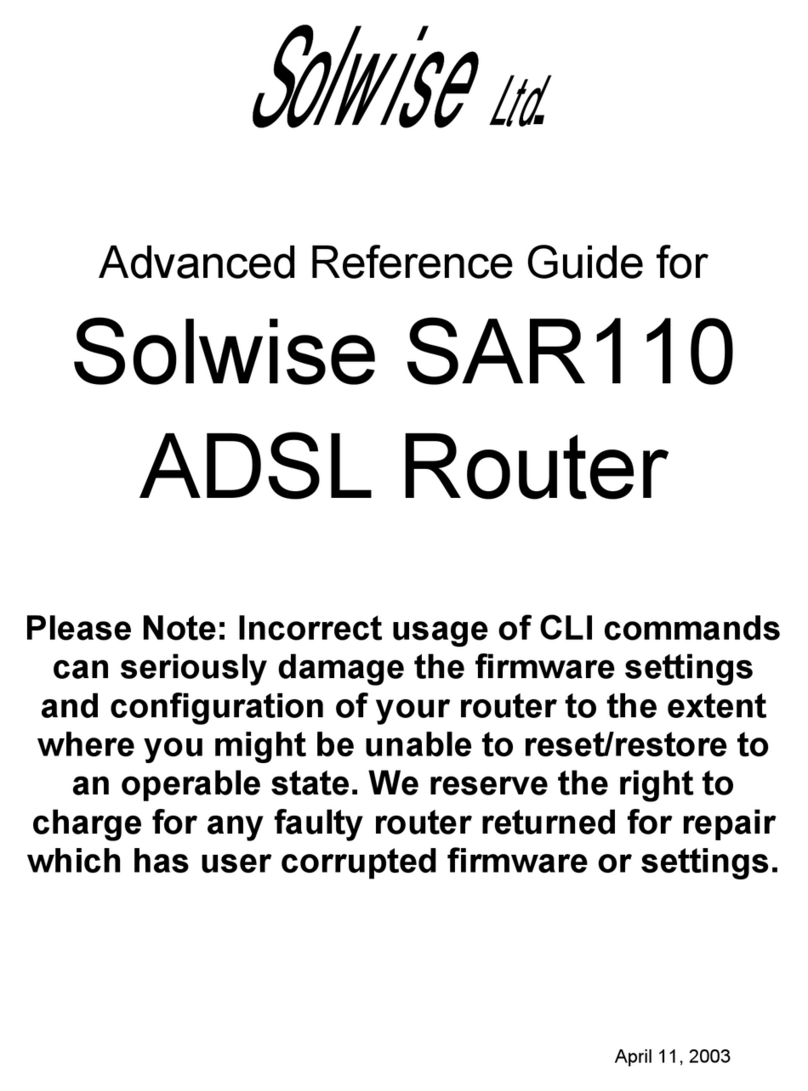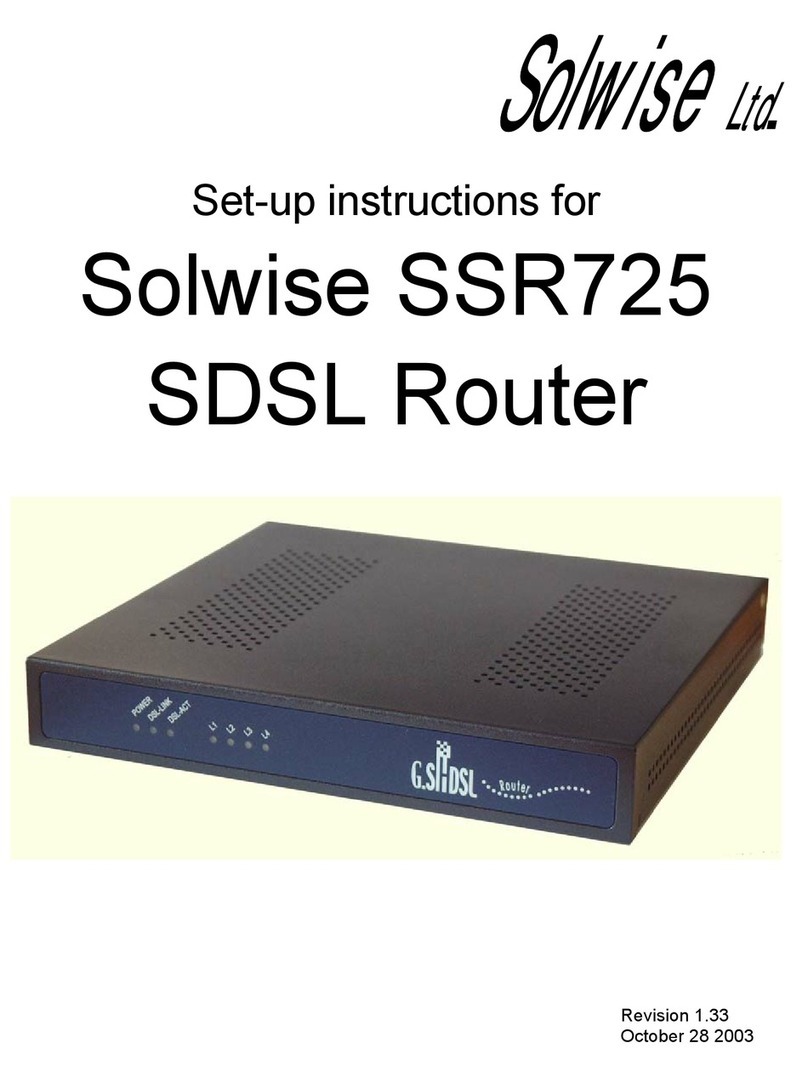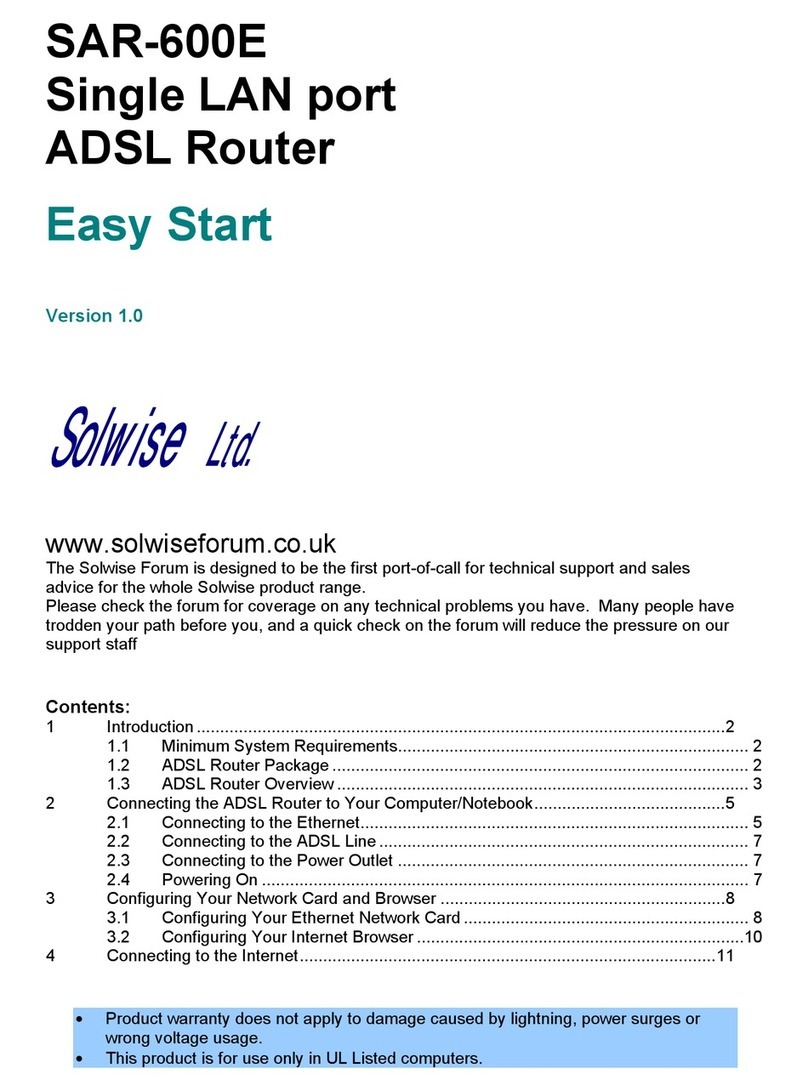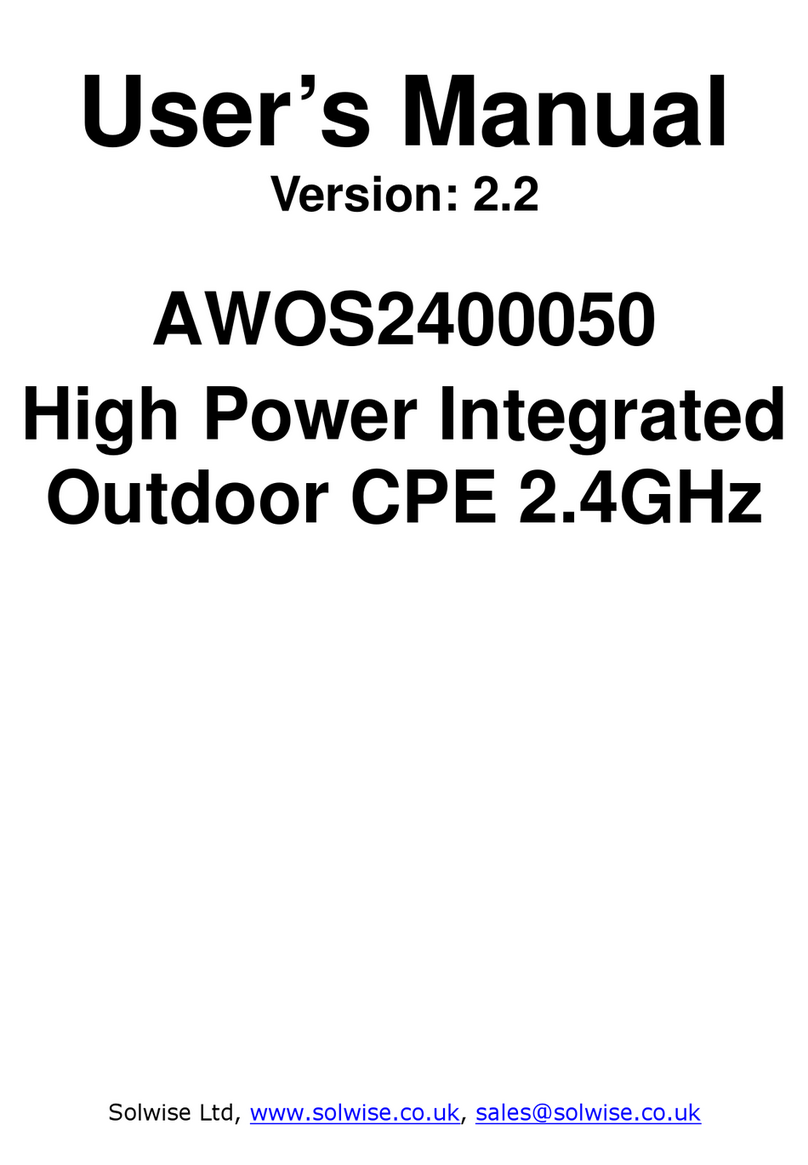SAR-600EH, ADSL2/2+ HomePlug Ethernet USB Router User Guide
Table of Contents
Preliminary Pages Page
Chapter 1 - About this Manual.............................................................................................7
1.1 Introduction ......................................................................................7
1.2 Scope and Purpose............................................................................7
1.3 Targeted Audience............................................................................7
1.4 Manual Organisation ........................................................................7
Chapter 2 – Introduction ......................................................................................................8
2.1 ADSL Router Overview...................................................................8
Chapter 3 - Your Gateway At A Glance ..............................................................................9
3.1 Ports and Buttons..............................................................................9
3.1.1 Front Indicators ..............................................................................10
3.1.2 Back Panel......................................................................................11
Chapter 4 - Setting Up the ADSL HomePlug Ethernet Router..........................................12
4.1 Logging into your ADSL Router....................................................12
4.2 Quick Start......................................................................................13
4.3 LAN Configuration ........................................................................14
4.4 Diagnostic Test...............................................................................15
4.4.1 Ping Test.........................................................................................17
4.4.2 Modem Test....................................................................................17
4.5 Advanced........................................................................................18
4.5.1 WAN Connection ...........................................................................18
4.5.2 New Connection .............................................................................19
4.5.3 ADSL Modulation..........................................................................20
4.5.4 Quickstart .......................................................................................20
4.5.5 LAN Configuration ........................................................................21
4.5.6 LAN Clients ...................................................................................22
4.5.7 Application (UPnP) ........................................................................23
4.5.8 SNTP ..............................................................................................23
4.5.9 SNMP .............................................................................................25
4.5.10 IP QoS ............................................................................................26
4.5.11 IGMP Multicast..............................................................................27
4.5.12 Port Forwarding..............................................................................28
Solwise Ltd ADSL SAR-600EH Router User Guide Page 2 of 44
www.solwise.co.uk