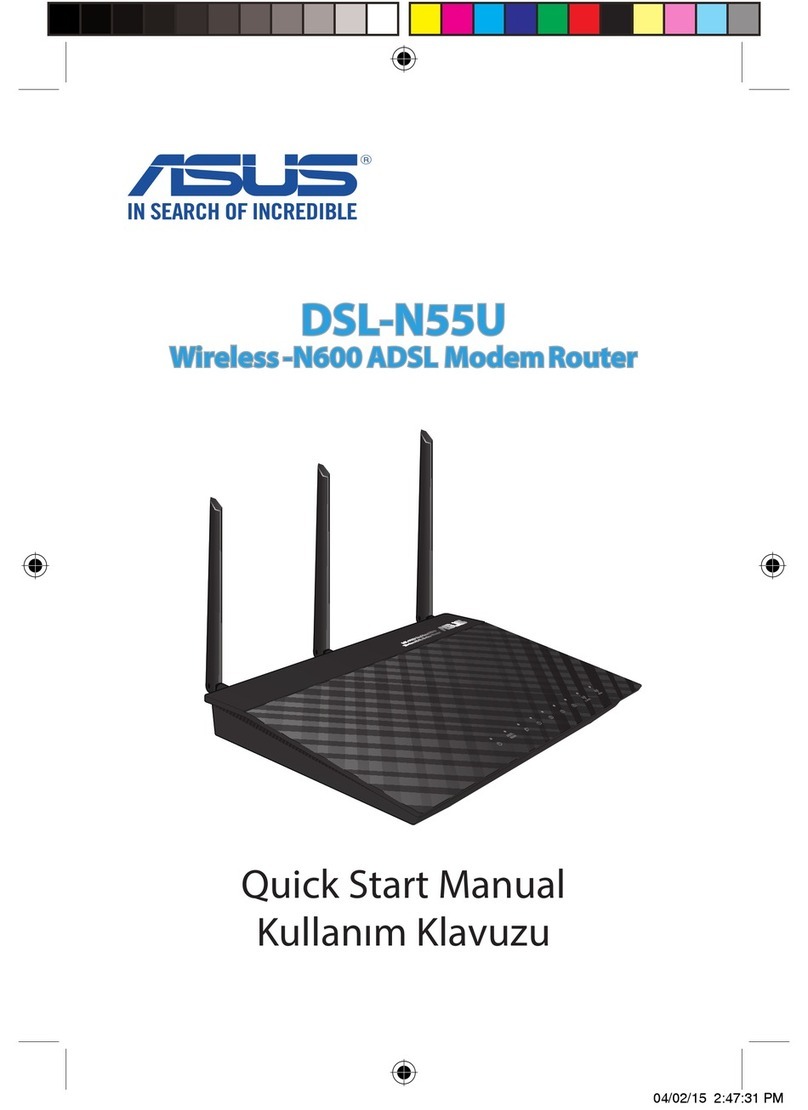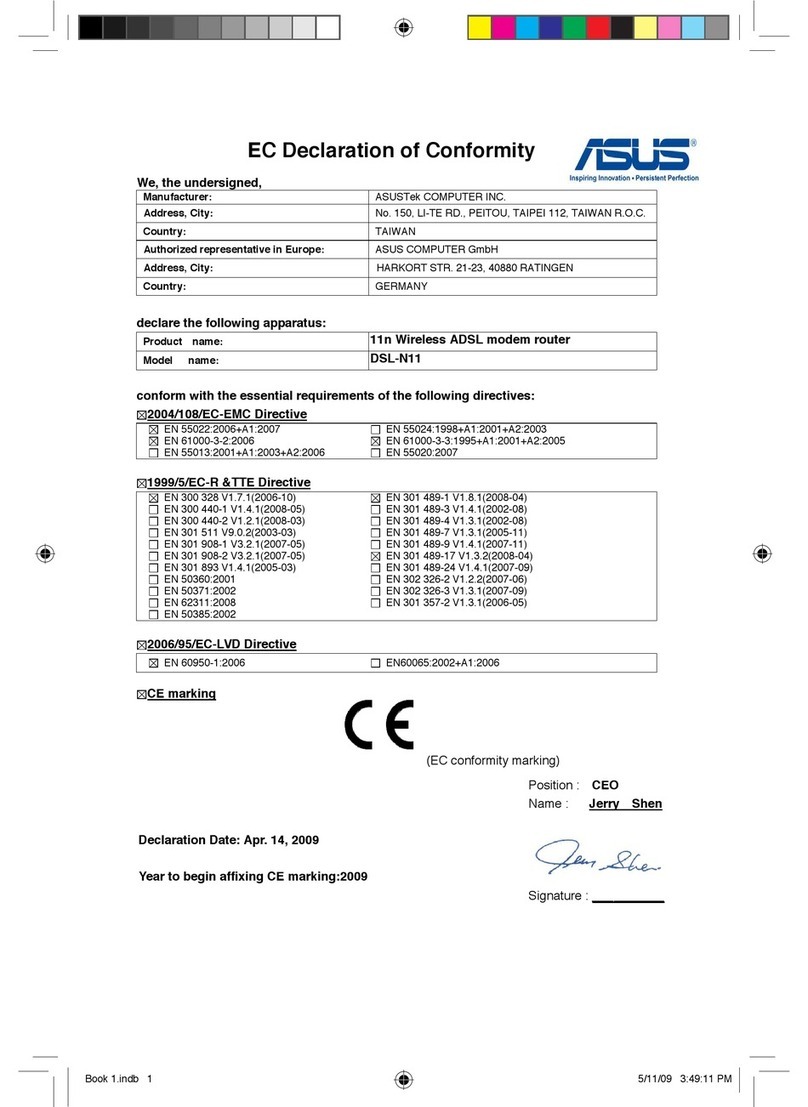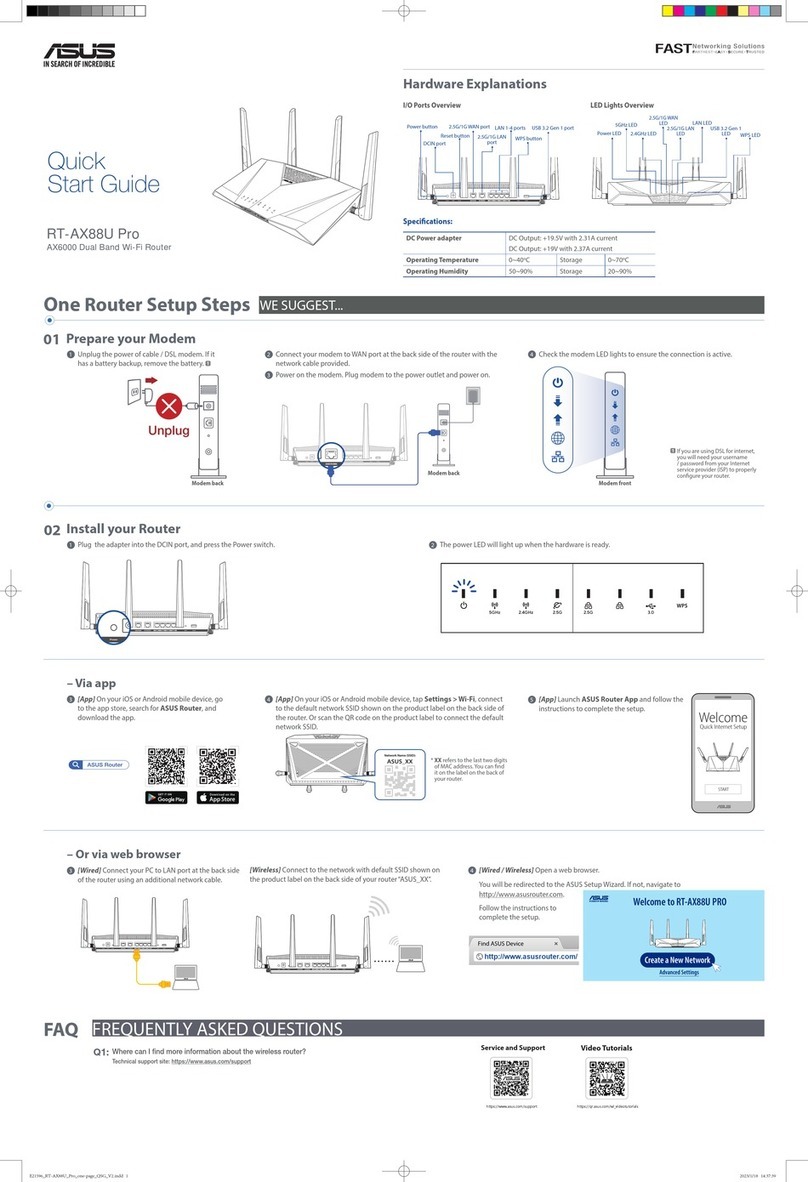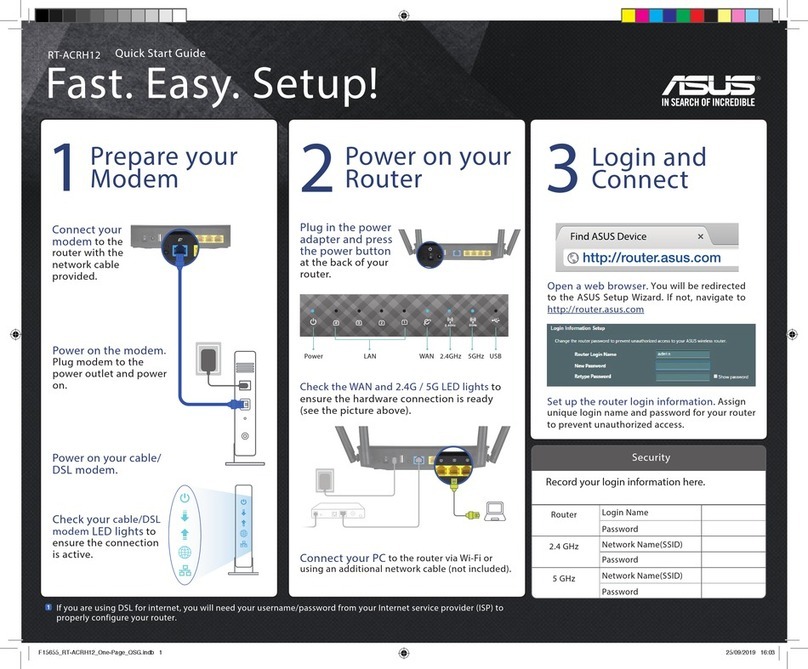Informations concernant l’exposition aux fréquences radio (RF)
La puissance de sortie émise par cet appareil sans l est inférieure à la limite d'exposition aux fréquences radio
d'Innovation, Sciences et Développement économique du Canada (ISED). Utilisez l'appareil sans l de façon à minimiser les
contacts humains lors d'un fonctionnement normal.
Cet équipement doit être installé et utilisé avec un minimum de 31 cm de distance entre la source de rayonnement et votre
corps.
L'utilisation de cet appareil est autorisée au Canada. Pour consulter l'entrée correspondant à l'appareil dans la liste
d'équipement radio (REL - Radio Equipment List) d'Innovation, Sciences et Développement économique du Canada,
rendez-vous sur :
http://www.ic.gc.ca/eic/site/ceb-bhst.nsf/eng/h_tt00020.html
Pour des informations supplémentaires concernant l'exposition aux fréquences radio au Canada, rendez-vous sur :
https://www.ic.gc.ca/eic/site/smt-gst.nsf/eng/sf08792.html
NCC 警語
低功率射頻器材技術規範
「取得審驗證明之低功率射頻器材,非經核准,公司、商號或使用者均不得擅自變更頻率、加大功率或變更原設計之
特性及功能。低功率射頻器材之使用不得影響飛航安全及干擾合法通信;經發現有干擾現象時,應立即停用,並改善
至無干擾時方得繼續使用。前述合法通信,指依電信管理法規定作業之無線電通信。低功率射頻器材須忍受合法通信
或工業、科學及醫療用電波輻射性電機設備之干擾。」
* 應避免影響附近雷達系統之操作。
「產品之限用物質含有情況」之相關資訊,請參考下表:
單元 限用物質及其化學符號
鉛 (Pb) 汞 (Hg) 鎘 (Cd) 六價鉻 (Cr+6) 多溴聯苯 (PBB) 多溴二苯醚 (PBDE)
印刷電路板及電子組件
-
○ ○ ○ ○ ○
結構組件(金屬 / 塑膠) ○ ○ ○ ○ ○ ○
其他組件(如天線/ 指示燈/連接線) ○ ○ ○ ○ ○ ○
其他及其配件(如電源供應器)
-
○ ○ ○ ○ ○
備考1.“○”係指該項限用物質之百分比含量未超出百分比含量基準值。
備考2.“-”係指該項限用物質為排除項目。
DFS 警語
操作在 5.15~5.35/5.47~5.85GHz 之無線資訊傳輸設備 (802.11a/ac 產品 ),應避免影響附近雷達系統之操作。
Safety Notices
• Use this product in environments with ambient temperatures between 0°C(32°F) and 40°C(104°F).
• Refer to the rating label on the bottom of your product and ensure your power adapter complies with this rating.
• DO NOT place on uneven or unstable work surfaces. Seek servicing if the casing has been damaged.
• DO NOT place or drop objects on top and do not shove any foreign objects into the product.
• DO NOT expose to or use near liquids, rain, or moisture. DO NOT use the modem during electrical storms.
• DO NOT cover the vents on the product to prevent the system from getting overheated.
• DO NOT use damaged power cords, accessories, or other peripherals.
• If the Adapter is broken, do not try to x it by yourself. Contact a qualied service technician or your retailer.
• To prevent electrical shock hazard, disconnect the power cable from the electrical outlet before relocating the system.
• DO NOT mount this equipment higher than 2 meters.
Consignes de sécurité
• Utilisez ce produit dans un environnement dont la température ambiante est comprise entre 0˚C (32°F) et 40˚C (104°F).
• Référez-vous à l’étiquette située au dessous du produit pour vérier que l’adaptateur secteur répond aux exigences de
tension.
• NE PAS placer sur une surface irrégulière ou instable. Contactez le service après-vente si le châssis a été endommagé.
• NE PAS placer, faire tomber ou insérer d’objets sur/dans le produit.
• NE PAS exposer l’appareil à la pluie ou à l’humidité, tenez-le à distance des liquides. NE PAS utiliser le modem lors d’un
orage.
• NE PAS bloquer les ouvertures destinées à la ventilation du système pour éviter que celui-ci ne surchaue.
• NE PAS utiliser de cordons d’alimentation, d’accessoires ou autres périphériques endommagés.
• Si l’adaptateur est endommagé, n’essayez pas de le réparer vous-même. Contactez un technicien électrique qualié ou
votre revendeur.
• Pour éviter tout risque de choc électrique, débranchez le câble d’alimentation de la prise électrique avant de toucher au
système.
• NE PAS placer cet équipement à une hauteur supérieure à 2 mètres.
ASUS Recycling/Takeback Services
ASUS recycling and takeback programs come from our commitment to the highest standards for protecting our
environment. We believe in providing solutions for you to be able to responsibly recycle our products, batteries, other
components, as well as the packaging materials. Please go to http://csr.asus.com/english/Takeback.htm for the detailed
recycling information in dierent regions.
REACH
Complying with the REACH (Registration, Evaluation, Authorisation, and Restriction of Chemicals) regulatory framework, we
published the chemical substances in our products at ASUS REACH website at http://csr.asus.com/english/REACH.htm
Federal Communications Commission Statement
This device complies with Part 15 of the FCC Rules. Operation is subject to the following two conditions:
• This device may not cause harmful interference.
• This device must accept any interference received, including interference that may cause undesired operation.
This equipment has been tested and found to comply with the limits for a class B digital device, pursuant to part 15 of the FCC
Rules. These limits are designed to provide reasonable protection against harmful interference in a residential installation.
This equipment generates, uses and can radiate radio frequency energy and, if not installed and used in accordance with
the instructions, may cause harmful interference to radio communications. However, there is no guarantee that interference
will not occur in a particular installation. If this equipment does cause harmful interference to radio or
television reception,
which can be determined by turning the equipment o and on, the user is encouraged to try to correct the interference by
one or more of the following measures:
• Reorient or relocate the receiving antenna.
• Increase the separation between the equipment and receiver.
• Connect the equipment into an outlet on a circuit dierent from that to which the receiver is connected.
• Consult the dealer or an experienced radio/TV technician for help.
WARNING! Any changes or modications not expressly approved by the party responsible for compliance could
void the user’s authority to operate the equipment.
Prohibition of Co-location
This device and its antenna(s) must not be co-located or operating in conjunction with any other antenna or transmitter.
IMPORTANT NOTE:
Radiation Exposure Statement: This equipment complies with FCC radiation exposure limits set forth for an
uncontrolled environment. End users must follow the specic operating instructions for satisfying RF exposure compliance.
To maintain compliance with FCC exposure compliance requirement, please follow operation instruction as documented in
this manual. This device is restricted for indoor use.
WARNING! This equipment must be installed and operated in accordance with provided instructions and the
antenna(s) used for this transmitter must be installed to provide a separation distance of at least 26cm from all
persons and must not be co-located or operating in conjunction with any other antenna or transmitter.
Compliance Statement of Innovation, Science and Economic Development Canada (ISED)
This device complies with Innovation, Science and Economic Development Canada licence exempt RSS standard(s).
Operation is subject to the following two conditions: (1) this device may not cause interference, and (2) this device must
accept any interference, including interference that may cause undesired operation of the device.
Operation in the band 5150–5250 MHz is only for indoor use to reduce the potential for harmful interference to co-channel
mobile satellite systems.
CAN ICES-003(B)/NMB-003(B)
Radio Frequency (RF) Exposure Information
The radiated output power of the ASUS Wireless Device is below the Innovation, Science and Economic Development
Canada radio frequency exposure limits. The ASUS Wireless Device should be used in such a manner such that the potential
for human contact during normal operation is minimized.
This equipment should be installed and operated with a minimum distance of 31cm between the radiator any part of your
body.
This device has been certied for use in Canada. Status of the listing in the Innovation, Science and Economic Development
Canada’s REL (Radio Equipment List) can be found at the following web address:
http://www.ic.gc.ca/eic/site/ceb-bhst.nsf/eng/h_tt00020.html
Additional Canadian information on RF exposure also can be found at the following web:
https://www.ic.gc.ca/eic/site/smt-gst.nsf/eng/sf08792.html
Déclaration de conformité de Innovation, Sciences et Développement économique Canada (ISED)
Le présent appareil est conforme aux CNR d’Innovation, Sciences et Développement économique Canada applicables
aux appareils radio exempts de licence. L’exploitation est autorisée aux deux conditions suivantes : (1) l’appareil ne doit
pas produire de brouillage, et (2) l’utilisateur de l’appareil doit accepter tout brouillage radioélectrique subi, même si le
brouillage est susceptible d’en compromettre le fonctionnement.
La bande 5150 – 5250 MHz est réservée uniquement pour une utilisation à l’intérieur an de réduire les risques de
brouillage préjudiciable aux systèmes de satellites mobiles utilisant les mêmes canaux.
CAN ICES-003(B)/NMB-003(B)
FAQ
Q1:
Where can I nd more information about the wireless router?
•
Technical support site: https://www.asus.com/support
•
Customer hotline: refer to the Networks Global Hotline Information section in this Quick Start Guide
FREQUENTLY ASKED QUESTIONS
Use Ethernet cables to connect your client to the LAN1 and LAN2 ports of TUF-AX3000 V2.
2
From the navigation panel, go to LAN > Switch Control > Bonding/
Link aggregation and select Enable. When done, click Apply.
Please scan the QR code for further information.
1
On your web browser, enter http://router.asus.com and log into the web GUI.
Link Aggregation Setup Steps
Prepare your Router
01
Log in and Congure
02
NOTE: The client that you connect to TUF-AX3000 V2 must support Link Aggregation Control Protocol (LACP).
NOTE: Ensure that the Link Aggregation function of the client (eg. NAS) you
connect to TUF-AX3000 V2 is enabled.
Video Tutorials
https://qr.asus.com/wl_videotutorials
Service and Support
https://www.asus.com/support
E19605_TUF-AX3000_V2_one-page_QSG.indd 2
E19605_TUF-AX3000_V2_one-page_QSG.indd 2
2022/2/22 11:05:08