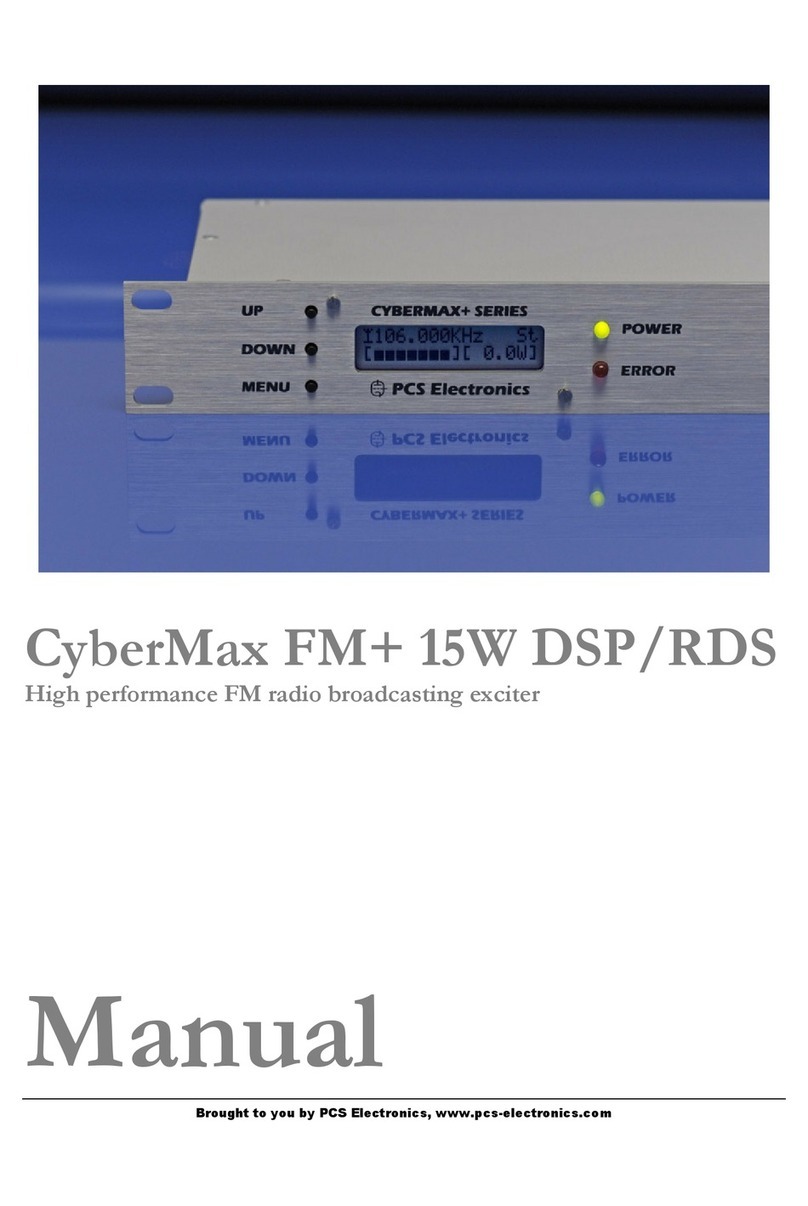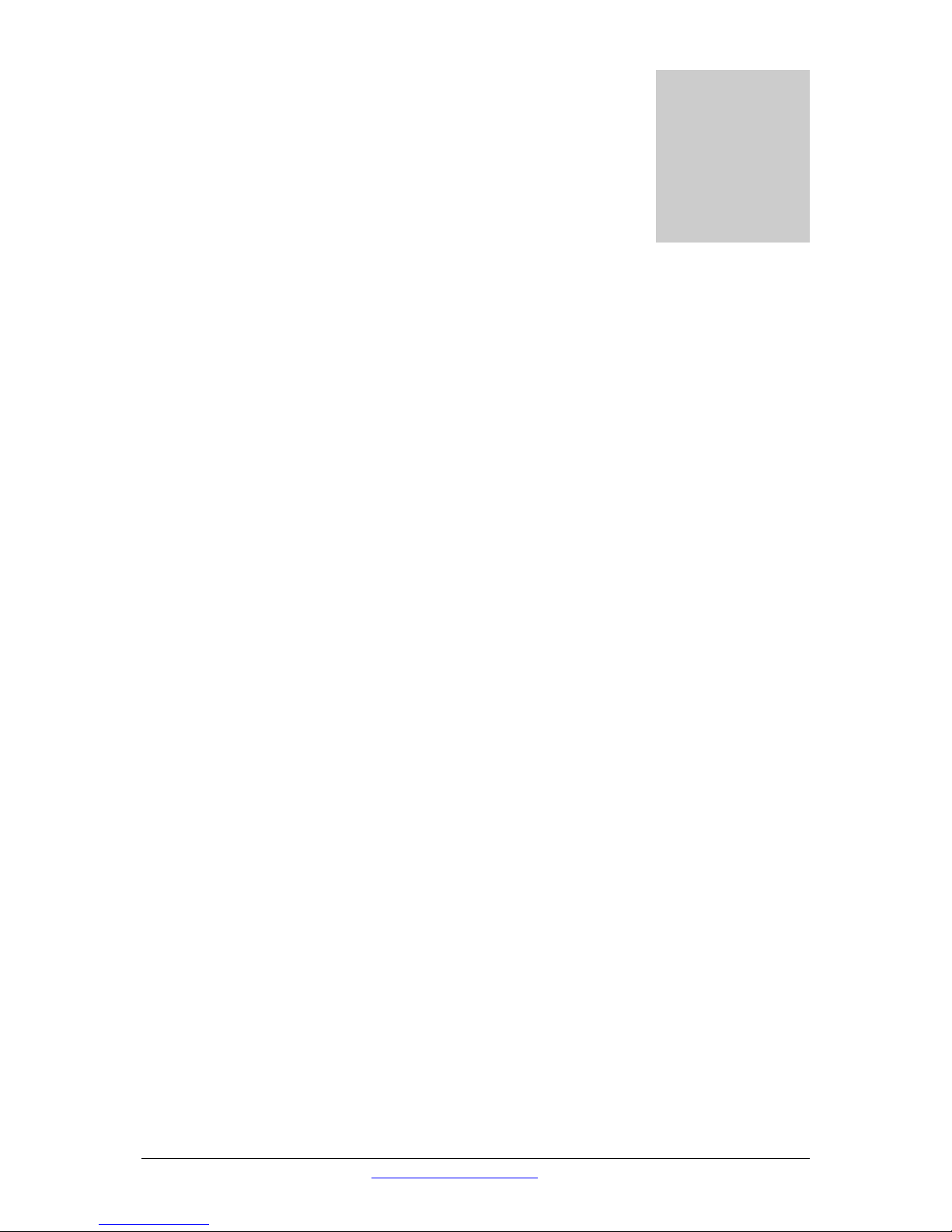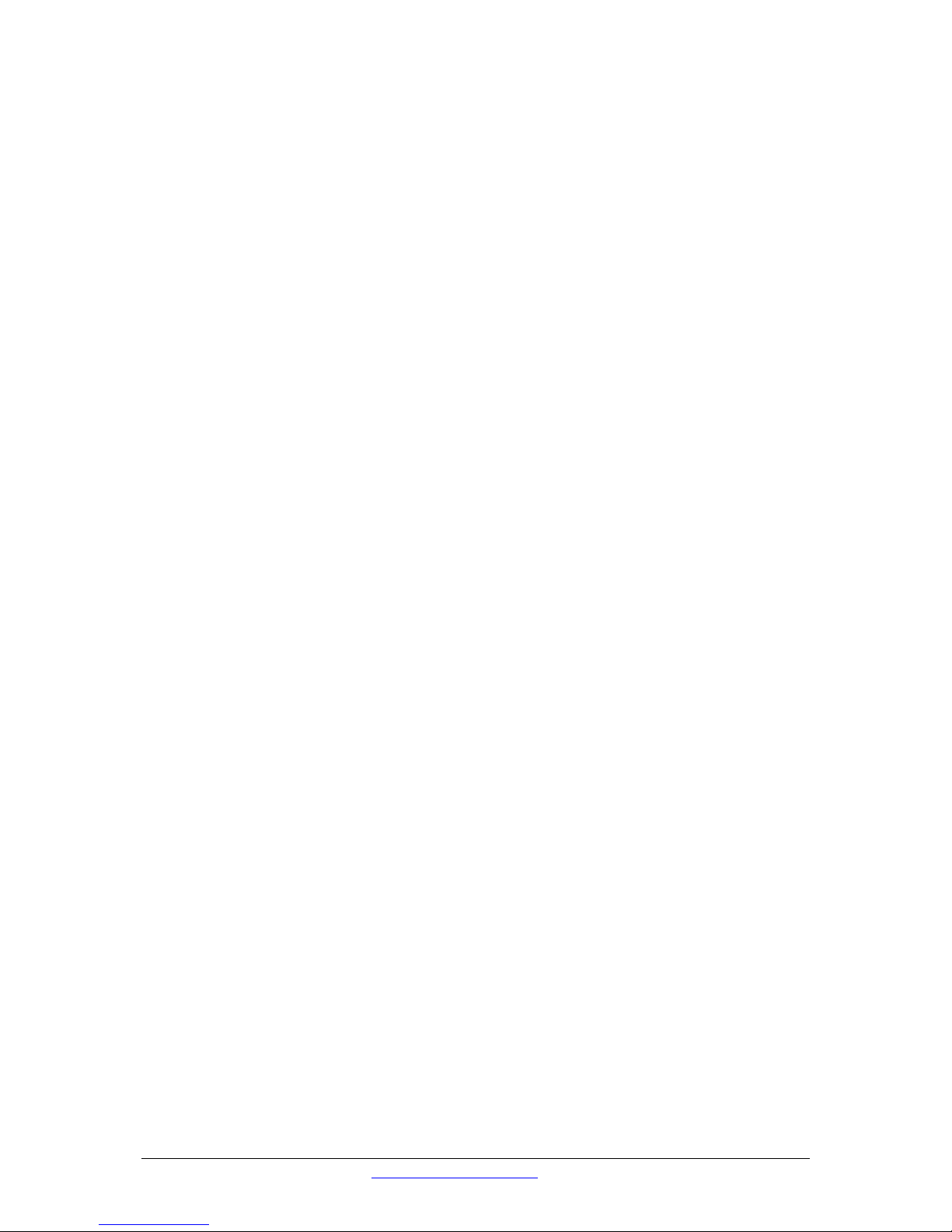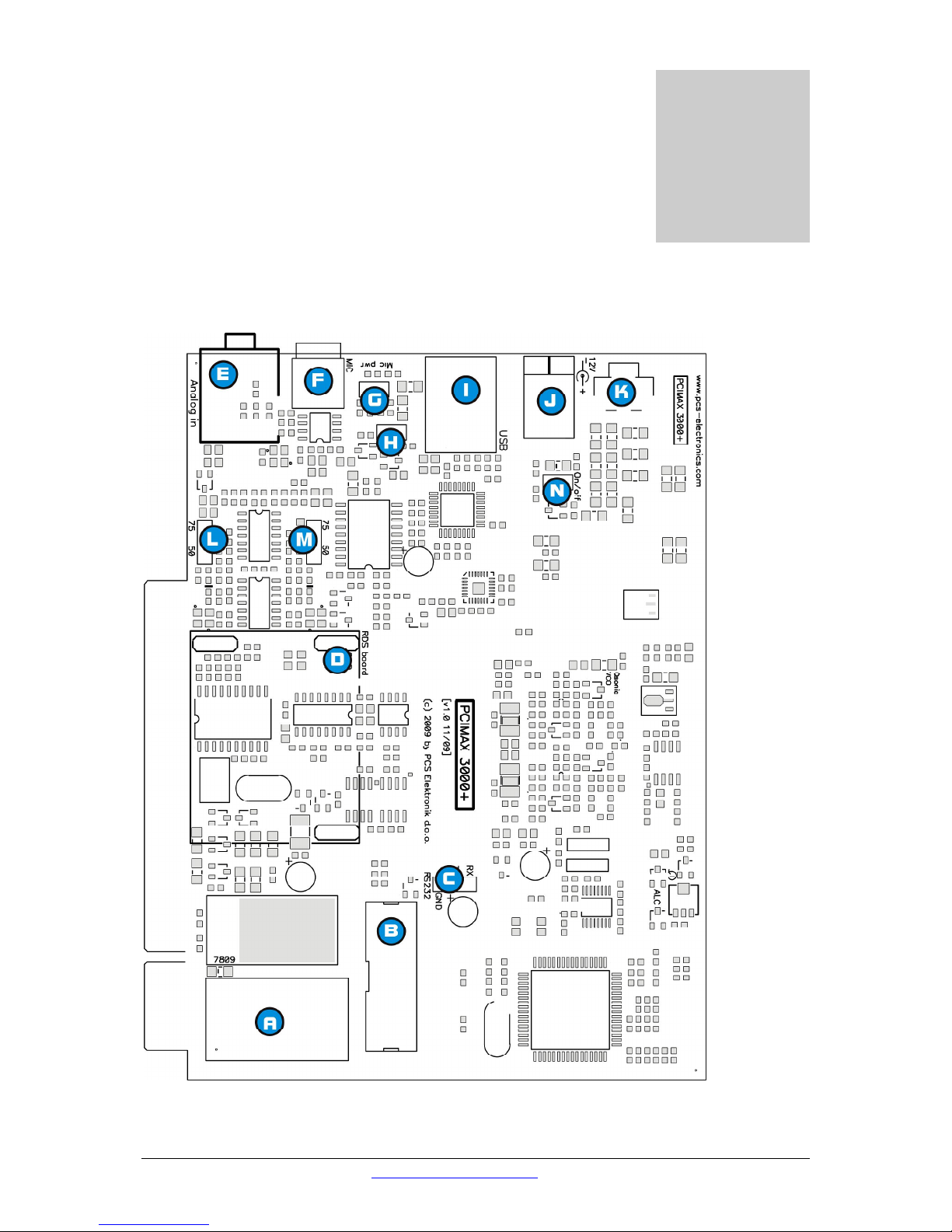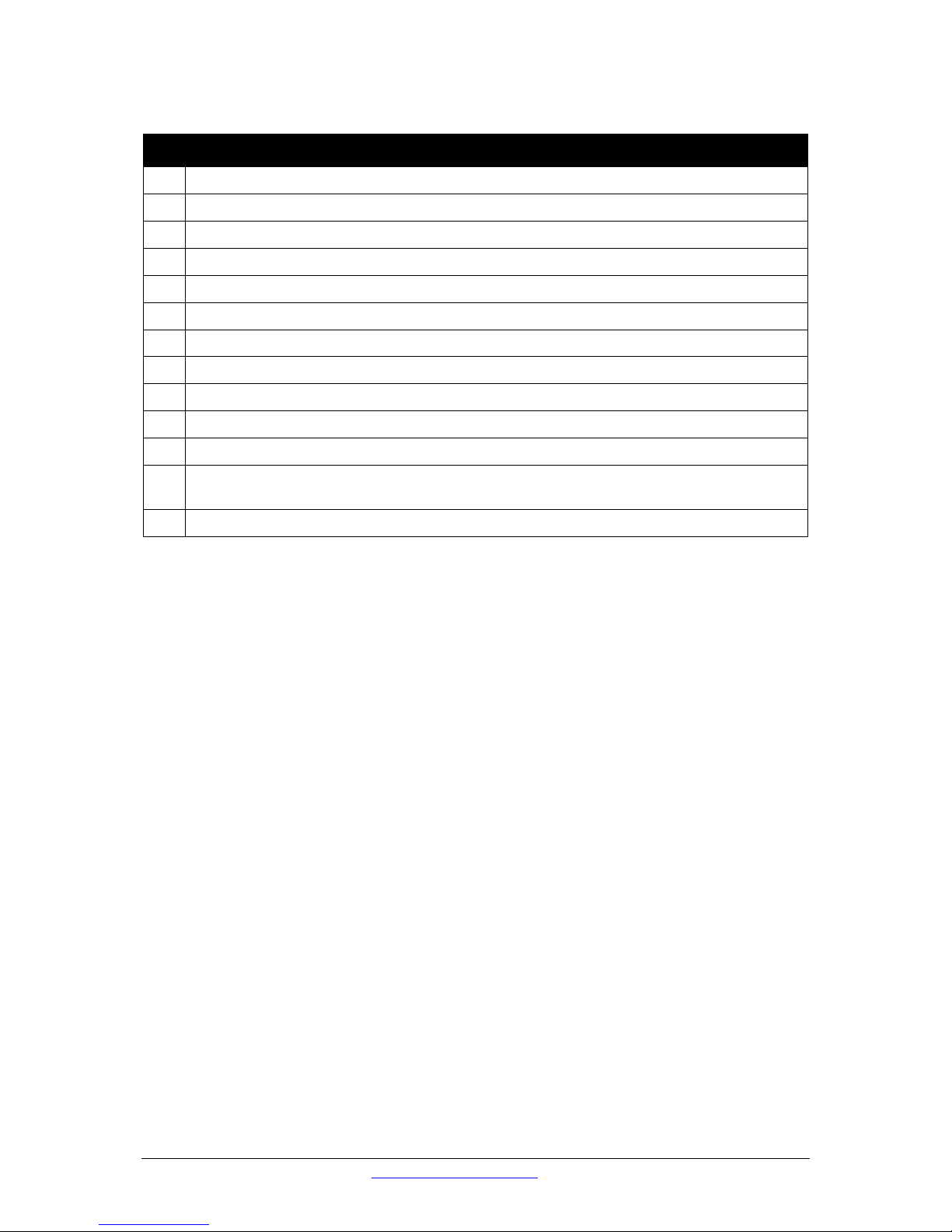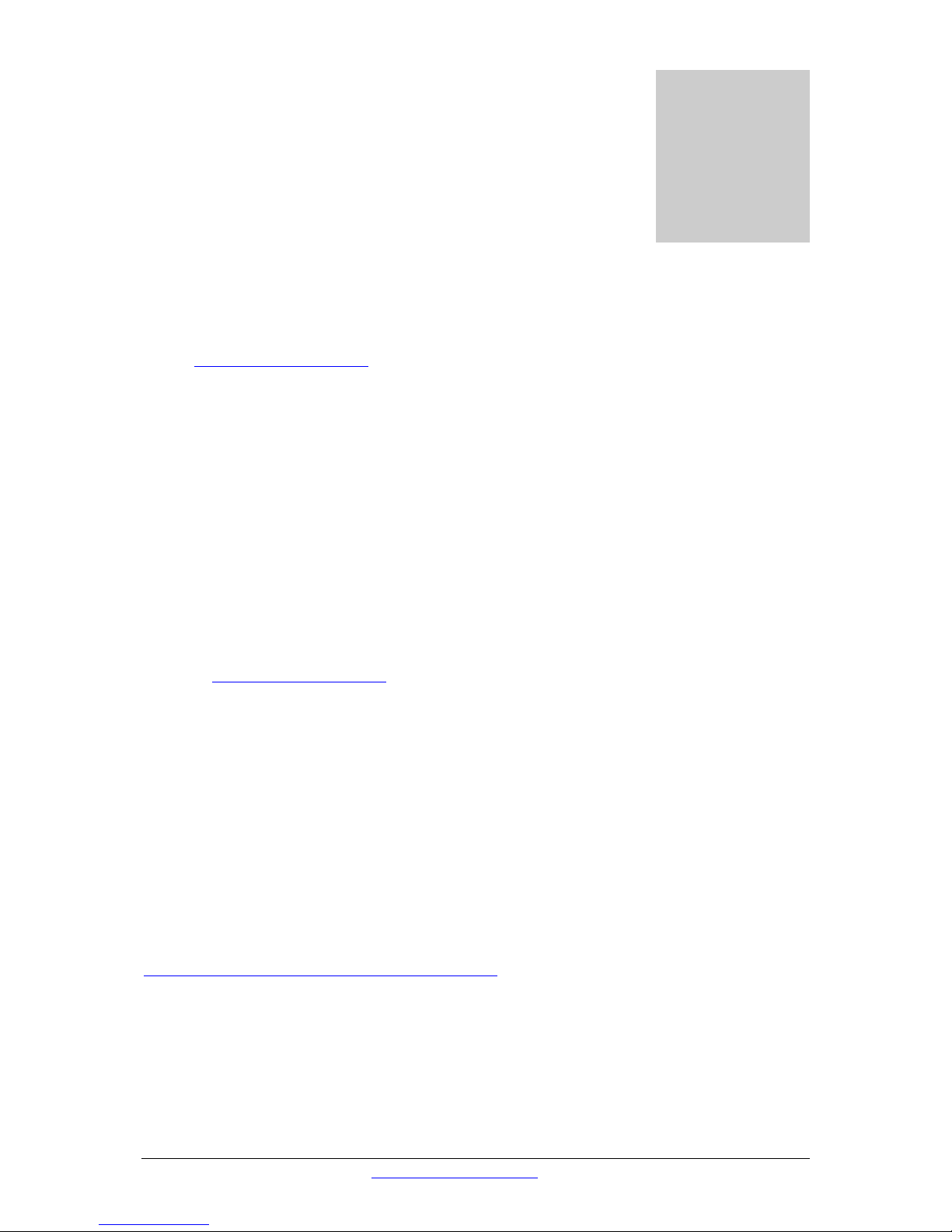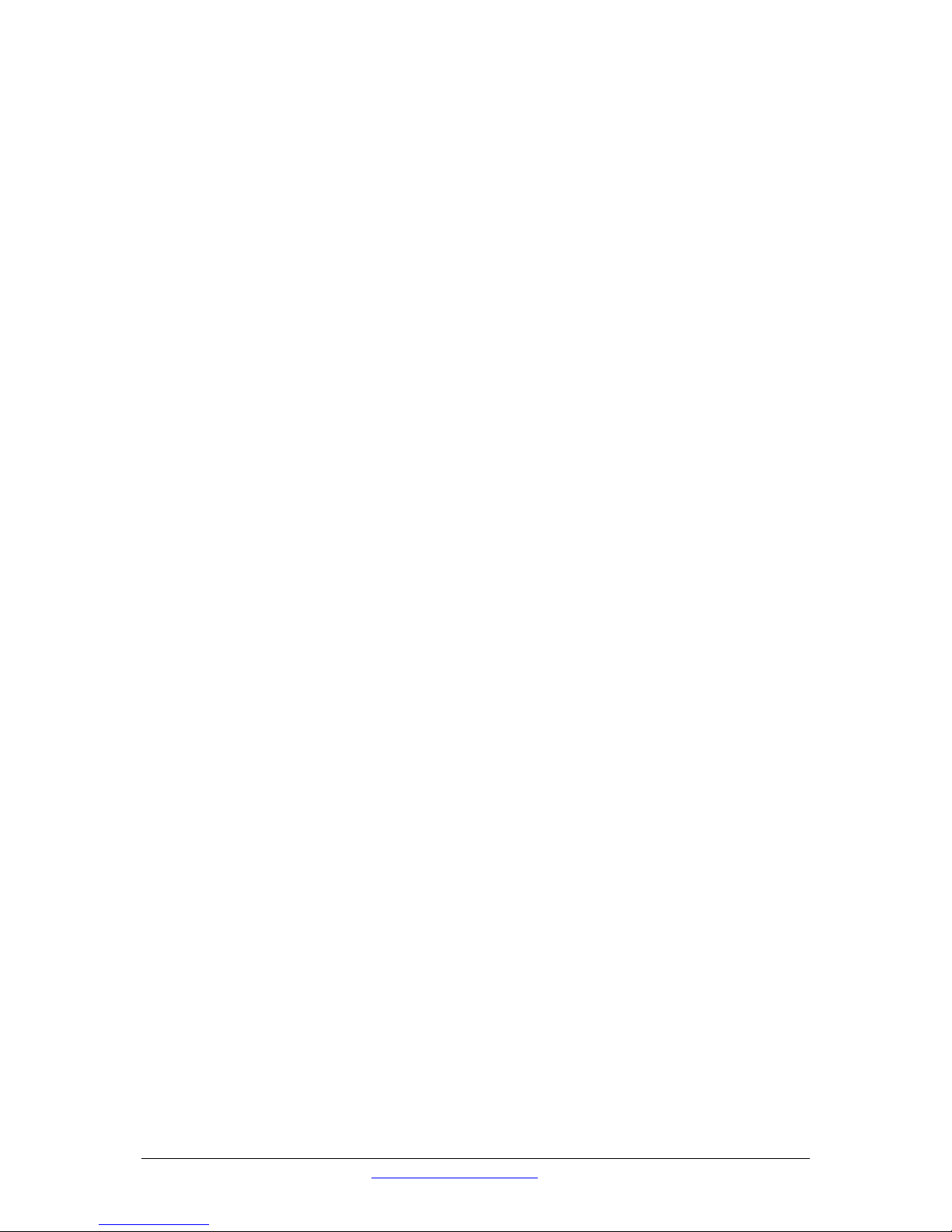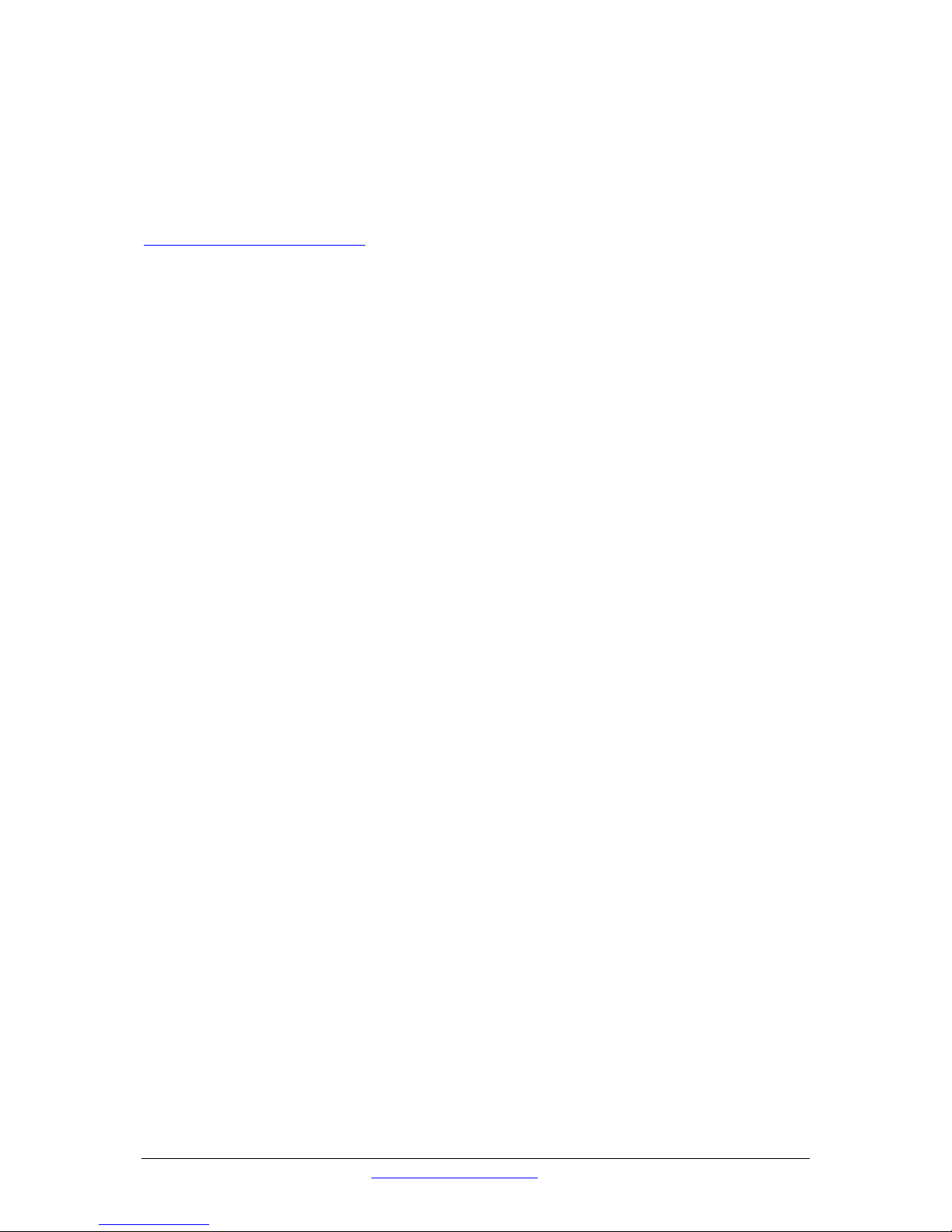Brought to you by PCS Electronics, www.pcs-electronics.com
9
So what is this swr (vswr) everyone talks about?
SWR is a measure of how well two devices are impedance matched to each other. Typical radio/TV transmission equipment
is designed for 50 ohm load impedance, so we usually use 50 ohm cables and build or buy antennas that are specified for 50
ohm. While most cables have flat impedance over frequency (they measure 50 ohm at all frequencies you are likely to use)
the same is not true of the antennas.
A 1.0:1 VSWR is a perfect match. That means the load impedance is exactly 50 ohms. A 2.0:1 VSWR is obtained when the
load impedance is either 25 ohms or 100 ohms.
Because most transmitters will deliver full power with a load VSWR of up to 2.0:1, this value is usually considered the limit
for acceptable operation. Many prefer to keep their VSWR below that however, but for all practical purposes, it is
unnecessary to spend time or money trying to get much below a VSWR of 1.5:1. The benefits will be hard to measure and
even harder to notice.
On the other hand, coaxial cable losses increase rapidly, for a given frequency of operation, when the antenna VSWR
exceeds 2.0:1. This can even, in some extreme cases, result in the coaxial cable burning, even when running 100 W. Using a
higher grade of cable will definitely improve things, but even high quality coaxial cable becomes very lossy when VSWR
exceeds 3.0:1 at higher HF frequencies (or VHF and higher).
Coaxial cable
Coaxial cable is an electrical cable consisting of a round, insulated conducting wire surrounded by a round, conducting
sheath, usually surrounded by a final insulating layer. The cable is designed to carry a high-frequency or broadband signal,
usually at radio frequencies. Coaxial Cabling is a two conductor closed transmission medium that is often used for the
transmission of RF energy. It yields excellent performance at high frequencies and superior EMI control/shielding when
compared to other types of copper cabling. Coaxial cabling is commonly found in broadcast and networking systems. Most
coaxial cables have a characteristic impedance of either 50 or 75 ohms. The RF industry uses standard type-names for coaxial
cables. The U.S military uses the RG-# or RG-#/U format (probably for "radio grade, universal", but other interpretations
exist).
The common RG-58 from Radio Shack is NOT the best you can do and can eat a lot of your effective power out! Use it
only for short runs. BELDEN makes terrific coaxial cable in various qualities and with very low loss (measured in
dB’s…decibels). 3 dB loss = 1/4 of your signal strength - either lost or gained. Watch out for the correct impedance; RG58,
RG213, H-500 and H-155 have 50 Ohms, RG-59 and RG-6 have 75 Ohms. Most antennas and transmitters including ours
are 50 ohm. Check our website for good coax. Don't buy more than you need to make the long run to your antenna and
don't make up a few "jumpers" to go between your exciter, VSWR meter and your antenna as all you'll do is create higher
SWR and more line losses. H-155 or H500 are good choices! RG-142 with Teflon is recommended for wiring inside
cabinets, for baluns, Wilkinson couplers and everywhere where resistance to heat is required as insulation won’t melt during
soldering or operation.
Connectors
A connector comes between coaxial cable and your transmitter. Our card has F female connector and for many this is not
very convenient. It is recommended that you get some kind of adapter, such as F male to BNC adapter or F male to N
female or F male to SO239 (CB); we offer all of these at our website. Than following the adapter install N, BNC or SO239
on the cable, these are all standard VHF RF connectors. Try to find a good quality connector as cheap types usually use
cheap plastic instead of Teflon. The good ones are usually easily recognized by higher prices. Another reliable method is a
test with soldering iron; Teflon won’t melt while plastic will.
Mains power supply and mains power cable – may not apply to your product
Do not underestimate the importance of mains power supply, despite abundance of all kinds of cheap units available today
they unfortunately do not always meet requirements. What you need is a well stabilized DC 15V mains power supply that
can supply at least 5 amps of continuous current without overheating, introducing buzzing, dropping the voltage down to
12V or lower (a classic case) or acting up in other way. Whenever in doubt please buy our mains power supply. One final
note, our units are set for 15V and if you use less this may lower your output power a bit. The lower the supply voltage the
lower the power. You can compensate for this by slightly increasing output stage bias current.
If you ordered and received our mains power supply (which is recommended) you’ll notice the mains cable is not included,
but can be obtained in any radio/computer/hardware shop at the cost of about 1 US$. It is the type used in your PC for
mains power. Since these cables vary from country to country and we had trouble getting the exact type locally we decided
against including them, especially since finding them is so easy locally.