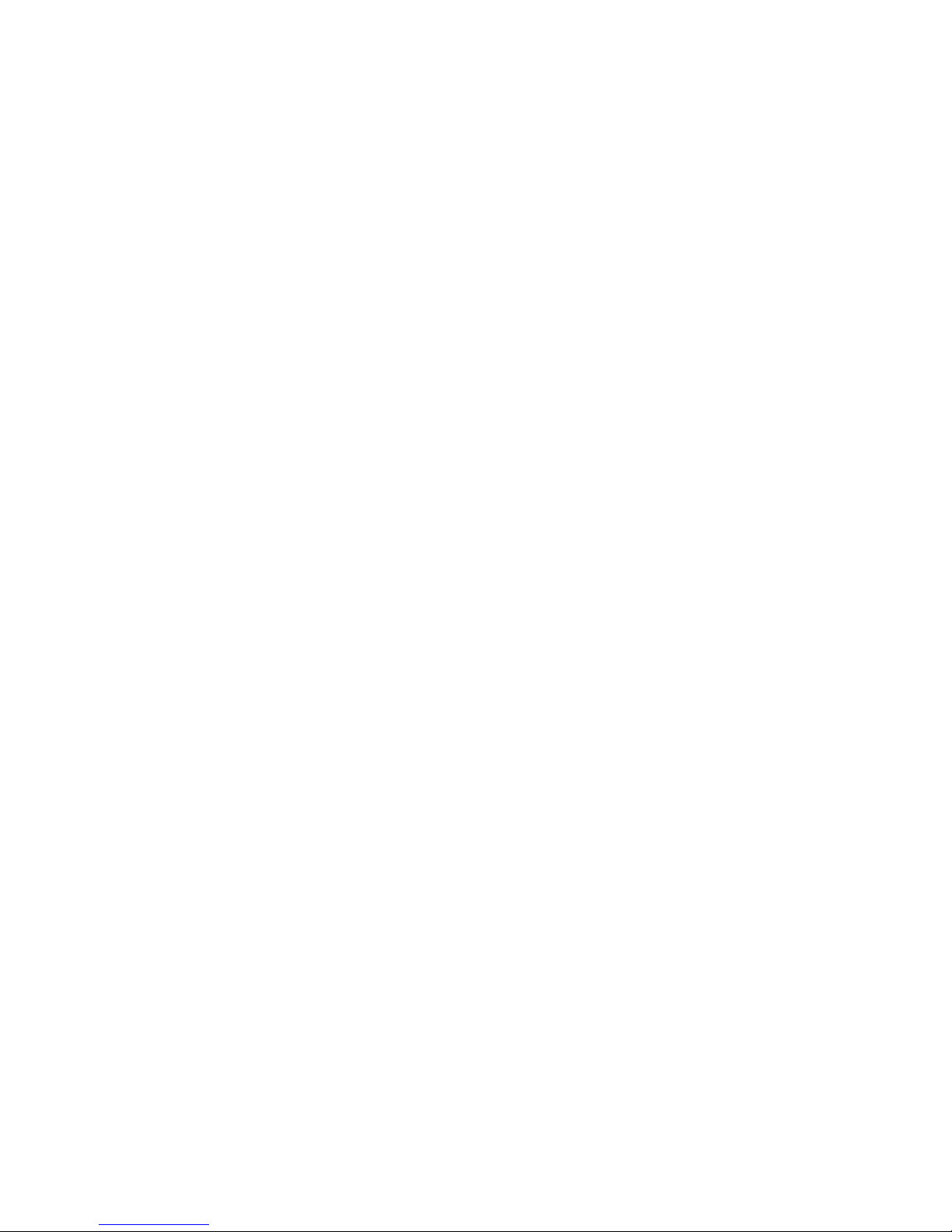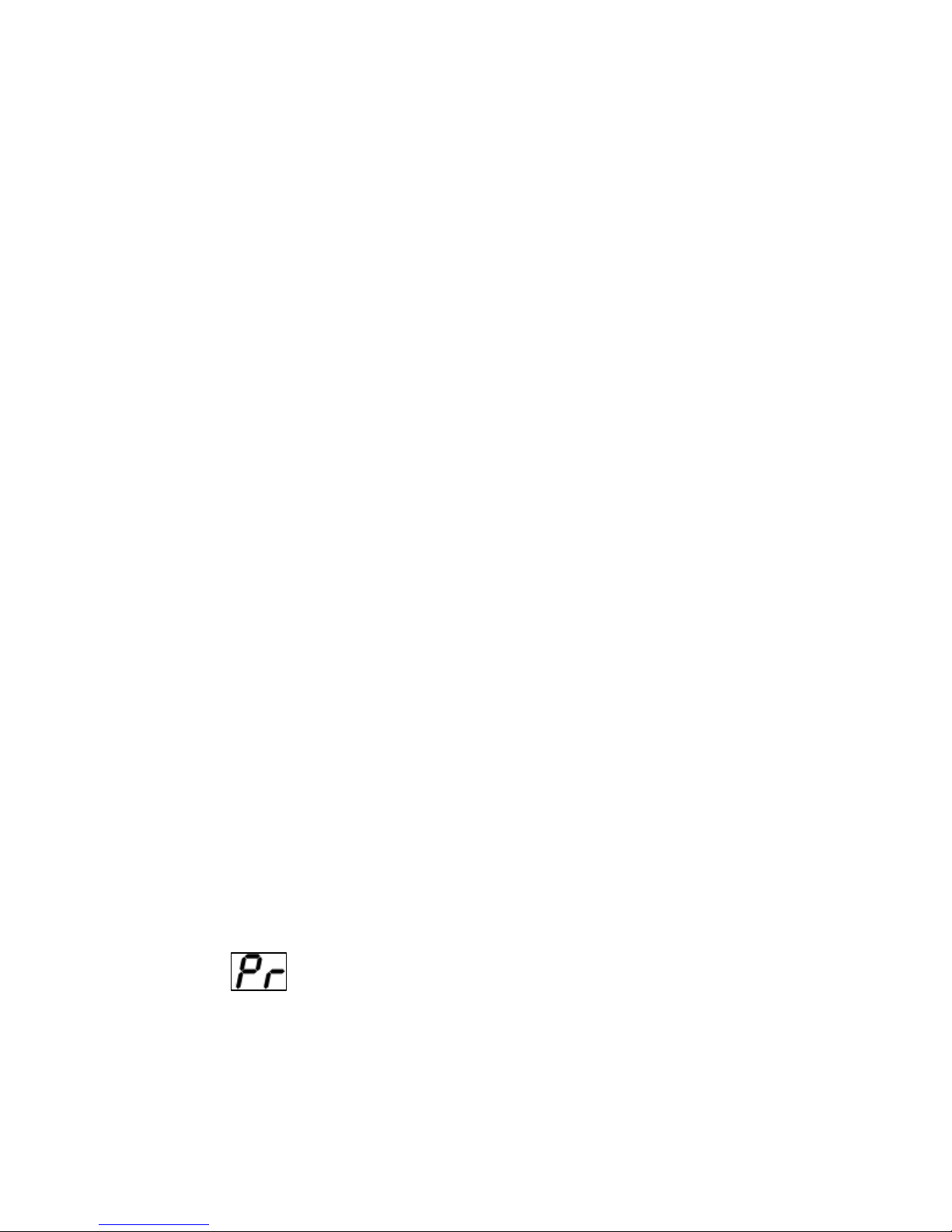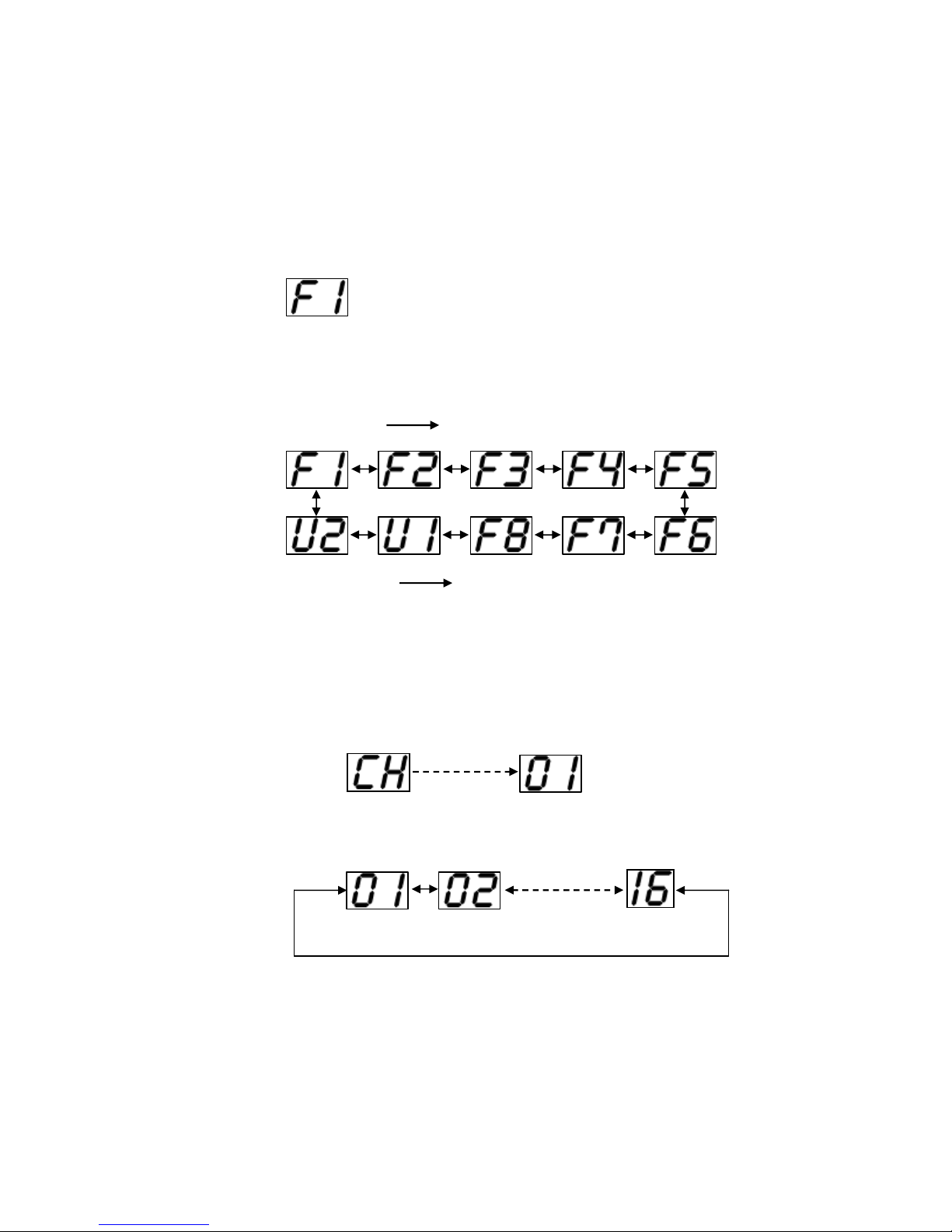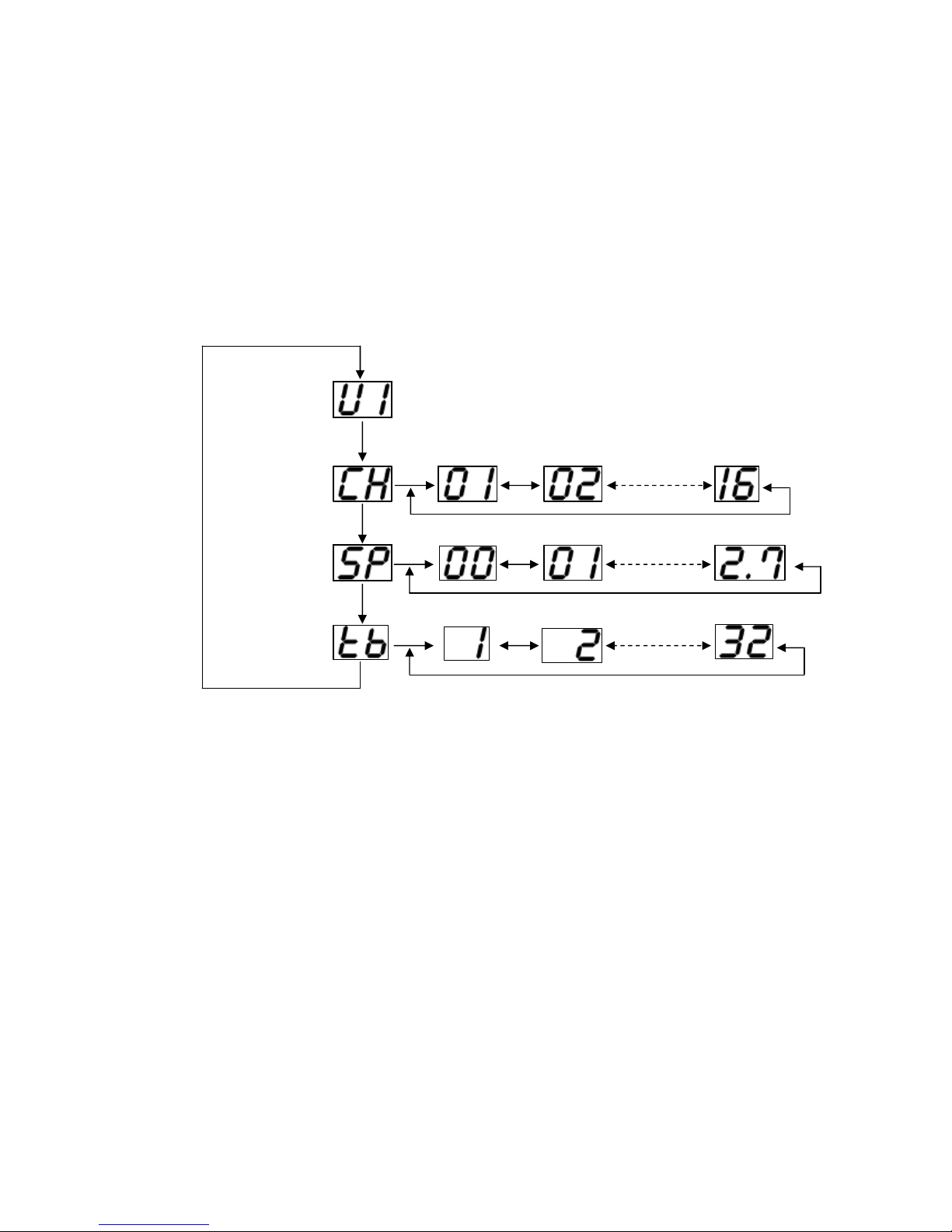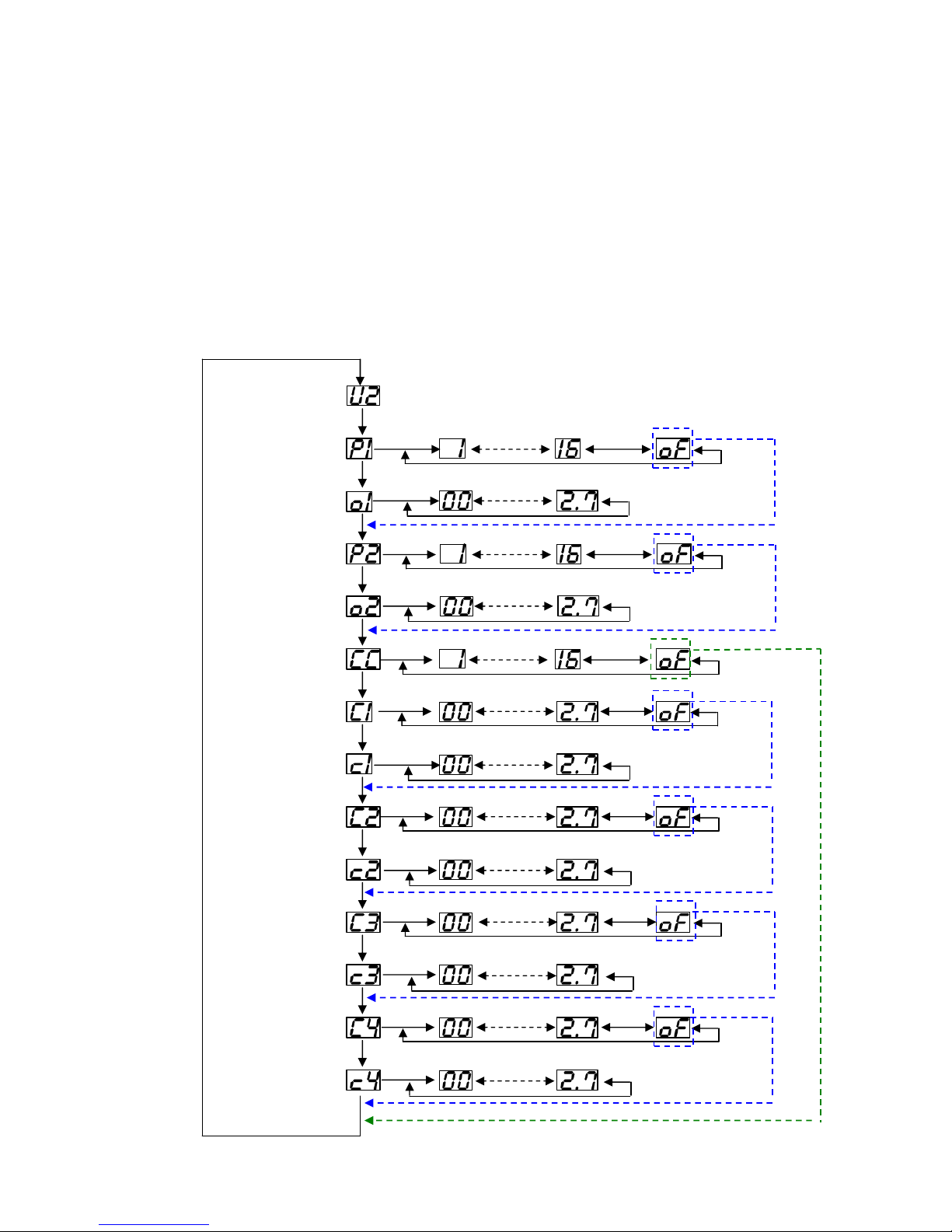User define mode U1 – U2
MODE U1
You c n set the r nk of b nk nd MIDI progr m ch nge st rting number.
B nk r nk: B nk#1 – B nk#32
(select ble but def ult is B nk#32)
MIDI Progr m Ch nge st rt: PC#0 – PC#127
(select ble but def ult is PC#0)
MIDI Ch nnel: CH#1 – CH#16
(select ble but def ult is CH#1)
Tot l preset is up to user setting.
MODE U2
This mode is for progr mming MIDI mess ges into e ch preset memory. You c n progr m MIDI
mess ges with 2 progr m ch nges nd 4 continuous control ch nges.
PC1 MIDI Ch nnel#: CH#1 – CH#16
(select ble but def ult is CH#1)
PC1 Progr m Ch nge#: PC#0 – PC#127
(select ble but def ult is PC#0)
PC2 MIDI Ch nnel#: CH#1 – CH#16
(select ble but def ult is CH#2)
PC2 Progr m Ch nge#: PC#0 – PC#127
(select ble but def ult is PC#0)
CC MIDI Ch nnel#: CH#1 – CH#16
(select ble but def ult is OFF)
CC1 Controller#: CC#0 – CC#127
(select ble but def ult is OFF)
CC1 Control V lue#: 0 – 127
(select ble but def ult v lue is 0)
CC2 Controller#: CC#0 – CC#127
(select ble but def ult is OFF)
CC2 Control V lue#: 0 – 127
(select ble but def ult v lue is 0)
CC3 Controller#: CC#0 – CC#127
(select ble but def ult is OFF)
CC3 Control V lue#: 0 – 127
(select ble but def ult v lue is 0)
CC4 Controller#: CC#0 – CC#127
(select ble but def ult is OFF)
CC4 Control V lue#: 0 – 127
(select ble but def ult v lue is 0)
B nk r nk: B nk#1 – B nk#16
Tot l Preset: 64 Presets
MIDI Implementation
MIDI Ch nnel: Def ult: 1
(Tr nsmitted) Ch nged: 1 - 16
Progr m Ch nge#: 0 – 127 c n be setting up to 2 progr m ch nge mess ges
tr nsmitted per preset. (With different MIDI ch nnel)
Controller#: 0 – 127 c n be setting up to 4 controllers with tr nsmitted per
preset. (With CC MIDI ch nnel)
Control Ch nge V lue: 0 – 127 setting v lue in e ch controller.