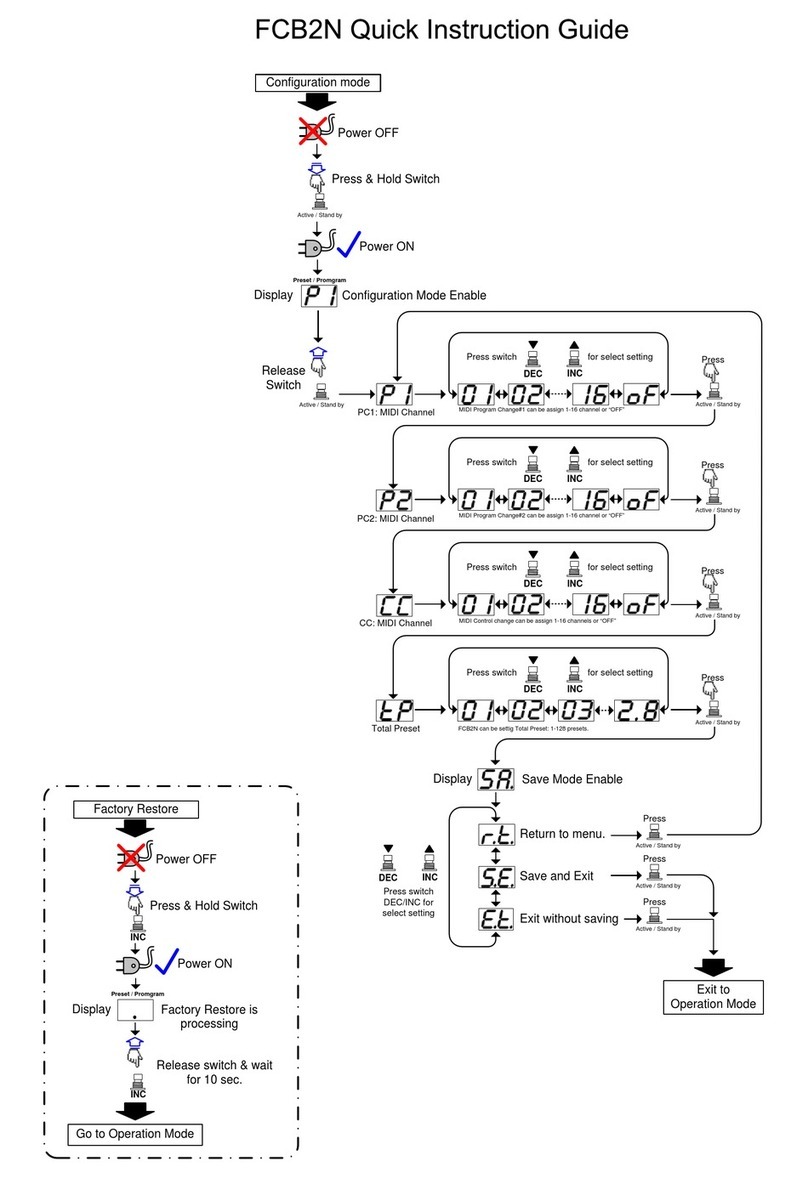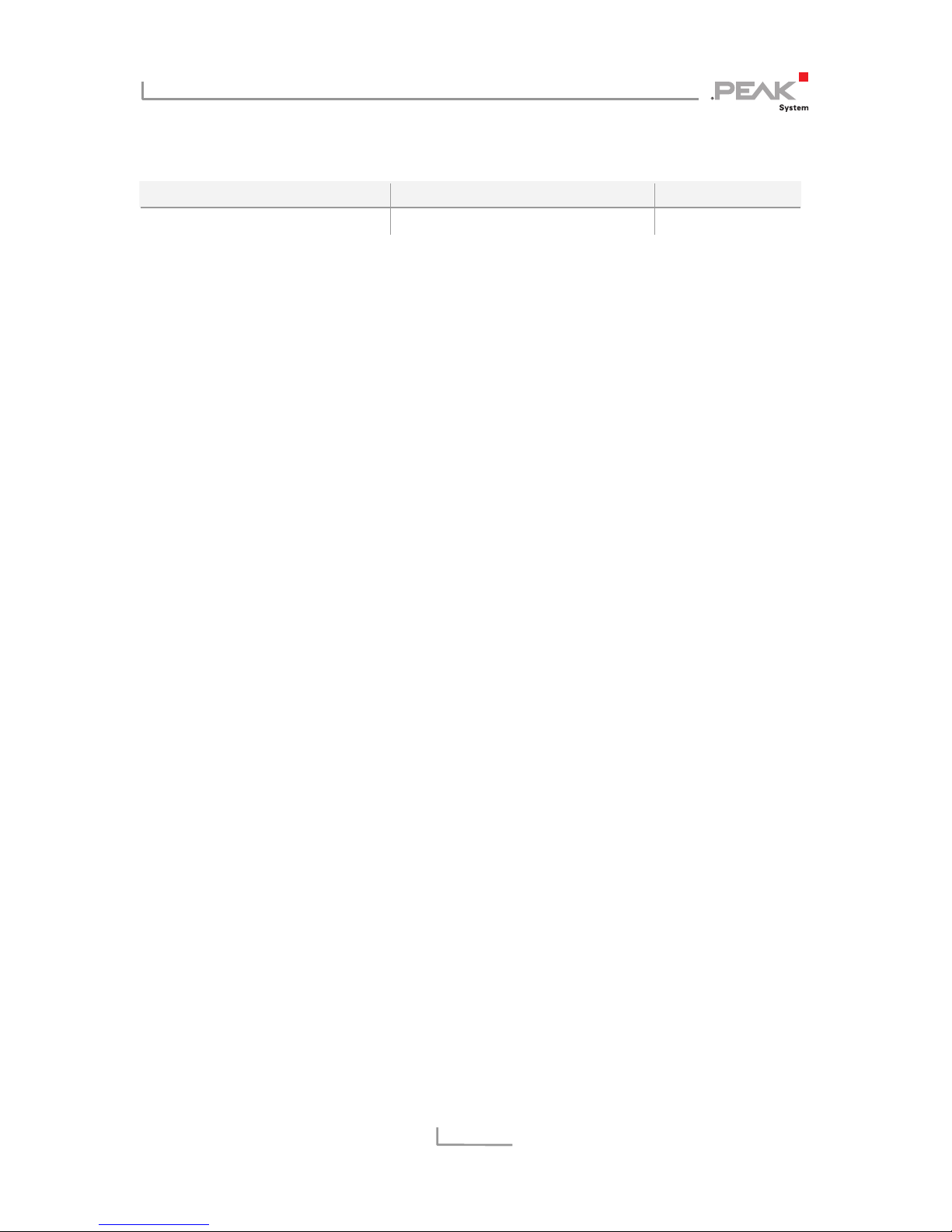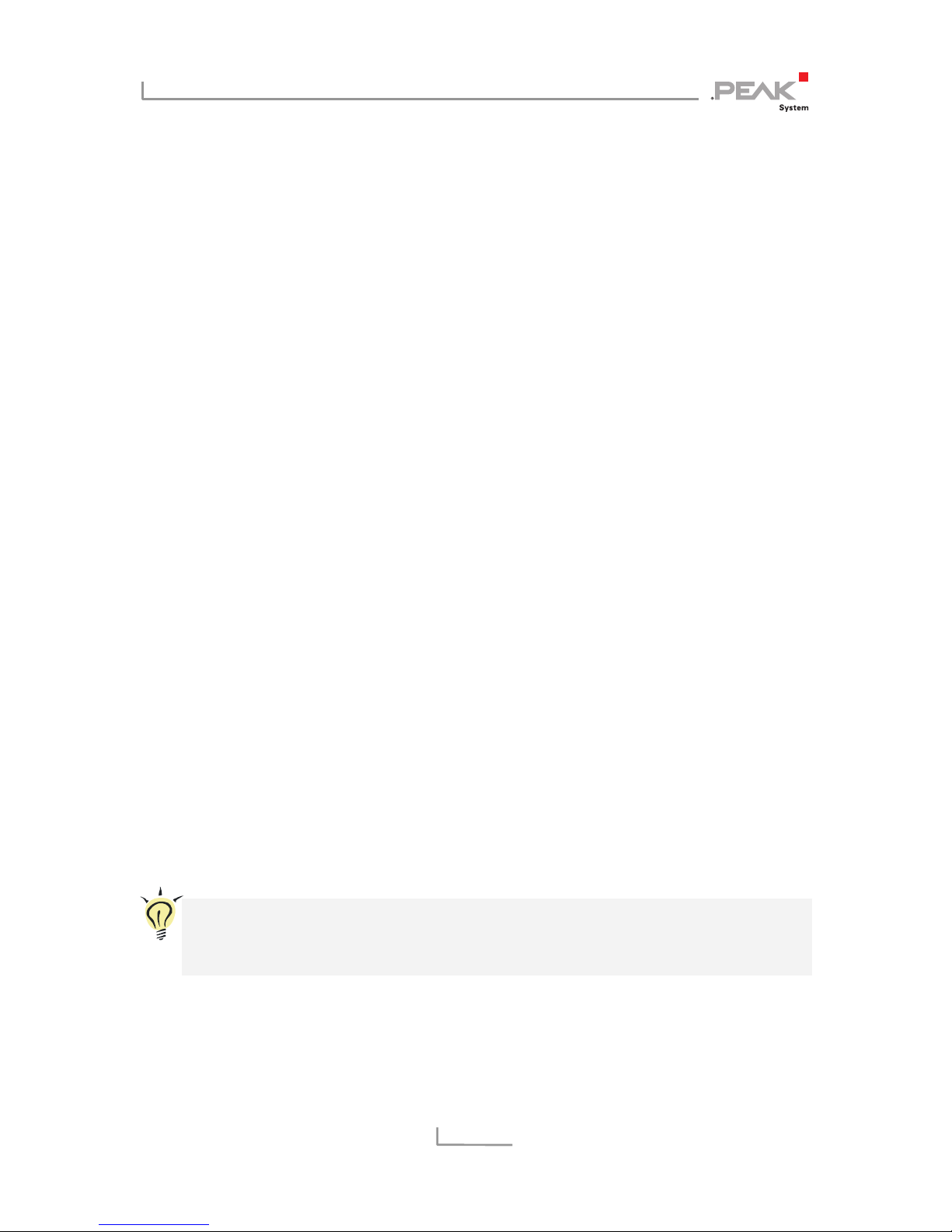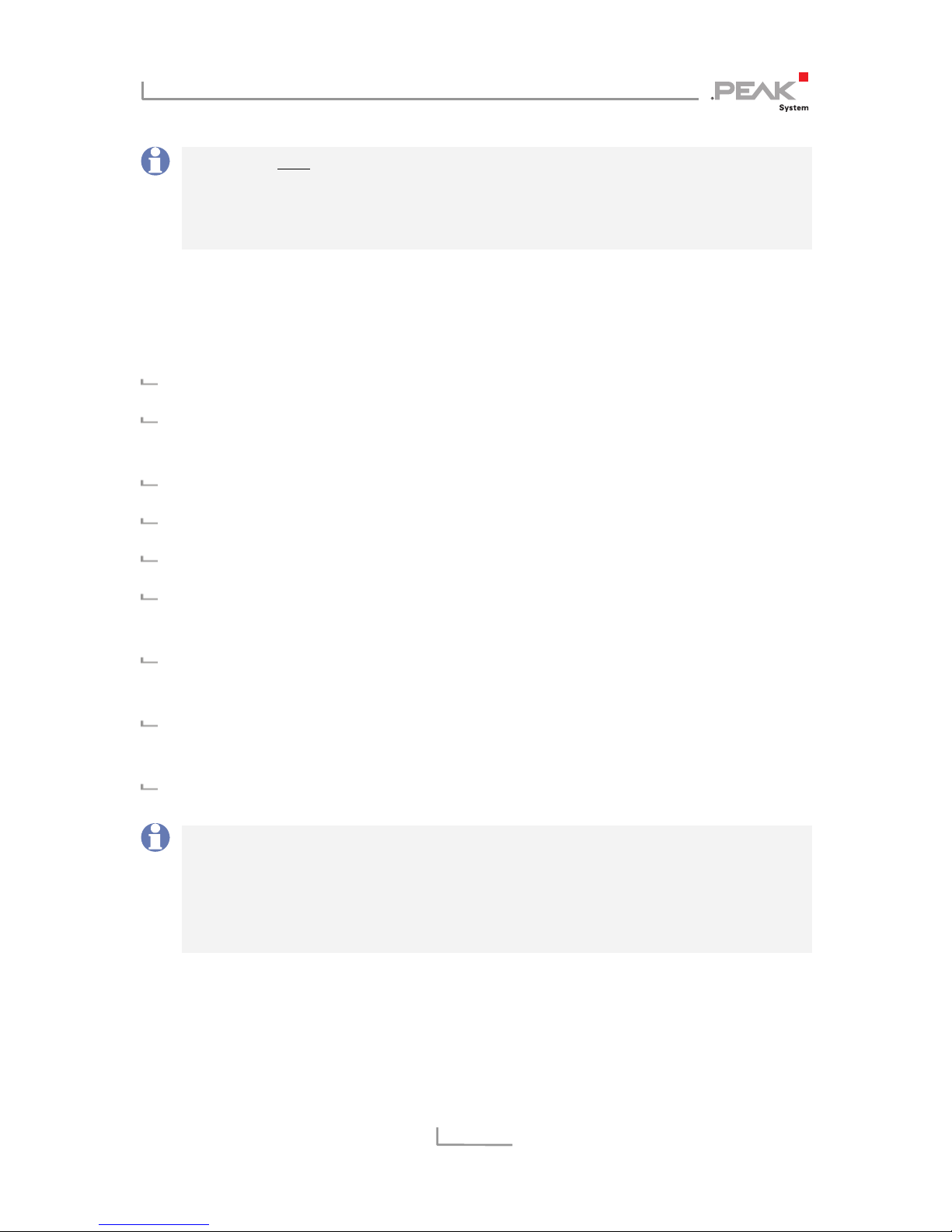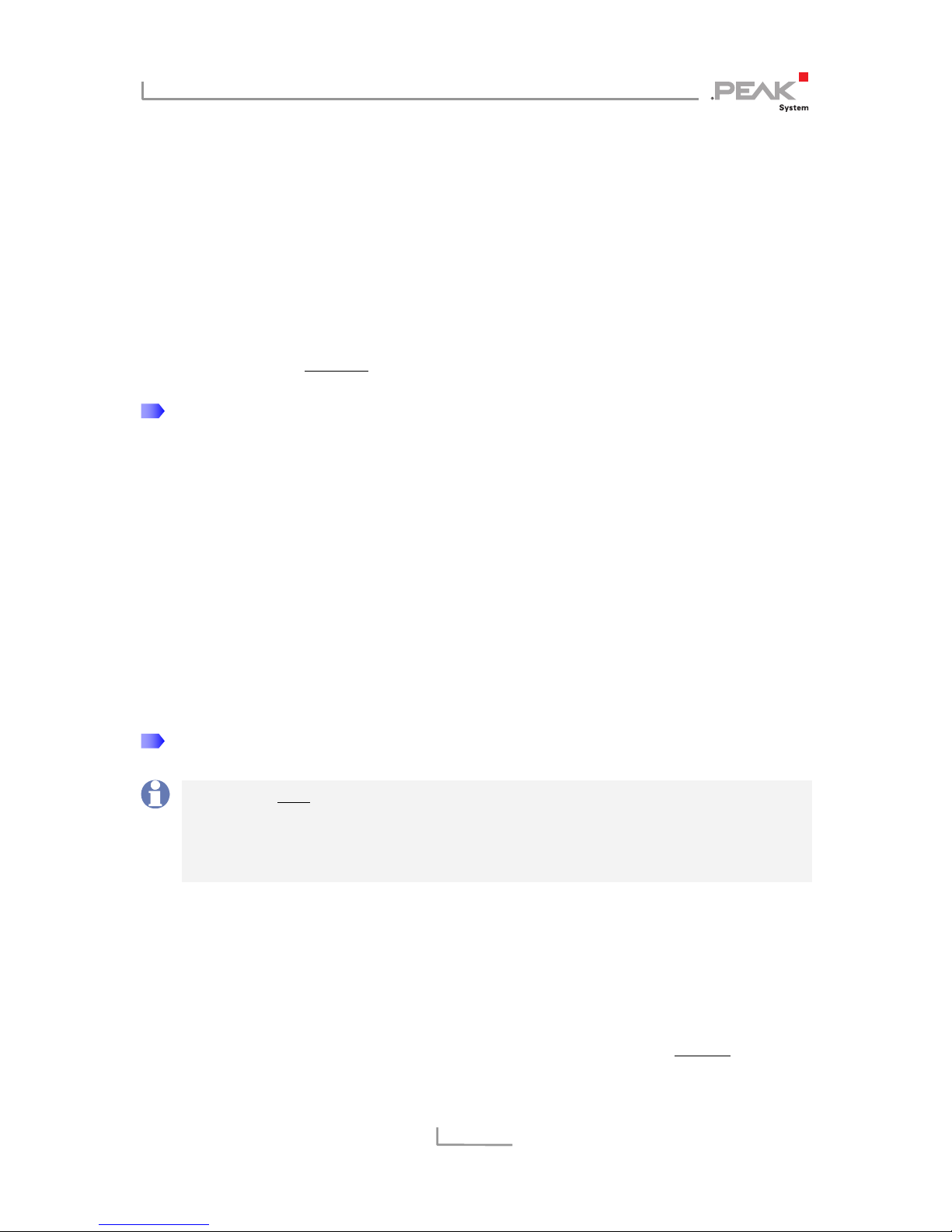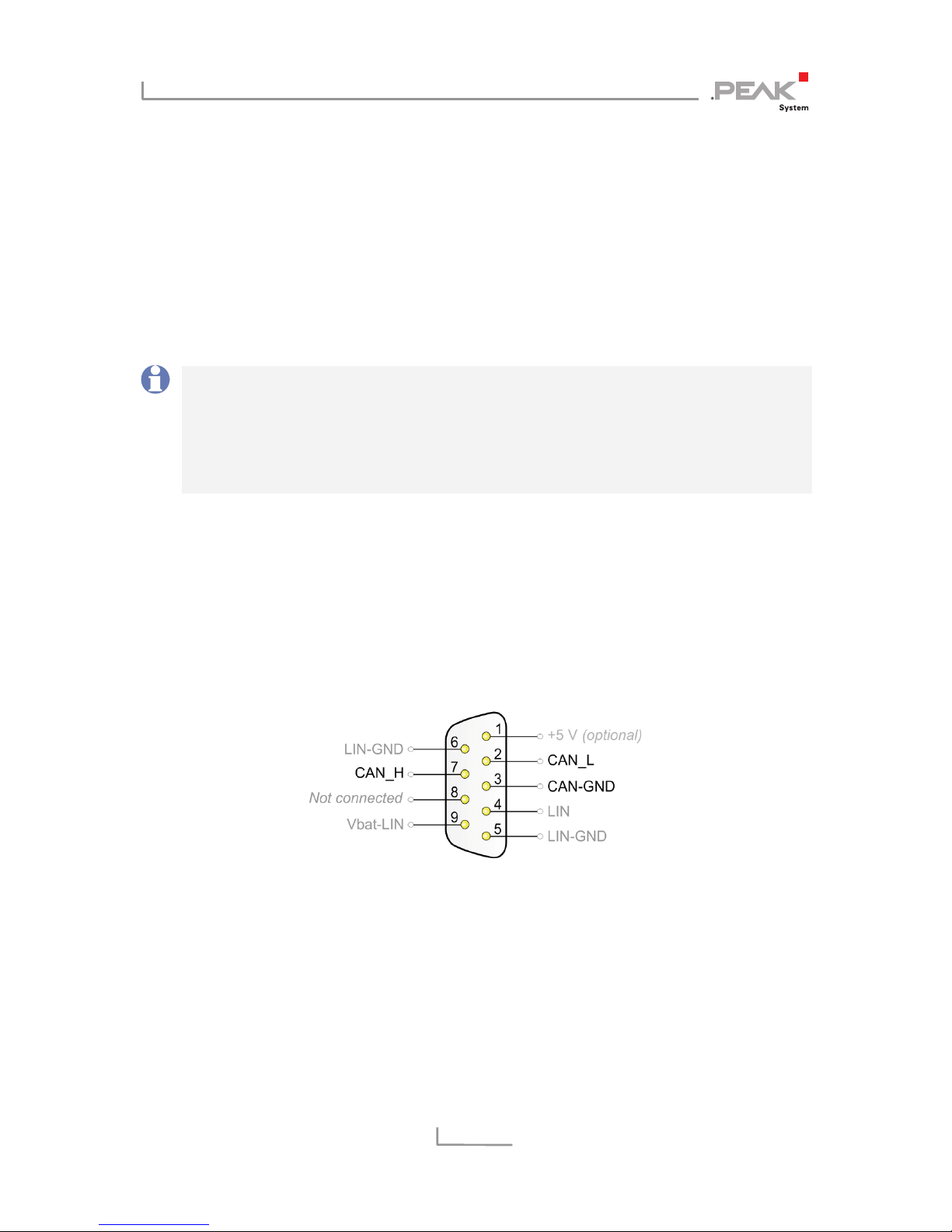Peak PCAN-USB Pro FD User manual
Other Peak Recording Equipment manuals

Peak
Peak PCAN-PC/104-Plus User manual

Peak
Peak PCAN-USB Pro User manual

Peak
Peak FCB4N2 Mounting instructions

Peak
Peak PCAN-cPCI Dual Channel opto-decoupled User manual

Peak
Peak PCAN-USB FD User manual

Peak
Peak PCAN-cPCI User manual

Peak
Peak USB to CAN Interface User manual

Peak
Peak PCAN-MiniDisplay User manual

Peak
Peak PCAN-USB FD User manual

Peak
Peak PCAN-miniPCIe User manual

Peak
Peak FCB8N User manual
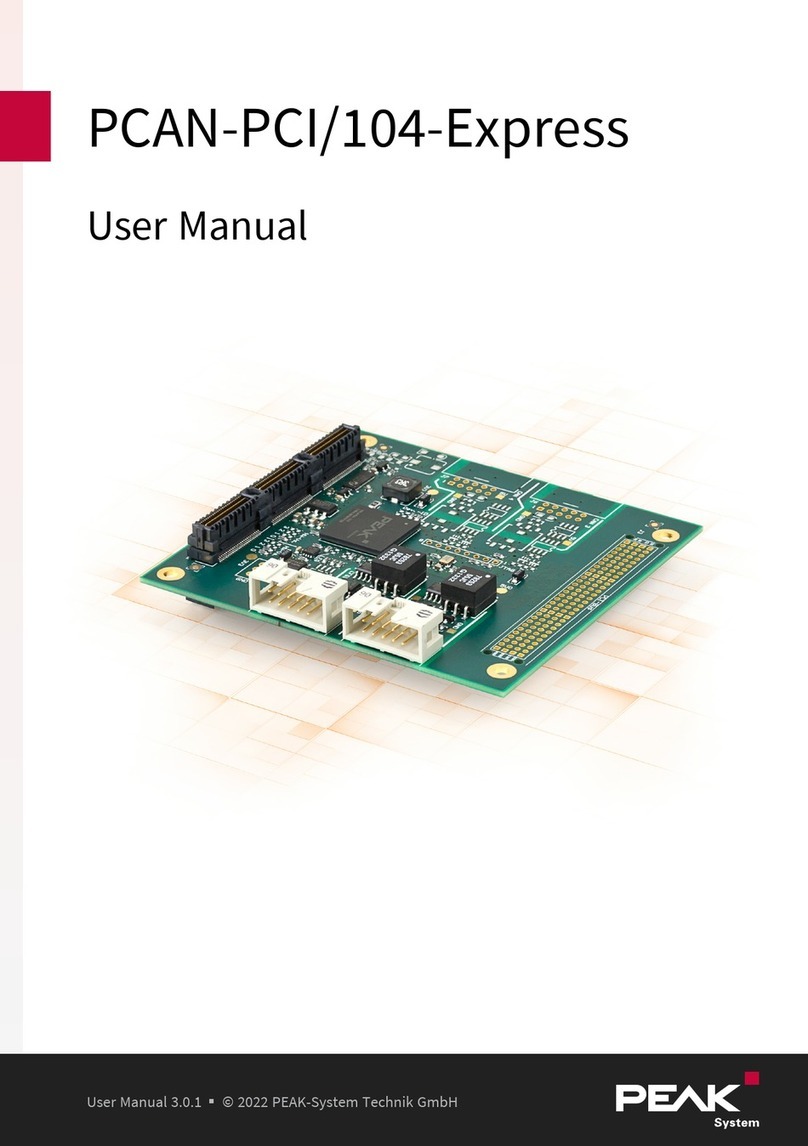
Peak
Peak PCAN-PCI/104-Express User manual

Peak
Peak PCAN-USB Hub User manual

Peak
Peak PCAN-ISA User manual

Peak
Peak PLIN-USB User manual

Peak
Peak PCAN-ISA User manual

Peak
Peak IPEH-003026 User manual

Peak
Peak PCAN-PC/104-Plus User manual

Peak
Peak PCAN-Dongle User manual
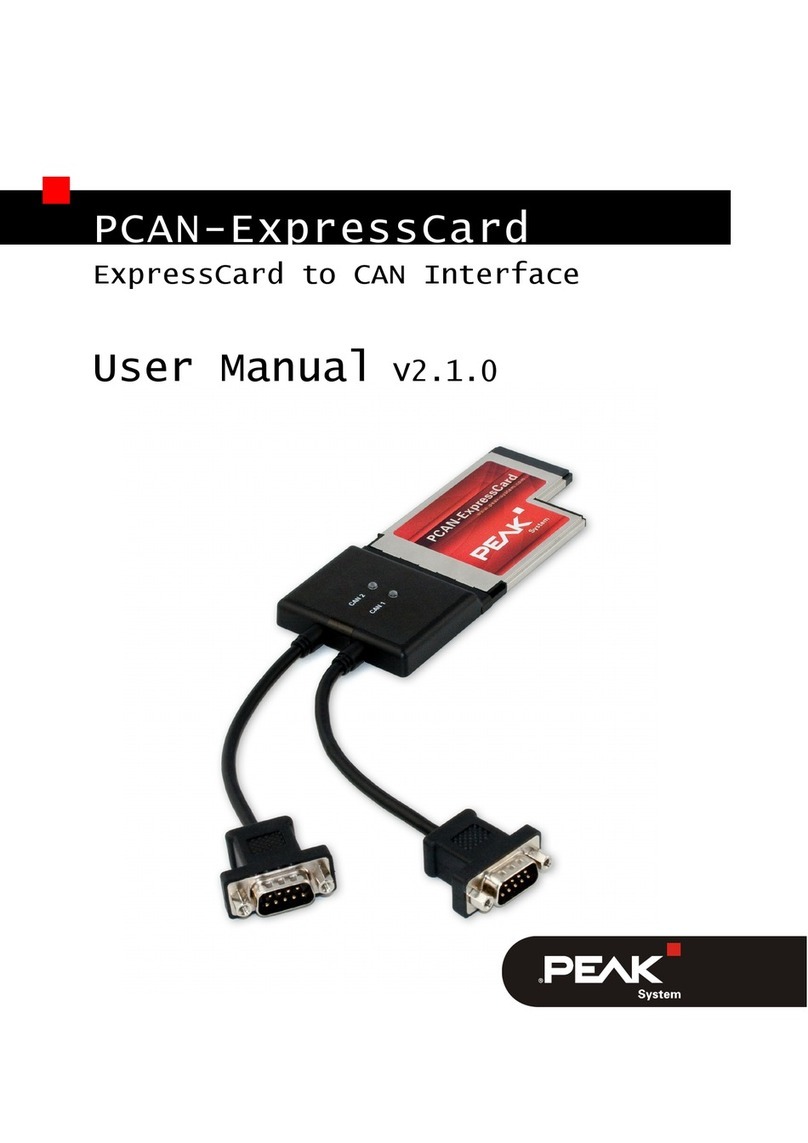
Peak
Peak PCAN-ExpressCard User manual