PEAKnx Doorbird Connect Supplement
Other PEAKnx Intercom System manuals

PEAKnx
PEAKnx wantec Monolith C IP User manual
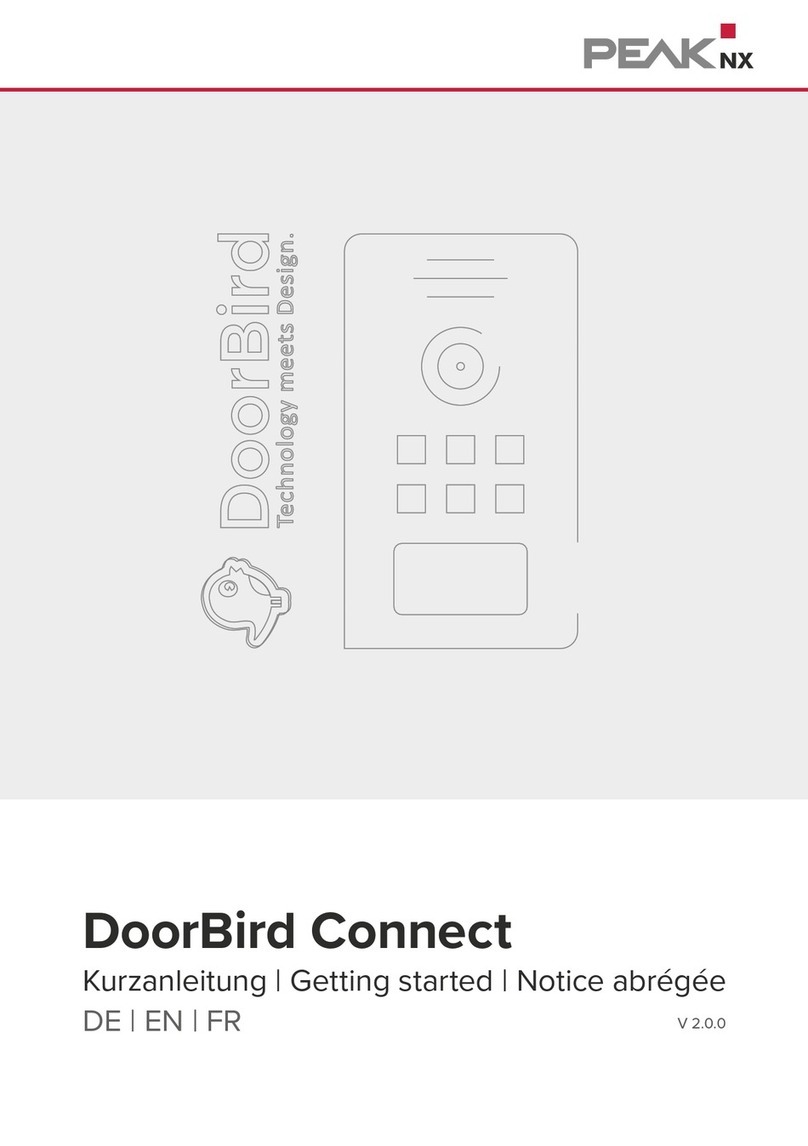
PEAKnx
PEAKnx Doorbird Connect User manual

PEAKnx
PEAKnx Controlmini User manual
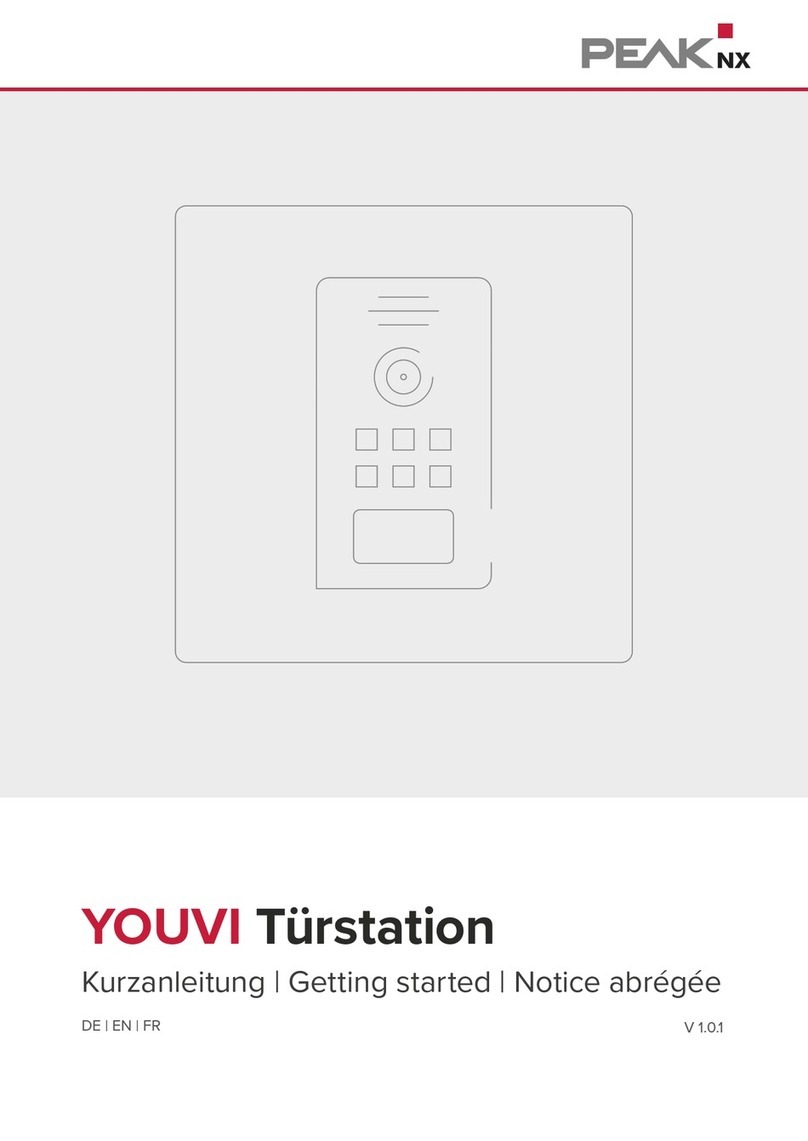
PEAKnx
PEAKnx YOUVI PNX31-10006 User manual
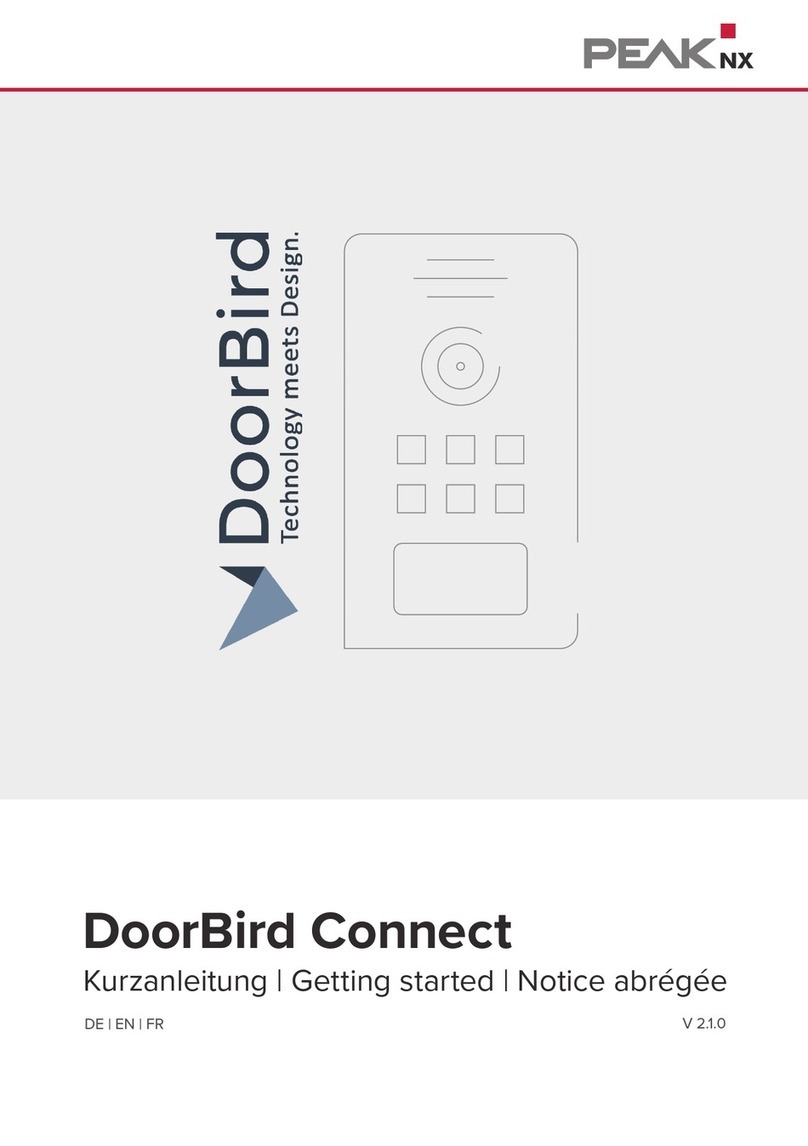
PEAKnx
PEAKnx Doorbird Connect User manual

PEAKnx
PEAKnx Siedle Access YOUVI User manual

PEAKnx
PEAKnx Controlpro User manual

PEAKnx
PEAKnx wantec Monolith C IP User manual
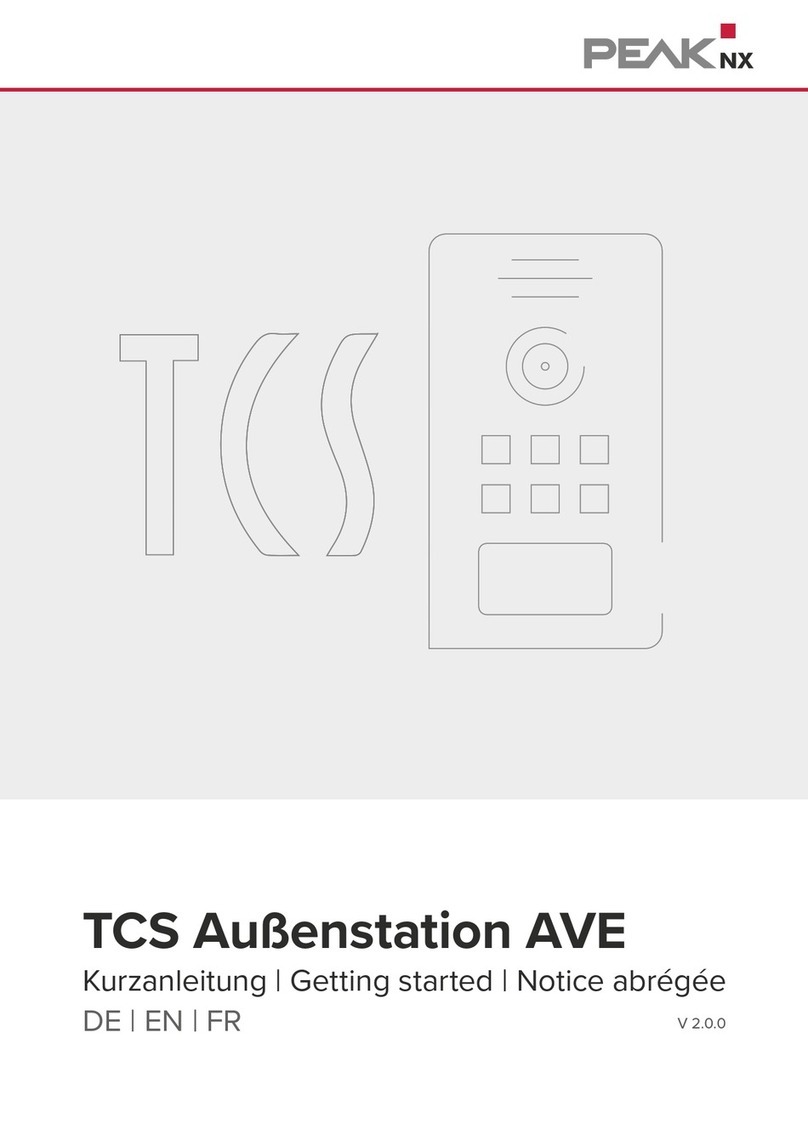
PEAKnx
PEAKnx TCS AVE User manual
Popular Intercom System manuals by other brands

MGL Avionics
MGL Avionics V16 manual

SSS Siedle
SSS Siedle BVI 750-0 Installation & programming

urmet domus
urmet domus AIKO 1716/1 quick start guide

urmet domus
urmet domus IPerVoice 1039 Installation

Alpha Communications
Alpha Communications STR QwikBus TT33-2 Installation, programming, and user's manual

Monacor
Monacor ICM-20H instruction manual





















