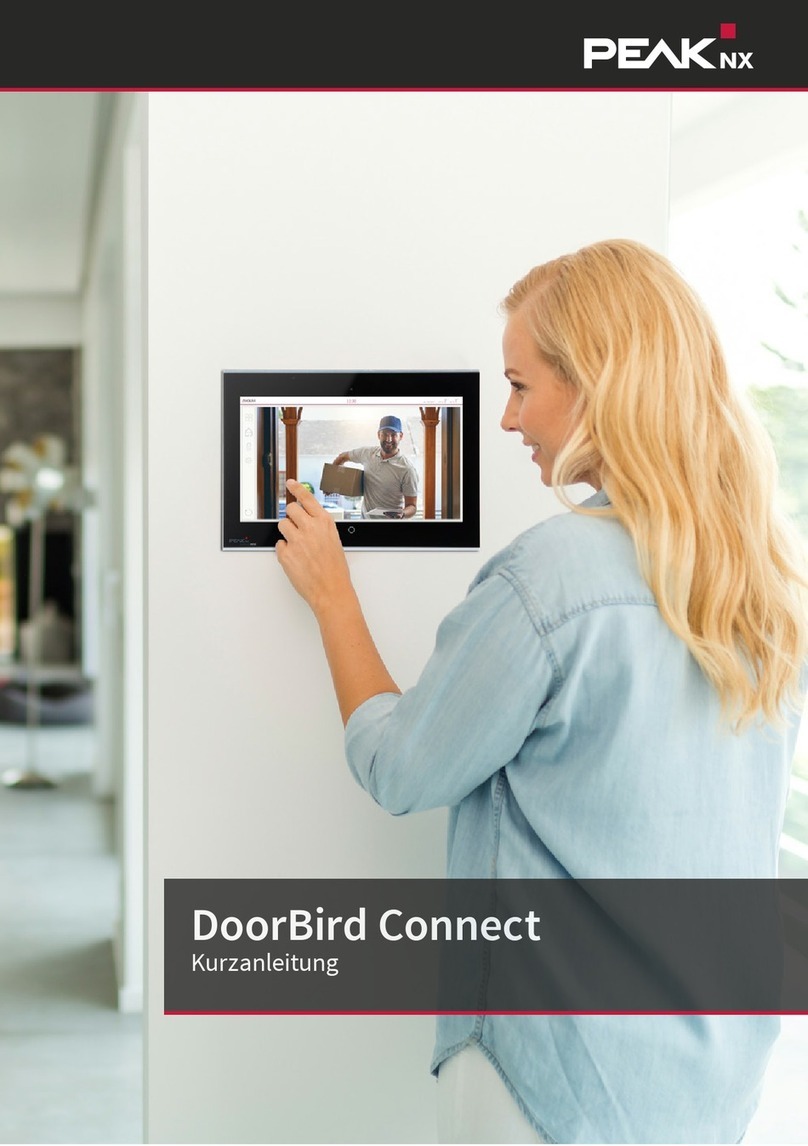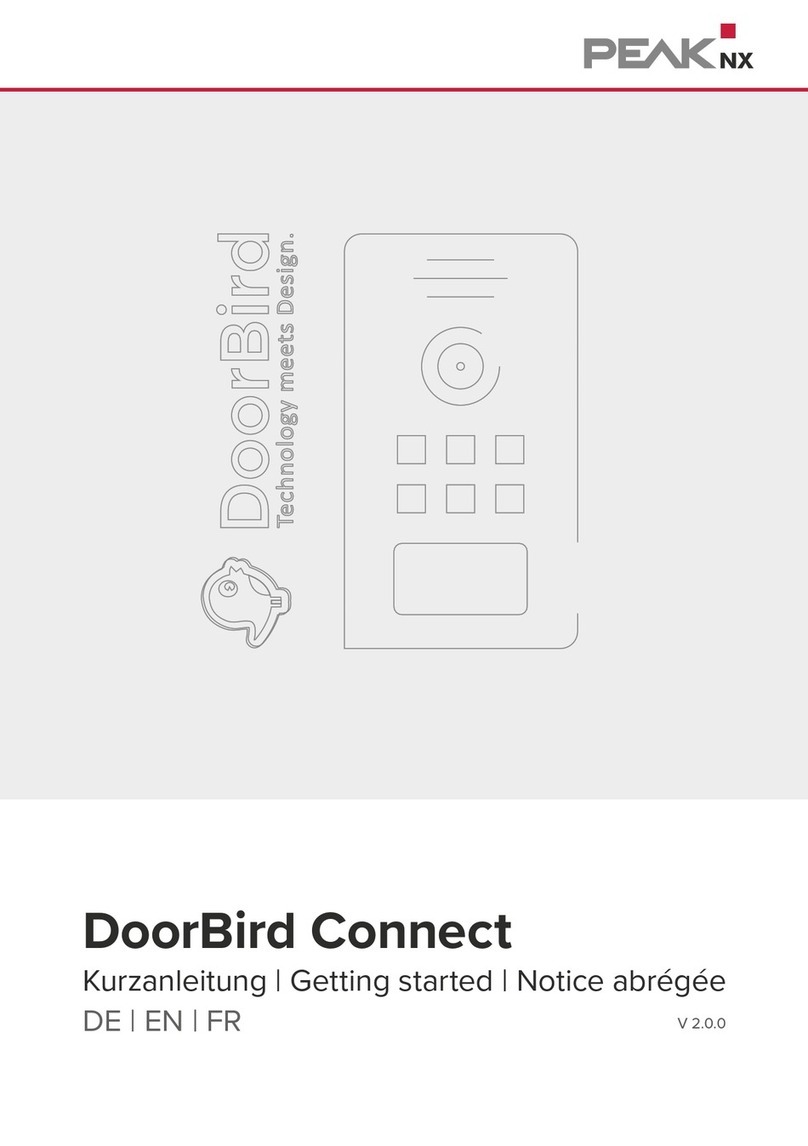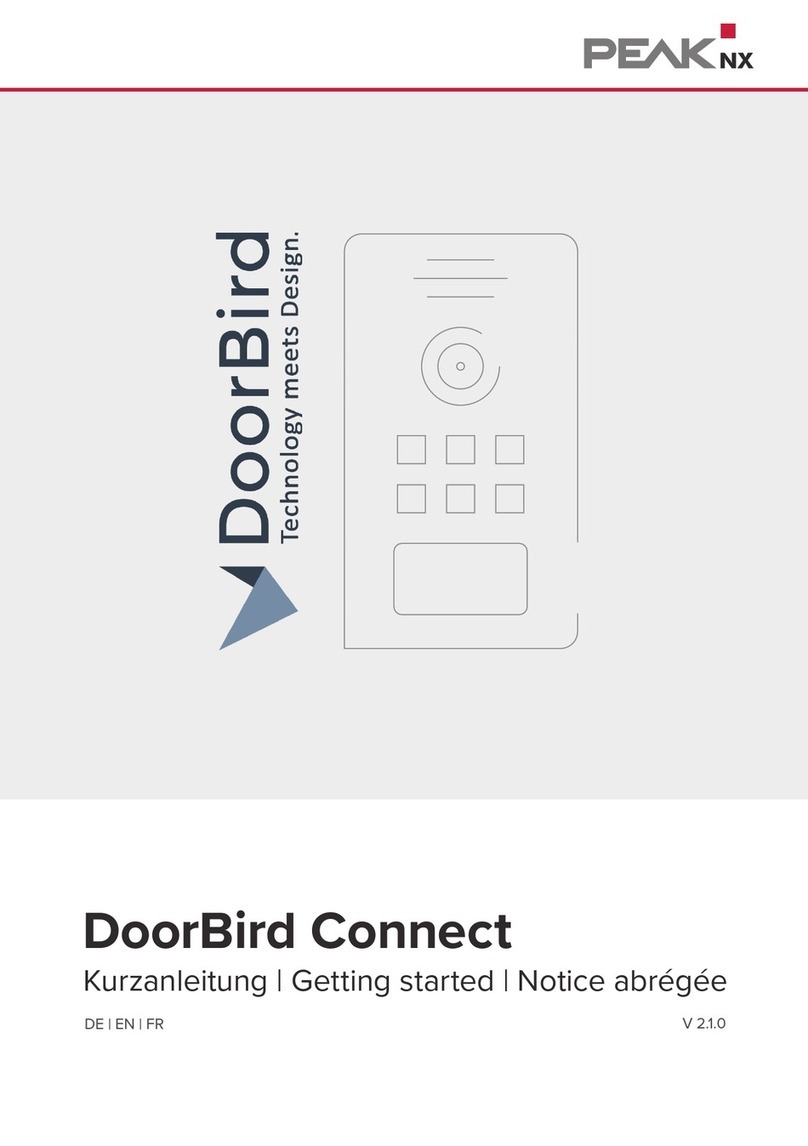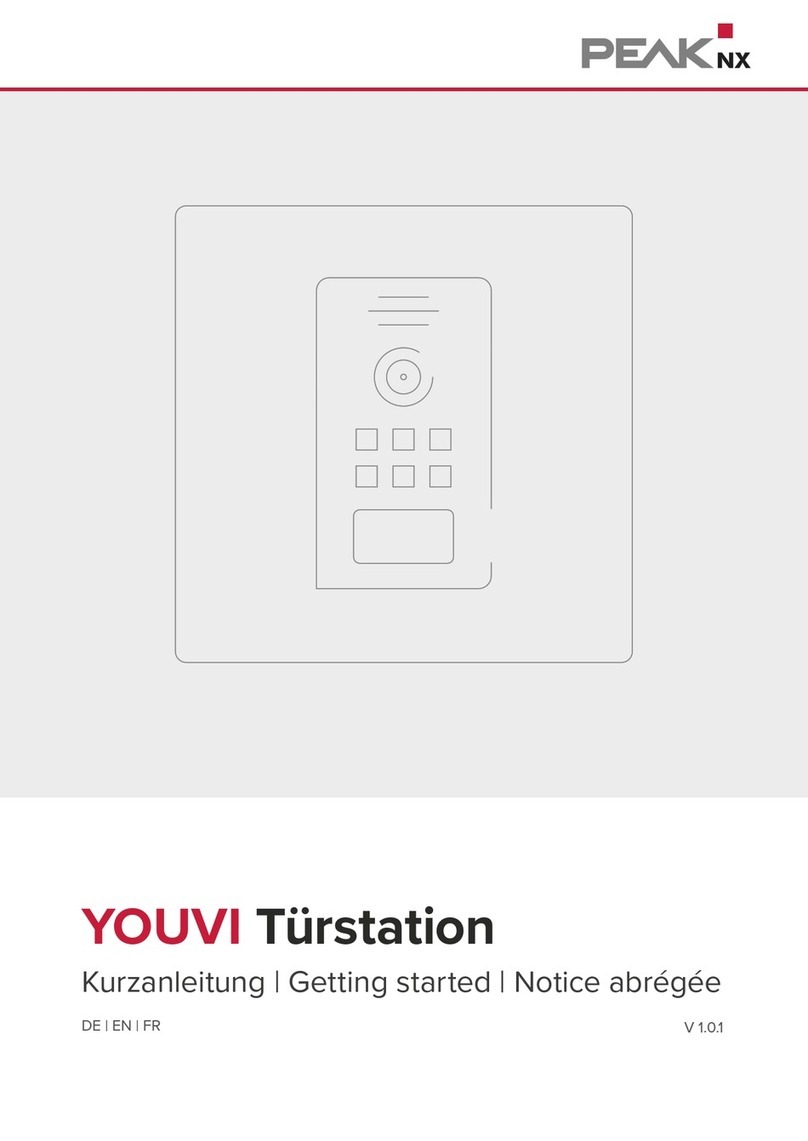7
1 Einrichtung der VoIP-Kommunikation
Funktionen des Widgets:
■Vor Annahme des Anrufs: Videoanruf von der Türstation annehmen, ablehnen oder direkt
die Tür önen
■Nach Annahme des Anrufs: Videoanruf tätigen, Önen der Tür, Stummschaltung, Anruf be-
enden, Kamerabild deaktivieren
■Einen Klingelton in den Kacheleinstellungen des Türstations-Widgets hochladen oder von 5
vordefinierten Klingeltönen auswählen
■Dauer des Klingeltons in den Kacheleinstellungen festlegen
■Widget schließt sich nach dem Önen der Tür automatisch nach 3 Sekunden
■Videoübertragung in MJPEG, JPEG und RTSP
1.2 Möglichkeit 2: Einrichten des YOUVI Kameramoduls
Um die eingebaute Kamera der TCS AVE Türstation verwenden zu können, muss diese in YOU-
VI Configuration hinzugefügt und eingerichtet werden.
1. Um das Kamera-Modul hinzuzufügen, önen Sie am Panel YOUVI Dashboard und wählen
Sie Kamera installieren. Sollten Sie noch keine Volllizenz besitzen, können Sie diese im
PEAKnx Shop erwerben.
2. Wechseln Sie auf dem Panel zu YOUVI Dashboard > Kamera ODER besuchen Sie die Kon-
figurationsseite am PC in Ihrem Browser, wobei sicherzustellen ist, dass sich das System,
auf dem der Browser läuft, im selben Netzwerk befindet, wie das PEAKnx Touch-Panel:
−http://x.x.x.x:31228
−Wobei x.x.x.x durch die lokale IP-Adresse Ihres PEAKnx Touch-Panels ersetzt werden
muss. Diese finden Sie in den Fritzbox Einstellungen(fritz.box) unter Heimnetz und dem
jeweiligen Gerät.
3. Wählen Sie aus dem Menü links den Punkt „Kameras“.
4. Fügen Sie über das „+“-Symbol ein neues Kamera-Set hinzu.
5. Klicken Sie auf das „+“-Symbol neben „Kamera-Stream auswählen“, um einen neuen Kame-
ra-Stream hinzuzufügen.
6. Geben Sie der Kamera der TCS AVE Video Türstation unter „Stream Name“ einen passen-
den Namen, z.B. „TCS Türstation“.
7. Ändern Sie „Format des Stream“ auf „MJPEG“.
8. Tragen Sie sowohl unter „Low Resolution URL“, als auch unter „High Resolution URL“ eine
URL mit folgender Signatur ein:
−http://x.x.x.x:12000/video.mjpg
−Wobei x.x.x.x durch die lokale IP-Adresse Ihrer TCS AVE Türstation ersetzt werden muss.
Diese finden Sie z.B. in den Fritzbox-Einstellungen(fritz.box) unter Heimnetz und dem
jeweiligen Gerät.
−„12000“ ist der Video-Port. Er kann in der TCS-Konfiguration auch nach Wunsch unter dem
Menüpunkt Einstellungen > Video angepasst werden.