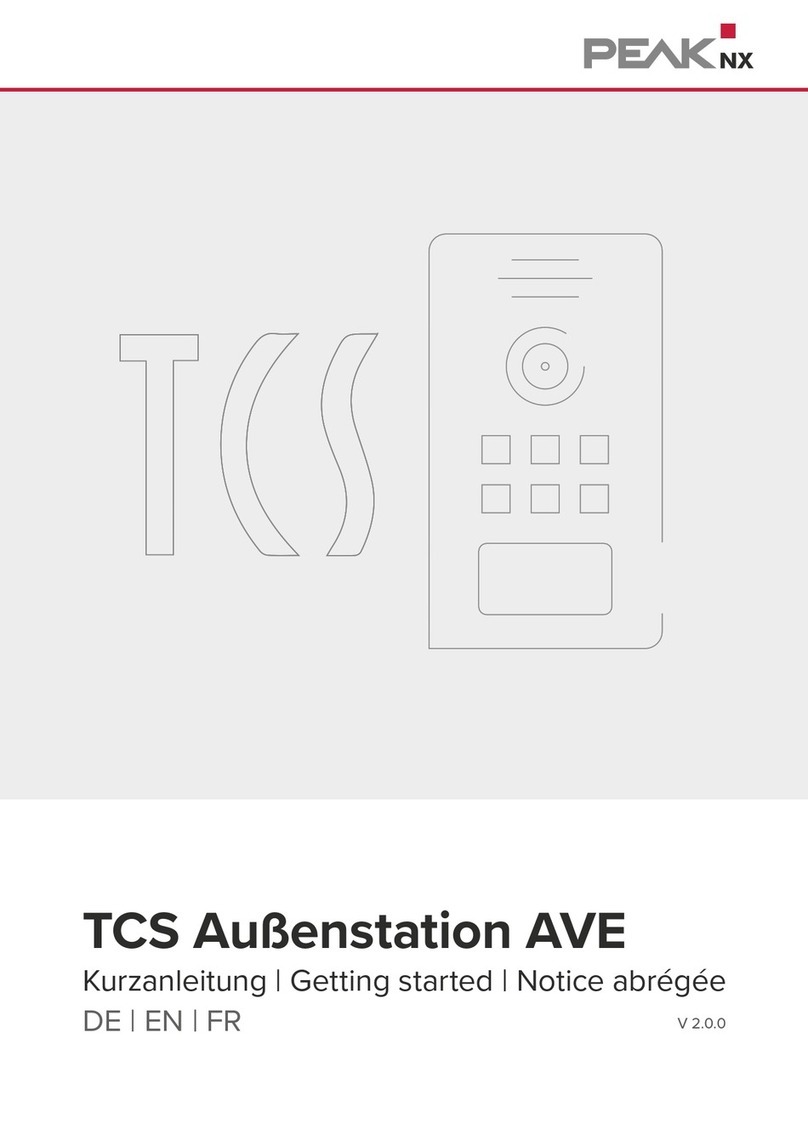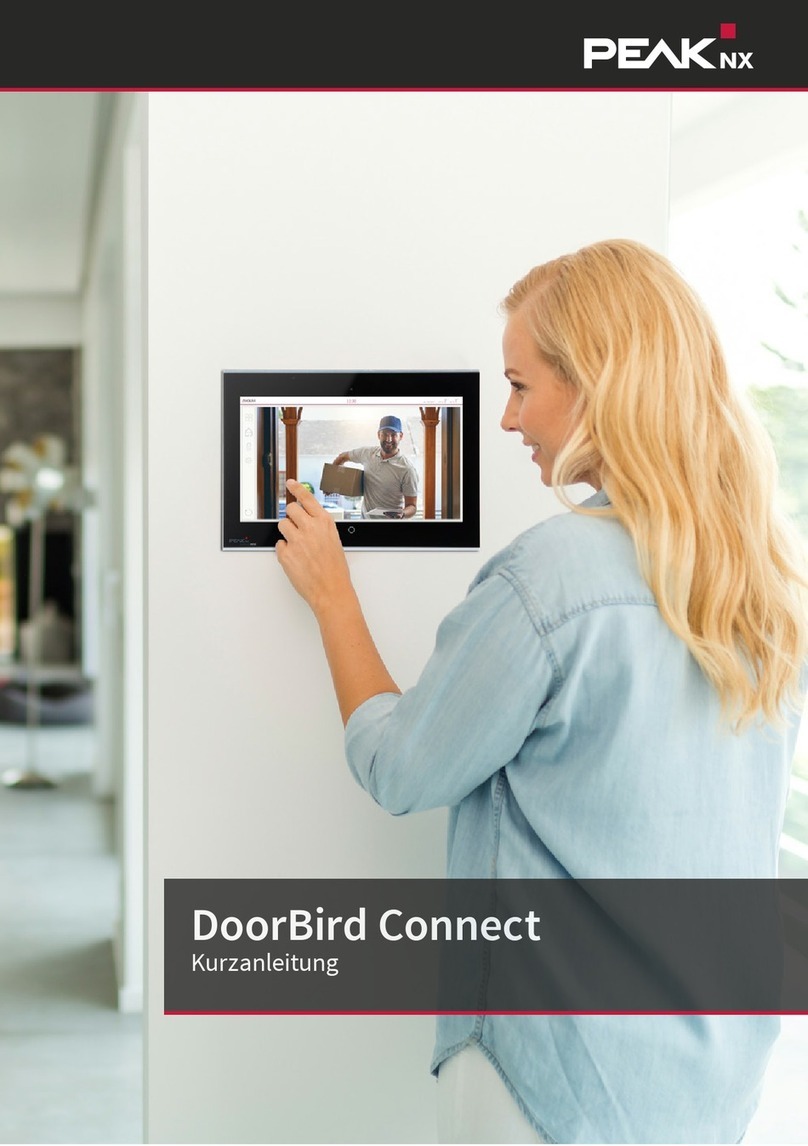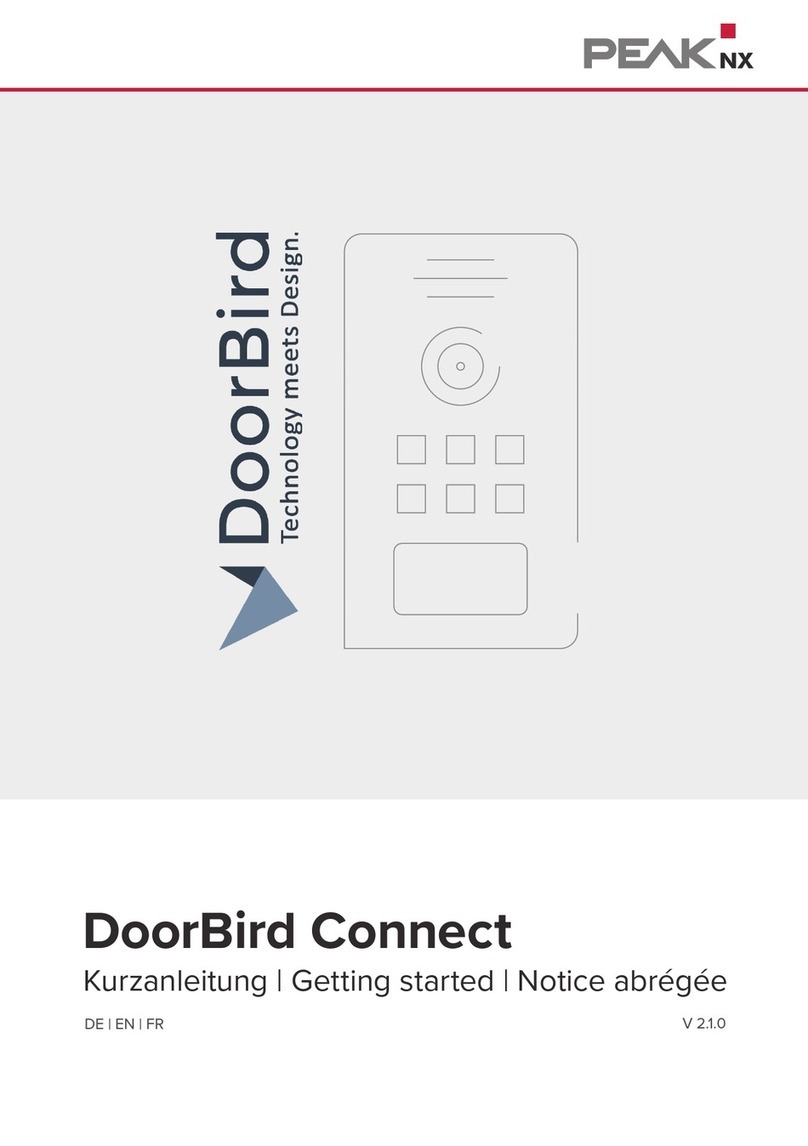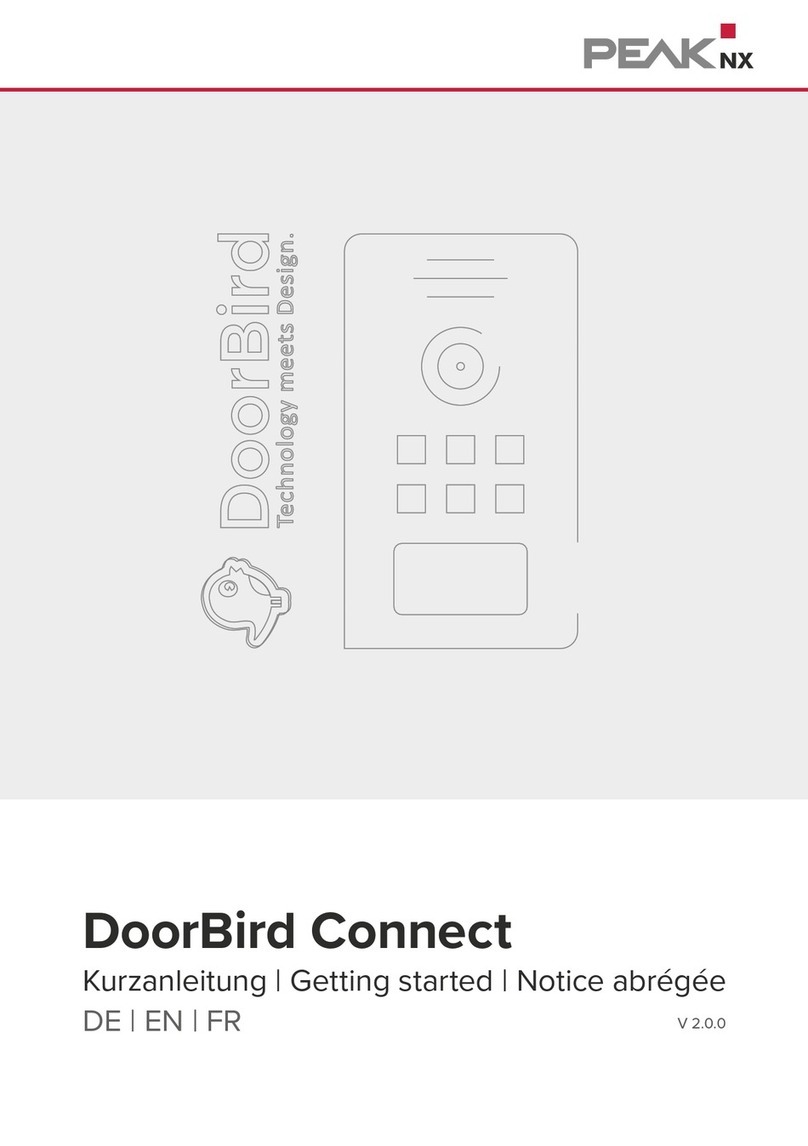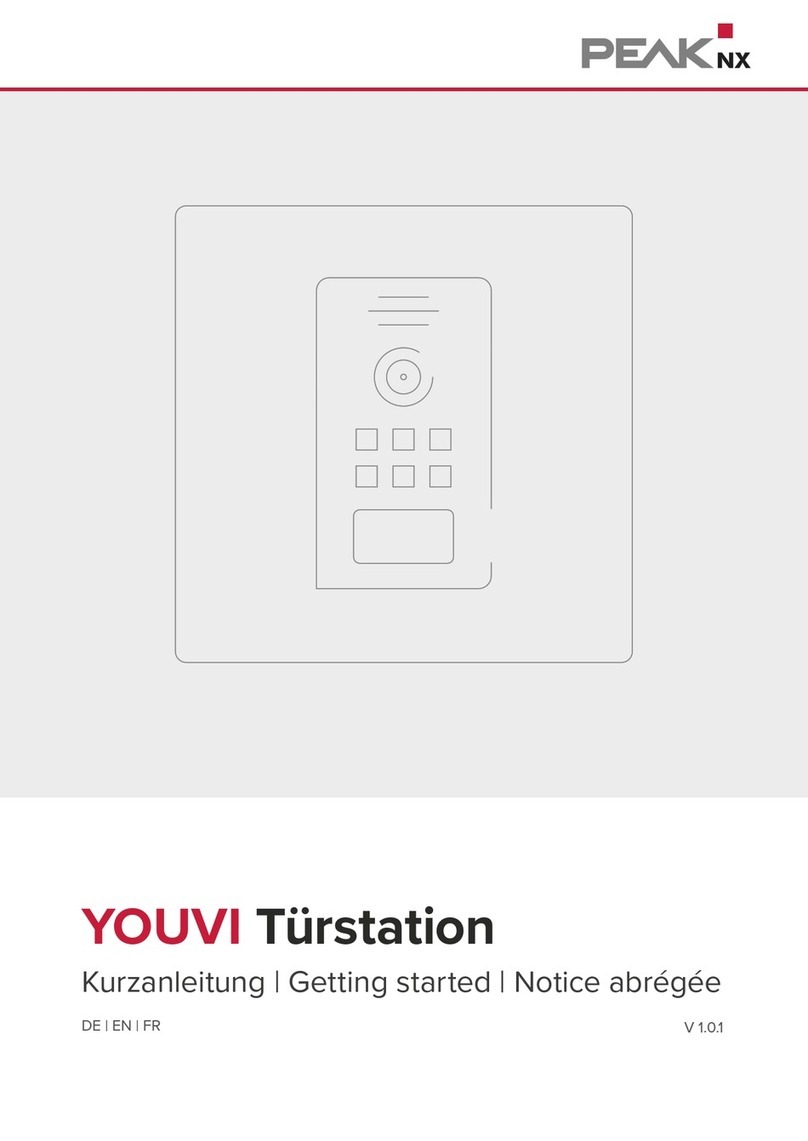4
Einrichtung des PEAKnx Panels als Gegensprechstelle
Hinweise zur Nutzung der ASHT Software mit dem Controlmicro
Wenn Sie die ASHT-Software auf dem Controlmicro nutzen, verwenden Sie Team Viewer zur
Einrichtung der Software.
■Machen Sie einen Rechtsklick auf dem Desktop und öffnen Sie die Anzeigeeinstellungen.
■Ändern Sie die Skalierung auf 125 %, um die Einstelllungen der ASHT Software zu ändern.
■Nachdem die ASHT-Software eingerichtet wurde, ändern Sie die Skalierung wieder auf
200 %.
Option 2: Gegensprechstelle mit YOUVI Türstationsmodul
Zur Anbindung einer Türstation wird das Türstationsmodul zusätzlich erworben und installiert.
Mit dem YOUVI Türstationsmodul wird eine beliebige SIP-Gegensprechanlage in die Visuali-
sierung eingebunden. Das heißt, dass bei einem eingehenden Türruf der Kamera-Stream der
Türstationskamera vor der Visualisierung auftaucht und Sie ein kurzes Gespräch führen oder
direkt die Tür önen können.
Zur Einrichtung gehen Sie wie folgt vor:
1. Önen Sie die Dashboard-Seite von YOUVI Configuration über die Desktop-Verknüpfung
oder das grüne Haus in der Taskleiste.
−Sie erreichen die Konfigurationsseite auch über den Browser, sofern Sie sich mit dem Ge-
rät im selben Netzwerk befinden wie das PEAKnx Touch-Panel. Dazu geben Sie folgende
URL in Ihren Browser ein:
−http://x.x.x.x:31228 oder http://x.x.x.x:31226, wobei x.x.x.x durch die lokale IP-Adresse
Ihres PEAKnx Touch-Panels ersetzt werden muss. Diese wird Ihnen in der Serverüber-
sicht gezeigt:
2. Gehen Sie auf „Türstation installieren“.
3. Unter Mehr > Lizenz können Sie die verbleibenden Tage Ihrer Testlizenz einsehen.
4. Zur unbegrenzten Nutzung erwerben Sie das Modul bitte im PEAKnx Shop.
5. Wählen Sie das Türstations-Symbol auf der Dashboard-Seite an, um die Einstellungen zu