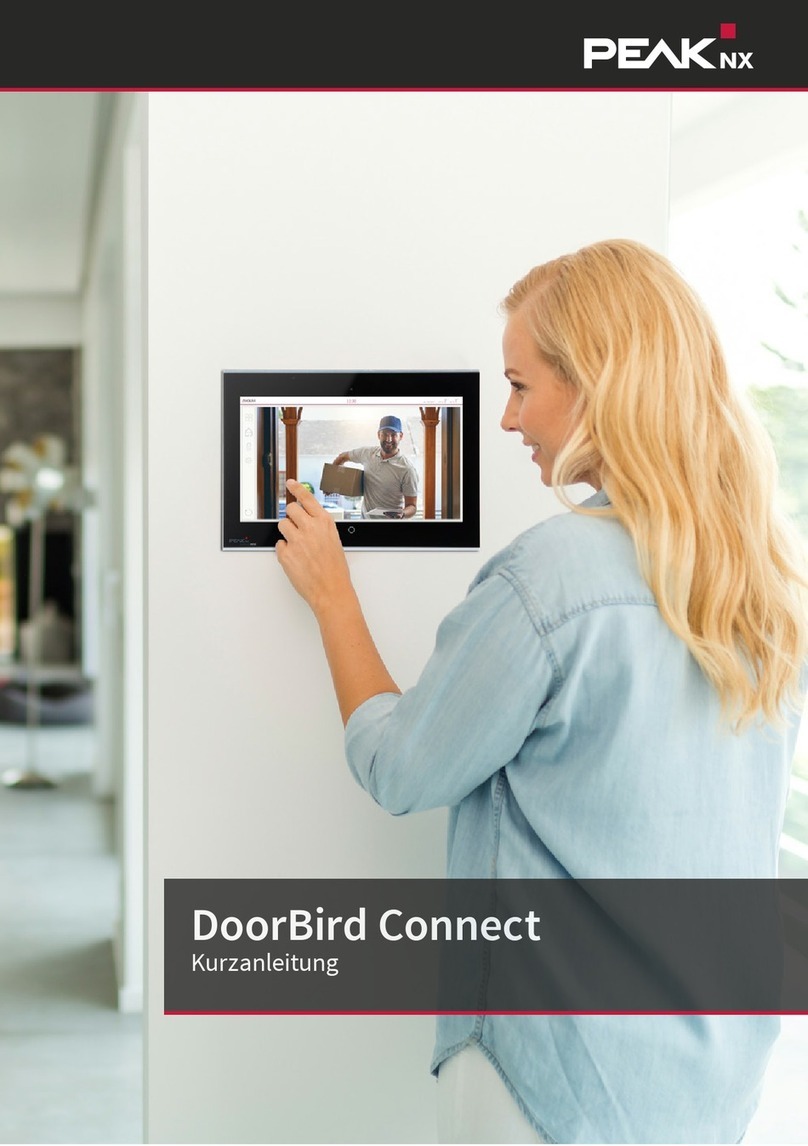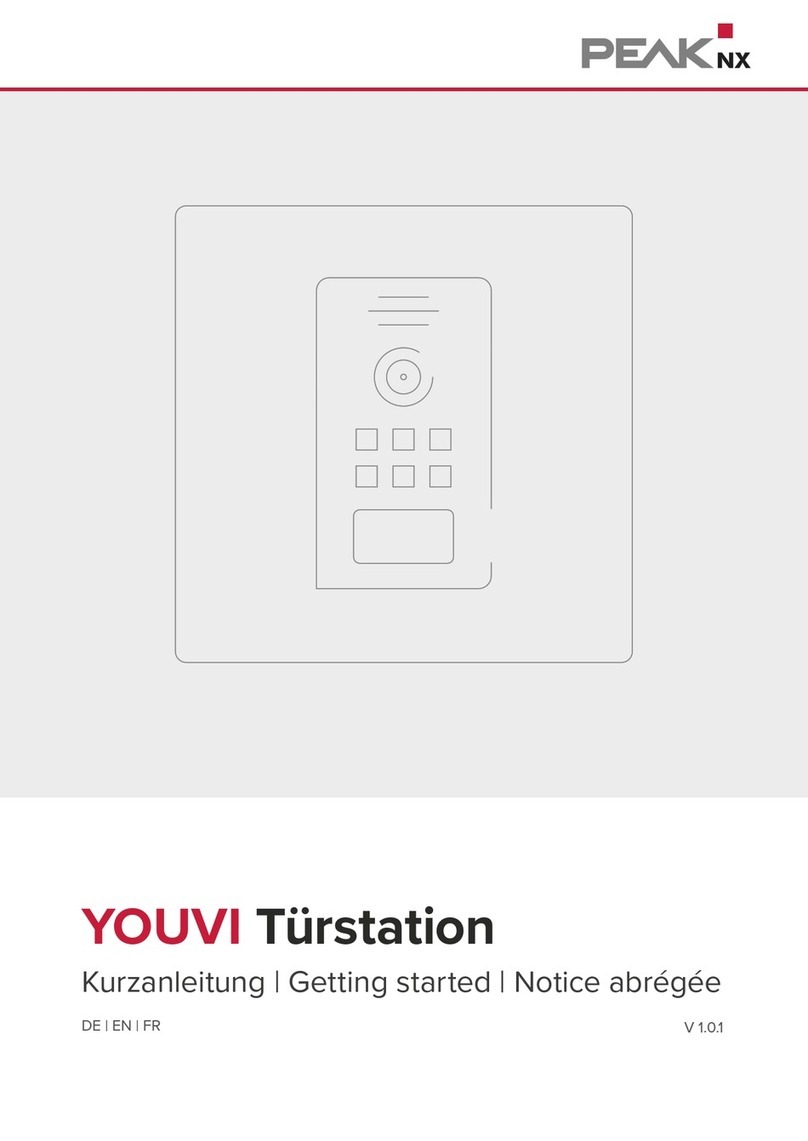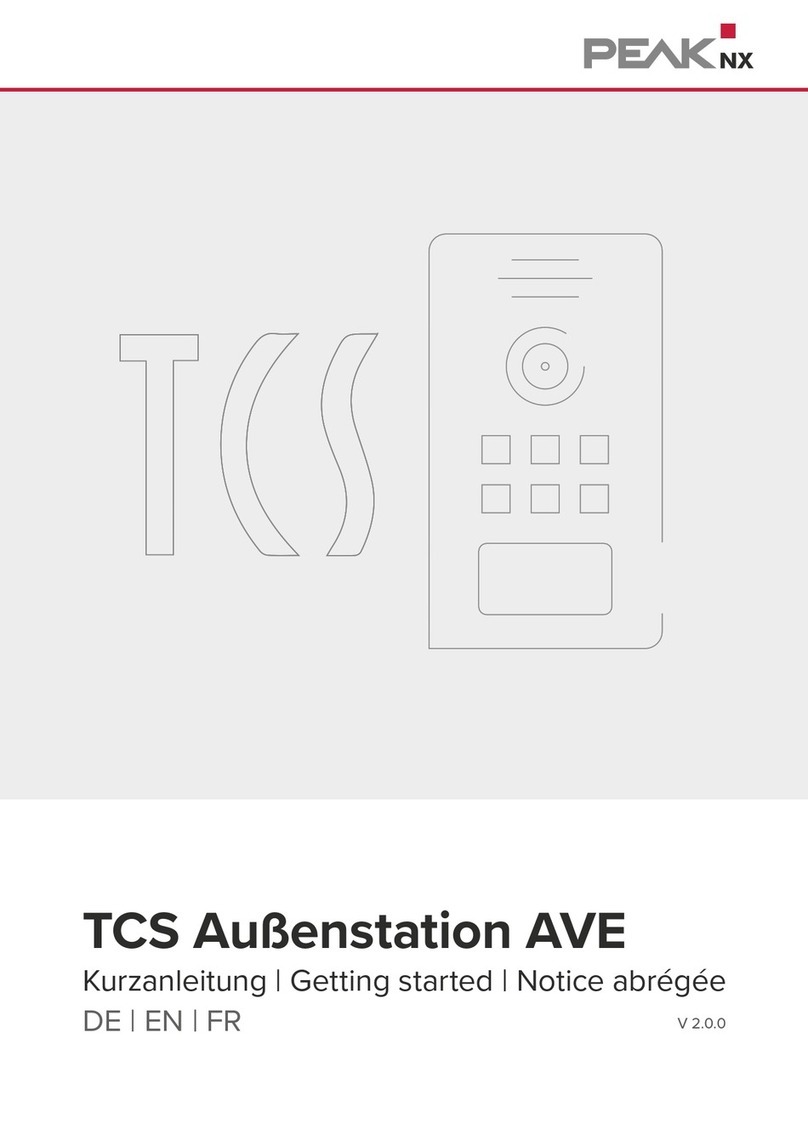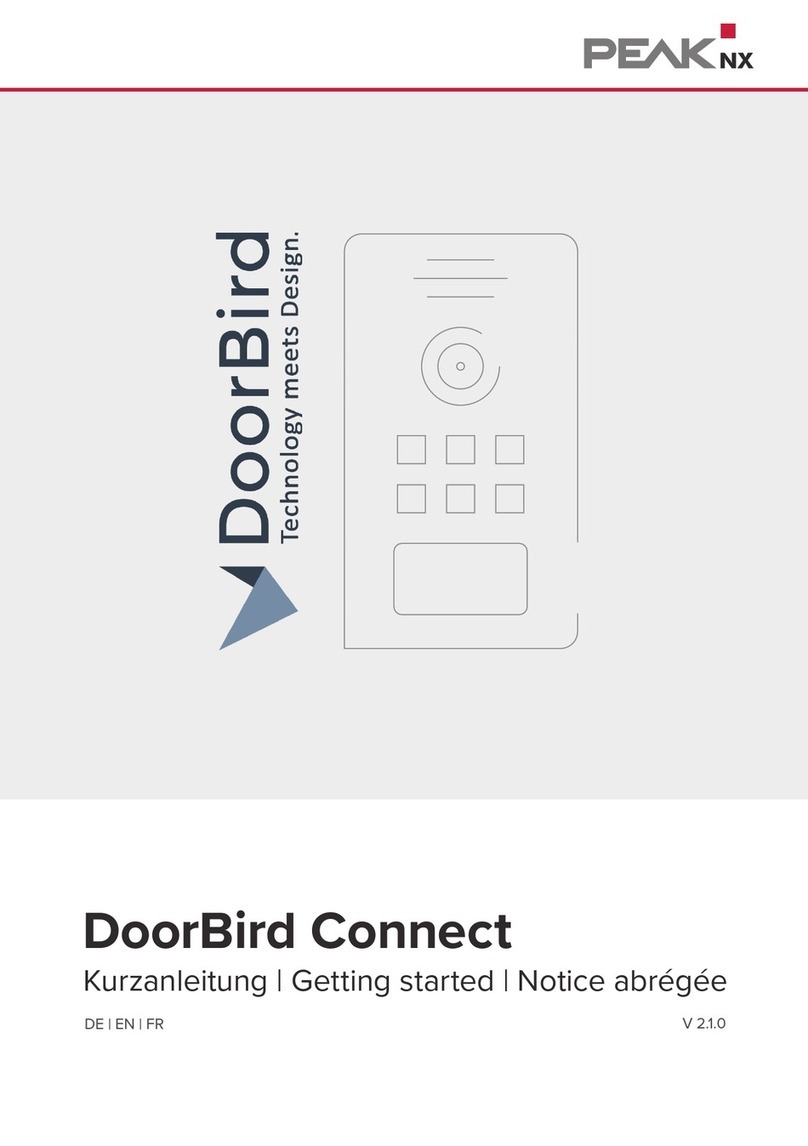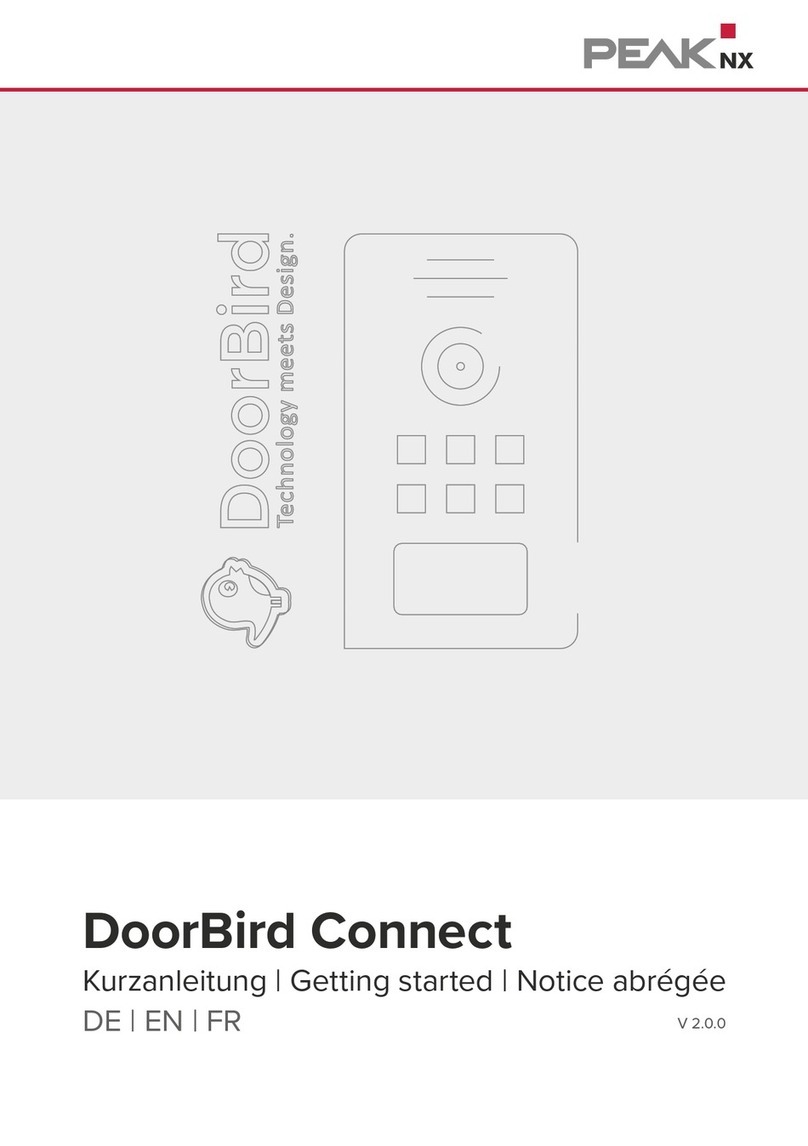www.peaknx.com
4
DE Einrichtung einer wantec Türsprechanlage mit einem PEAKnx Touch-Panel
Einleitung
In der folgenden Anleitung wird erläutert, wie Sie eine wantec Monolith C IP Türstation mit
Ihrem PEAKnx Touch-Panel einrichten. Die Kommunikation zwischen dem Touch-Panel
und der Türstation erfolgt über SIP. Stellen Sie daher bitte sicher, dass sich beide Geräte im
selben Netzwerk befinden und YOUVI über einen Internetzugang verfügt.
1. Fritzbox-Konfiguration
1.1. Einrichten des Controlminis/-pros in der Fritzbox
1. Öffnen Sie den Browser, geben Sie in die Adresszeile „fritz.box“ ein und melden Sie
sich bei Ihrer Fritzbox an.
2. Navigieren Sie zu Telefonie -> Telefoniegeräte.
3. Gehen Sie auf „Neues Gerät einrichten“, wählen Sie im nächsten Schritt die Option
„Telefon“ und gehen Sie auf „Weiter“.
4. Wählen Sie „LAN/WLAN (IP-Telefon)“, vergeben Sie einen aussagekräftigen Namen z.B.
„Controlmini“ und wählen Sie „Weiter“.
■Geben Sie Benutzername und Passwort für das Controlmini an und notieren Sie
diese. Achten Sie darauf, ein sicheres Passwort zu vergeben. Das bedeutet, es
sollte weder dem Benutzernamen entsprechen noch zu kurz oder zu leicht zu
erraten sein. Wir empfehlen Ihnen ein automatisch generiertes Zufallspasswort
zu nutzen.
5. Bestätigen Sie die vergebene Rufnummer und wählen Sie „Weiter“.
6. Wählen Sie „Nur Anrufe für folgende Rufnummern annehmen“ und „Weiter“.
7. Sie erhalten eine Übersicht, die Sie mit „Übernehmen“ bestätigen können. Drücken Sie
einen beliebigen Knopf auf der Fritzbox, um die Eingaben für den Router zu bestätigen.
1.2. Einrichten der wantec Türsprechanlage in der Fritzbox
8. Unter Telefonie-> Telefoniegeräte gehen Sie erneut auf „Neues Gerät einrichten“ und
wählen Sie im nächsten Schritt die Option „Türsprechanlage“ und „Weiter“.
9. Der Anschluss wird über „LAN/WLAN (IP-Türsprechanlage)“ vorgenommen.
10.Vergeben Sie einen aussagekräftigen Namen für die Türsprechanlage und gehen Sie
auf „Weiter“.
11.Geben Sie Benutzername und Passwort für die Türsprechanlage an und notieren Sie
diese.
■Achten Sie darauf, ein sicheres Passwort zu vergeben. Das bedeutet, es sollte
weder dem Benutzernamen entsprechen noch zu kurz oder zu leicht zu erraten