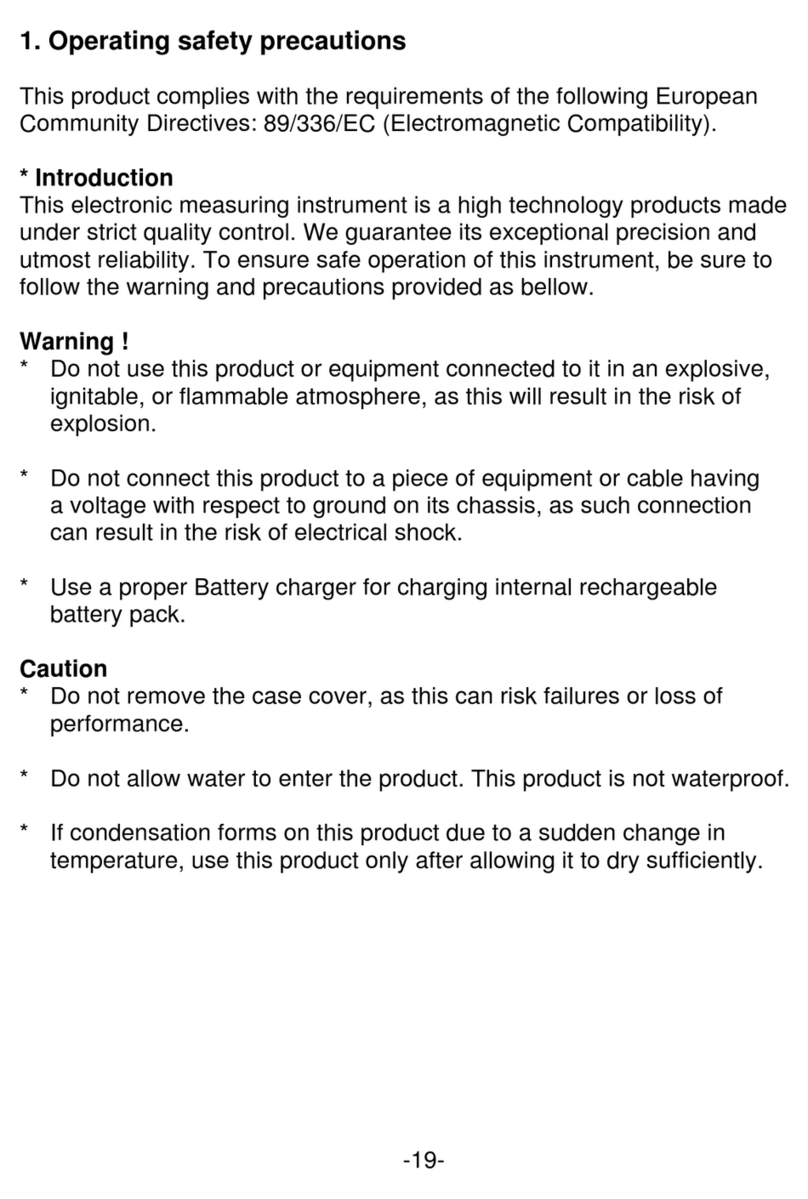4.3. Display description
On the top of the display screen, there are some words shown the function and
the operation of the button you pressed (except the numeric keys).
There are 3 types of display interface under the denotation words, details are
following:
4.3.1. Waveforms display interface
The waveforms display frame is on the top of the display interface which displays
eight channels of timing waveforms, the serial number and the name of the
waveform, four different colors vertical cursor lines. There is one scale on the top
of the waveform frame, and another one is on the bottom of the waveform frame.
They are the zoom scales, the time value of every scale varies with the zoom
coefficient. Below the waveform frame is the parameters display frame, the six
parameters on the left is the state parameters, varies automatically with different
operations, showing the current state of the equipment. The six parameters on
the right is the parameters settings of the system, can be set with number keys.
4.3.2. Data display interface
The data display frame is on the top of the display interface which displays 19
rows of data, each row is one sampled data point in the memory, corresponding
to 32 sample channels. The three columns of data from left to right is the address
of data, the data value in Dec, the data value in Hex, the data value in Bin. The
parameters display frame is below the data lists frame, the three parameters on
the left is the state parameters, changes automatically with different operations,
showing the current state of the instrument. The two parameters on the right is
the parameters settings of the system, can be set with numeric keys.
4.3.3. Trigger settings interface
The trigger settings interface displays the whole trigger process. Adopting the
graphical mode makes users can easy to understand the whole trigger process.
The panes in the display interface is the nodes of the trigger process, the connect
lines among the panes show the direction of the trigger process, six parameters
can be set on the right, the left side have six switch can be set, the specifications
of the setting shows in the chapters behind.
5. Instructions for use
5.1. Starting initialization
Press the power button to connect the electricity supply. Firstly the model number
and the manufacturer of the instrument will be showed on the screen. Please
operate the initialization program and load the default parameter settings. Then
the timing waveforms of internal code will be displayed. All kinds of operational
practice can be carried out without connecting with the external input signals.
Most of the researching objects of the logic analyzer are single or non-cyclical
signals included in high speed data stream. So the analyzer can’t display the
signals in time on the screen as the oscilloscope does, but can sample the
signals according to certain time (sample clock). It can catch and save the
interesting signals by setting up the suitable trigger process. The saved data can
be recalled showing on the screen and researched repeatedly.
-6-