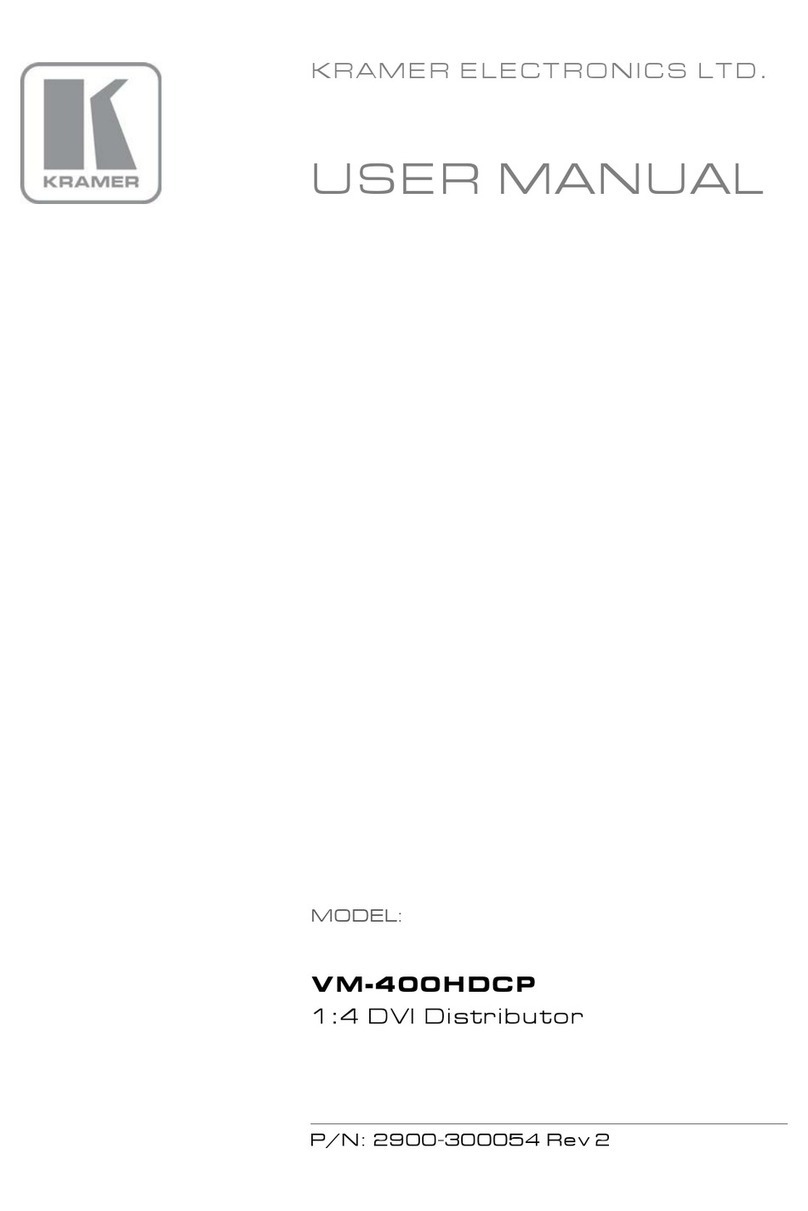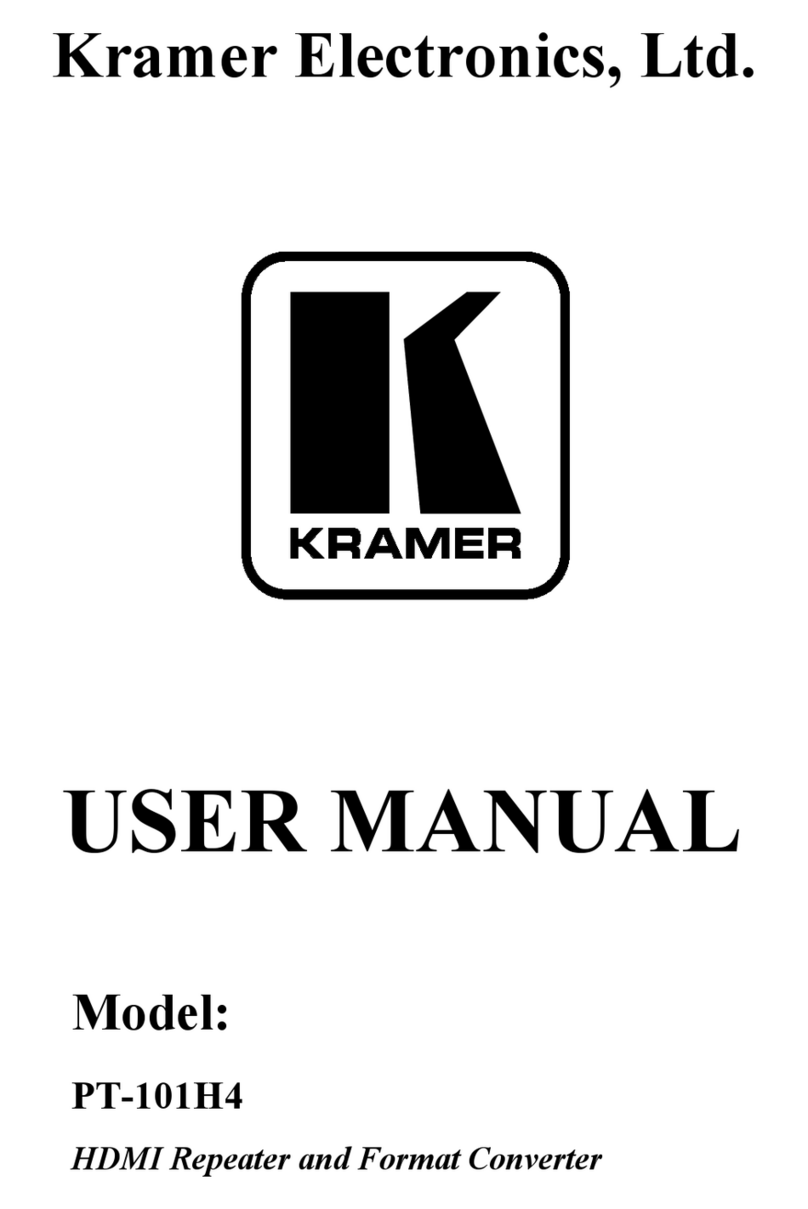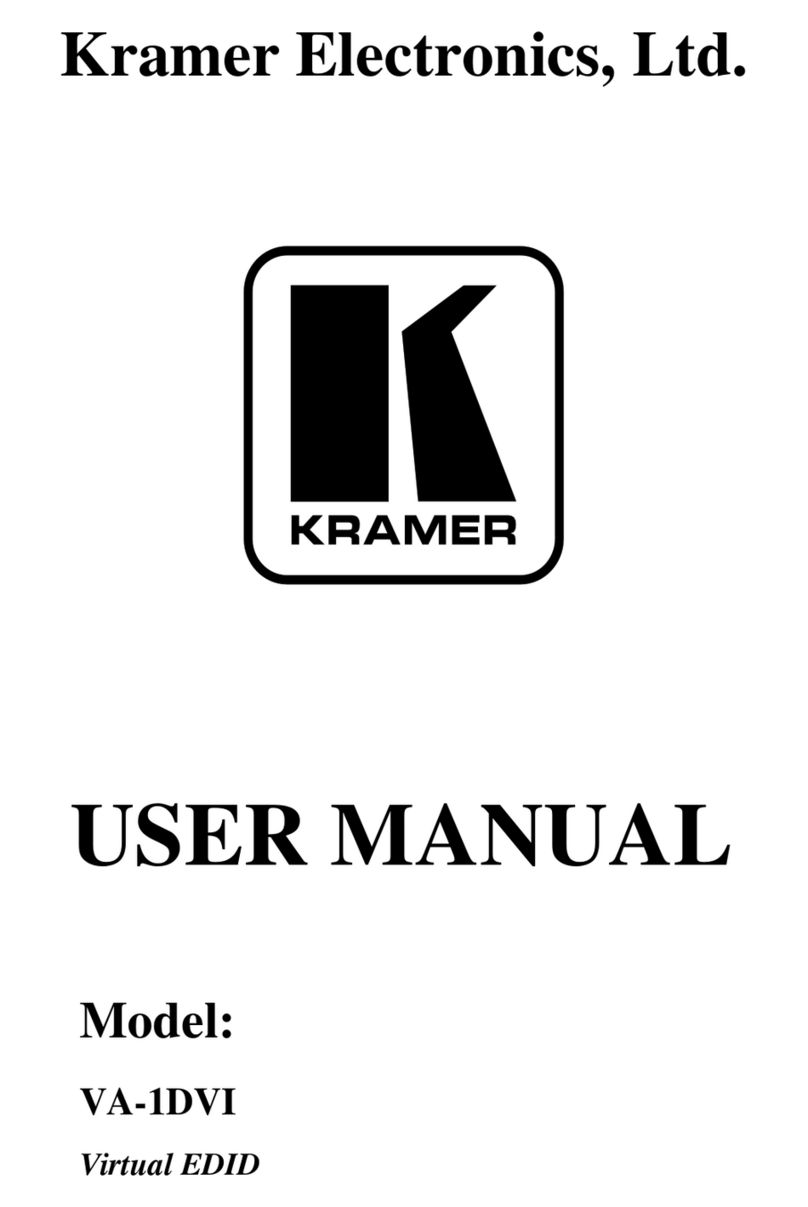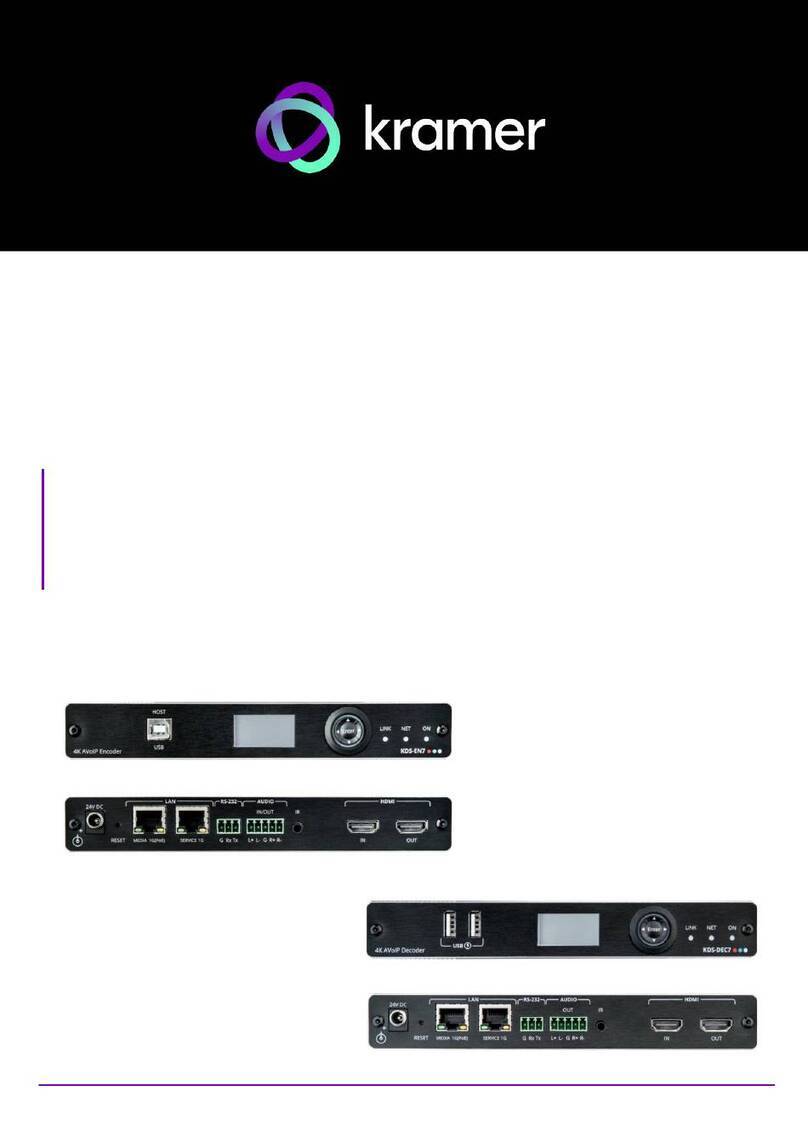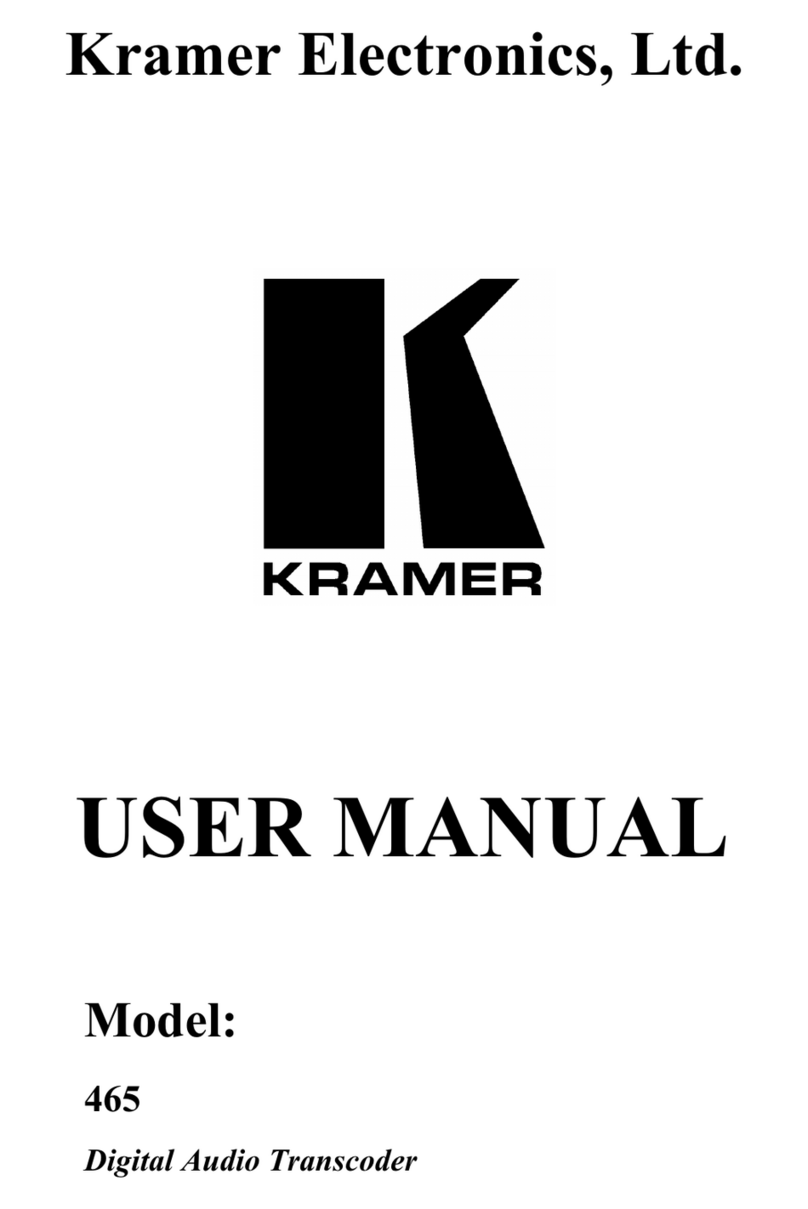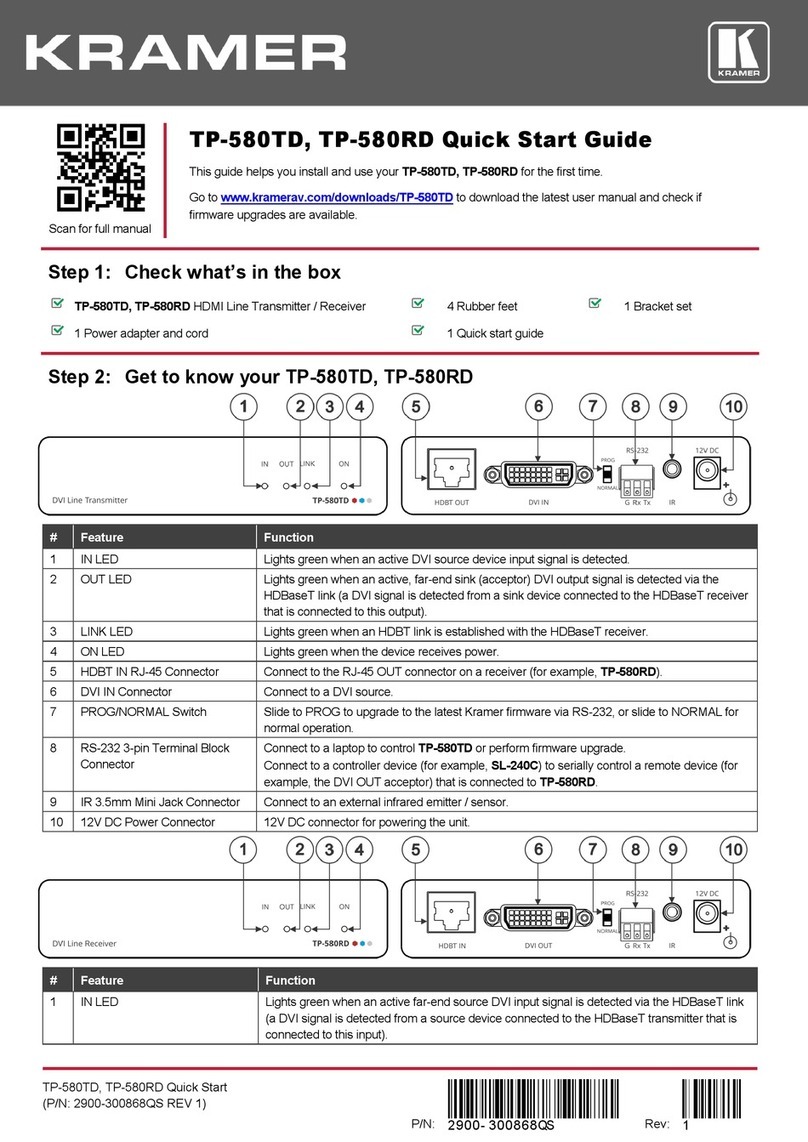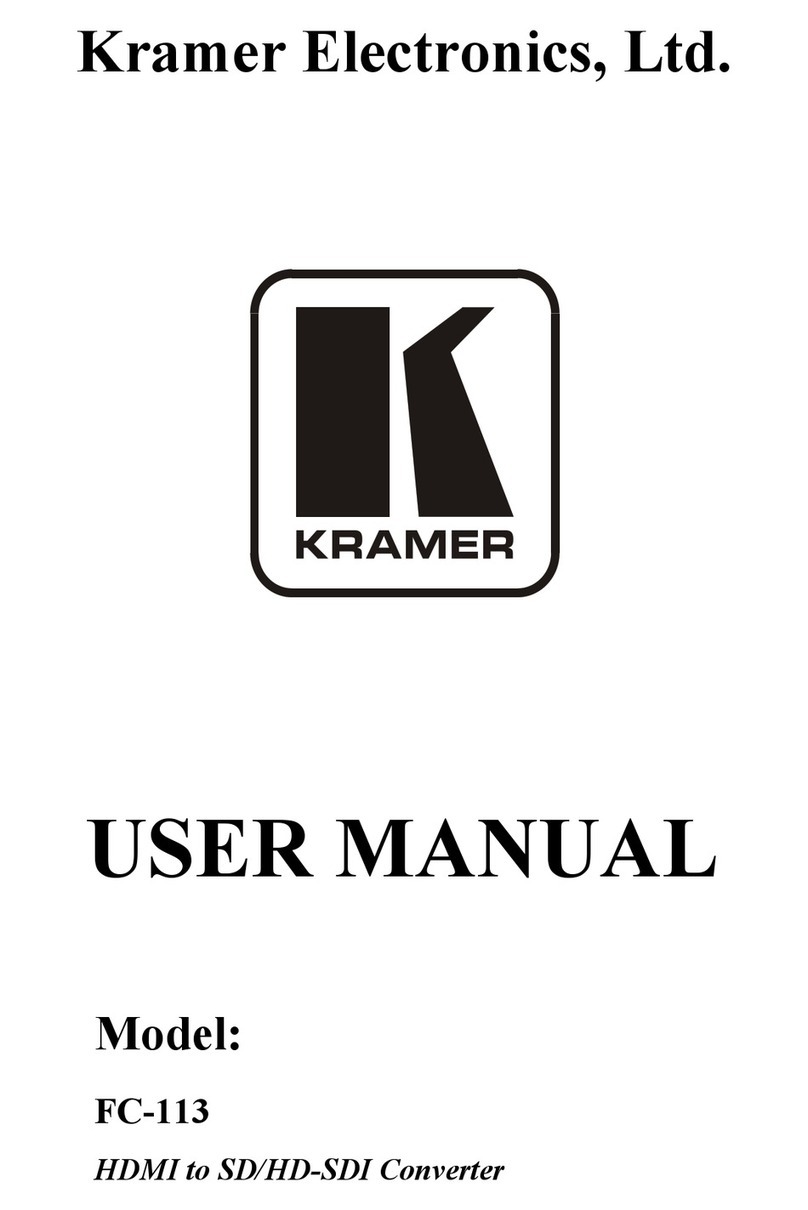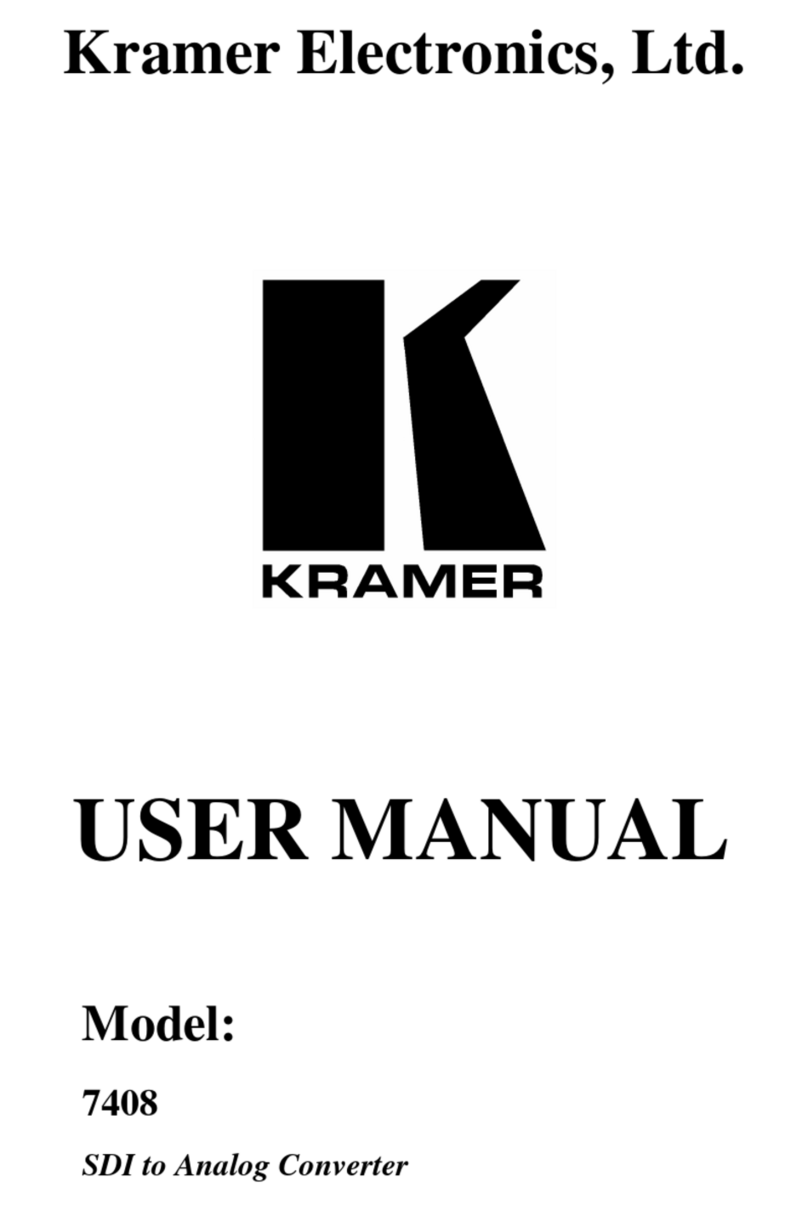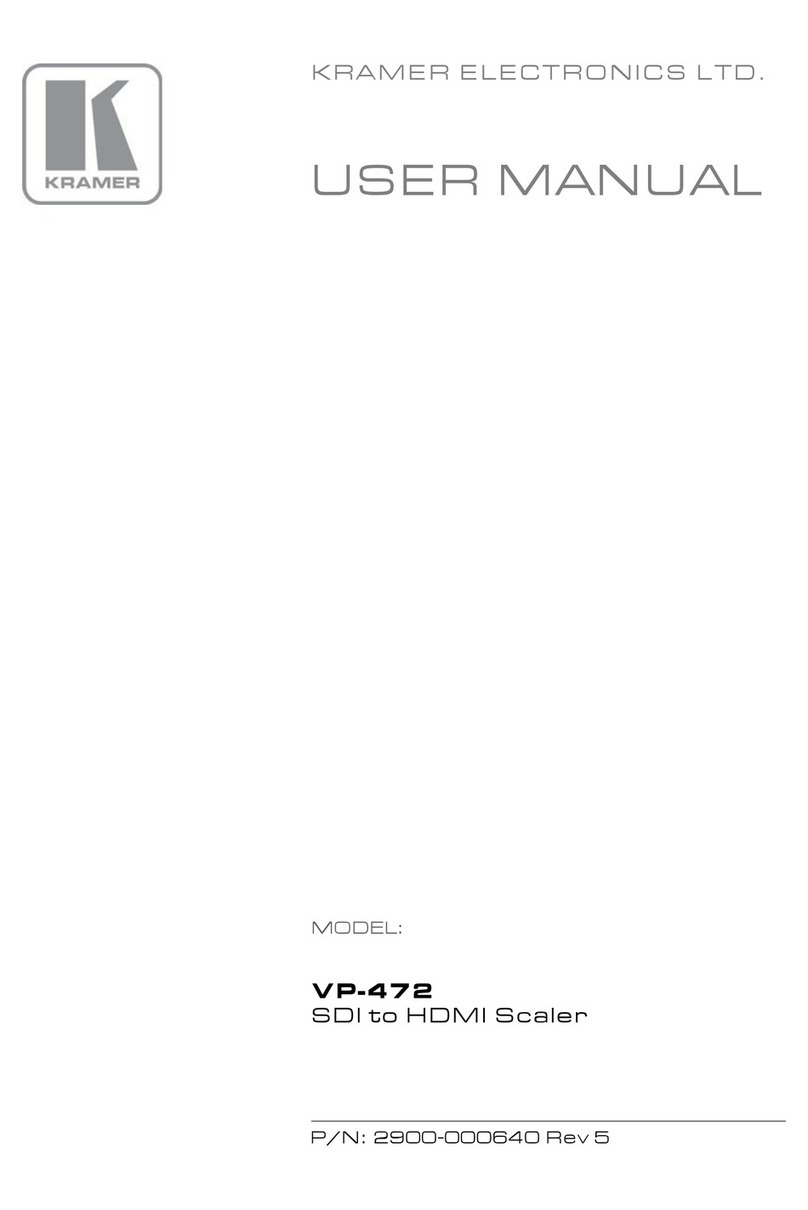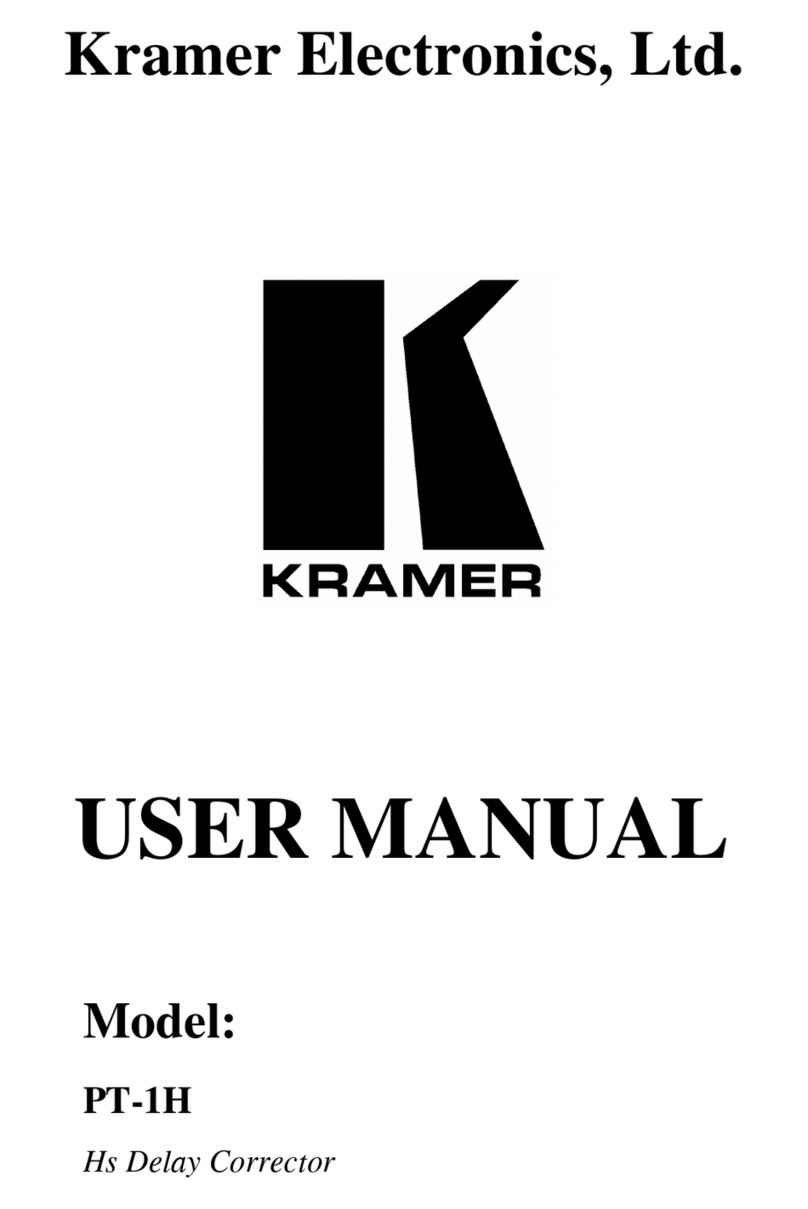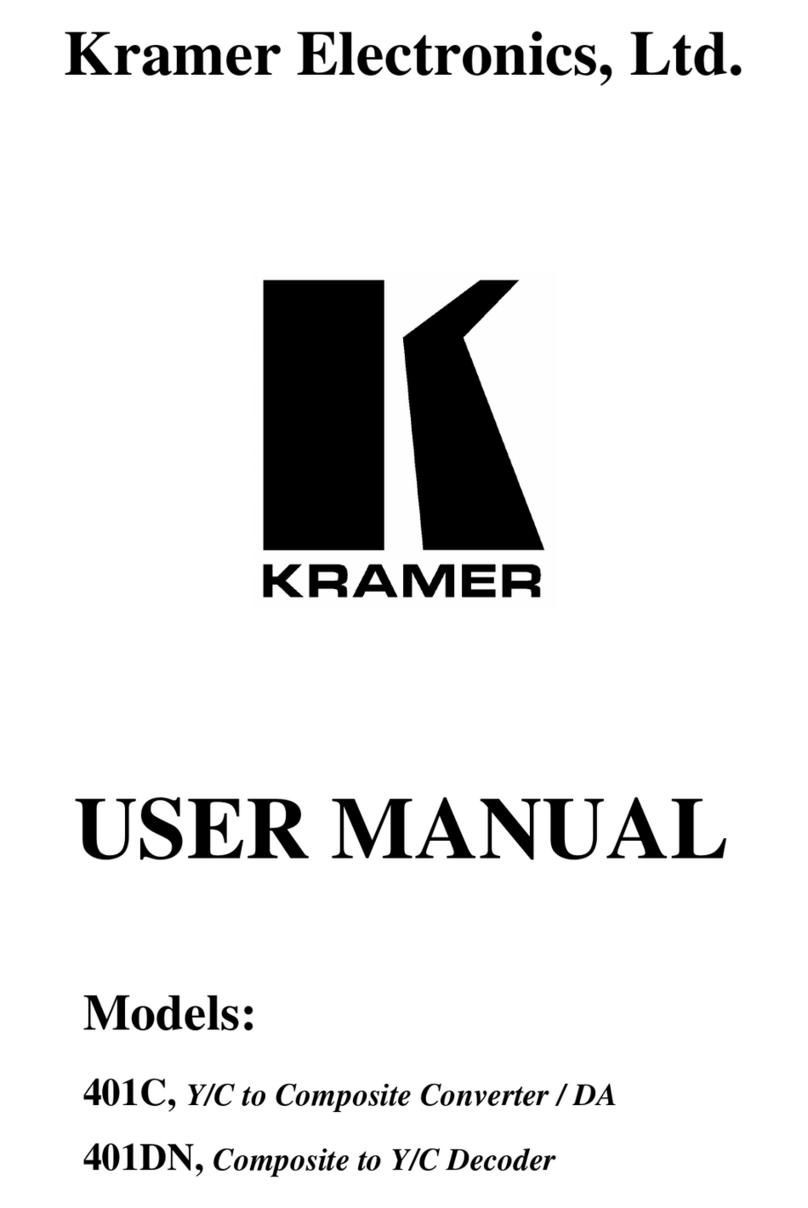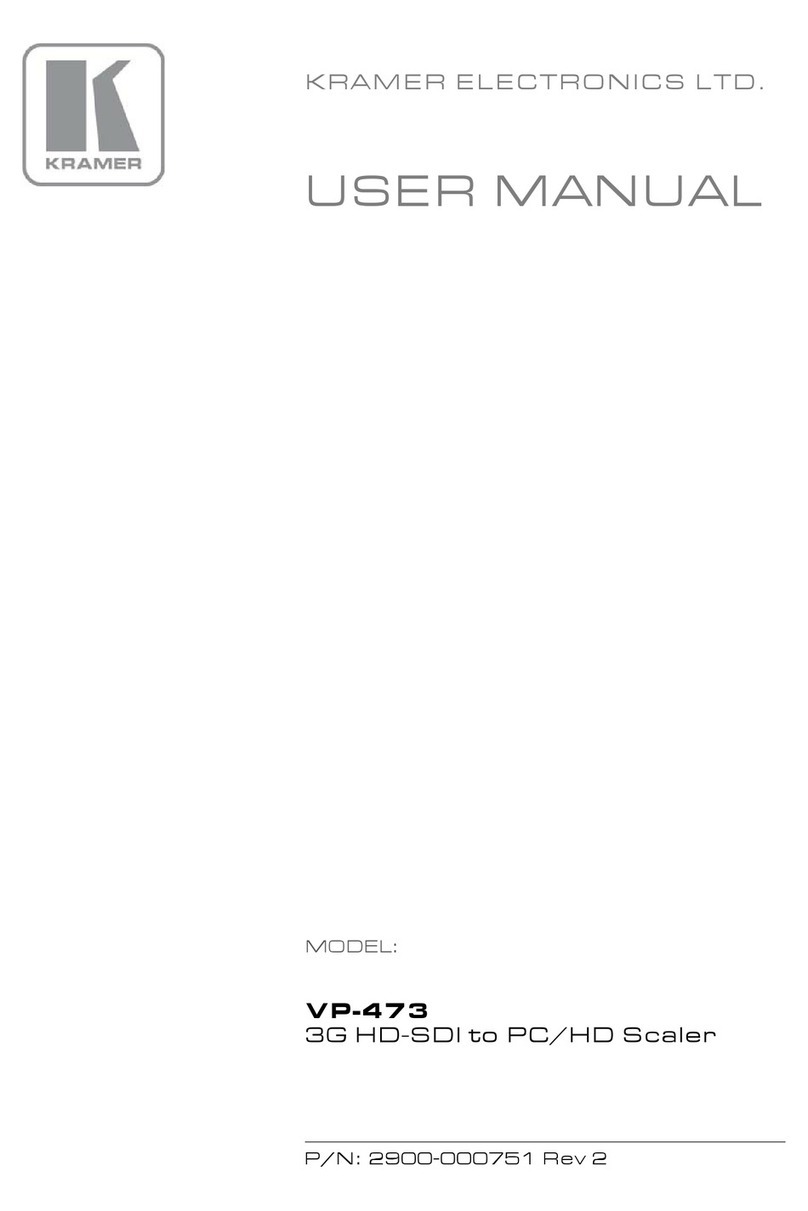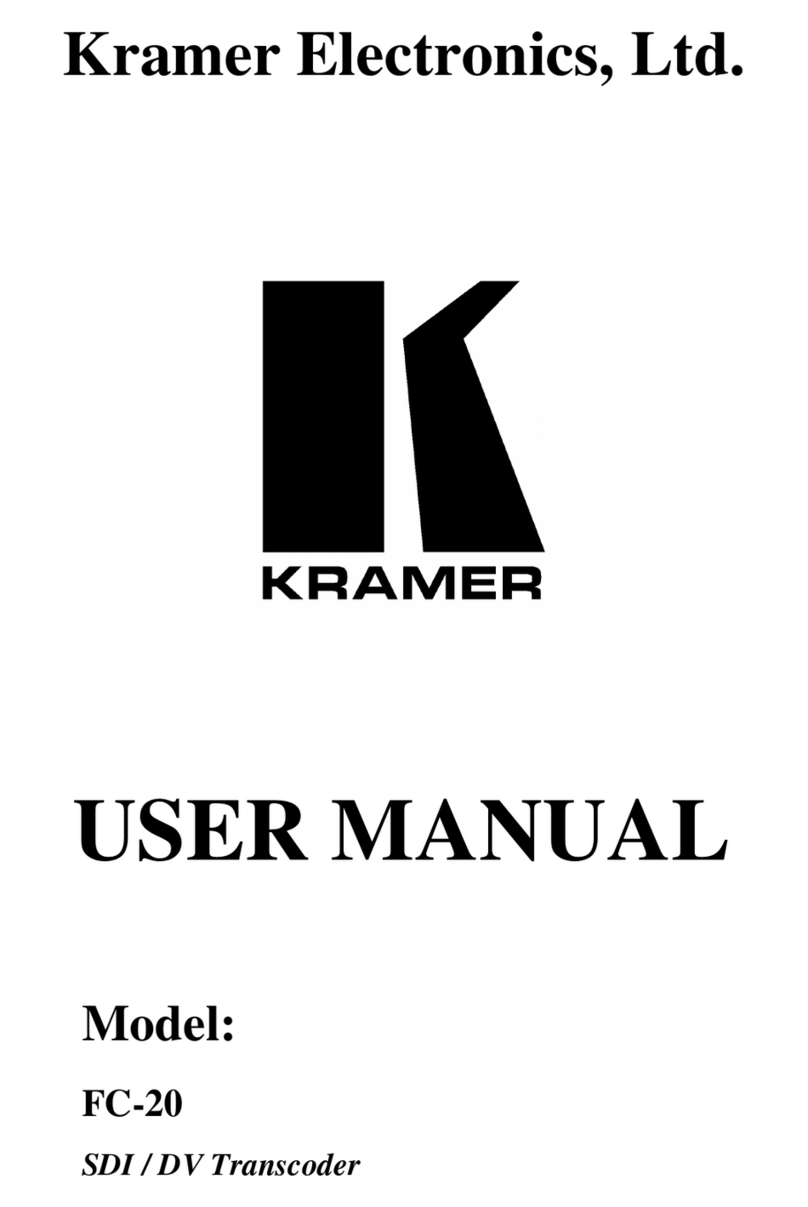Recycling Kramer Products
The Waste Electrical and Electronic Equipment (WEEE)Directive2002/96/EC aims to reduce
the amount of WEEEsent fordisposal to landfill or incineration by requiring it to be collected
and recycled.To comply withthe WEEEDirective,KramerElectronics has made
arrangements with the European AdvancedRecyclingNetwork (EARN)and will coverany
costs of treatment, recyclingand recovery of waste Kramer Electronicsbranded equipment
on arrival at the EARN facility. For details of Kramer’s recycling arrangements in your
particular country go to our recyclingpages at www.kramerav.com/support/recycling.
Overview
Congratulations on purchasing your Kramer VP-551X 4K Presentation MatrixSwitcher
Scaler.
VP-551X is a versatile, professional presentation scaler/switcher for4K@60 (4:4:4) HDMI™,
and forVGAand composite video signals. The unit scales the video and provides options to
use the embedded HDMIaudio or to select the companionaudio channel from one of ten
analog audio input signals. Afterprocessing and scaling, the embedded AV signal is sent to
the HDMIand the HDBaseT outputs simultaneously, and the audio is also sent to a balanced
stereo audio output, S/PDIFdigital output and a pair of loudspeakers.
VP-551X provides exceptional quality, advanced and user-friendly operation, and flexible
control.
Exceptional Quality
•High-Resolution Video –Supports and scales to/from resolutions up to 4K@60Hz
(4:4:4) on the HDMIinputs and output, and 4K@60Hz (4:2:0) on the HDBaseToutput.
•Complies with HDMI,HDCP 2.2 and HDR10standards.
•HDMISupport –HDR10, CEC,xvYCC color(on input), Dolby TrueHD/DTS-HD Master
Audio (by-pass), as specified in HDMI2.0 as specified in HDMI2.0.
•Professional Video Quality –Provides selectable aspect ratios (full, best fit,over scan,
under scan, letter box and pan scan). Includes built-in ProcAmpforcolor, hue,
sharpness, noise, contrast and brightness control. Supports PixPerfect™ Scaling
Technology, Kramer’s precision pixel mapping and high-quality scaling technology.
High-quality 3:2 and 2:2 pull-down de-interlacing and full up-scaling and down-scaling of
all video input signals.
•High-PerformanceSwitcher/Scaler –Scales HDMI,VGAand Composite video signals
foroutput to two mirrored outputs: HDMIand HDBaseT. Constant output sync prevents
signal disruption when switching between inputs and when no video is detected.
•PowerfulAudio Features –Including DSP with audio equalization, mixing,delay and
more.
•HDTVCompatible.