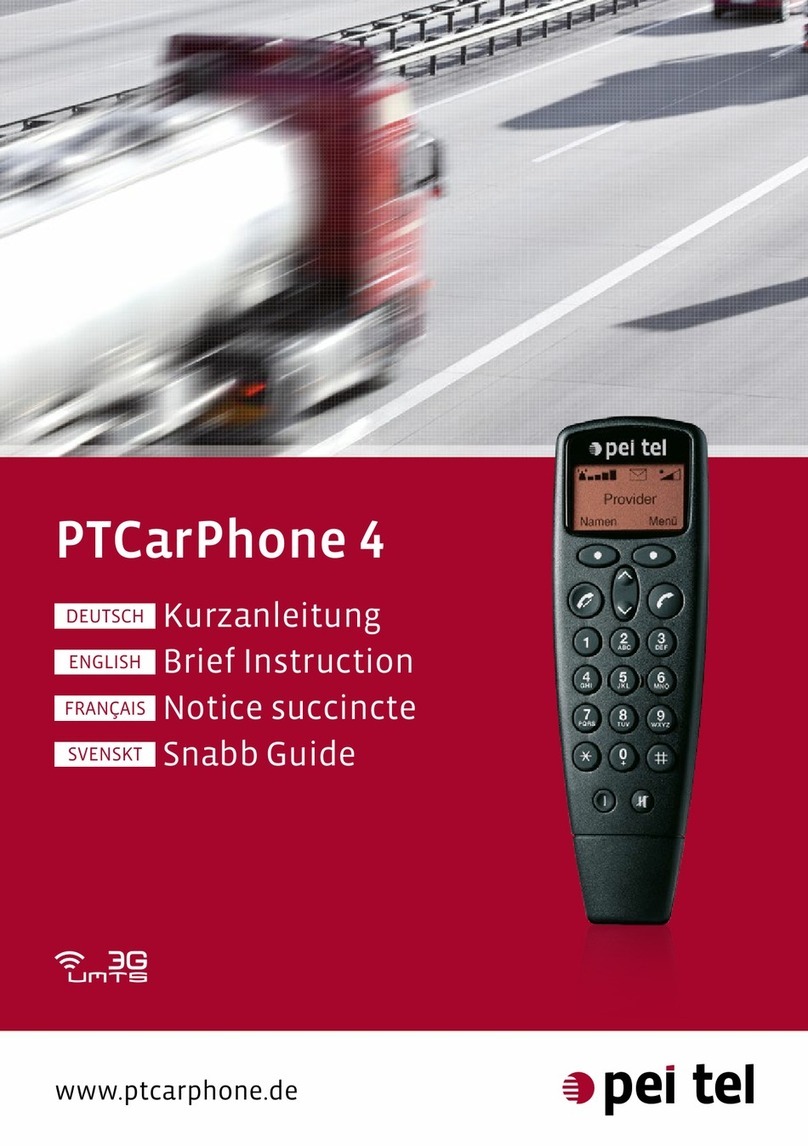Making Calls
Emergency Call (Network Service)
The call number 112 is released as an emergency call number, which can be dialled even without a PIN number.
To do this, enter the emergency call number and start the dialling process by pressing the connection key.
Note: In order to be able to make an emergency call, a SIM card activated by the provider must be in the device.
Dialling with Number Keys
Enter the call number using the input keys and star t the connection process with DIAL or the connection key.
Redialling
Press the connection key in the main view of the display and choose the desired participant by using the control key. The
dialling process is initiated by pressing repeatedly on the connection key.
Quick Dialling
A long press on one of the input keys (1-9) causes the saved telephone book entry to be displayed, if one exists. The
selected participant is dialled with DIAL or the connection key.
Dialling from the Telephone Book
Select the desired participant and start the connection process with the connection key.
Dialling from the Call List
Select the desired participants from one of the existing call lists and start the connection process with the connection
key.
Accepting/Rejecting a Call
An incoming call can be accepted with the ACCEPT/connection key or rejected with the ABORT/end key.
Ending a Conversation
A conversation can only be ended with ABORT or the end key.
Setting Volume
The volume can only be adjusted during a conversation by using the control key. The volume settings for hands-free and
private mode are adjusted separ ately and can only be adjusted in the respective mode. The currently set volume is shown
in the display of the symbol bar.
Muting
The active microphone can be muted during a conversation with the muting key. When the microphone is muted, the
mute symbol appears instead of the volume symbol. The muting of the microphone is cancelled at the end of every
conversation.
Brokering/Call Waiting (Network Service)
If you receive a call while you are in an active conversation, you can answer this call by pressing on CHANGE. After you
have pressed CHANGE, the device takes the call and puts the active conversation on “hold“. By pressing on CHANGE
again, the conversation currently on hold becomes the active one and the currently active conversation becomes the one
on hold. On the display, the participant on hold is identified by (h) and the active one by (a).
You can only ever communicate with the active participant. The participant on hold is placed in a waiting loop and cannot
listen to the active conversation.
Setting Up
Insert SIM-Card
A valid SIM card is necessary to operate the device. You will receive this from your provider. It stores all important data
relating to your connection. If the SIM card has been supplied in cheque card format, separate the smaller section and remove
any projecting waste pieces of plastic.
Make sure that the SIM card slides in in the right position.
No great physical force is necessary!
Note: Only insert the SIM card into a switched-off device,
i.e. with the ignition switched off and elapsed run-down
time!
Enter PIN
If it is necessary to enter a PIN, then you will be asked to
do this by a corresponding message. Enter the PIN with
the input keys and confirm them with NEXT. You can
carry out a correction using DELETE. So that your PIN
cannot be seen, input characters are shown with an
asterisk. The following registration in the network can
take a few seconds.
After entry of the PIN the main view of the display is
shown.
Note: After three incorrect attempts to enter the PIN the
SIM card is frozen. To unfreeze the PIN, you will be asked
to enter the PUK (MASTER-PIN).
Switching the Device On/Off
The telephone always switches on with the ignition
signal of the vehicle. It is switched off by switching off
the ignition, delayed by an adjustable run-down time.
The telephone can also be switched on or off at any time
independent of the ignition signal by a long press on the
on/off key.
Private- and Hands-free Mode
MenuNames
Provider
MenuNames
Provider
Main view of the display in private mode Main view of the display in the hands-free mode
Installation
Precautionary Measures
1. The device must only be installed in the vehicle and ser viced by qualified skilled personnel. Incorrect installation can
cause electronic vehicle systems to malfunction. Incorrect installation or servicing can have dangerous results and lead
to the voiding of the warranty and possibly of the operating licence of your vehicle.
2. In vehicles that are equipped with an airbag, please be aware that the airbag is inflated with great force. Do not place
any rigidly installed or movable equipment in the area that would be occupied by the inflated airbag.
3. Before the device is used for the first time, the GSM and, in the case of a TPU with integrated GPS module, the GPS
antenna must be connected. The device must not be operated without antenna/e because this can lead to destruction.
4. In modern vehicles, under certain circumstances, adjustments may have to be carried out af ter clipping onto the vehicle
battery. For this, be sure to consult the operating manual of your vehicle for assistance.
In the event that these instructions are not adhered to, legal measures may be initiated against the of fender.
Sequence of Installation/Starting-Up
1. Unclip negative pole of the vehicle battery. Here note the safety instructions of the vehicle manufacturer.
2. Familiarise yourself with the wiring diagram (picture Connection diagram).
Radio Mute
violet
Second
Interface
green
GPS Antenna**
**The GPS antenna must be
connected to a TPU with
integrated GPS module.
It is not part of the scope of
supply.
A = optimal position
B = suitable alternative
C = suitable to a limited extent Direction of Speech
Adhesive tape for smooth (even) surfaces
3. Select places for installation and install the control device (TPU), handset, loudspeakers, microphone and antenna
taking into account the cable lengths and installation instructions. When drilling holes make sure that no vehicle
parts become damaged. Use cable bushings where holes have sharp edges.
4. Install the microphone ME15, supplied for the hands-free kit, in accordance with the installation sketch (Picture
Installation of Microphone); the best distance from the mouth is approx. 30 cm; airflows from the ventilation should
not go towards the microphone (see also Picture Places to Install Microphone). The loudspeaker is then installed
(the best position is in the lower front passenger footwell).
When installing the microphone and loudspeaker, make sure that they are sufficiently far apart to prevent an
acoustic short-circuit. In an especially loud environment the directional gooseneck microphone ME251
(accessories) can also be used.
5. Connect the electrical supply cable (red cable) to terminal 30 (permanent positive).
It is absolutely necessary for the ignition input (yellow/black cable) to be connected to the ignition (Kl.15) in order
for the device to be switched on automatically with the ignition. It is advised that you do not place the ignition
input of the device on permanent positive, because that restricts the device’s functional range. Af ter the ignition
has been switched off, the device continues to run for the programmed time and then switches itself off. The earth
cable is connected directly to the vehicle battery via a 3.15 A fuse, the central earth point or a part of the vehicle
body that ensures a safe earth connection.
6. If required connect the violet cable to the mute output of your car radio.
7. Insulate unused cables so that no short circuits can occur.
8. Connect handset/s, loudspeaker, microphone and antenna/e firmly to the control device using the plug-in and/or
screw joints.
9. Checking of the overall installation.
10. Insert valid SIM card.
11. Connect vehicle battery and switch on ignition.
12. Device switches itself on and requests a PIN, if this preset response has not already been switched off on the SIM
card.
13. Enter PIN - telephone registers itself in the network.
14. Set up voice calls and test the hands-free kit.
15. Carr y out other activities and/or personal settings as necessary.
A
B
C
Places to Install Microphone Installation of Microphone
Connection Diagram
Digital Output
On-Board Voltage
(max. 200 mA)
You can find the detailed operating instructions on the
internet at http://www.ptcarphone.eu/brief-instructions