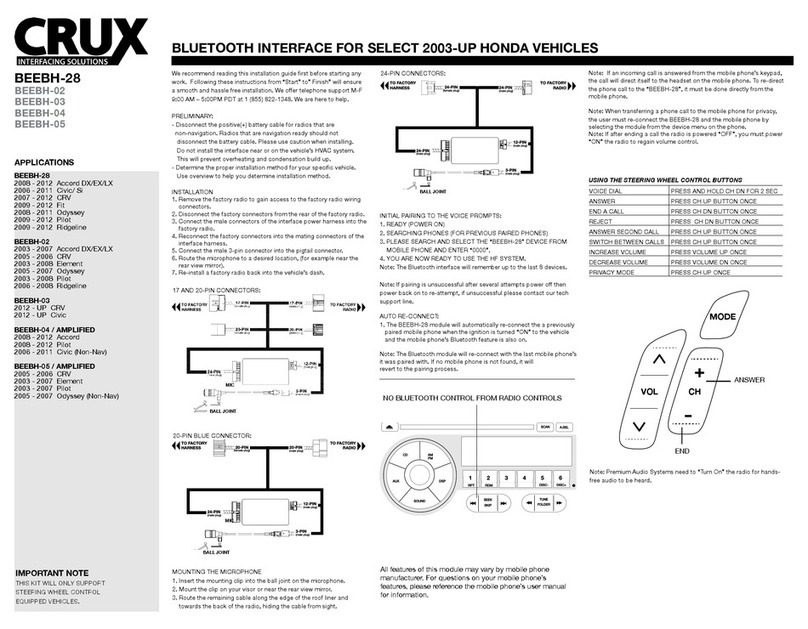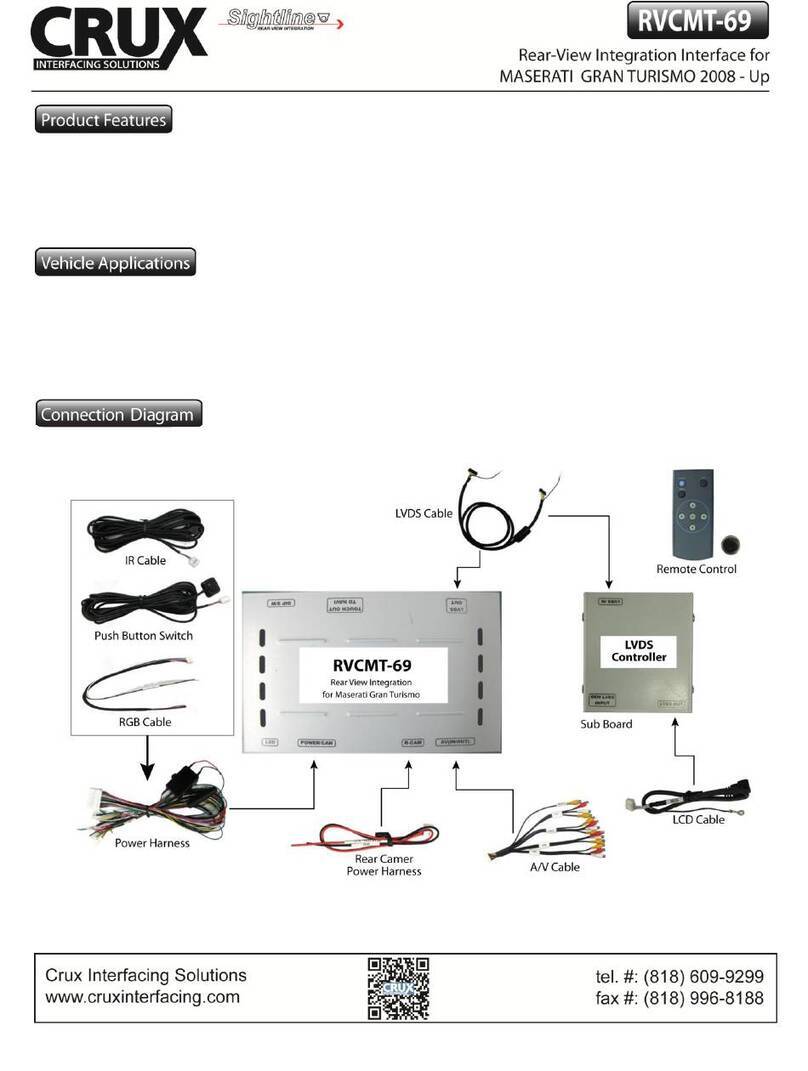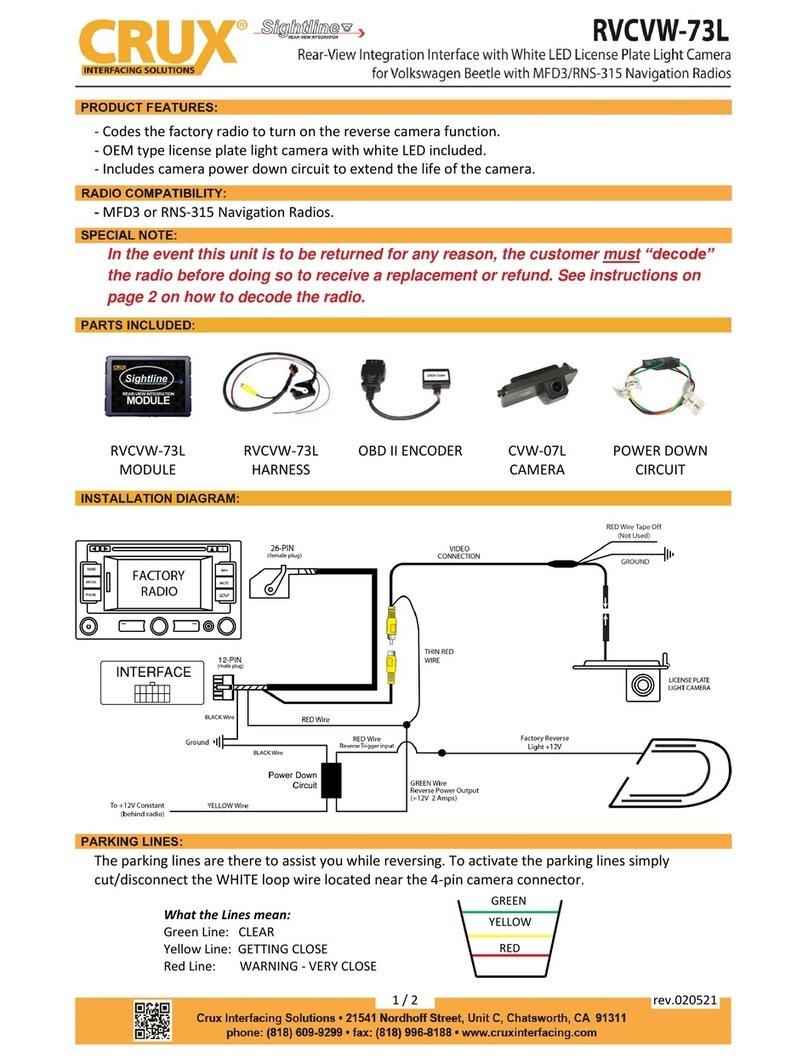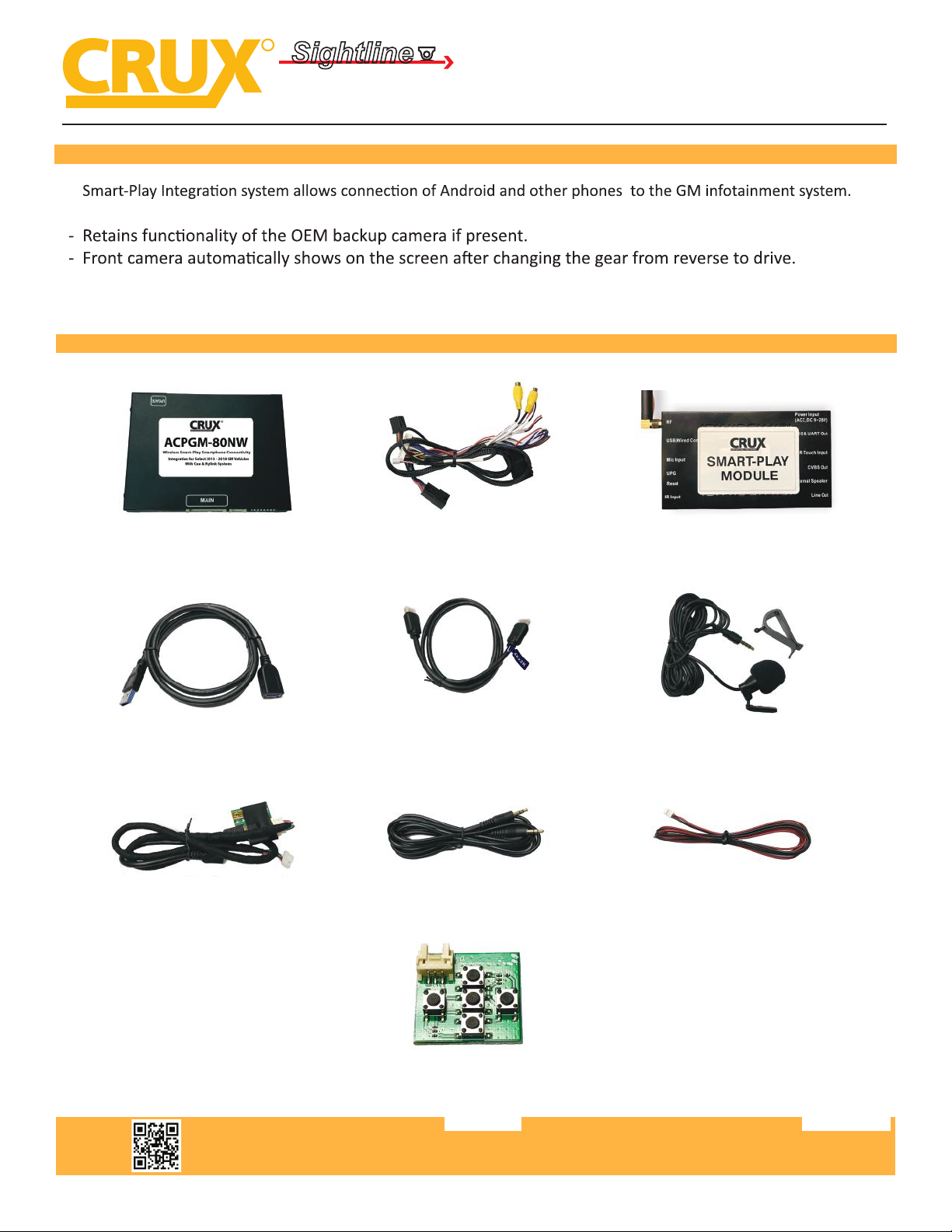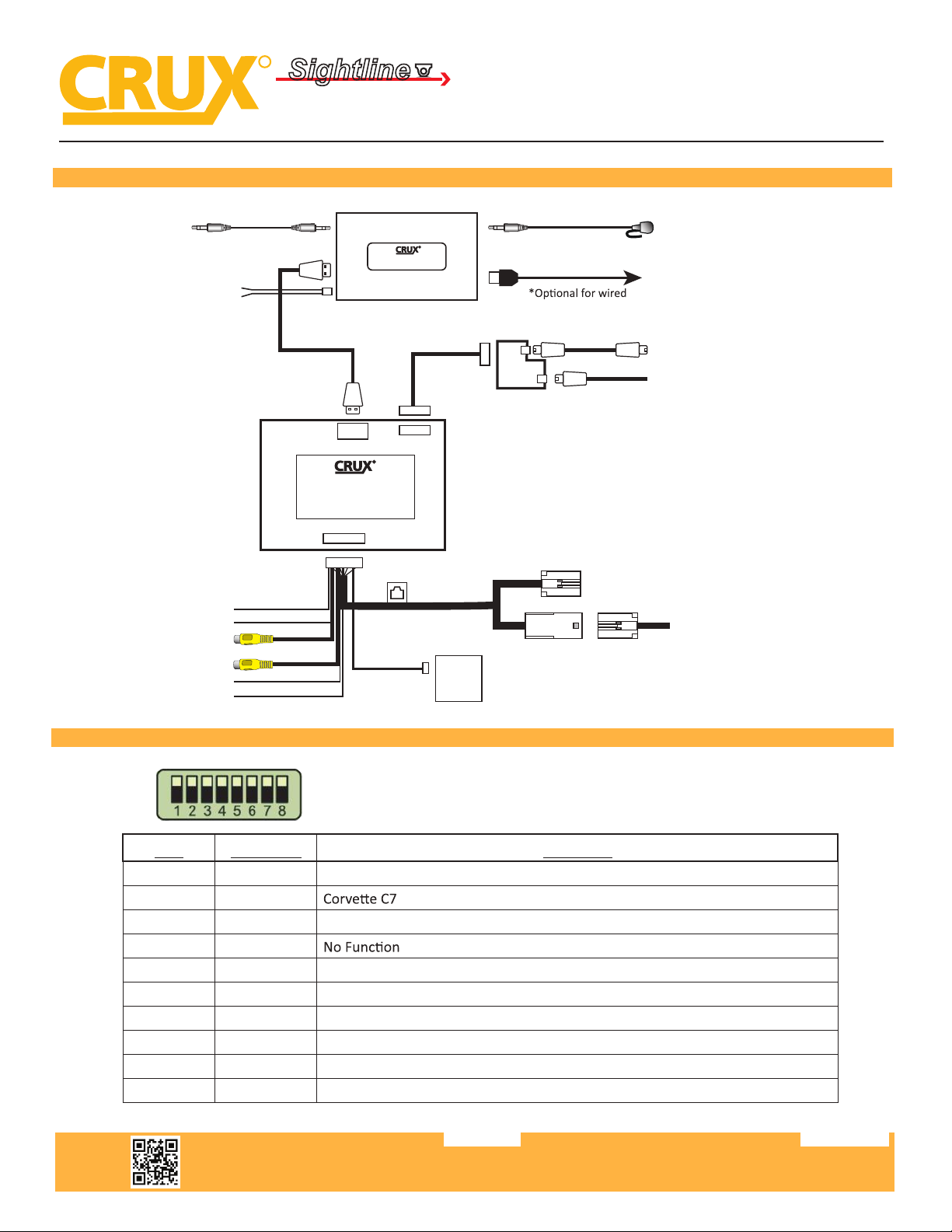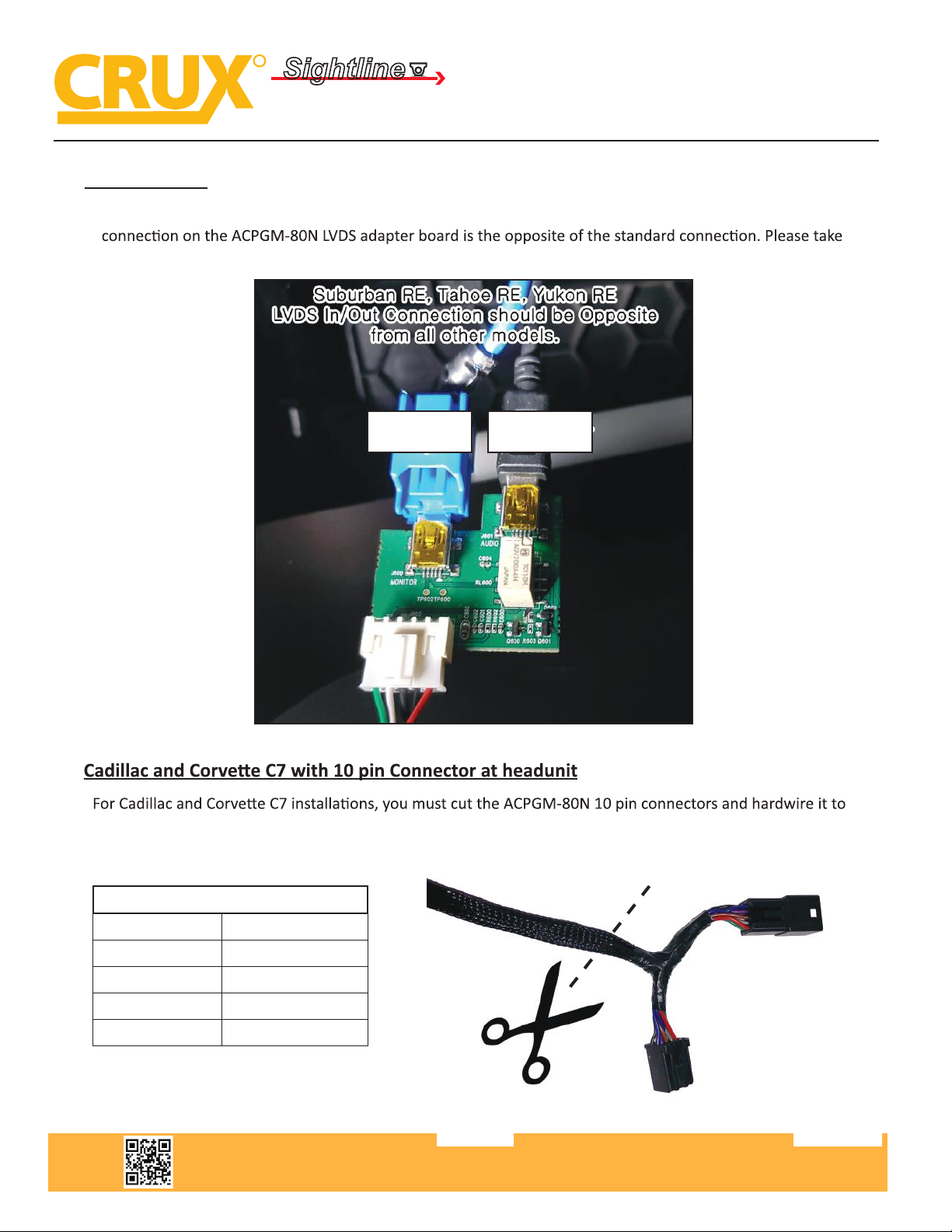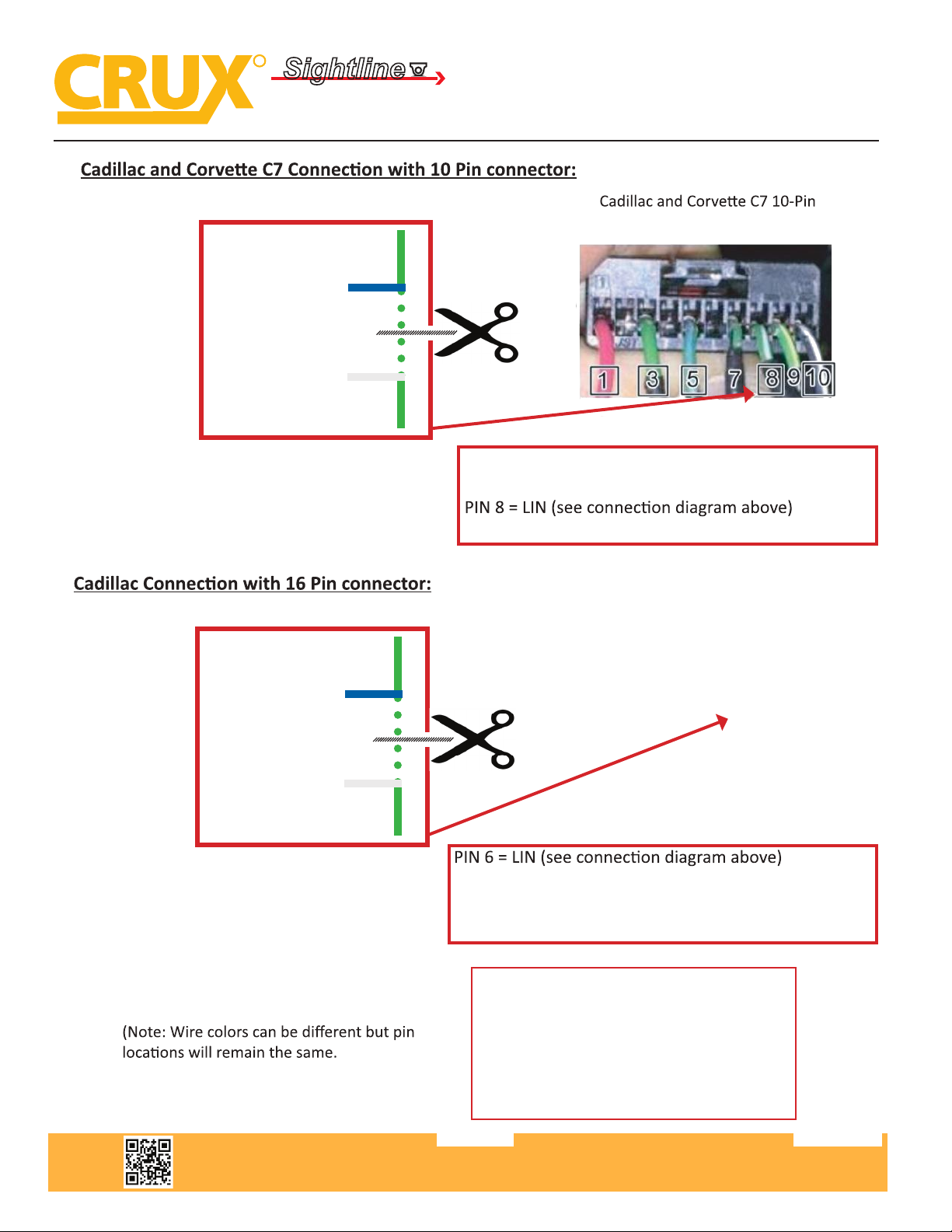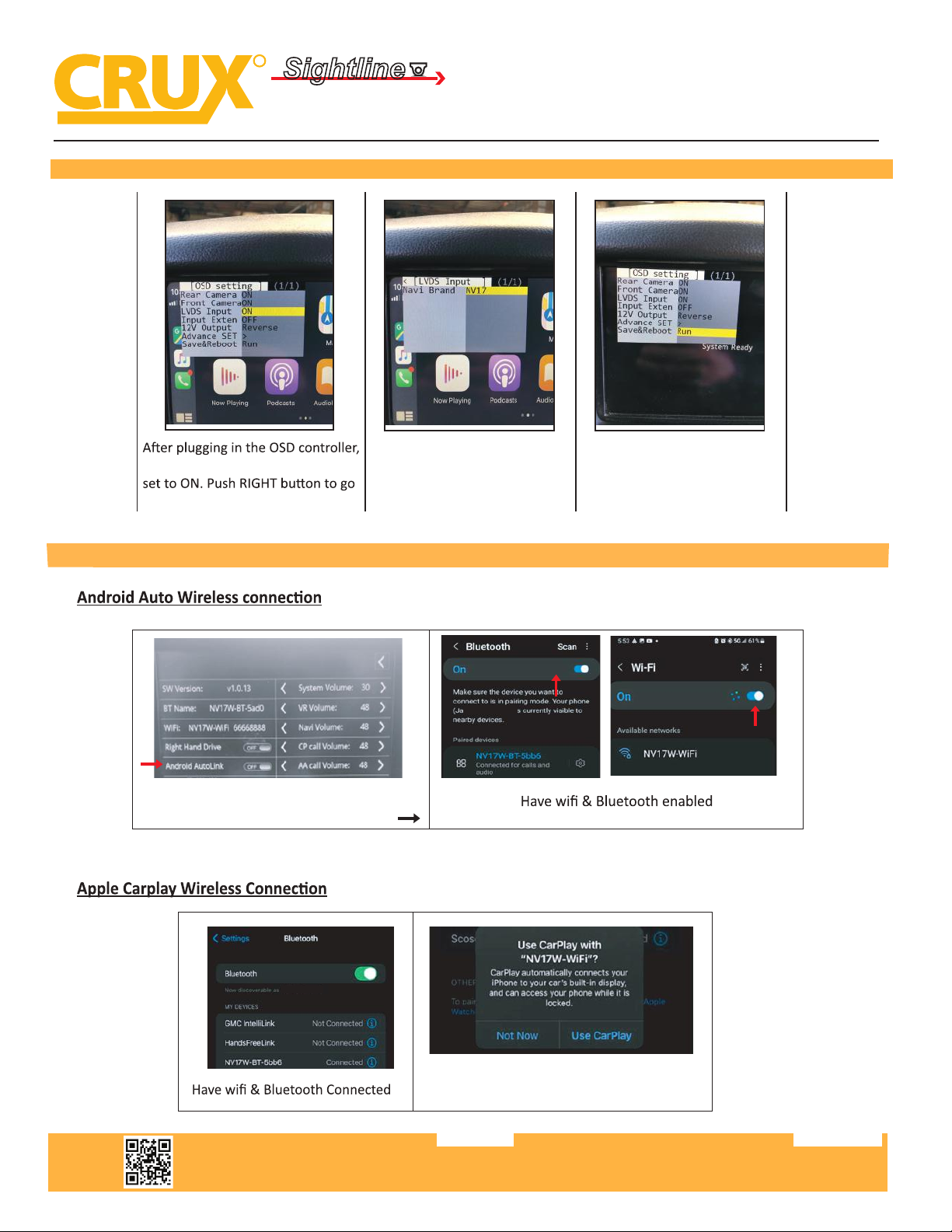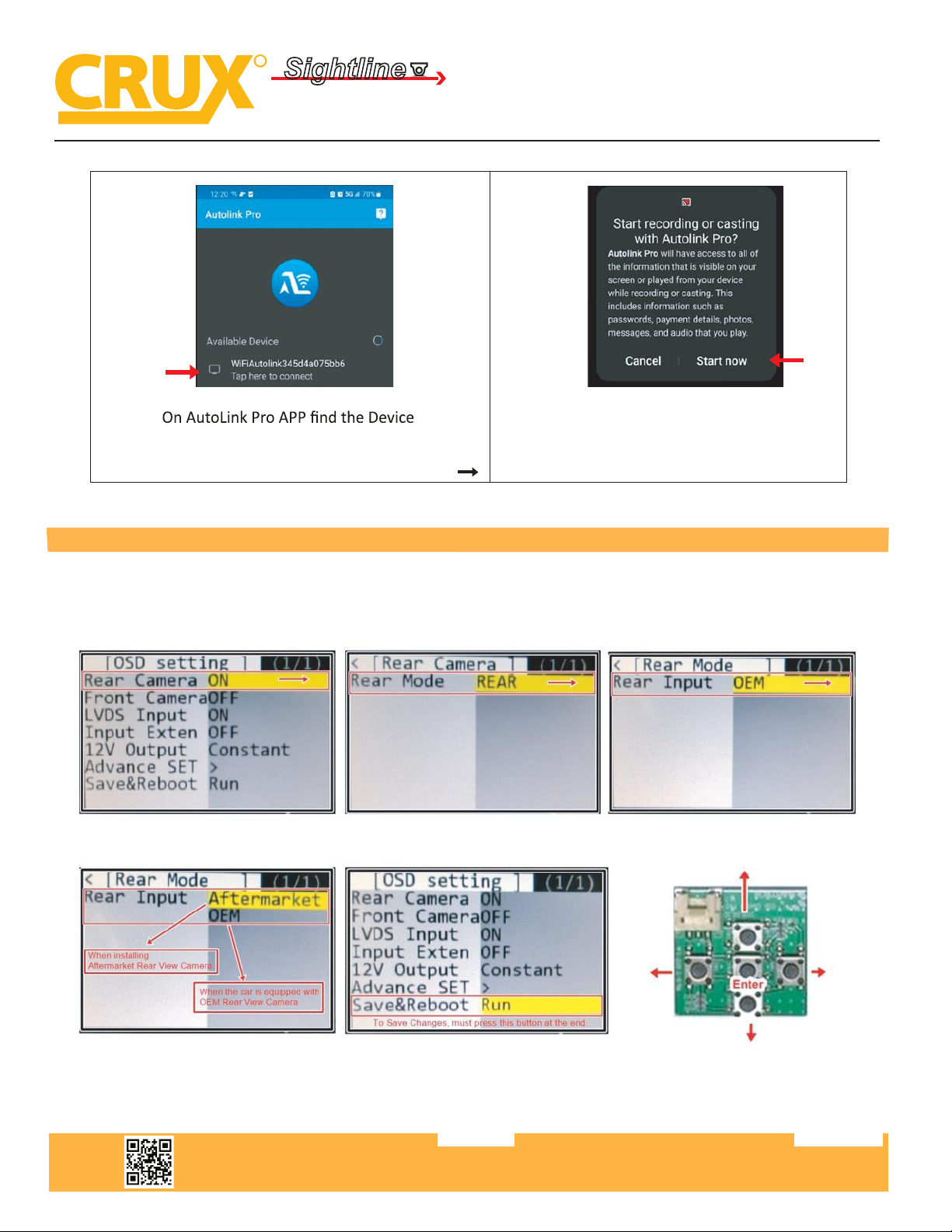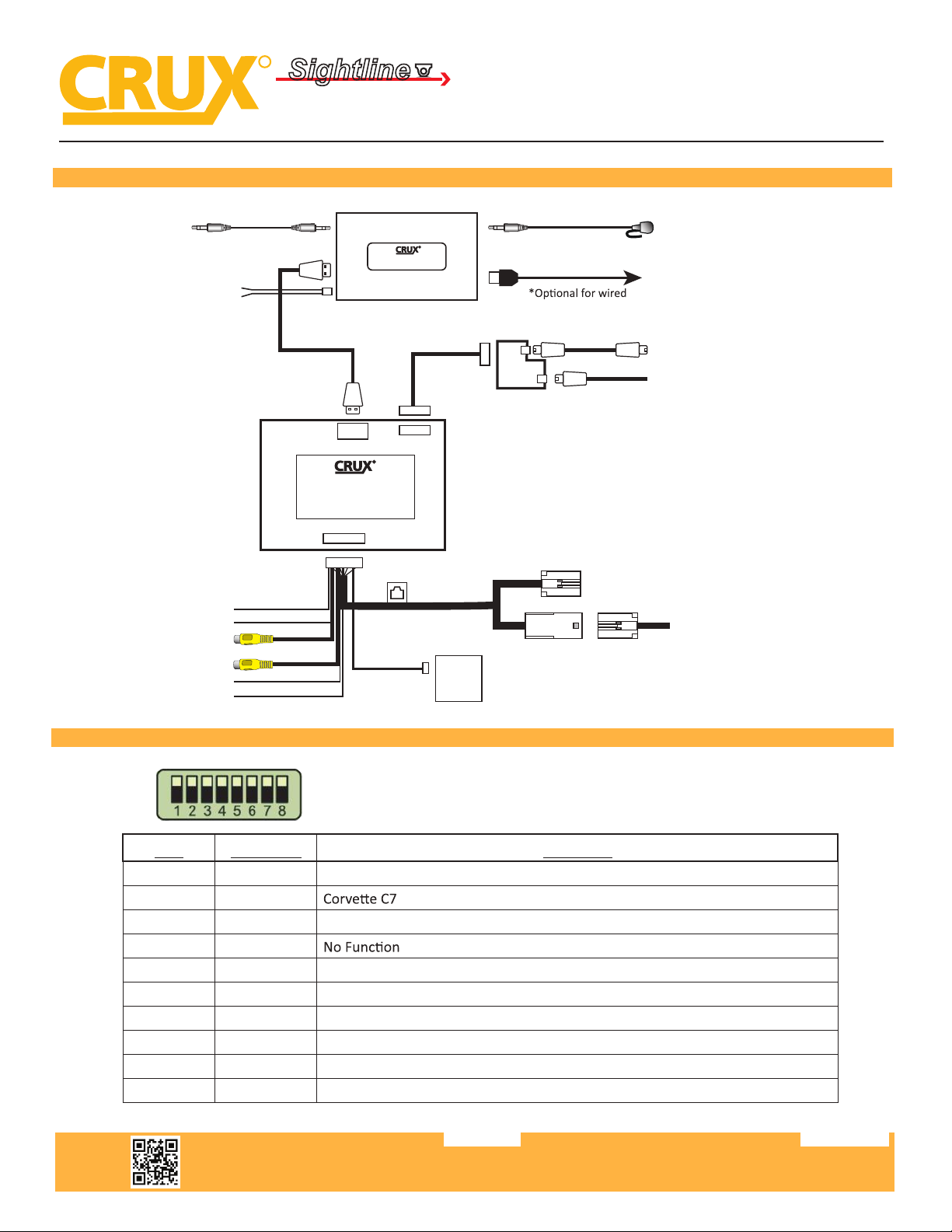
Crux Interfacing Solutions • Chatsworth, CA 91311
phone: (818) 609-9299 • fax: (818) 996-8188 • www.cruxinterfacing.com
rev.0512222 of 12
WIRING DIAGRAM:
R
INTERFACING SOLUTIONS
Sightline
Multi View Integration
MAIN
ACPGM-80NC
Smart-Play / Android Auto Integration
for GM Vehicles with CUE & MyLink Systems
R
INTERFACINGSOLUTIONS
V IDEO
REAR CAMERA
FRONT CAMERA
Front Camera
12V Power & Ground
Rear Camera
12V Power & Ground
OSD
CONTROL
PAD
OSD Control Pad is used to
adjust the settings. Must be
unplugged and stored after.
LVDS
Adapter
Cable
To the LVDS Connector
behind top side of radio
From the LVDS Connector
behind top side of radio
To the 10-pin connector
behind top side of radio
From the 10-pin connector
behind top side of radio
Fuse
***See Special Note on page 3 regarding LVDS connections on RE models***
Red
Red
Black
Black
Multi/IO
HDMI
Smart-Play Module
R
INTERFACINGSOLUTIONS
HDMI
Power Port
+12V ACC (Red)
GND (Black)
Aux Cable
To factory
Aux Input
Microphone
Original Smartphone
Cable To Smartphone
ACPGM-80NW
Smart-Play Integration with Multi Camera Inputs
for Select 2013-2018 GM Vehicles with CUE & MyLink Systems
DIP SWITCH SETTINGS:
DIP SETTING VEHICLE
1 to 8 ALL UP Malibu and Volt
1 DOWN
2 DOWN Escalade, CTS-V
3 UP
4 DOWN Cruze (with 8” screen)
5 DOWN Cadillac XT5
6 DOWN Impala, Suburban, Tahoe, Yukon, Sierra, Acadia, Silverado, Yukon (with RSE)
7 DOWN Suburban (with RSE), Tahoe (with RSE)
1 & 5 DOWN Colorado
2 & 5 DOWN Escalade, CTS, CTS-V, SRX (with no OEM front camera)
RSE = Rear Seat Entertainment
carplay or wired AA