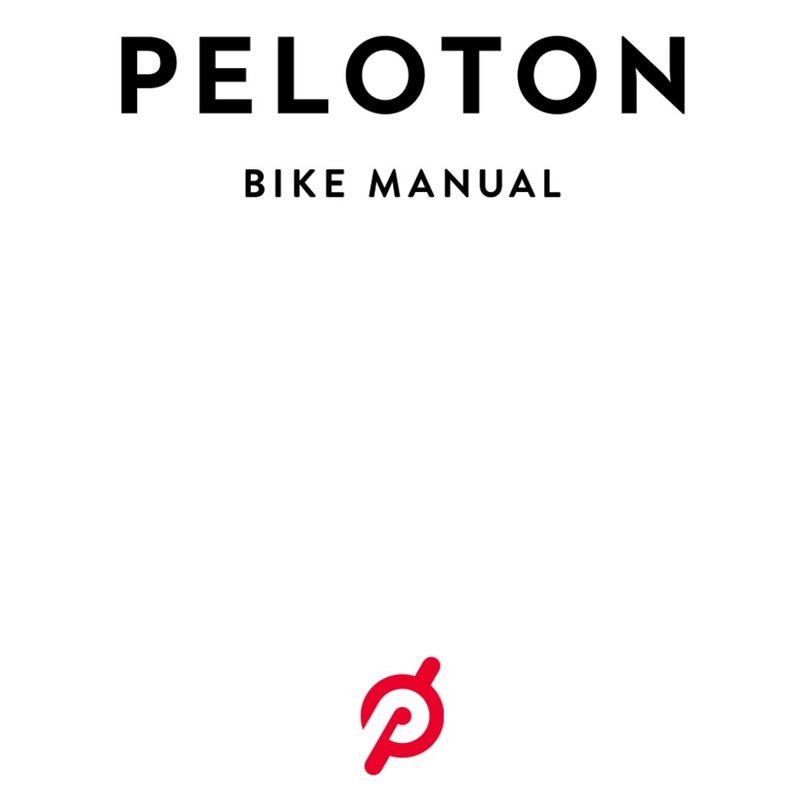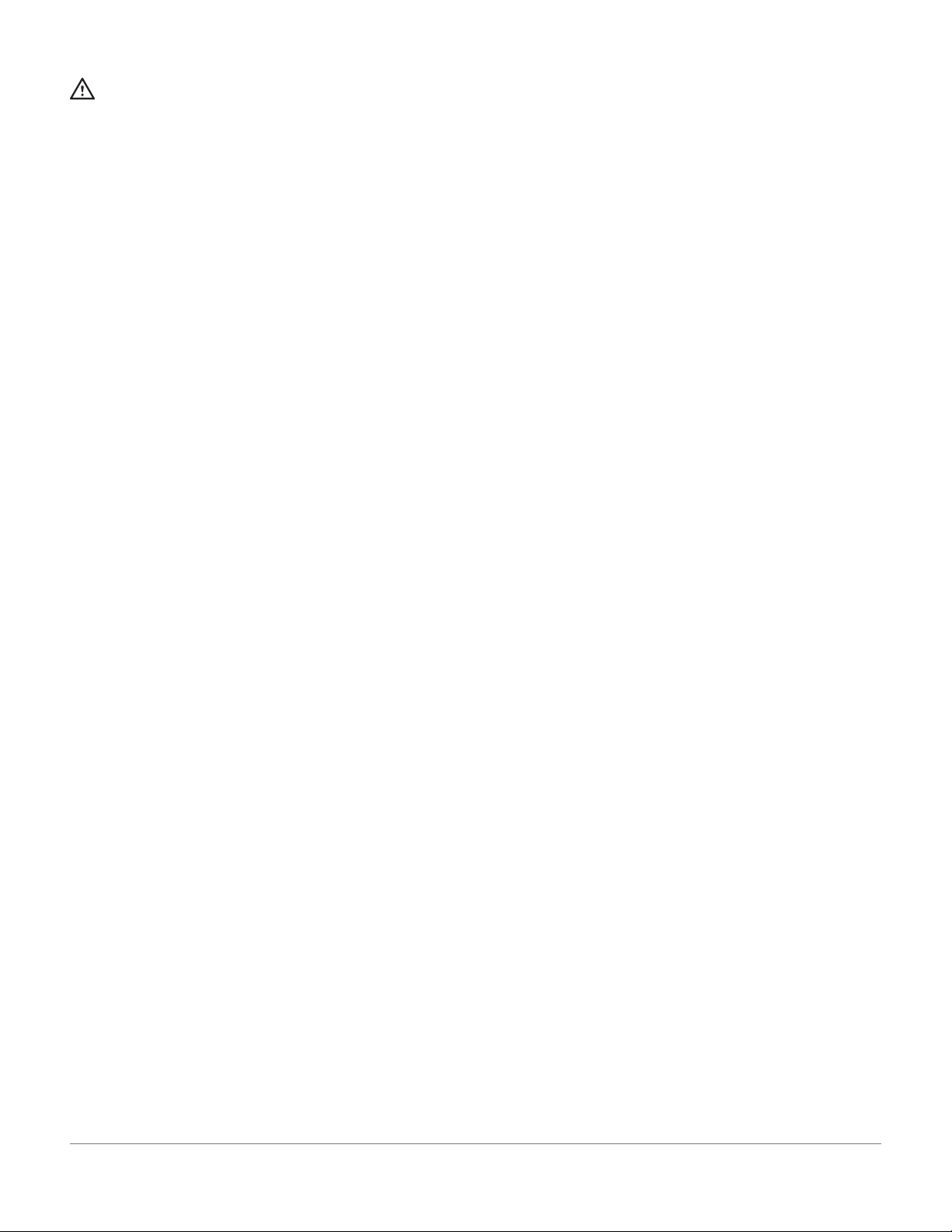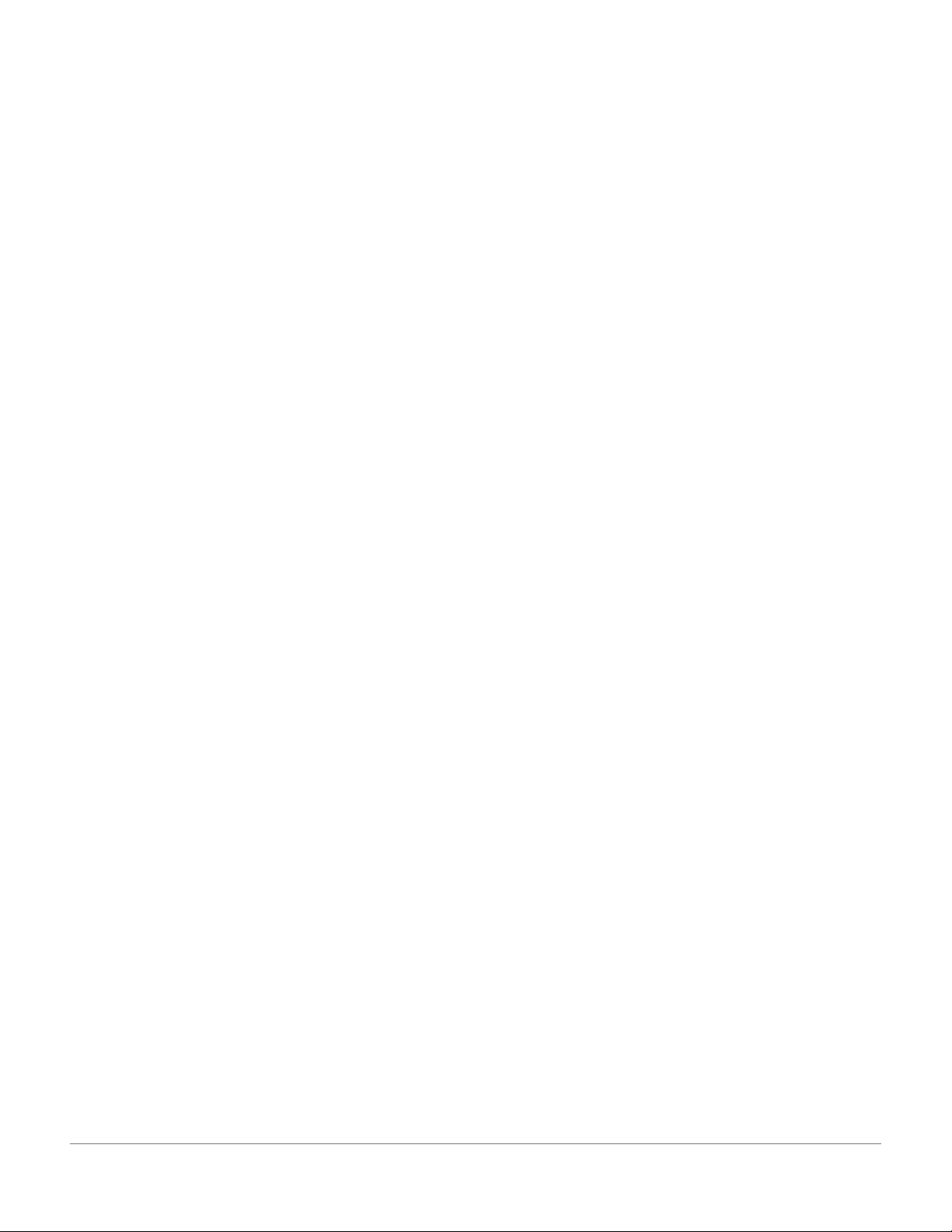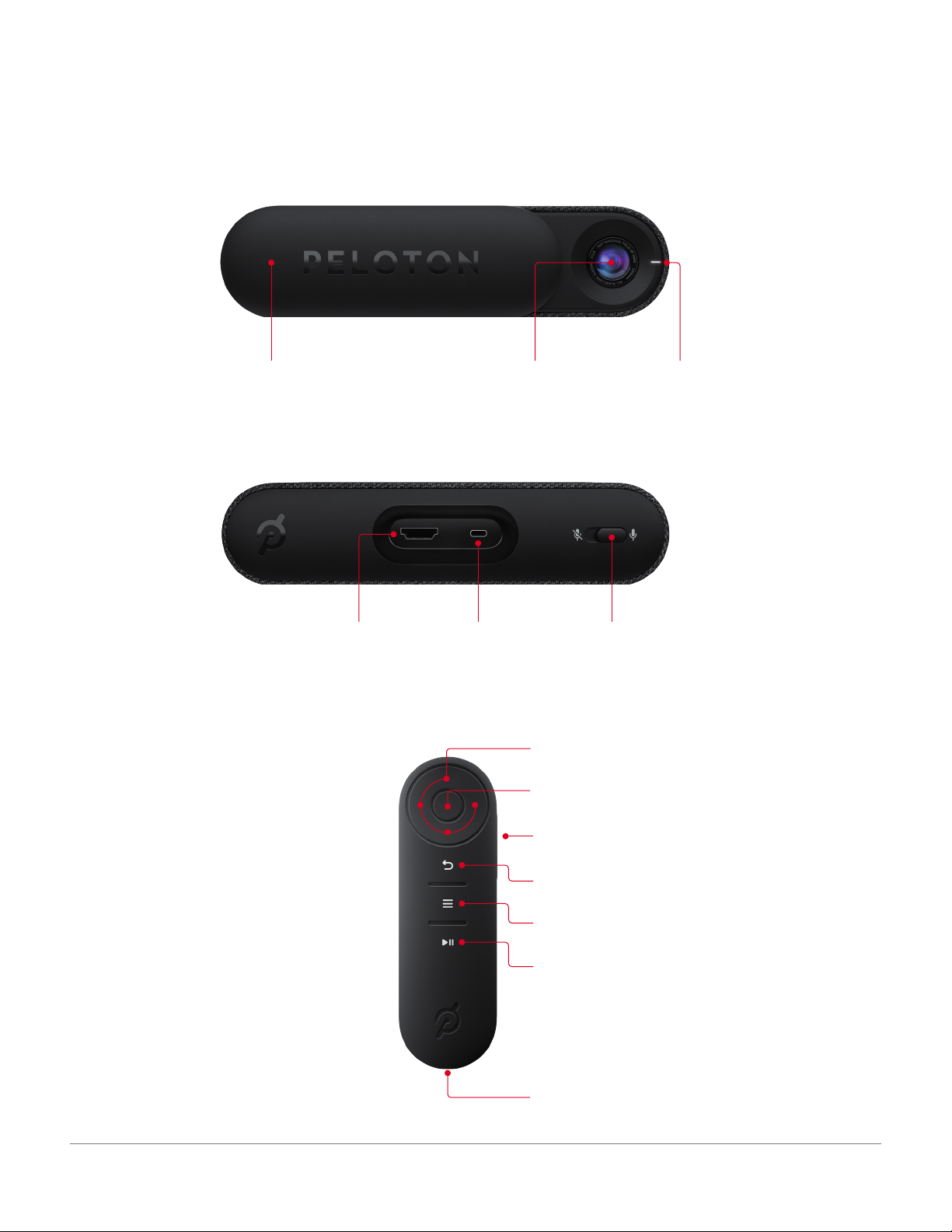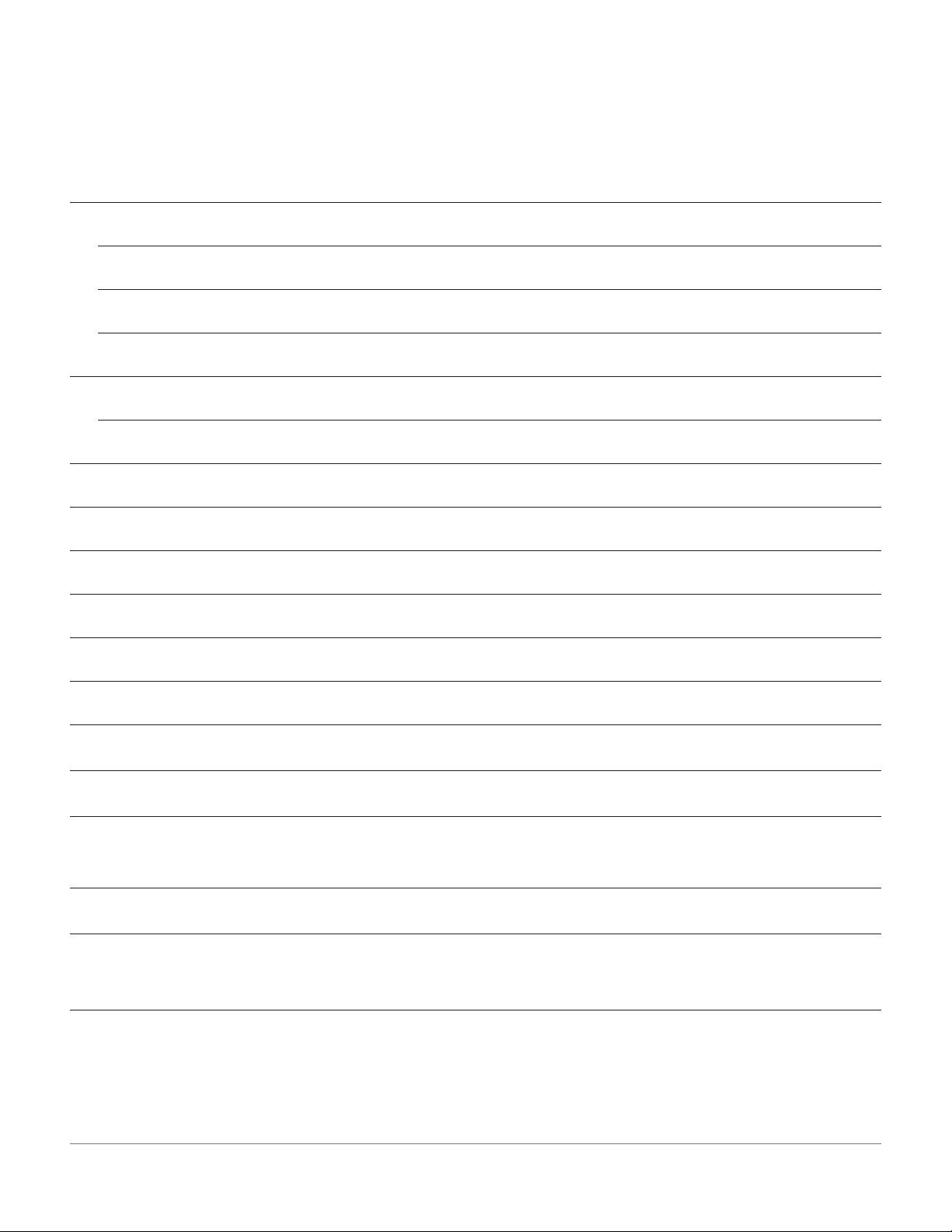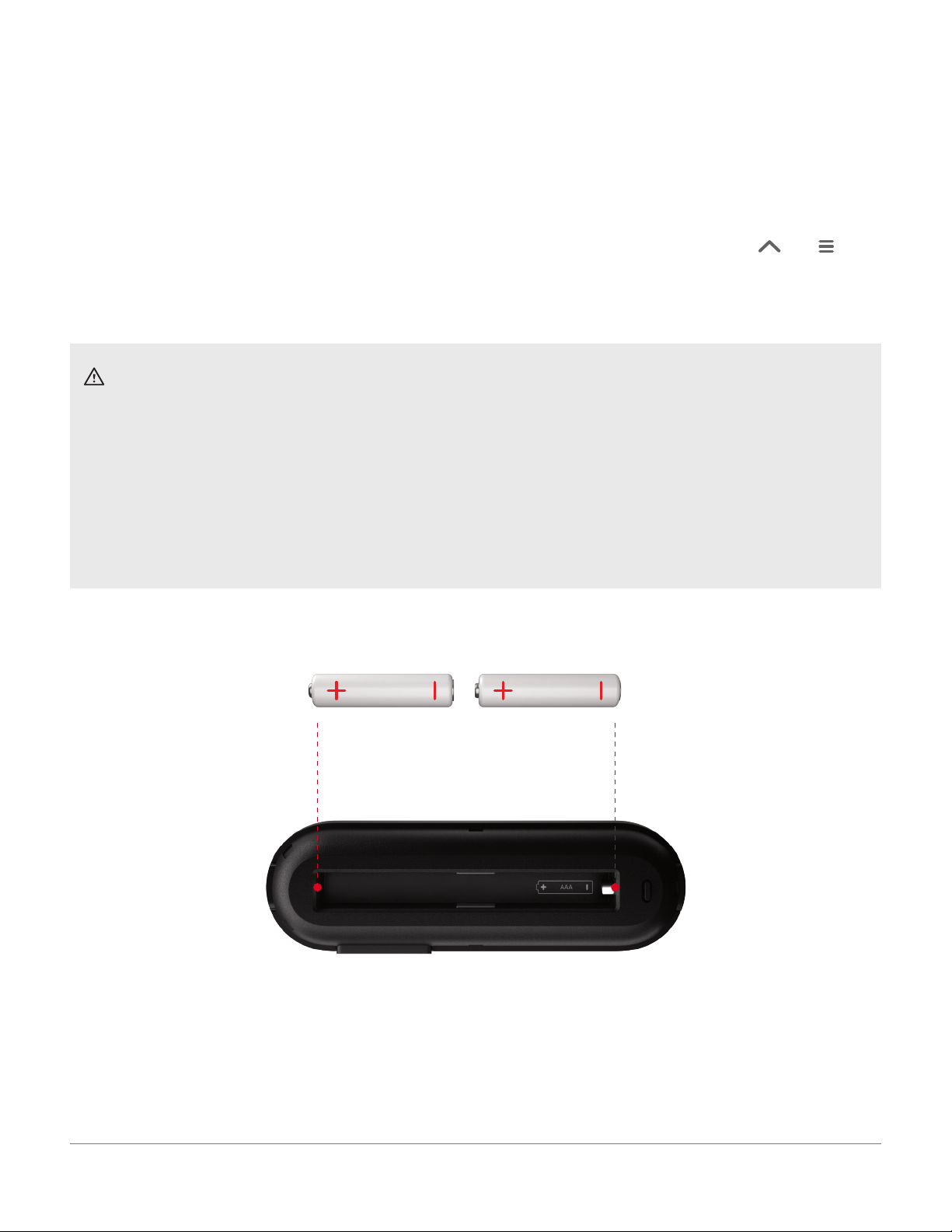WARNINGS AND SAFETY INSTRUCTIONS
READ ALL WARNINGS AND INSTRUCTIONS BEFORE USING THE PELOTON GUIDE.
IMPROPER USE CAN VOID THE LIMITED WARRANTY.
Consult a physician before beginning a new fitness plan or if you have any preexisting condition which might be affected by use of the
Peloton Guide. Consult a physician before using a heart rate sensor if you have a pacemaker or other implanted electronic device.
Incorrect or excessive exercising may result in serious injury or death. If you experience faintness, chest pain, shortness of breath, or
any other adverse health effect, stop exercising immediately and consult a physician.
The Peloton Guide is not a medical device and is not intended to diagnose, treat, mitigate, cure or prevent disease, disorder or
abnormal physical state or any of their symptoms.
Metrics on the screen, including heart rate monitoring, may be inaccurate. Values should be used for reference only.
Keep your workout area clear and free of obstructions. If working out with others, keep at least an arm’s length apart at all times to
avoid injury.
No one under the age of 16 should use the Peloton Guide, unless under adult supervision and participating in a class that is specifically
designed and labeled as appropriate for the user’s age.
Only join and participate in classes or activities that are appropriate for the age and fitness level of all participants.
Do not disassemble. Taking apart the Peloton Guide could create a risk of injury or electric shock.
Do not use Peloton Guide or any accompanying components if they are damaged, faulty, or contaminated by foreign material such as
dust, water, or dirt.
Use only the power cord and power adapter that come with the Peloton Guide. If the power cord or adapter is damaged, stop using
immediately and contact Peloton Member Support.
Recycle used batteries promptly and in accordance with local regulations. Replace only with new batteries of the same type and model
number. Do not expose batteries to heat or moisture. Do not use batteries that appear to be damaged or leaking. Keep batteries out of
reach of children at all times.
Do not install the Peloton Guide on a freestanding television. Doing so could cause the freestanding television to tip over. Always install
the Guide on a flat surface or a television securely anchored to a wall.
The Peloton Guide is meant for indoor use only. Do not use outdoors or in a wet or damp location.
SAVE THESE INSTRUCTIONS FOR FUTURE REFERENCE.
WARNINGS AND SAFETY INSTRUCTIONS | 4