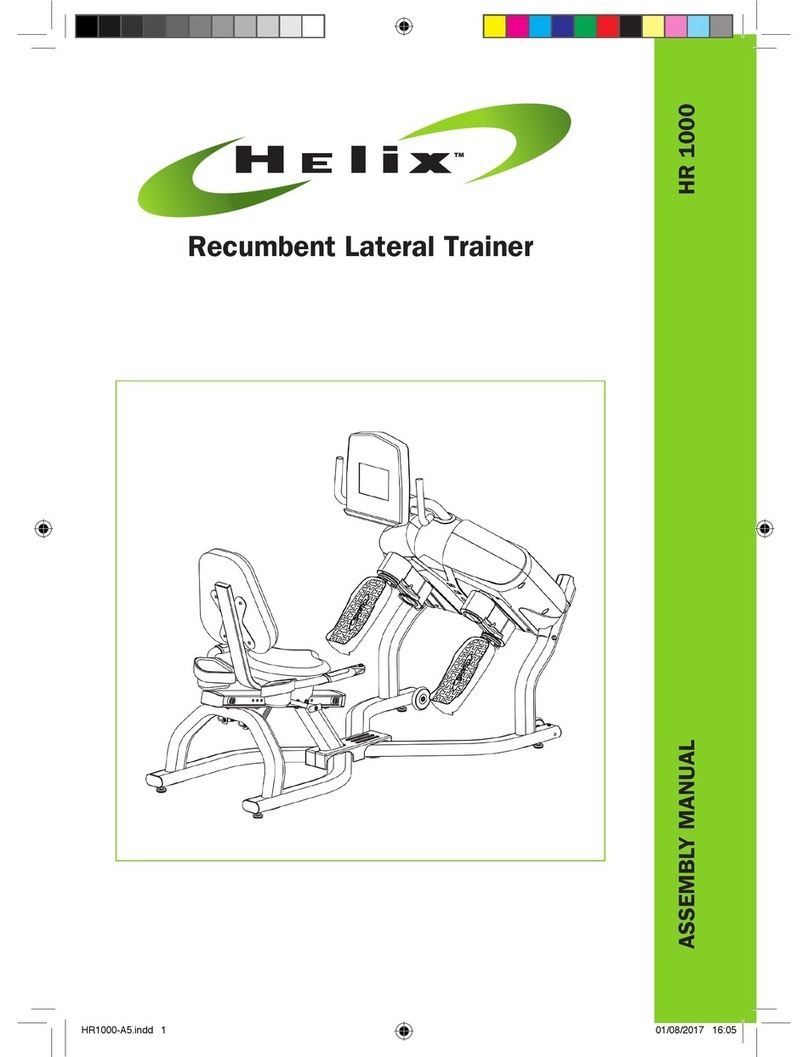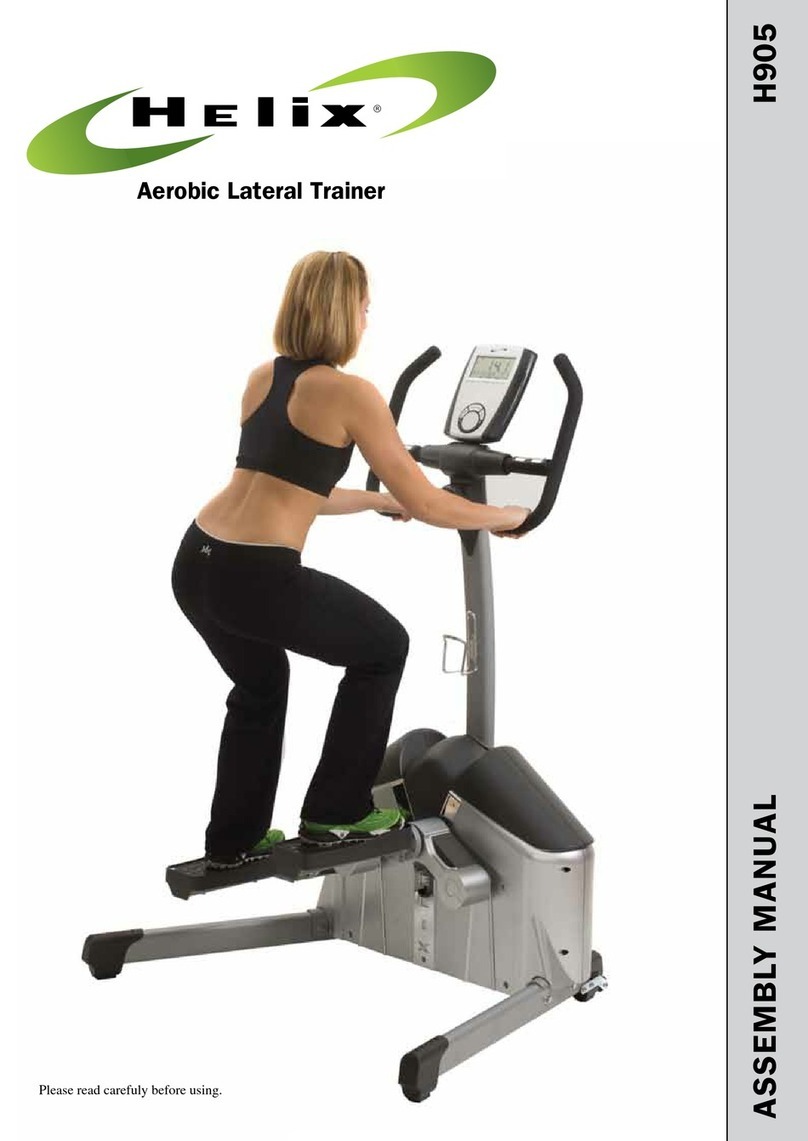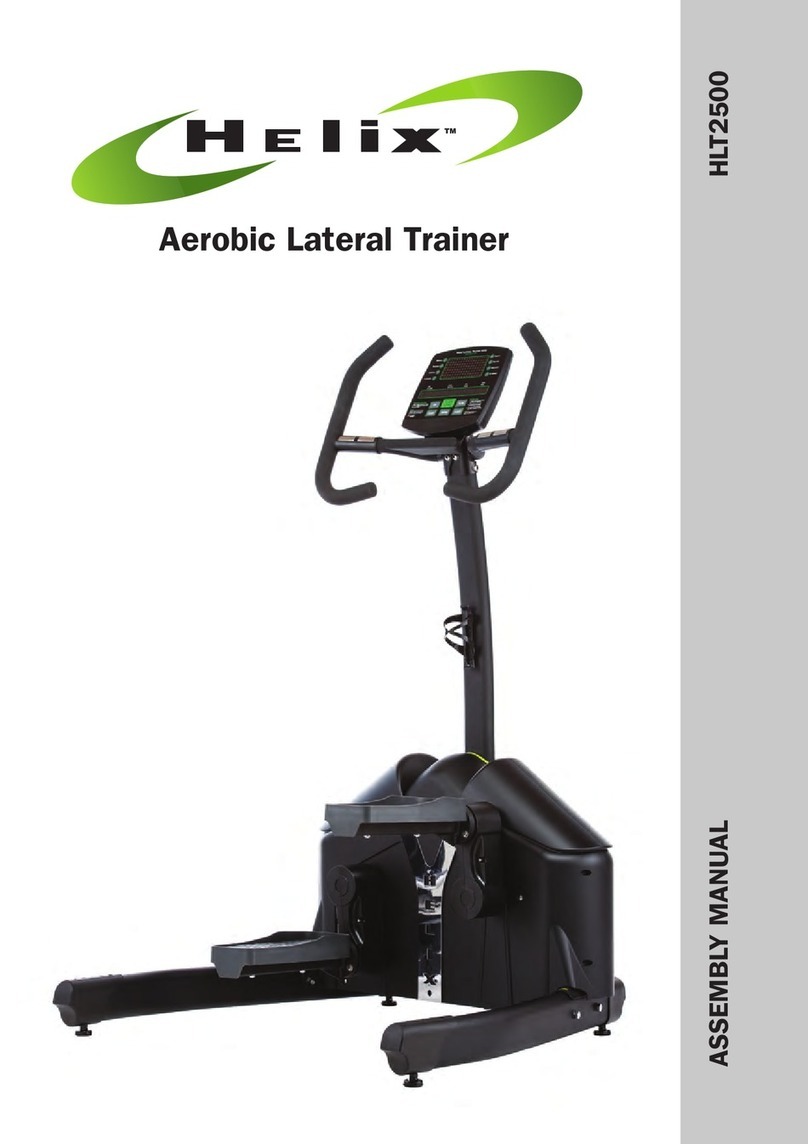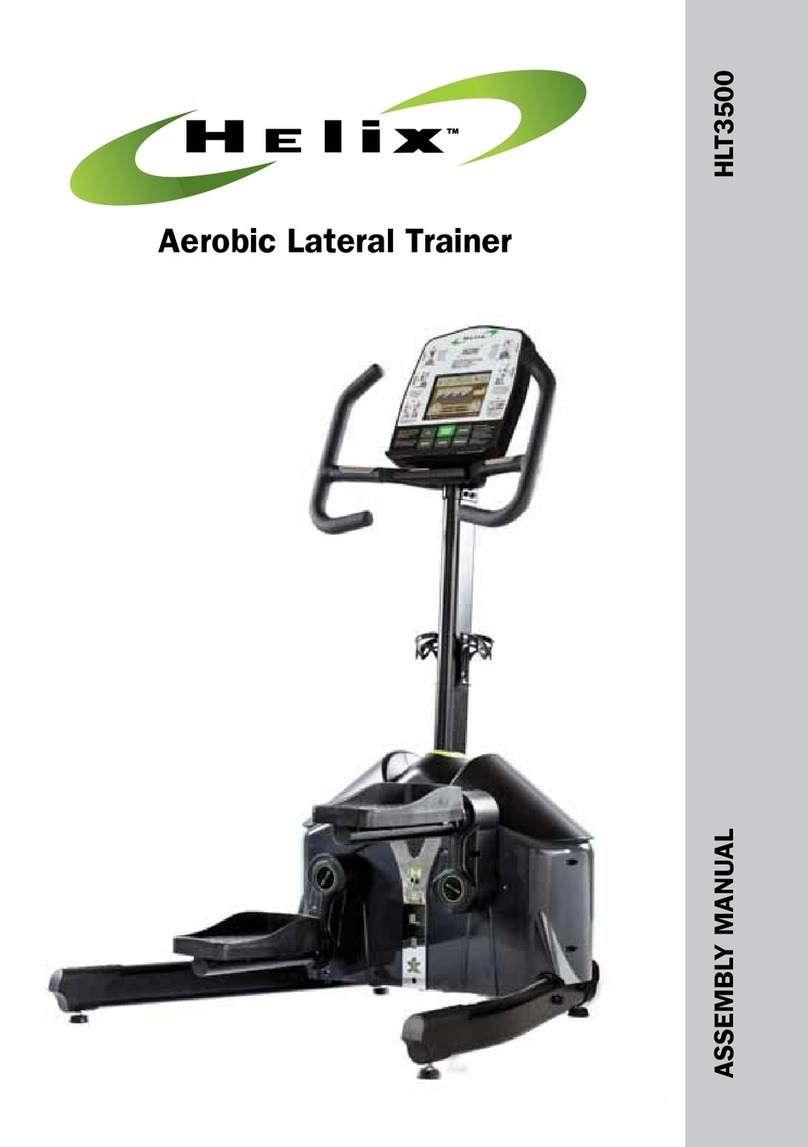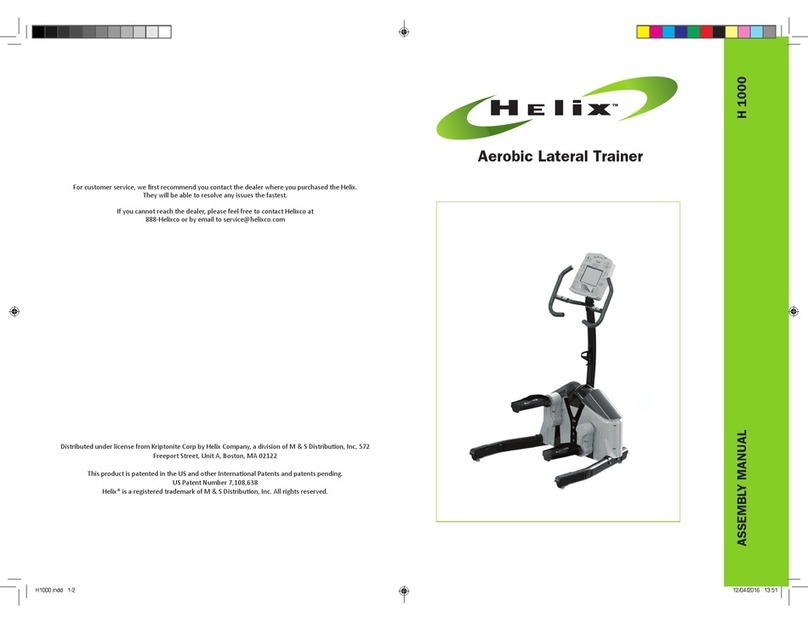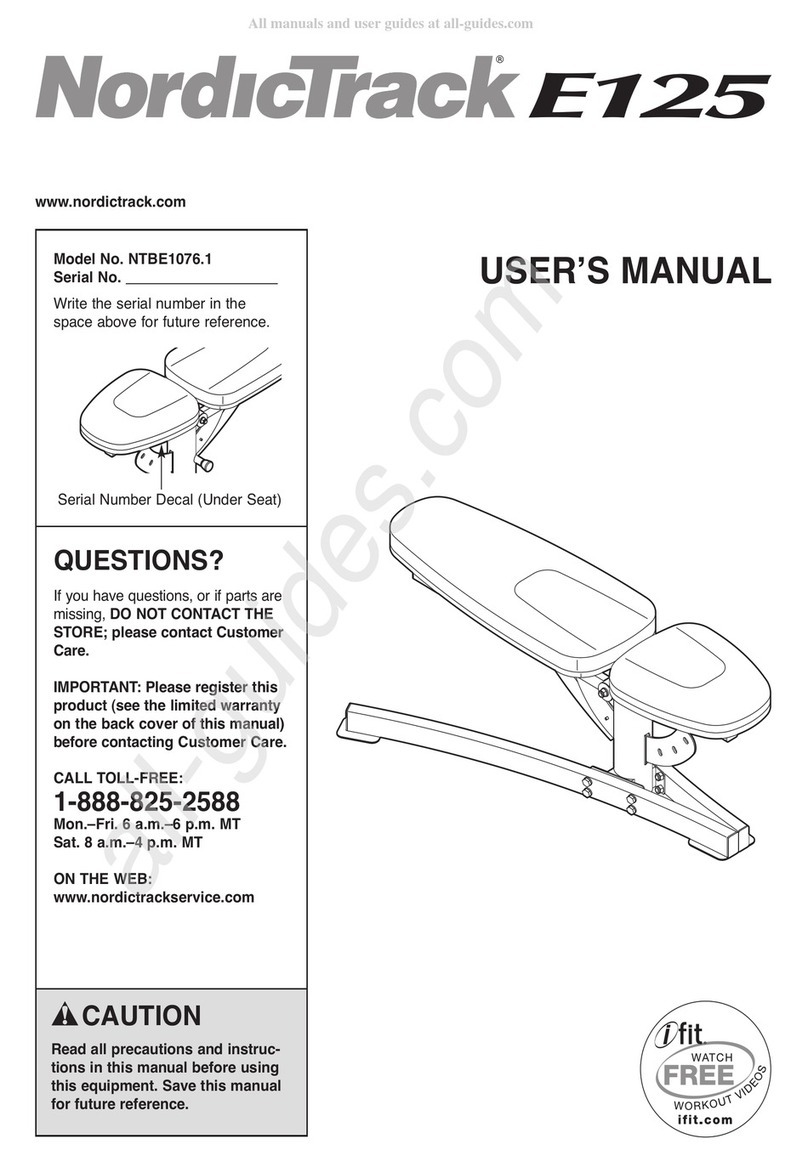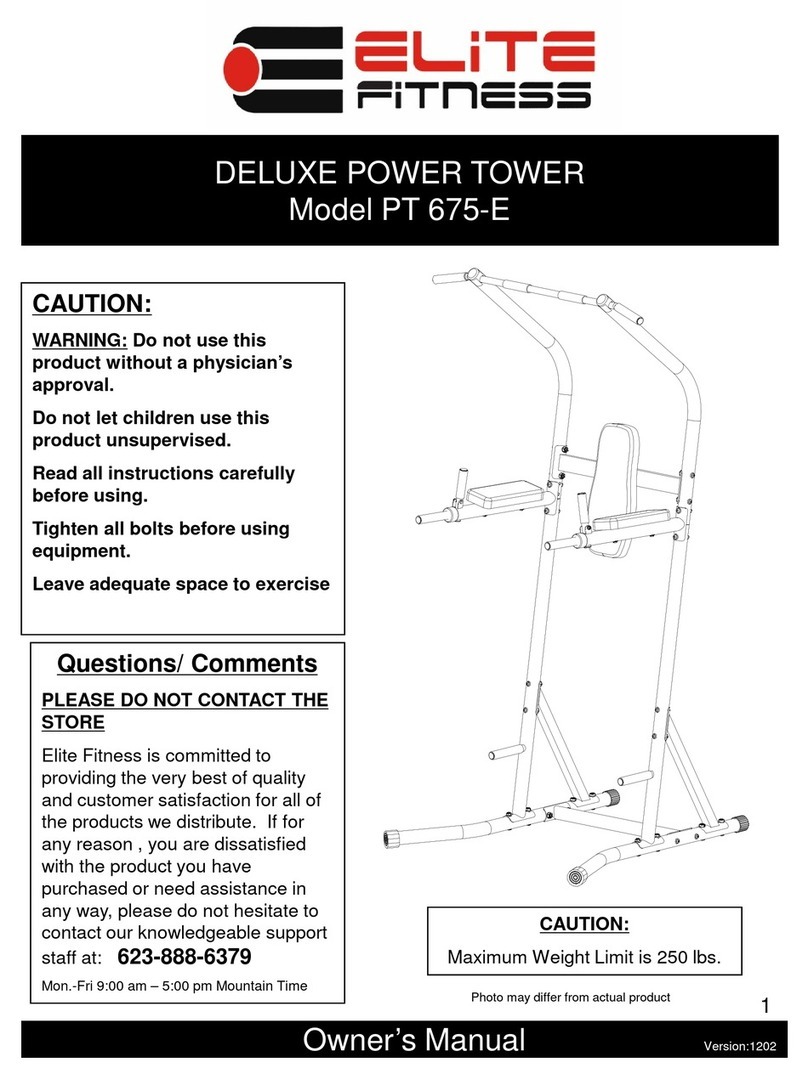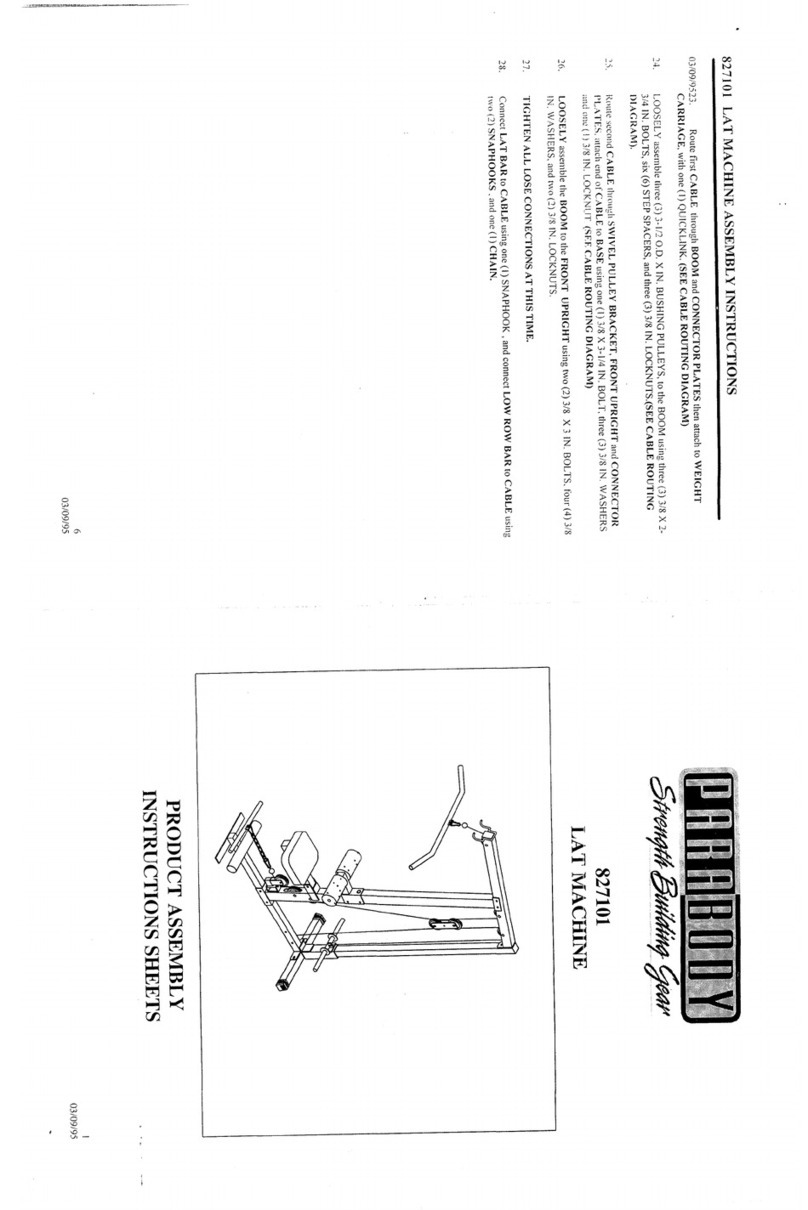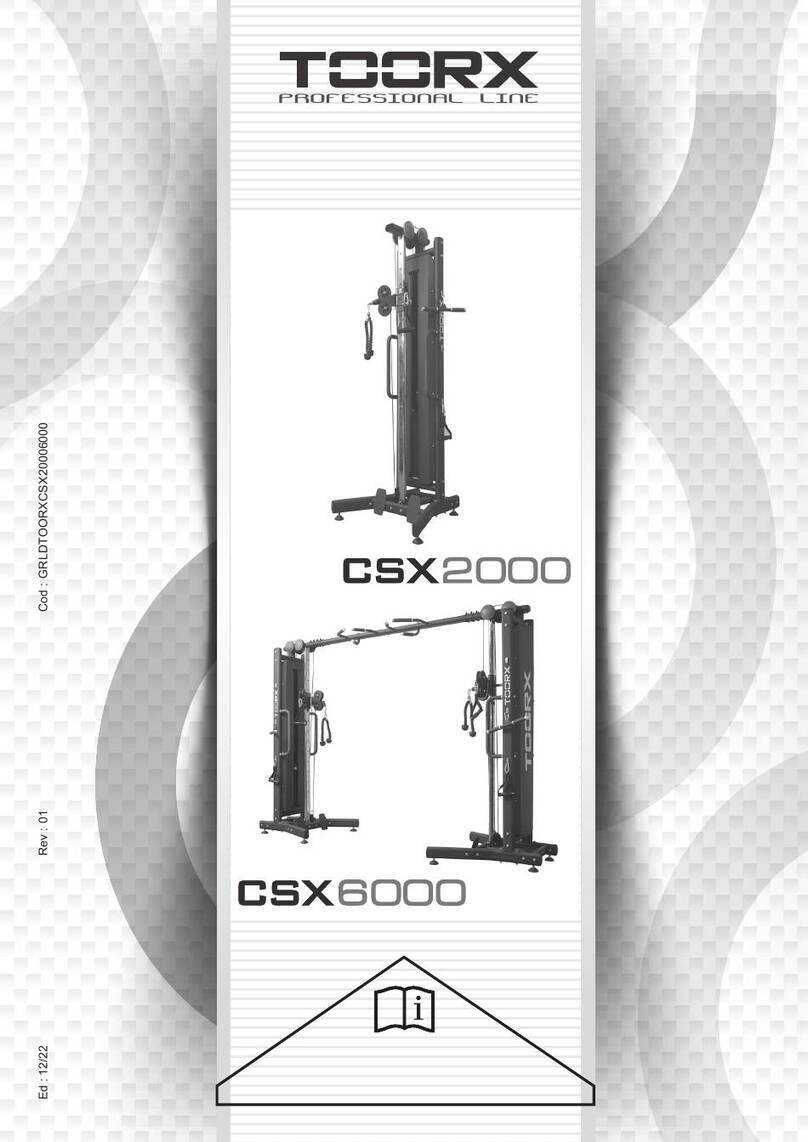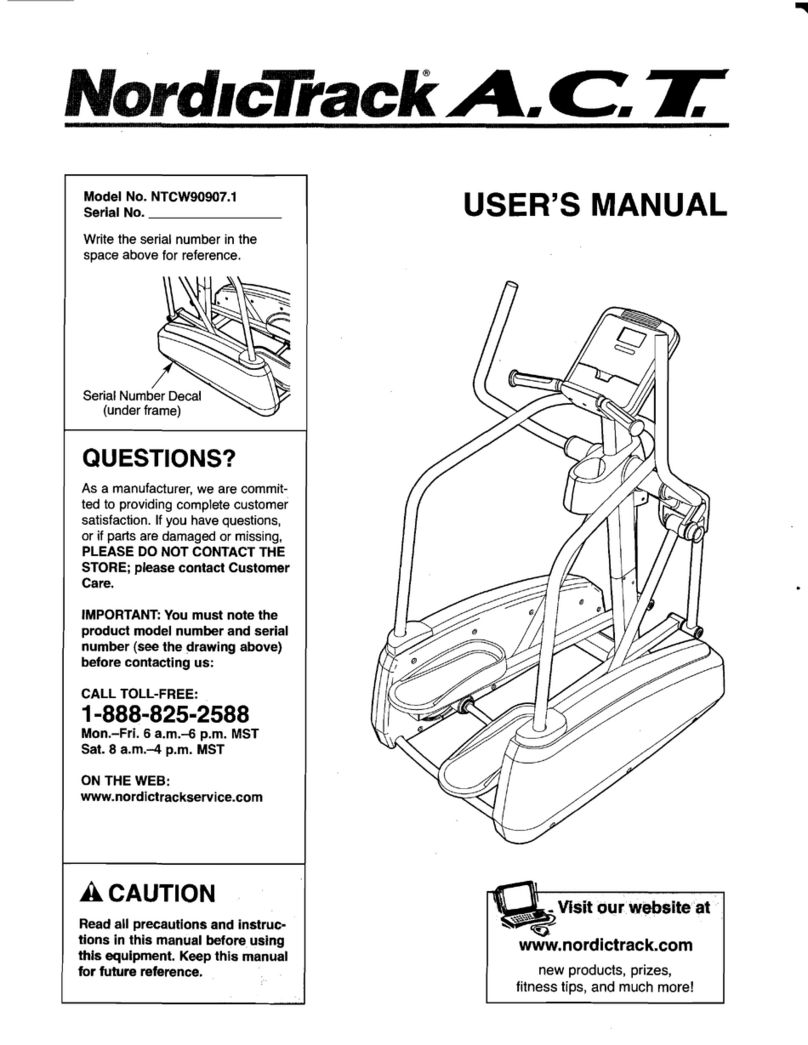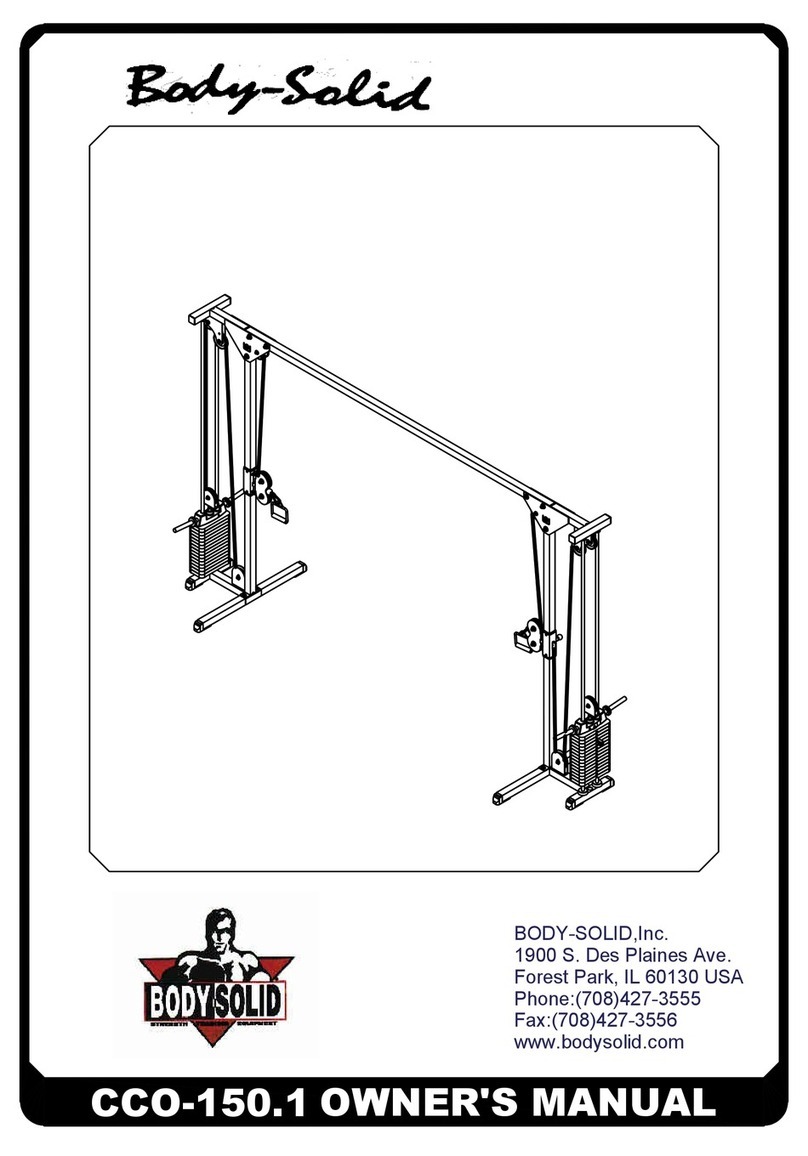HELIX HLT3500 User manual
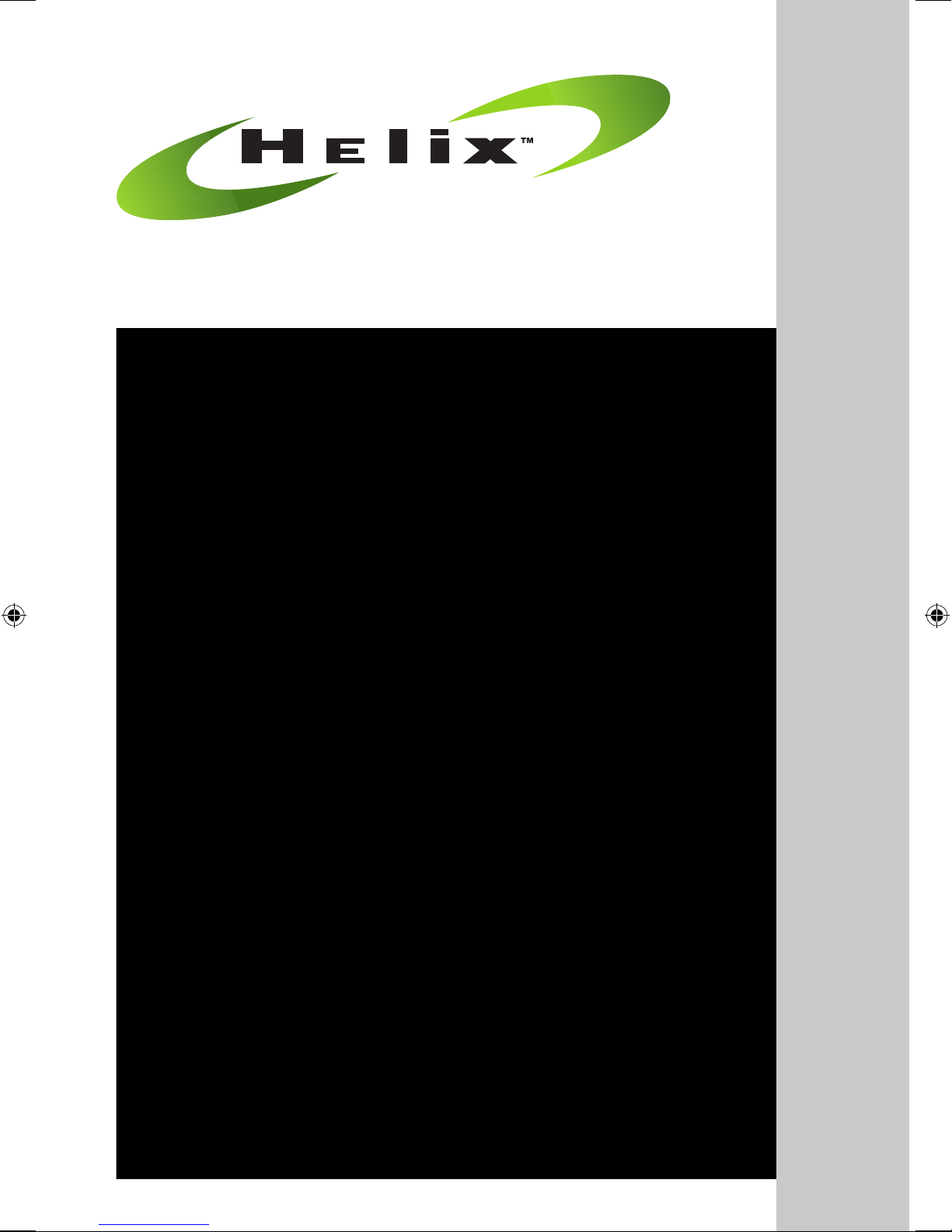
Aerobic Lateral Trainer
ASSEMBLY MANUAL HLT3500
A5-HLT3500.indd 1 14/12/2012 19:48
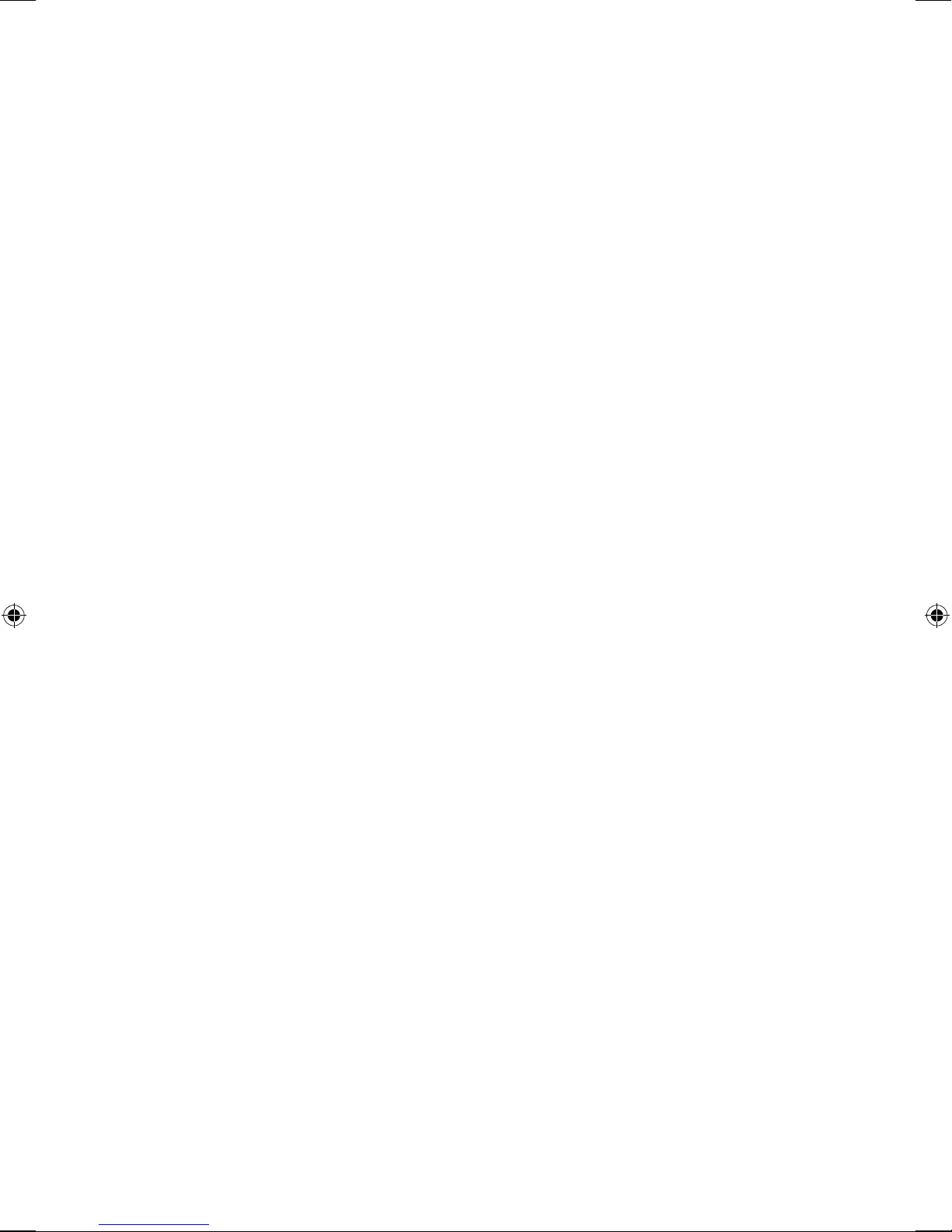
A5-HLT3500.indd 2 14/12/2012 19:48
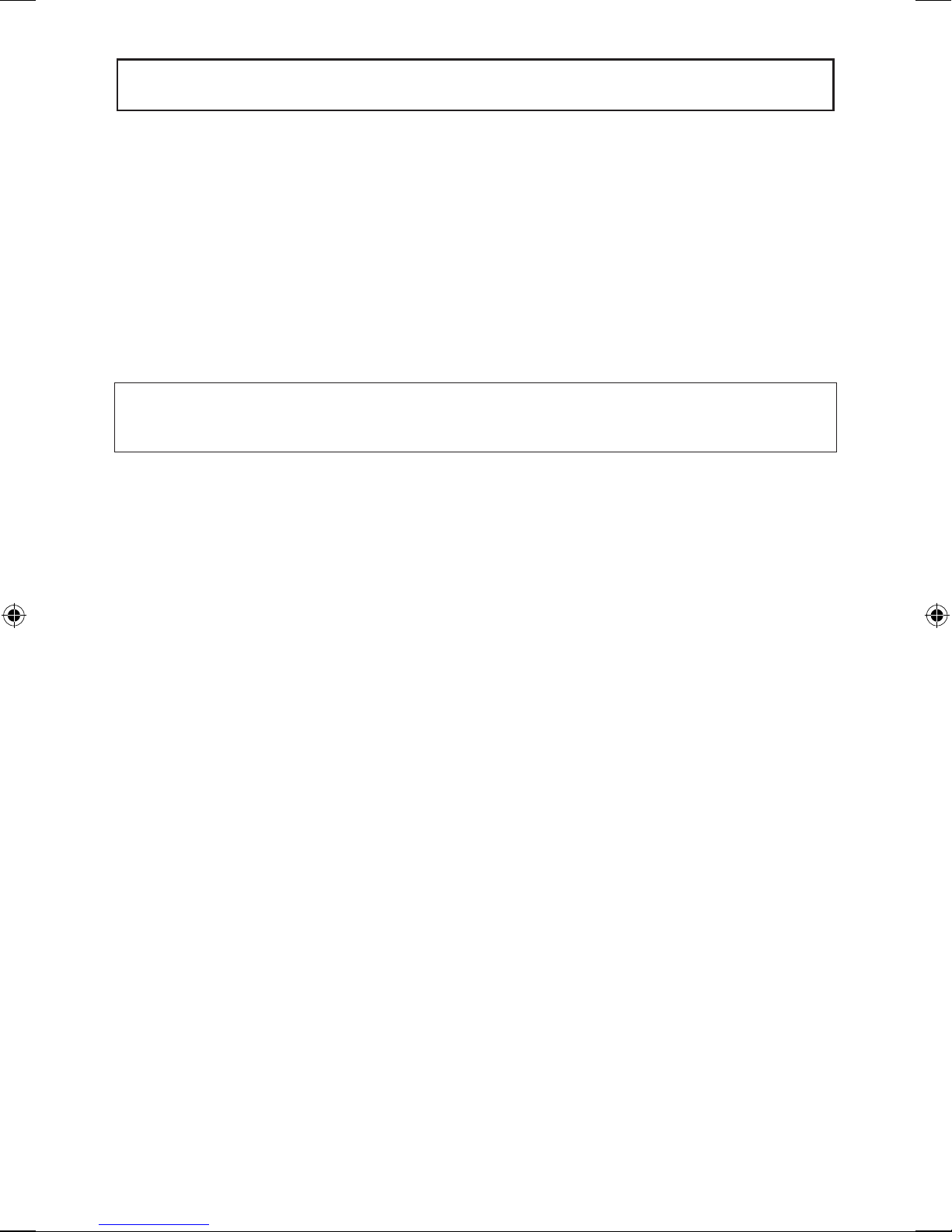
TABLE OF CONTENTS
- 3 -
1 Important safety information and Precautions 3
Weight Limit Capacities and Warnings 3
2 Before you begin and Unpacking Information 4
Pre-Assembly Check List and Drawing 4
3 Assembly Instructions 5-12
4 Computer and Computer Operations 14-19
READ ALL INSTRUCTIONS BEFORE USING
THIS OWNER’S MANUAL CONTAINS ASSEMBLY, OPERATION, MAINTENANCE AND SAFETY INFORMATION. IN THE
INTEREST OF SAFETY, PLEASE MAKE CERTAIN THAT YOU READ AND UNDERSTAND ALL THE INFORMATION BELOW.
IMPORTANT SAFETY PRECAUTIONS
1. Read the OWNER’S OPERATING MANUAL and all accompanying literature and follow it carefully before using
your machine.
2. Inspect your exercise machine prior to exercising to ensure that all nuts and bolts are fully tightened before
each use.
3. Most exercise equipment is not recommended for small children. Children should not use the machine unless
they are under adult supervision.
4. Exercise equipment has moving parts. In the interest of safety, keep others, especially children, at a safe
distance while exercising.
5. Warm up 5 to 10 minutes before each workout and cool down 5 to 10 minutes afterward.
This allows your heart rate to gradually increase and decrease and will help prevent straining muscles.
6. Never hold your breath while exercising. Breathing should remain at a normal rate in conjunction with the
level of exercise being performed.
7. Rest adequately between workouts. Muscles tone and develop during these rest periods.
Beginners should work out twice a week and increase gradually to 4 or 5 times per week.
8. Remove all jewelry, including rings, chains and pins before commencing exercise.
9. Alwayswearsuitableclothingandfootwearduringexercise.Donotwearloosettingclothingthatcould
become entangled with the moving parts of your exercise machine.
IMPORTANT!!!
THE MAXIMUM RECOMMENDED WEIGHT CAPACITY FOR YOUR Helix is 159Kg (350 lbs.) per user.
WARNING: Before commencing with any exercise program, please consult your family physician. If at any time
during exercise you feel faint, dizzy or experience pain, stop and consult your family physician. In the event any of
the above mentioned warnings are breached by the consumer, the manufacturer may use same as a defense to any
claim for injuries, damage or loss. The above warnings are in no way intended to limit or modify the consumer’s
remedies for breach of warranties pursuant to applicable Federal and State Laws of Regulations. They are being
supplied strictly to ensure the safety of the individuals using this product.
A5-HLT3500.indd 3 14/12/2012 19:48

2/ BEFORE YOU BEGIN
- 2 -
IMPORTANT: Read all instructions carefully. Assemble the Helix in accordance with
thestepsinthemanual.Layoutallpartsontheoorpriortoassemblytomakesure
you have all the parts listed below. In case of discrepancy, please contact Customer
Service at 888-435-4926 or service@helixco.com
PRE-ASSEMBLY CHECK LIST
Note: Some parts may be factory pre-assembled.
Item # Description Qty
1. Left and Right Stabilizer Legs 2
2. End Caps Front (F) Rear (R) 4
3. Pedal Assembly 2
4. Main Frame 1
5. Rubber Circle for Dome Cover 1
6. Computer 1
7. Center Upright Tube 1
8. Handlebar Right 1
9. Handlebar Left 1
10. Transport Plate Bolts 4
Item #Description Qty
11. Pedal Frame Bolts 8
12. Computer Mounting Bolts 4
13. Allen Head Tapered Upright Bolts 4
14. Computer Mounting Plate 1
15. Handlebar Allen Head Bolts 10
16. Computer Mounting Bolts 4
17. Water Bottle Holder 1
18. Water Bottle Holder Bolts 2
19. Dome Cover 1
20. Stabilizer Leveling Feet 4
21. Transport Plate Assembly 1
- 4 -
A5-HLT3500.indd 4 14/12/2012 19:48
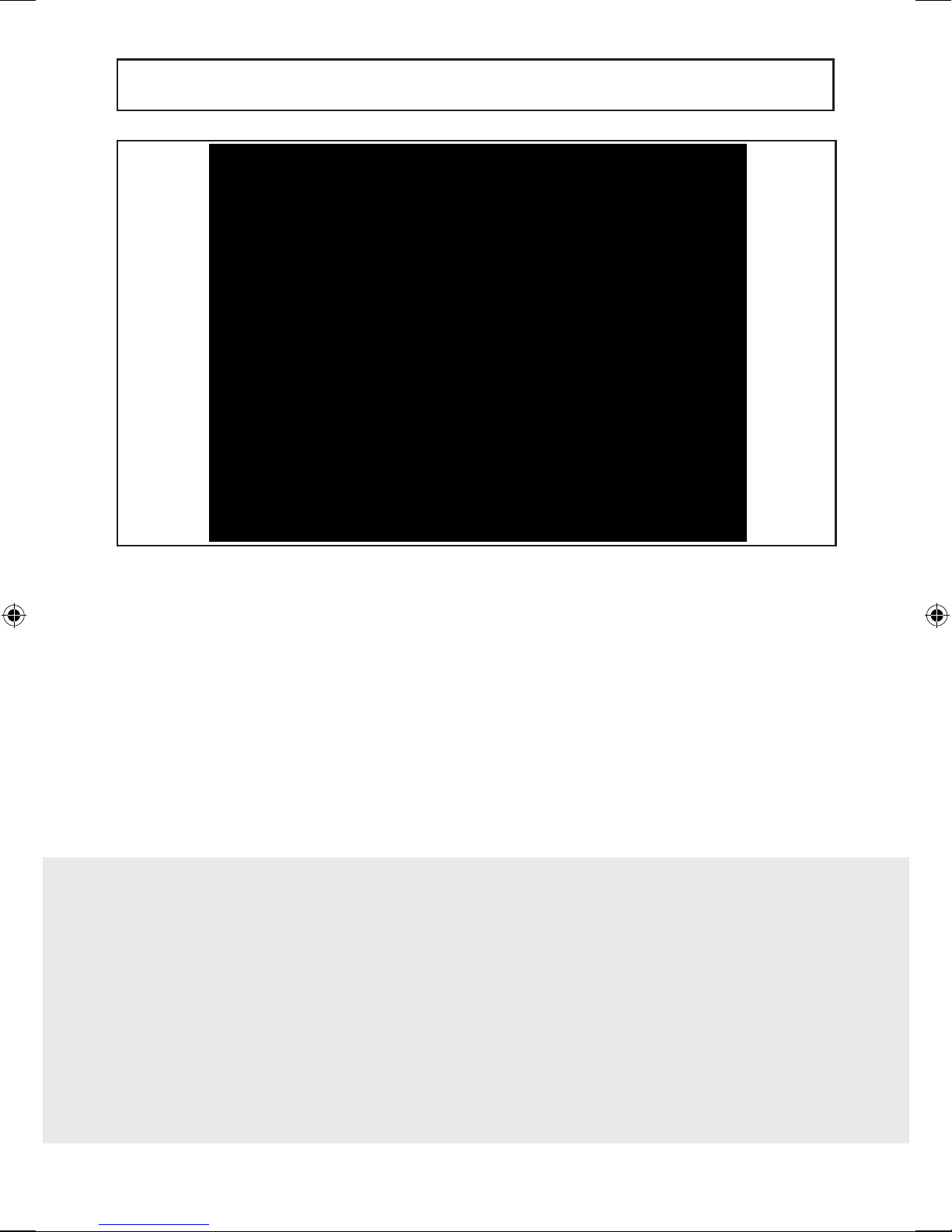
2/ STEP BY STEP PARTS
- 5 -
Parts Bags for ‘step by step’ assembly
The parts required for each step of the assembly process are sorted by step in
individual zip bags as shown below. Each step has required parts and each of
those parts is included with the bag printed with the assembly step.
It is recommended that these parts not be removed from the individual bags
until each step of the process to avoid mixing up or confusing parts.
Ifyoundthatyouaremissingpartsorthebagforastepismissing,please
contact Helix or your dealer to receive those items. You can refer to the parts
by the “step number” for ease of description.
STEP 3 Left and Right Frame
Legs Hex Head Bolts and
Washers - 4 of each
STEP 4 Pedal Frame Allen Head
Bolts - 8 Bolts
STEP 5 Transport Plate Bolts
- 4 Bolts
STEP 6 Upright Post Allen Head
Tapered Bolts - 4 Bolts
STEP 7 Handlebar Allen Head Bolts
- 10 Bolts
STEP 8 Computer Bracket Philips
head Bolts - 4 Bolts
STEP 10 Computer Mounting Philips
Head Bolts – 4 Bolts
STEP 3 STEP 4 STEP 5 STEP 6
STEP 7 STEP 8 STEP 10
A5-HLT3500.indd 5 14/12/2012 19:48

Instructions to change display standards
To change the computer on the Helix HLT3500 from either Metric to Standard
(English) or Standard (English) to Metric, please follow the instructions below
carefully.
Please note the computer must be completely off when starting this
procedure. If you are unsure if the computer is completely off please let the
machine sit for 5 minutes before starting OR remove a battery and reinstall.
Language Change Steps:
Choices English, French, Spanish, German
1. Press and hold both the “Quick Start” and “Clear” keys then make at
least one pedal revolution to start the console. This will put the console
into engineering mode.
2. Press together and hold both the “Quick Start” and “UP” keys until the
console goes into Language mode.
3. Use the “Up” and “Down” keys to scroll the language.
4. When correct Language is selected, press the Enter key for minimum of
3 seconds to lock in the selection.
Standard or Metric Display Change Steps:
Choices Standard (Miles) , Metric (Kilometers)
1. Press and hold both the “Quick Start” and “Clear” keys then make at
least one pedal revolution to start the console. This will put the console
into engineering mode.
2. Use the up and down keys to scroll to choose Metric or Standard.
3. Press the Enter key for at least 3 seconds to lock in the selection and
exit Engineering Mode.
2/ CHANGING DISPLAY STANDARDS: ENGLISH/METRIC
- 6 -
A5-HLT3500.indd 6 14/12/2012 19:48

3/ ASSEMBLY
- 7 -
Step 1:
Puttheproductontheoorandremovethetopboxcovertorevealthe
Helix as show above. Where the box corners are printed “OPEN”, cut or tear
theboxandseparatethesecorners.Laythesidesattotheoor
Remove all parts from the box leaving just the main body of the
machine on the bottom of the box. remove all parts from their
plastic bags and organize on the oor beside the Helix.
Step 2:
Attach the End Caps (with HELIX branding ) to the left and right stabilizers.
The branded end caps install on the end farthest from the attaching bolt
holes. Attach Rear End caps (no branding) to the left and right stabilizers at
theendclosestotheattachingboltholes.Theyarefrontandrearspecic
butnotleftandrightspecic.Installthestabilizeradjustmentfeet(4)into
the bottom of the stabilizers and adjust as required.
IMPORTANT:
Do not remove the
Helix from the box
bottom until further
instructed later in
this assembly
manual.
A5-HLT3500.indd 7 14/12/2012 19:48
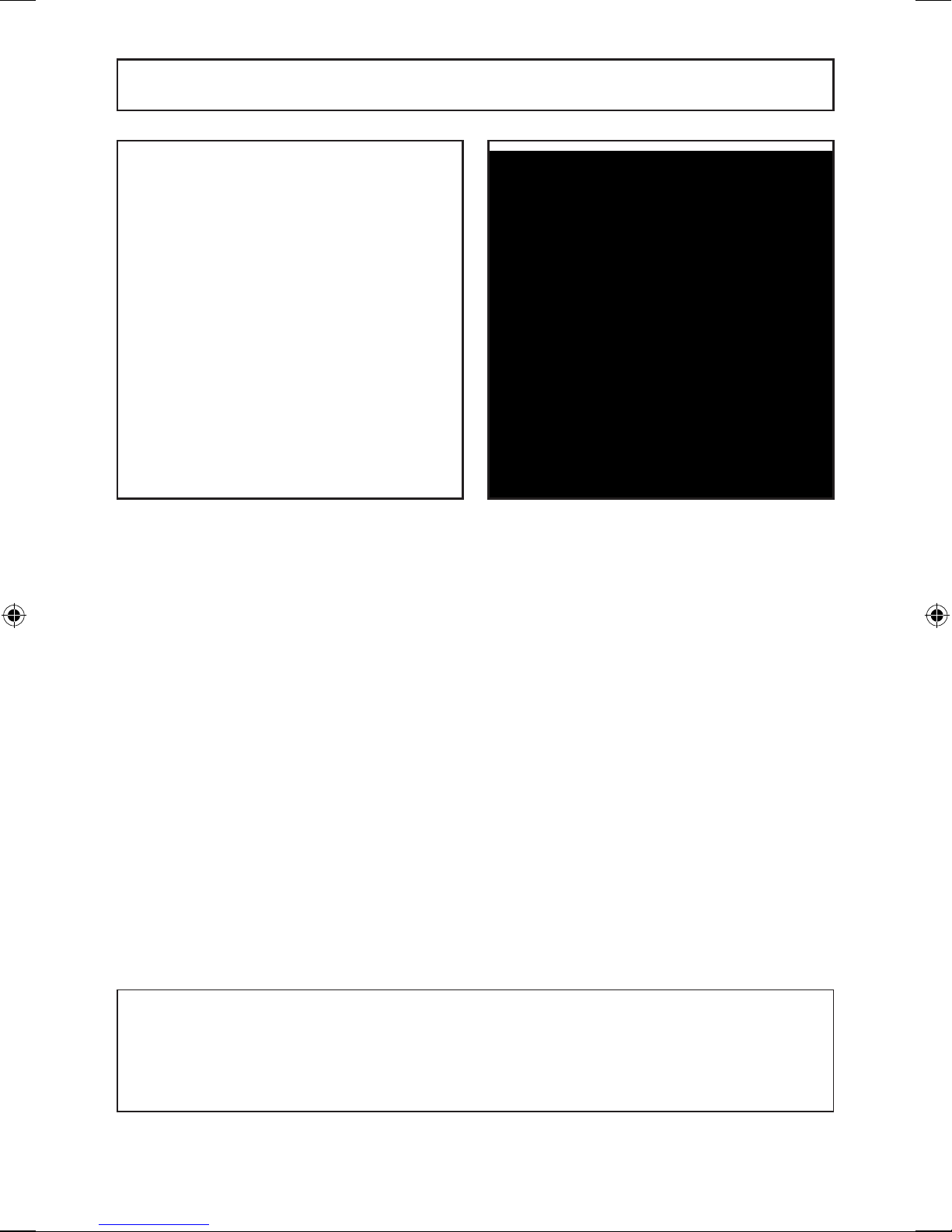
3/ ASSEMBLY
- 8 -
Step 3:
Insert the Stabilizer Leg assembly bolts into the legs and secure as shown.
Tightentheseboltsrmly.
Step 4:
Align the bolt holes on the pedal frame with the bolts on the yoke of the
Crankarm.ThesetwopartsshouldttogethertoallowthePedalFrame
andyoketobecomeevenandushwitheachother.
Whileholdingtheframeinplace,rstinstallthetopboltspartiallytoallow
the pedal frame to “hang” on those bolts. Now partially install the bottom
left and bottom right bolts.
Slowly tighten all the bolts until the two parts become perfectly aligned to
eachotherwithnospacebetweentheparts.Thenrmlytightenallfour
bolts.
Repeat for the other Pedal Frame.
PLEASE NOTE THAT VISUAL INSPECTION IS REQUIRED TO
CONFIRM THAT THE PEDAL FRAME FLANGE AND THE CRANK YOKE
ARE ALIGNED AND FLUSH TO EACH OTHER.
Failuretoconrmthismayresultinboltfailure.
Step 3: Step 4:
A5-HLT3500.indd 8 14/12/2012 19:48

3/ ASSEMBLY
- 9 -
ASSEMBLY OF THE TRANSPORT PLATE
Step 5:
Find a box or step to place one stabilizer leg of the Helix onto in order to
raise one side off the ground. Install the transport plate with the 4 bolts as
shown.
A5-HLT3500.indd 9 14/12/2012 19:48

3/ ASSEMBLY
- 10 -
Step 6:
Install the Handlebars one side at a time. First insert the wire coming out
from the handlebar into the upright and feed wires through the opening in
the top of the upright post.
Insertve(5)Allenheadboltstoholdthehandleinplacebuthandtighten
only. Repeat process for the other handlebar. Again, only hand tighten the
bolts on each side.
Hole to feed hand
pulse wire one on each
side of upright
Main computer wire
A5-HLT3500.indd 10 14/12/2012 19:48

3/ ASSEMBLY
- 11 -
ASSEMBLY OF THE CENTER UPRIGHT TUBE
Step 7:
Place the upright post onto the main frame and install four (4) Tapered Allen
head bolts to tightly secure. After securing these bolts, connect the wire
from the frame to the wire from the upright tube.
Slide the Dome Cover down the post. The dome cover has two (2) tabs on
each side. Gently squeeze the cover together on each side near to the tabs
to allow the dome cover tabs to snap into the front and rear main housing.
Slide the Gasket ring down the post and secure into the dome cover.
A5-HLT3500.indd 11 14/12/2012 19:48

Step 8:
InstalltheComputermountingplatebyrstpullingthreesetsofwires
(Two (2) from the handle bars and one from the upright) through the hole
in the center of the plate.
Then making sure the wires are not pinched in between the plate and the
bracket, align the four holes in the plate with the four bolt holes (Two (2) on
each handlebar bracket) on the handle bar brackets and insert four phillips
head bolts and hand tighten only.
Now fully tighten the large Allen head bolts holding both the left and right
handlebars. Lastly, tighten the four Phillips head bolts holding the Computer
Mounting plate.
3/ ASSEMBLY
- 12 -
Feed 3 wires
carefully through
this hole
A5-HLT3500.indd 12 14/12/2012 19:48

Step 9:
Install Computer:
Connect the three wires coming out of the computer mounting plate with
the three wires coming out of the back of the computer. Simply snap the
connectors together. The two similar wires/connectors can be connected
with either of the same style on the back of the computer. It doesn’t matter
which goes to which.
Step 10:
Once the wires are all connected, slowly slide the computer onto the
mounting plate. Please be extremely careful not to pinch the wires as the
computer slides down onto the bracket. Once fully slid onto the bracket,
install the four computer mounting bolts in the four holes on the back of the
computer. Do not over tighten. Just make them secure.
3/ ASSEMBLY
- 13 -
Slide onto
bracket
Beware not to
pinch computer
wires
A5-HLT3500.indd 13 14/12/2012 19:48
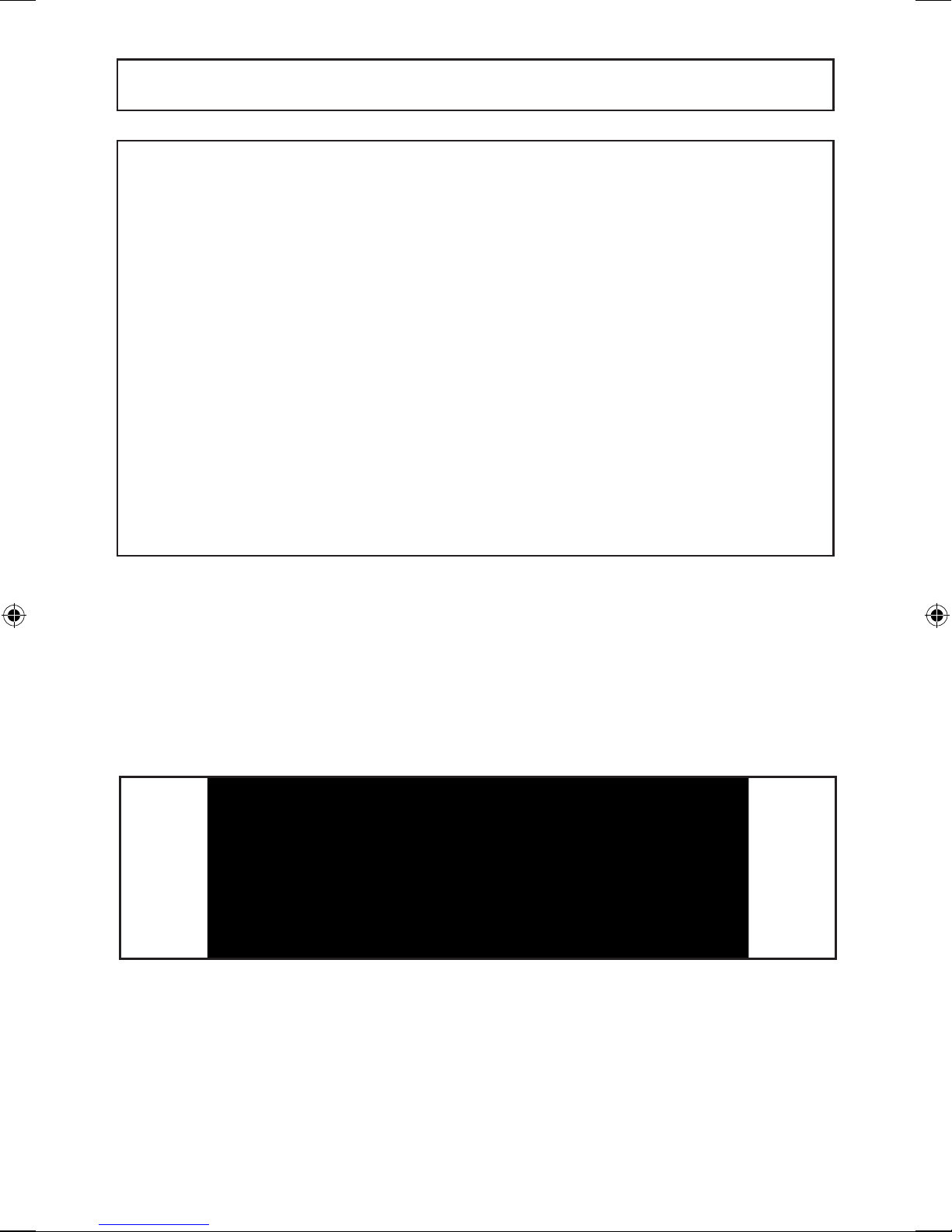
Step 11:
Install Bottle Cages:
Takeonebottlecageandndtwo(2)bottlecagebolts.Alignthebottle
cage holes with the screw holes on either side of the upright. Install and
tighten two bottle cage bolts. Do not over tighten. Repeat the process for
the second water bottle.
3/ ASSEMBLY
- 14 -
Step 12:
Installing Batteries:
Remove the cover to the battery compartment by pressing in the tab by
the arrow shown above. Install batteries according the + / - indicators
in each battery slot as shown above. NiMH rechargeable batteries are
recommended.
A5-HLT3500.indd 14 14/12/2012 19:48

Modes:
Training Mode: When the user steps onto the Helix, the computer will be
automatically powered on. A long beep will sound, and then the computer
will enter into its initial screen awaiting input. The display will scroll from
Figure-1, to Figure-2 above)
Stand-by Mode: When the Helix is not in use for three (3) minutes, it will
automatically enter into the Sleep. There will be no computer display in that
mode.
Display:
The computer on the Helix has two display screens. One is the Data Display
and the other the Dot Matrix Display. The Data display windows can display
the following information:
Time-Level-RPM-Watts
Calories-Distance-Pulse-Mets
These two sequences can be toggled between by pressing the SCAN key or
set to automatically scan by holding the Scan button for three (3) seconds
to automatically scan between the two displays.
4/ COMPUTER
- 15 -
Figure 1 Figure 2
A5-HLT3500.indd 15 14/12/2012 19:48
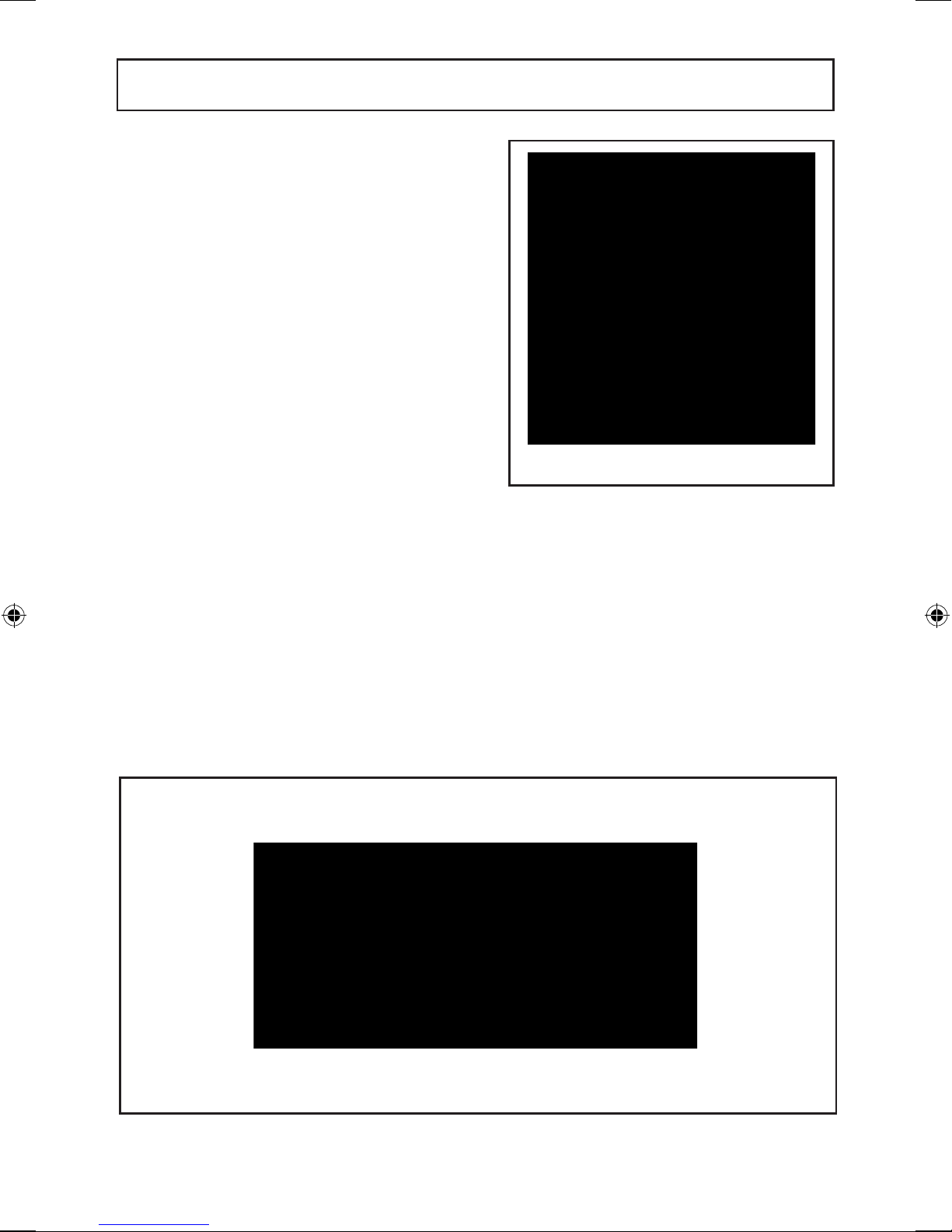
5/ COMPUTER OPERATING INSTRUCTIONS
Dot matrix display:
The dot matrix will be used to display
the Program prole for the active
program.
The table will change its pattern based
upon the Program chosen by the user.
Columns represent the progression
of time as the dot matrix screen lls
from left to right. Rows indicate the
resistance level by the number of LEDs
that are lit vertically. See table to right
referring to the Levels indicated.
Program Keys:
To the left and right of the large Dot
Matrix display are eight Program Keys.
These program keys can be used to directly choose a program. Alternatively,
the user can scroll the programs with the up or down key.
WhentheHelixcomputerrststarts,thisscrollingmessagewillreadacross
the Data Display Screen. “CHOOSE PROGRAM OR QUICK START”
Pressing the QUICK START key in the center of the console, will begin
the workout immediately with a default time of 20 minutes and Level 1 of
Manual mode.
- 16 -
A5-HLT3500.indd 16 14/12/2012 19:48

Quick Start: Program Selection:
Whenthecomputerrststarts,theusercanchooseoneofeightprogram
buttons on either side of the large dot matrix display; Manual, Random,
Interval, Heart Rate Control, Valley, Rolling, Mountain or Olympian. Choose
the program by pushing the button beside the program name or by scrolling
through the choices with the up or down key.
When the program shown is the program desired, press the Enter key. The
computer will then request the user’s weights to be entered. The message
will read “SET WEIGHT 150LB”. Using the up or down key, adjust to the
user’s weight. When the screen displays the correct weight, press the
ENTER key.
The computer will then request the workout. The message will read “SET
TIME 0:00” Using the up or down key, set the desired workout time. Once
the computer displays the desired time, press the ENTER key.
The computer will next request the exercise resistance level. The message
will read “SET LEVEL 1”. Using the up key, set the desired level of
resistance. Once the desired level is displayed, press the ENTER key. At any
time during the workout, the Resistance level can be adjusted up or down
using the up or down keys.
5/ COMPUTER OPERATING INSTRUCTIONS
- 17 -
A5-HLT3500.indd 17 14/12/2012 19:48

5/ COMPUTER OPERATING INSTRUCTIONS
- 18 -
Heart Rate Control Program
If the user chooses the Heart Rate Control program, the user will again be
asked to enter their weight as above. The user will then be asked to set
the desired heart rate. The message will read “SET HRC 80”. Using the up
and down keys, set the desired heart rate. When the desired heart rate
is displayed, press the ENTER key. The user will then be asked to set the
workout time as above.
Pre-dened program prole:
MANUAL PROGRAM RANDOM PROGRAM
INTERVAL PROGRAM H.R.C PROGRAM
VALLEY PROGRAM ROLLING PROGRAM
MOUNTAIN PROGRAM OLYMPIAN PROGRAM
A5-HLT3500.indd 18 14/12/2012 19:48
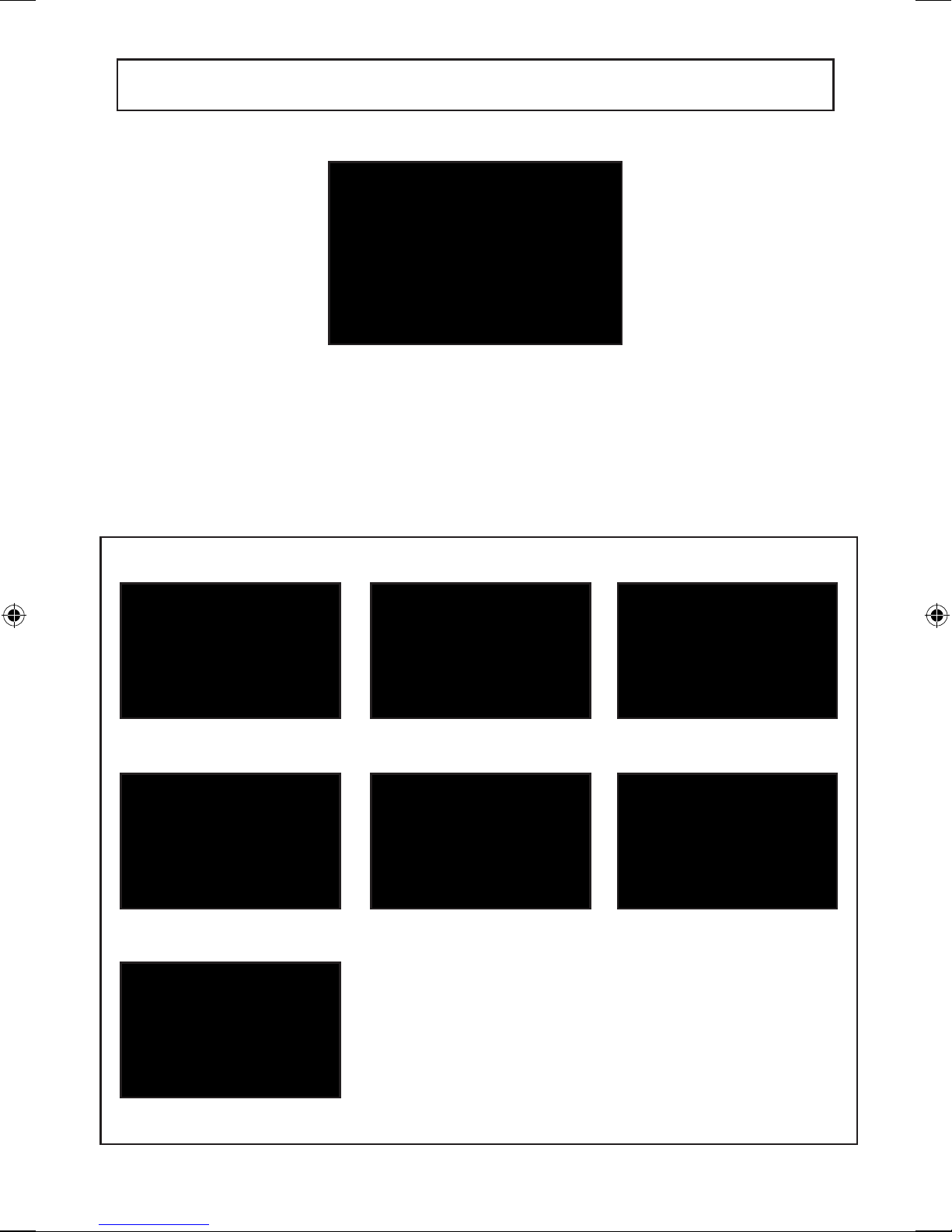
Cool Down:
At any time during the workout, press the CLEAR key to proceed directly
into the Cool Down mode. Also, at the end of the workout time, the
computer will automatically proceed into the Cool Down Mode. The message
will display “COOL DOWN”, and will display for 5 seconds. Press the up or
down key if you wish to adjust the LEVEL, during the Cool Down period. The
Cool Down period will depend on the total duration of exercise.
5/ COMPUTER OPERATING INSTRUCTIONS
Results Mode Total Time Total Distance
Total Calories Average Pulse Average Watts
Average RPM
- 19 -
Summary Mode:
During Cool Down mode, press the CLEAR key
to proceed into Summary Mode or when the
set Program time is over the computer will
automatically proceed to Summary Mode. The
computer will display “SUMMARY MODE” for 5
seconds and then cycle through the following
data: Total Time, Distance, Calories, Average
Pulse, Average Watts and Average RPM.
A5-HLT3500.indd 19 14/12/2012 19:48

5/ COMPUTER OPERATING INSTRUCTIONS
- 20 -
Heart Rate Display
Heart rate will be display by either holding both hands on the hand grip
sensors or by wearing a Polar compatible Heart rate chest strap (not
included). When holding the hand grip sensors or when wearing the
cheststrap,thedotwillashinthePULSEeld.If“P”isshowinginthe
Pulseeld,pleaseeitheradjustyourgriporadjustthePolarCheststrap
to improve the connection. Please continue to hold the hand grips for a
minimum of 20 seconds.
Control Keys: ENTERkey-Toconrmentriesand
proceed to next entry.
QUICKSTART key - Once the
computer powers on, this button
will pre-set the workout to start at
Level 1 Manual mode and 20 minute
period.
SCAN key - During workout, press this key to change display window
between the upper indicators or lower indicators. Hold this key for three
seconds to scan back and forth between the upper and lower display.
Upper Lower
During the “Result mode” pressing the SCAN key will cycle shows the
following data:
Total Time →Total Distance →Total Calories →Average RPM →Average PULSE →Average Watts
CLEAR key – At any time during set up, this key will return you back to
the previous setting to make a change to that setting. During the workout,
pressing this key will put the program into the Cool Down mode. Pressing
this key once in Cool Down will put the program into Results Mode. While in
Result Mode, pressing this key will reset the computer completely.
UP key - Used to select workout Program, adjust Weight, adjust Time,
adjust Heart Rate Control value and adjust resistance level during setup.
Using this key, the resistance level can be changed during a workout.
A5-HLT3500.indd 20 14/12/2012 19:48
Other manuals for HLT3500
1
This manual suits for next models
1
Table of contents
Other HELIX Fitness Equipment manuals
Popular Fitness Equipment manuals by other brands
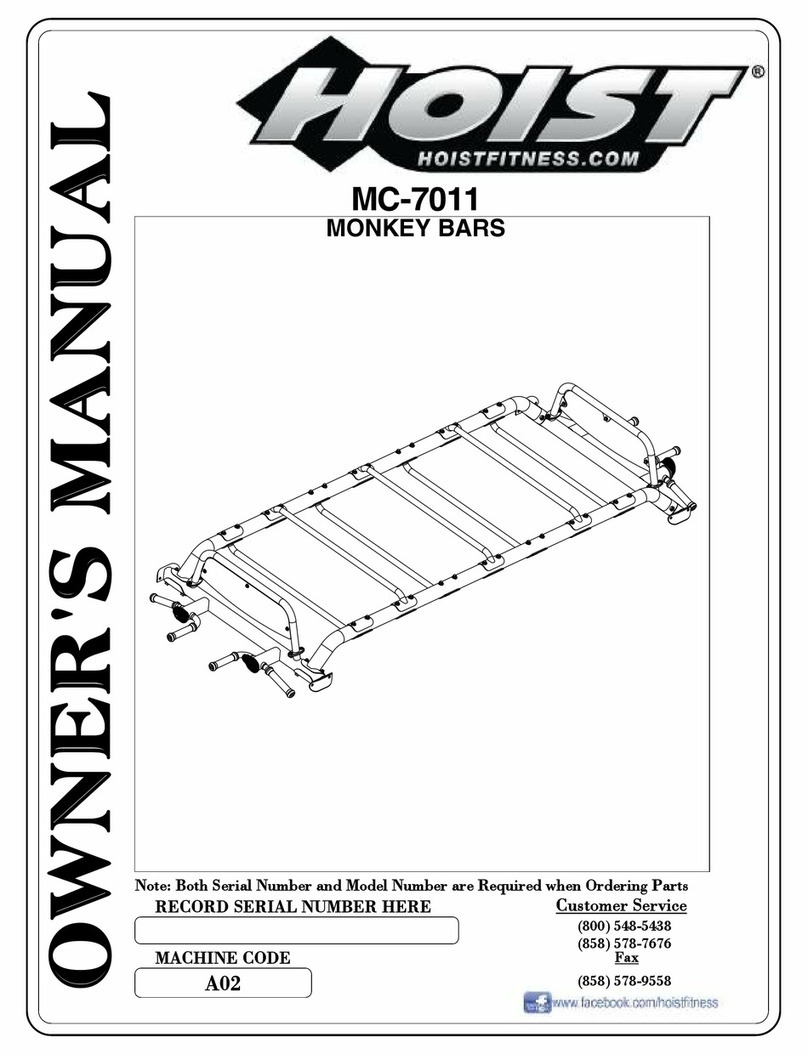
Hoist Fitness
Hoist Fitness MC-7011 owner's manual

K-SPORT
K-SPORT KSSL012 Assembly instruction
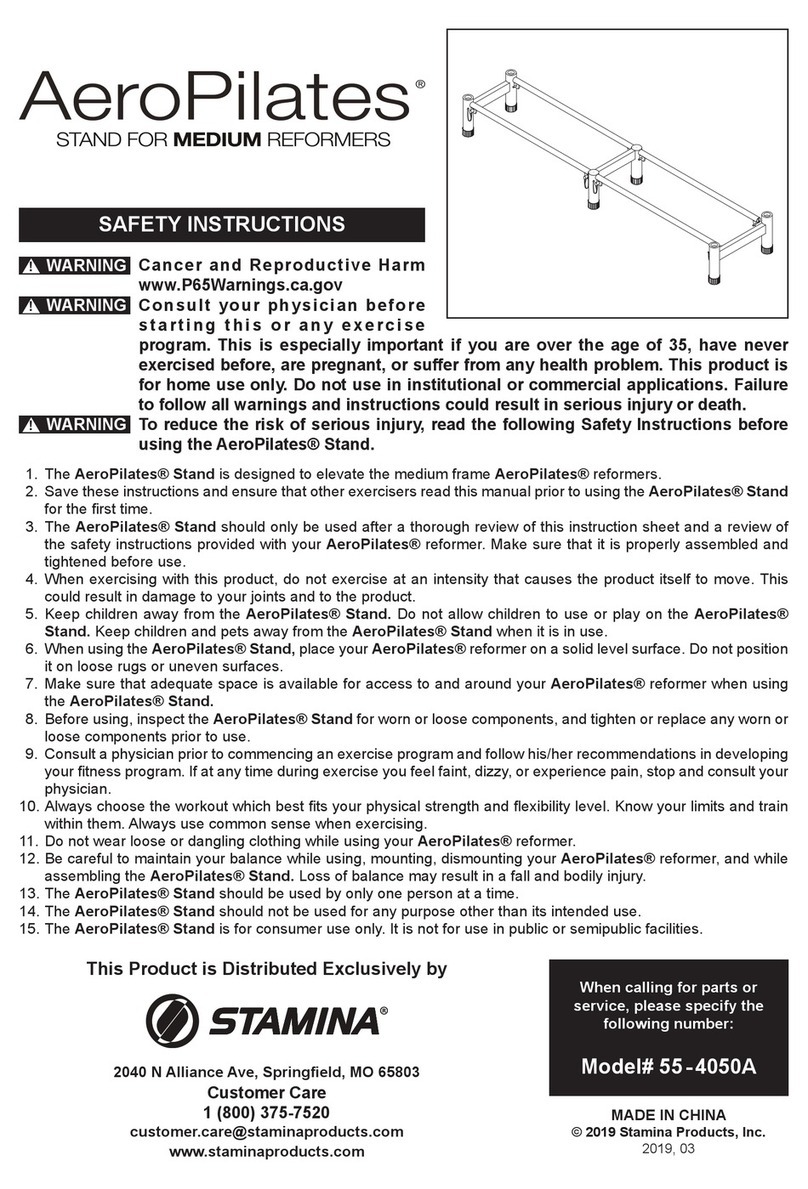
Stamina
Stamina AeroPilates 55-4050A quick start guide

FLYBIRD
FLYBIRD RMC-01 user manual

JMQ Fitness
JMQ Fitness RBT3008 Installation and operation manual

Body Solid
Body Solid GLA378 Assembly instructions and owner's manual