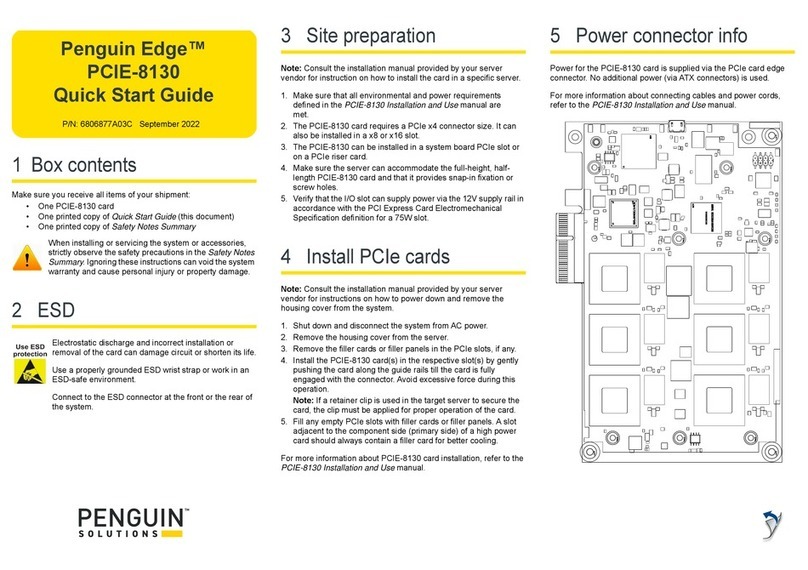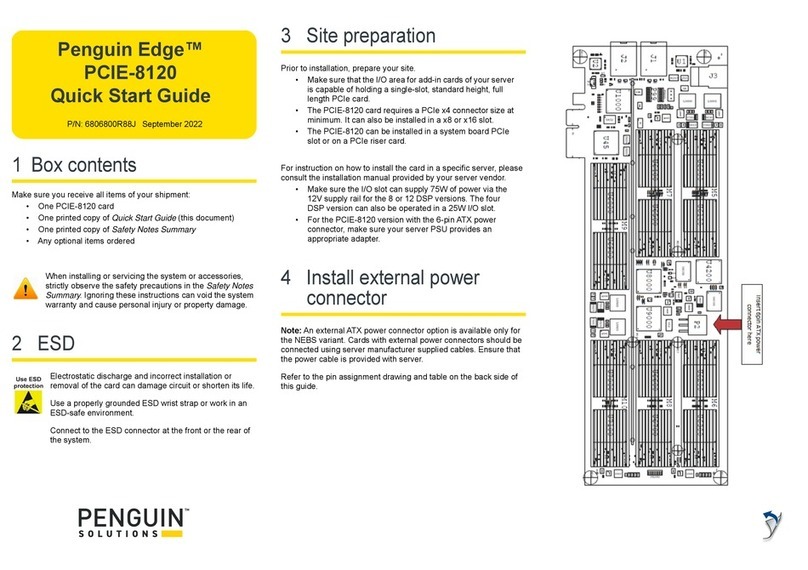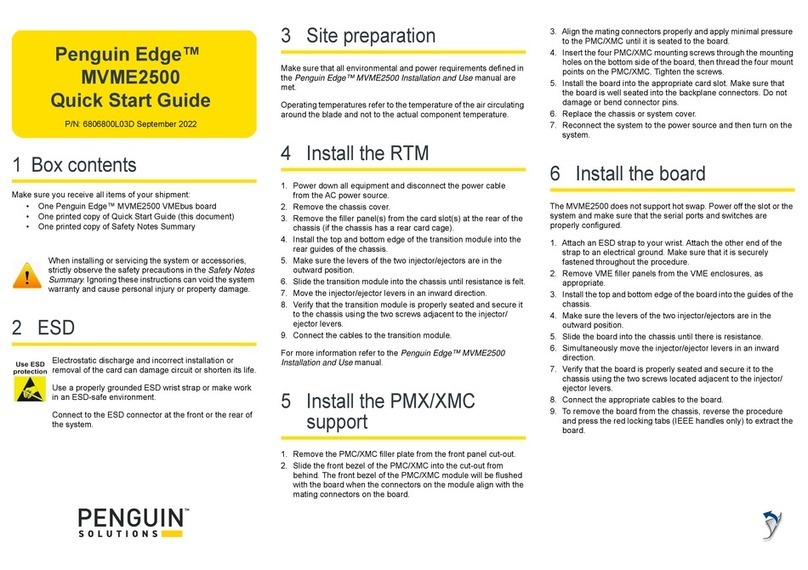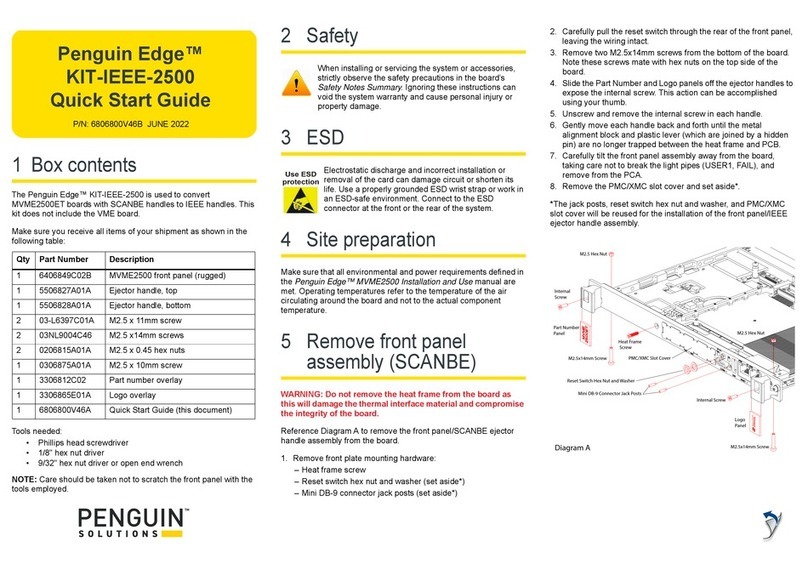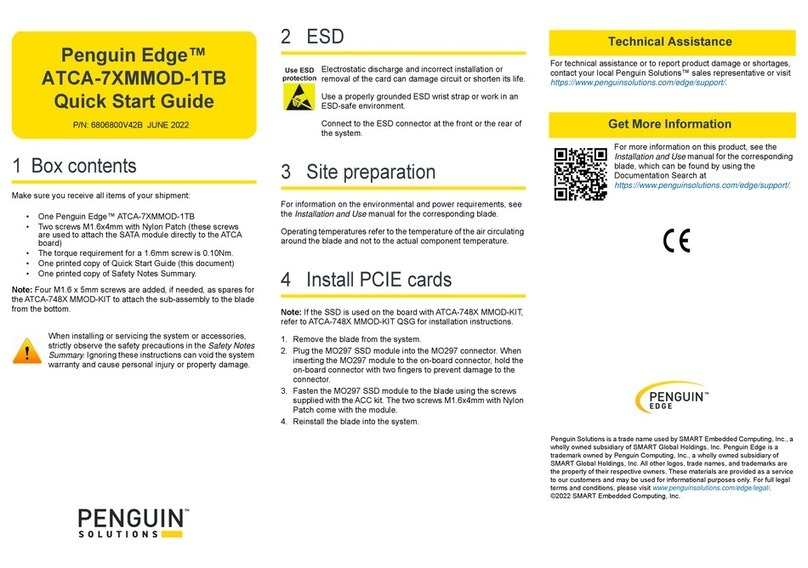1 Box contents
Make sure you receive all items of your shipment:
• One ATCA-7540-D blade
• One printed copy of Quick Start Guide (this document)
• One printed copy of Safety Notes Summary
• Any optional items ordered
When installing or servicing the system or accessories,
strictly observe the safety precautions in the Safety Notes
Summary. Ignoring these instructions can void the system
warranty and cause personal injury or property damage.
2 ESD
Electrostatic discharge and incorrect installation or
removal of the product can damage circuit or shorten its
life.
Use a properly grounded ESD wrist strap or work in an
ESD-safe environment.
Connect to the ESD connector at the front or the rear of
the system.
3 Site preparation
Prior to installation, prepare your site. For information on the
environmental and power requirements, see the ATCA-7540 Series
Installation and Use manual.
Operating temperatures refer to the temperature of the air circulating
around the blade and not to the actual component temperature.
4 Install the DIMM
The ATCA-7540-D is equipped with a specially designed DIMM
cover with foam supports to ensure a secure connection of each
DIMM in its slot during operation in rugged environments.
NOTE: Some blade variants come with the DIMM already installed.
For thermal safety concerns, no 4-rank DIMMs or stacked DIMMs
are allowed. At least one DDR4 VLP RDIMM must be installed in a
socket labeled DIMM A through DIMM F, see the marking on the
outside edge of the blade. Installing RDIMMs in the remaining
sockets is optional. For a list of tested memory modules, refer to the
ATCA-7540 Series Installation and Use manual.
1. Remove nine (9) screws that secure the DIMM cover to the
blade as shown below.
2. From the connector side of the blade, carefully lift the DIMM
cover at a slant (about 35°), and pull the cover from the blade,
clearing the battery near the front panel.
3. Store the DIMM cover close to the blade.
NOTE: The serial number on the DIMM cover and the serial number
on the blade are the same. If DIMMs are being installed on more
than one blade, make sure that the correct DIMM cover is installed
on the corresponding blade so that the serial numbers match.
4. Open the locks of the memory module socket.
5. Press the module carefully into socket. As soon as the memory
module has been fully inserted, the locks automatically close.
6. If applicable, repeat the steps 4 and 5 to install additional
memory modules.
7. When re-installing the DIMM cover, make sure the serial number
of the blade and the serial number on the DIMM cover match.
8. To re-install the DIMM cover, hold it at a 35° angle and slide the
edge under the front panel of the blade.
9. Line up the screw holes and replace all nine (9) screws to secure
the DIMM cover to the blade.
10.Install the blade into the system (see Step 6, Install the blade).
5 Install the M.2 NVME SSD
module
Some blade variants come with up to two M.2 NVME SSD modules
already installed. In this case, the blade can be installed directly into
the system (see Step 6).
Some blade variants do not have M.2 NVME SSD modules
installed. If SSD modules are needed, please refer to the
SSD Module and Hardware Kit NVME-M.2-1TB Quick Start Guide
(P/N 6806868A01) for installation instructions. This document can
be found using the Documentation Search function at
https://www.smartembedded.com/support/. Once installed, proceed
to Step 6, Install the blade.