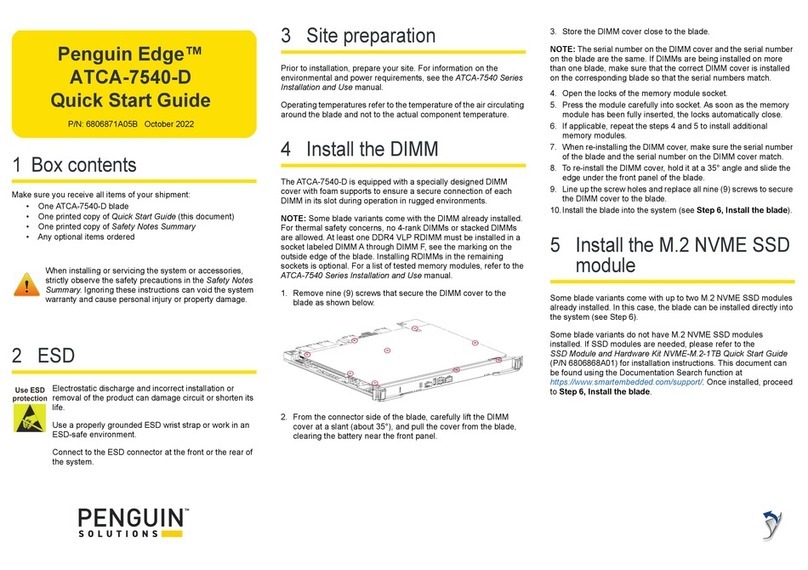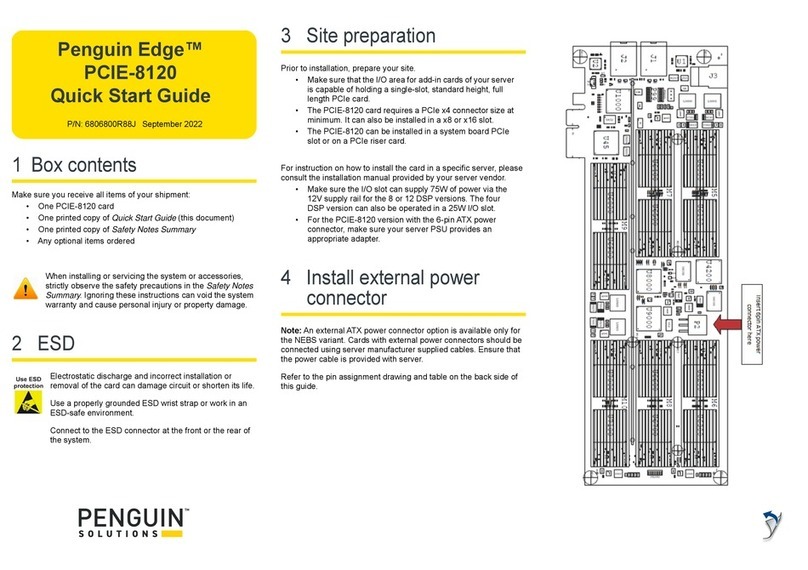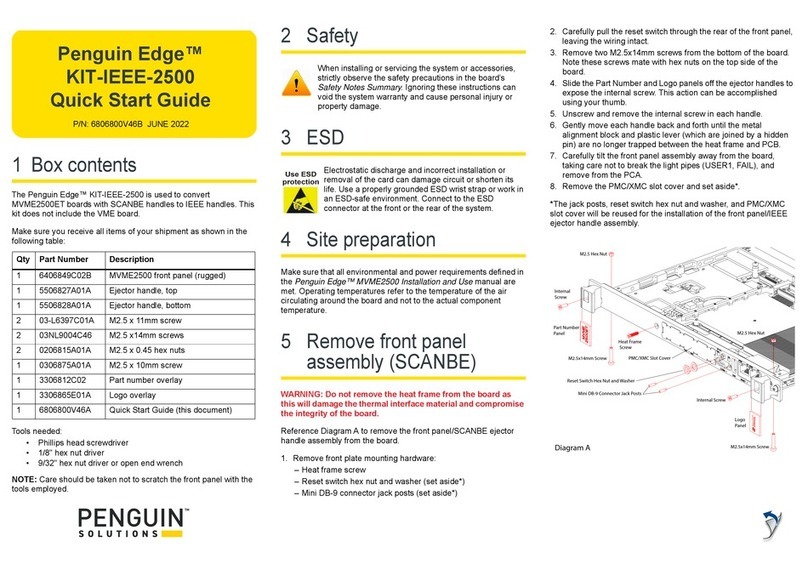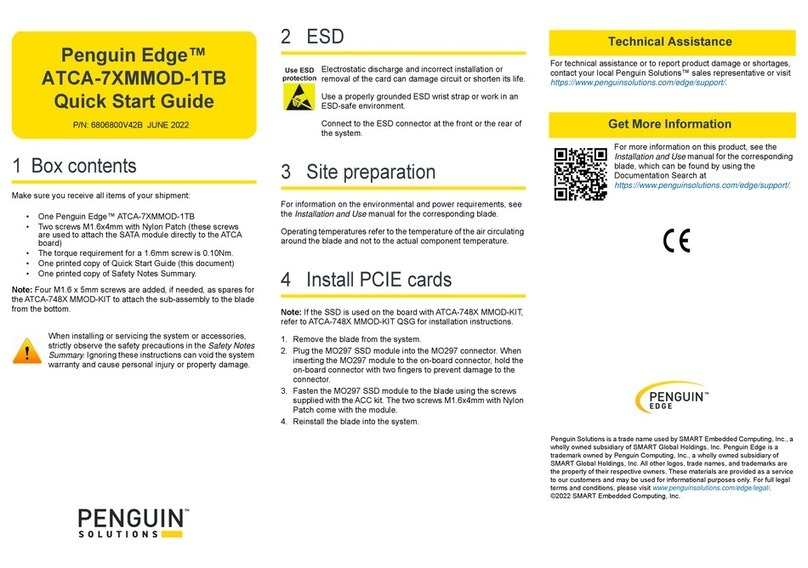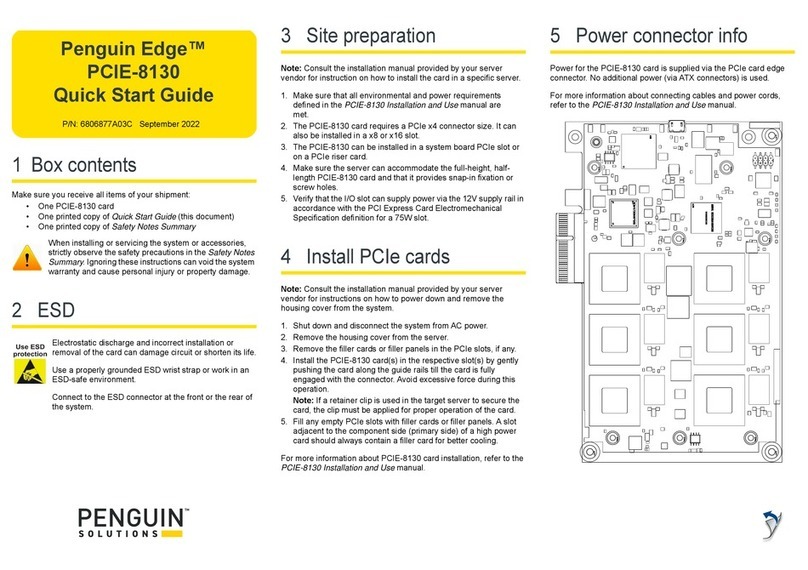1 Box contents
Make sure you receive all items of your shipment:
• One Penguin Edge™ MVME2500 VMEbus board
• One printed copy of Quick Start Guide (this document)
• One printed copy of Safety Notes Summary
When installing or servicing the system or accessories,
strictly observe the safety precautions in the Safety Notes
Summary. Ignoring these instructions can void the system
warranty and cause personal injury or property damage.
2 ESD
Electrostatic discharge and incorrect installation or
removal of the card can damage circuit or shorten its life.
Use a properly grounded ESD wrist strap or make work
in an ESD-safe environment.
Connect to the ESD connector at the front or the rear of
the system.
3 Site preparation
Make sure that all environmental and power requirements defined in
the Penguin Edge™ MVME2500 Installation and Use manual are
met.
Operating temperatures refer to the temperature of the air circulating
around the blade and not to the actual component temperature.
4 Install the RTM
1. Power down all equipment and disconnect the power cable
from the AC power source.
2. Remove the chassis cover.
3. Remove the filler panel(s) from the card slot(s) at the rear of the
chassis (if the chassis has a rear card cage).
4. Install the top and bottom edge of the transition module into the
rear guides of the chassis.
5. Make sure the levers of the two injector/ejectors are in the
outward position.
6. Slide the transition module into the chassis until resistance is felt.
7. Move the injector/ejector levers in an inward direction.
8. Verify that the transition module is properly seated and secure it
to the chassis using the two screws adjacent to the injector/
ejector levers.
9. Connect the cables to the transition module.
For more information refer to the Penguin Edge™ MVME2500
Installation and Use manual.
5 Install the PMX/XMC
support
1. Remove the PMC/XMC filler plate from the front panel cut-out.
2. Slide the front bezel of the PMC/XMC into the cut-out from
behind. The front bezel of the PMC/XMC module will be flushed
with the board when the connectors on the module align with the
mating connectors on the board.
3. Align the mating connectors properly and apply minimal pressure
to the PMC/XMC until it is seated to the board.
4. Insert the four PMC/XMC mounting screws through the mounting
holes on the bottom side of the board, then thread the four mount
points on the PMC/XMC. Tighten the screws.
5. Install the board into the appropriate card slot. Make sure that
the board is well seated into the backplane connectors. Do not
damage or bend connector pins.
6. Replace the chassis or system cover.
7. Reconnect the system to the power source and then turn on the
system.
6 Install the board
The MVME2500 does not support hot swap. Power off the slot or the
system and make sure that the serial ports and switches are
properly configured.
1. Attach an ESD strap to your wrist. Attach the other end of the
strap to an electrical ground. Make sure that it is securely
fastened throughout the procedure.
2. Remove VME filler panels from the VME enclosures, as
appropriate.
3. Install the top and bottom edge of the board into the guides of the
chassis.
4. Make sure the levers of the two injector/ejectors are in the
outward position.
5. Slide the board into the chassis until there is resistance.
6. Simultaneously move the injector/ejector levers in an inward
direction.
7. Verify that the board is properly seated and secure it to the
chassis using the two screws located adjacent to the injector/
ejector levers.
8. Connect the appropriate cables to the board.
9. To remove the board from the chassis, reverse the procedure
and press the red locking tabs (IEEE handles only) to extract the
board.
Penguin Edge™
MVME2500
Quick Start Guide
P/N: 6806800L03D September 2022