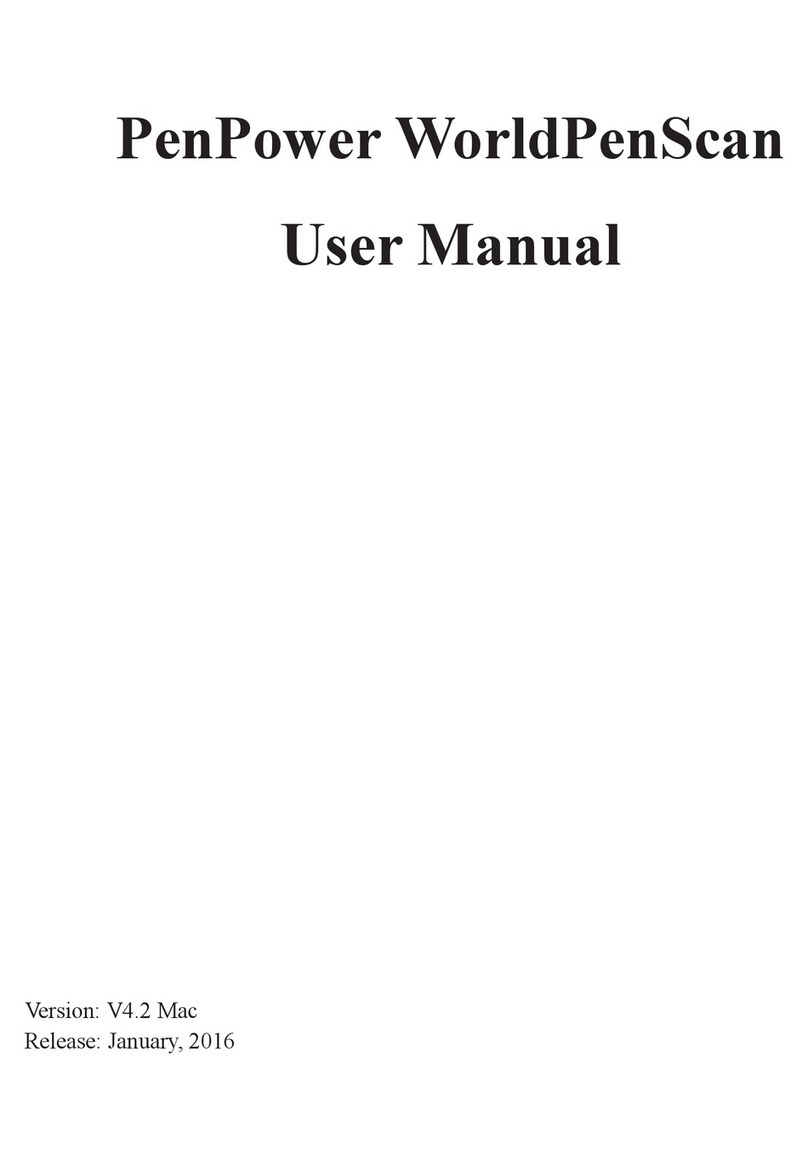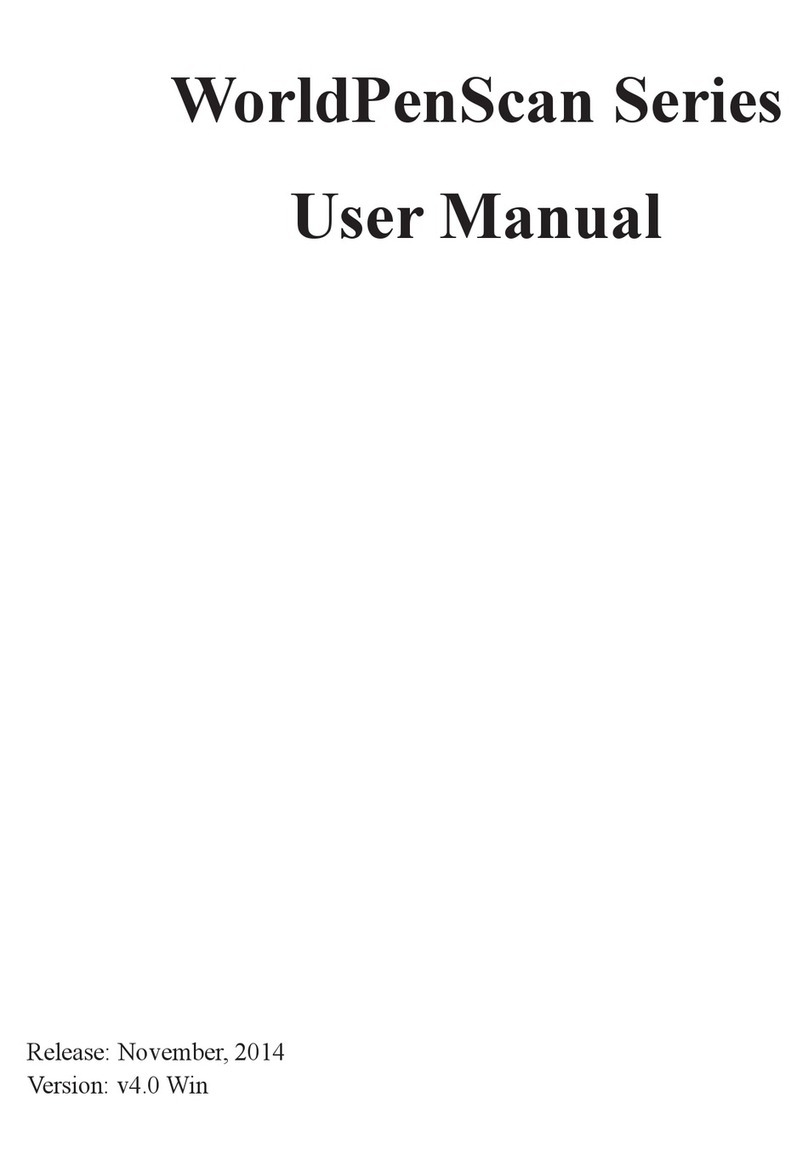Penpower is unable to promise nor warrant that there will be absolutely no risk of loss or
damage of information, or any other kind of loss, during installation and/or execution of
the Software. You must be fully aware of your risks in using the Software.
Penpower will provide you with the Software and support services in respect of the Soft-
ware to the maximum extent permitted by law. However, Penpower does not warrant that
the Software and information included in the package of the Software contain no defects
or errors. Penpower is not liable for any indirect, special or incidental loss arising from
the Software, including but not limited to loss of prots, damage to business reputation,
cessation of work, hardware malfunction or damage, or any other commercial damage or
loss arising from commercial use of the Software.
7. Third Party Offerings
The Software may allow you to access the contents, software applications and data ser-
vices of a third party, including but not limited to a variety of Internet applications ("Third
Party Offerings") and interoperate with them. Your access to and use of any Third Party
Offering is governed by the agreed terms and conditions in connection with the offering
and the copyright laws of the country the third party belongs to.
Third Party Offerings are not owned or provided by the Penpower. Third Party Offerings
may at any time for any reason be modied or discontinued. Penpower does not control,
endorse, or accept any responsibility associated with Third Party Offerings. Any agree-
ment between you and any third party in connection with a Third Party Offering, includ-
ing privacy policies and use of your personal information, delivery of and payment for
goods and services, and any other terms, conditions, warranties, or representations of the
third party associated with such agreement is solely a dealing between you and the third
party. You should take into consideration and shall assume all risks or responsibilities in
connection with the use of "Third Party Offerings."
8. Limitation of Liability and Damages
Except as expressly specied and expressly agreed to in writing by Penpower, Penpower
shall not be responsible for any damage incurred by you for any reason under this Agree-
ment, The maximum amount of compensation payable by Penpower, in respect of any
damage incurred by you for any reason under this Agreement, is limited to the amount
you have already paid to Penpower in respect of the Software.
Under no circumstances will Penpower be held liable for the possibility of loss, notwith-
standing Penpower may be aware of the possibility of such loss.
9. Prohibition Against Sublicense
You are prohibited to assign the license in respect of the Software granted to you under
this Agreement, or to grant a sublicense to another person.