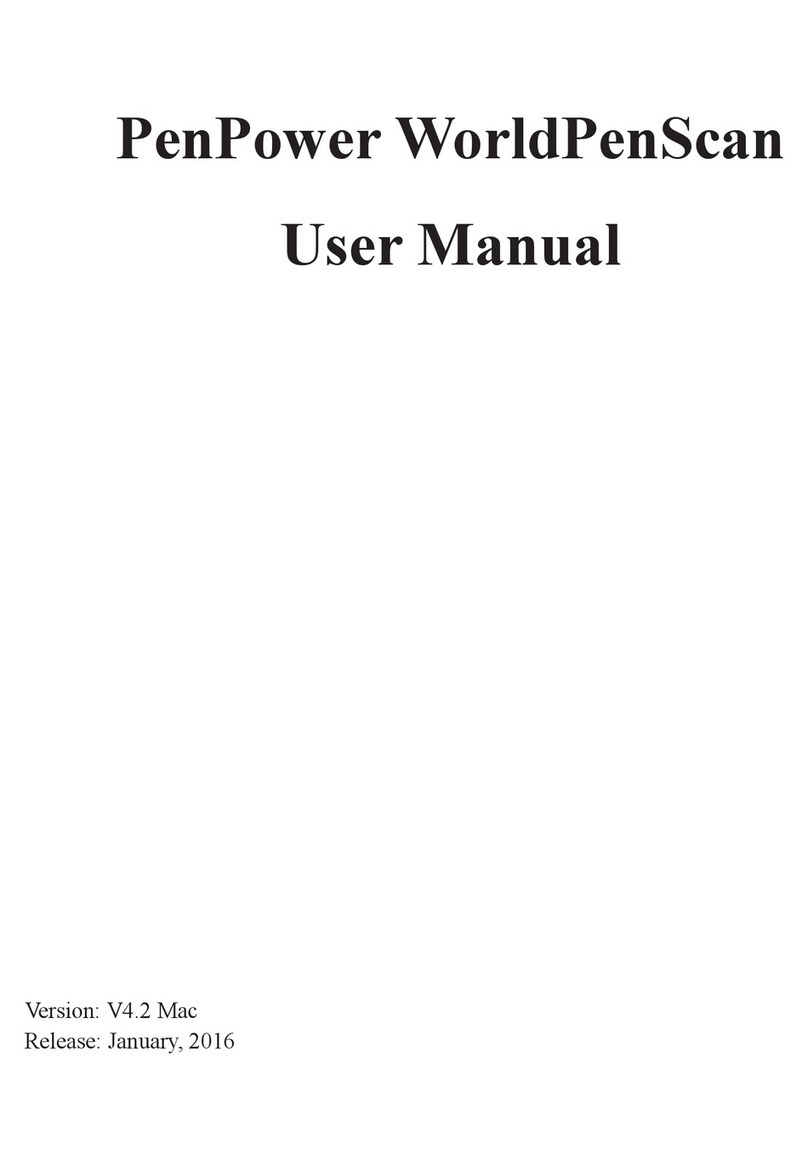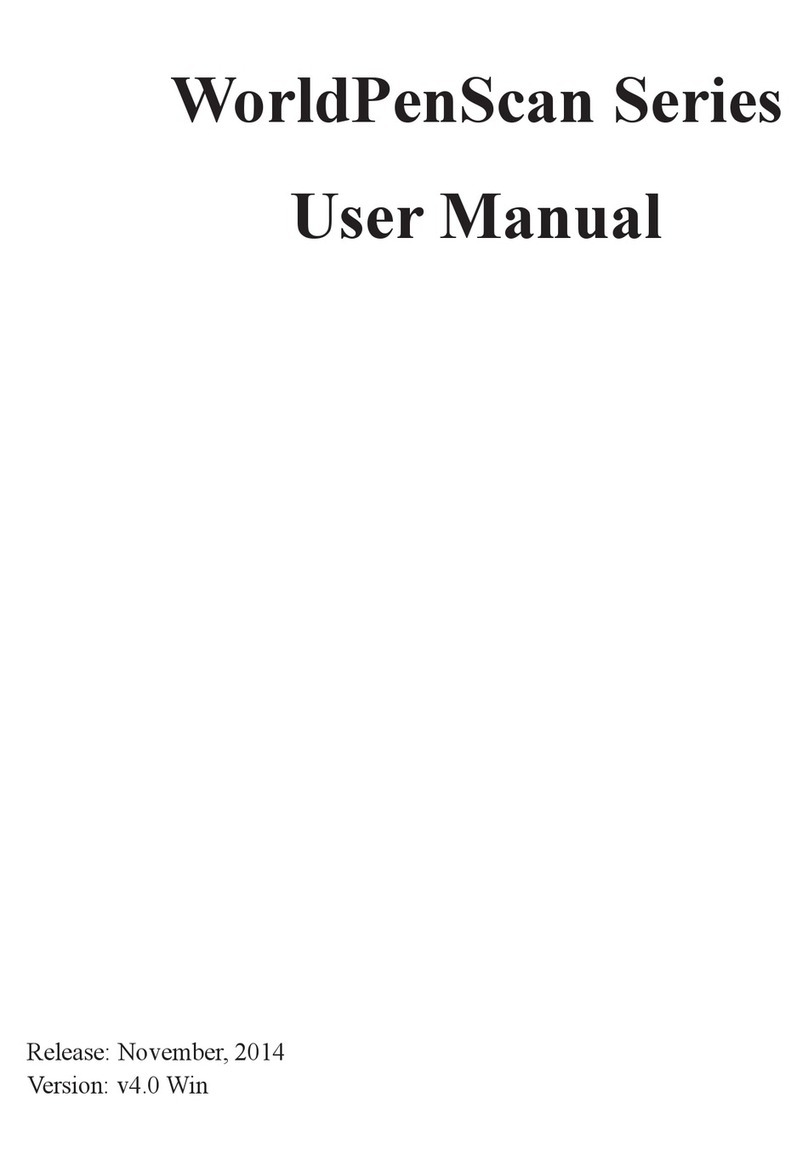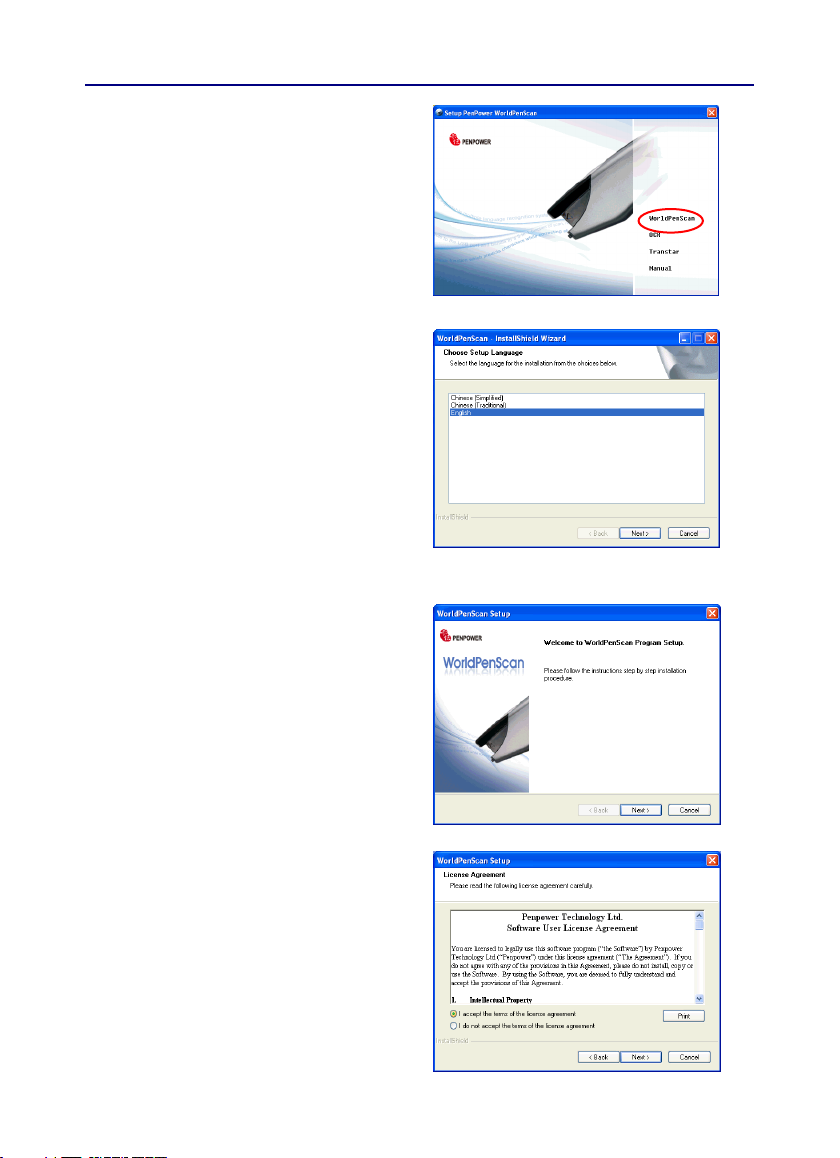Contents
Chapter 1 Product Introduction ................................................... 1-1
1.1 Introduction .......................................................................................................1 - 1
1.2 Features .............................................................................................................1 - 1
Chapter 2 Getting Started ..............................................................................2-1
2.1 System Requirements ........................................................................................2 - 1
2.2 Hardware Specification .....................................................................................2 - 1
2.2.1 WorldPenScan .........................................................................................2 - 2
2.2.2 WorldPenScan Pro ..................................................................................2 - 2
2.3 Software Installation ..........................................................................................2- 3
2.4 Driver Installation ..............................................................................................2- 5
2.5 Running Penpower WorldPenScan ....................................................................2 - 6
Chapter 3 Scanning and Settings ...................................................................3 - 1
3.1 WorldPenScan Toolbar ......................................................................................3 - 1
3.2 Scan Text and Image .........................................................................................3 - 3
3.2.1 Text Mode ...............................................................................................3 - 3
3.2.2 Image Mode ............................................................................................3 - 3
3.3 Online Translation .............................................................................................3- 4
3.3.1 Dictionary ...............................................................................................3 - 4
3.3.2 Sentence Translation ...............................................................................3 - 5
3.4 Business Mode ..................................................................................................3 - 6
3.5 Original Image ...................................................................................................3 - 7
3.6 Bubble Window .................................................................................................3 - 8
3.6.1 Candidates ...............................................................................................3 - 8
3.6.2 Phrase Correction ....................................................................................3 - 9
3.6.3 Split Character ......................................................................................3-10
3.6.4 Merge Character....................................................................................3-10
3.6.5 Original Image ...................................................................................... 3-11
3.6.6 Punctuation ........................................................................................... 3-11
3.6.7 Previous Characters and Related Charactesrs .......................................3-12
3.6.8 Translation ............................................................................................3-13
3.7 Settings ............................................................................................................3-14
3.7.1 General Settings ....................................................................................3-14
3.7.2 Recognition Settings .............................................................................3-16
3.7.3 Business Mode ......................................................................................3-18