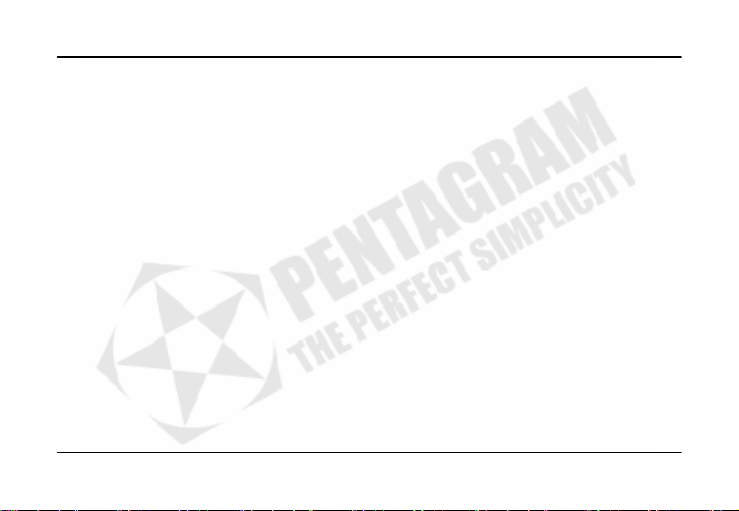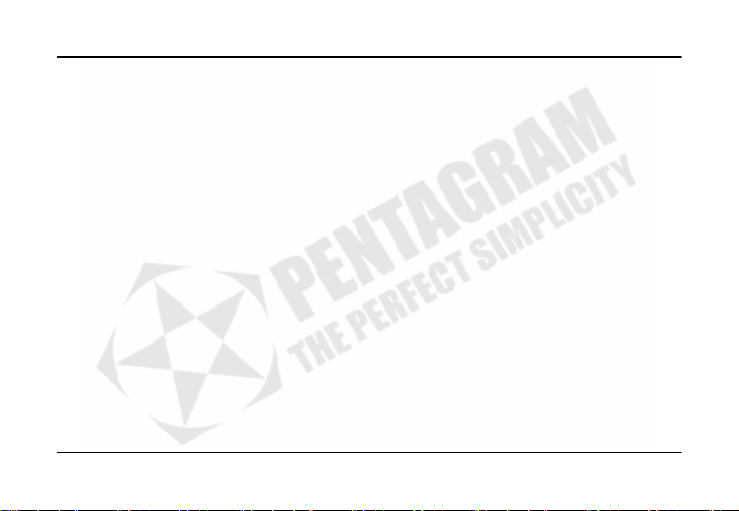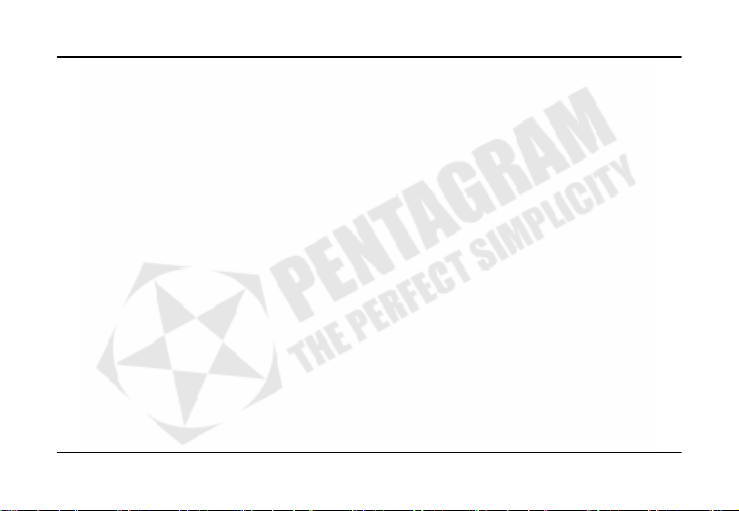Vanquish ICER (P 5118)
EN - 8
Navigation
Main Menu
Use ▼and ▲buttons to navigate through the main menu and press ►or Mor PLAY to confirm selection.
Music Menu
Select Music in main menu to access Music menu in which you can choose playback criteria and other options:
All songs – Play list of all music files in player’s memory and inserted memory card. Files will be played in the same
order as shown on this list. This order can be changed in Files sorted by menu.
All folders– Select folder and file to play. Playback will stop when last file from selected folder ends. MUSIC is the
default folder for music files – press ◄button to access parent folder.
Play Mode – Select order and repeat mode of play list playback:
•Repeat all songs – Play all files on the play list repeating them indefinitely.
•Play all songs once – Play all files on the play list in order one time.
•Shuffle all songs– Play all files on the play list in random order one time.
•Repeat one song – play one file repeating it indefinitely.
•Play one song once – Play one file one time.
EQ Selection – Select equalizer mode: Normal, Jazz, Pop, Rock, Classic, Vocal, Treble, Bass.
Background music – Select On, if you want to listen music in background (will be turned off in some modes).
Files sorted by – Select sorting criteria for All songs play list:
•File name – Files on play list are sorted by file name.
•Title – Files on play list are sorted by Title field in ID3 tags.
•Artist – Files on play list are sorted by Artist field in ID3 tags.
•Album – Files on play list are sorted by Album field in ID3 tags.